You can install the Nuxeo Platform on Windows using one of several methods:
- the Windows installer (.exe)
- the ZIP archive (.zip)
- the Virtual Machine Image (.ovf, .vmdk, .vmx)
See our Download page.
Checking Requirements
Check out the Hardware and Software Requirements for detailed steps to check your Java version and install it.
Installing the Nuxeo Platform from the Windows Installer
The Nuxeo Platform is available with a Windows installer that guides you in the install process.
The Windows installer requires Administrator privileges.
To install the application using the Windows installer (.exe):
- Double-click on the .exe installer you downloaded
A popup window appears.
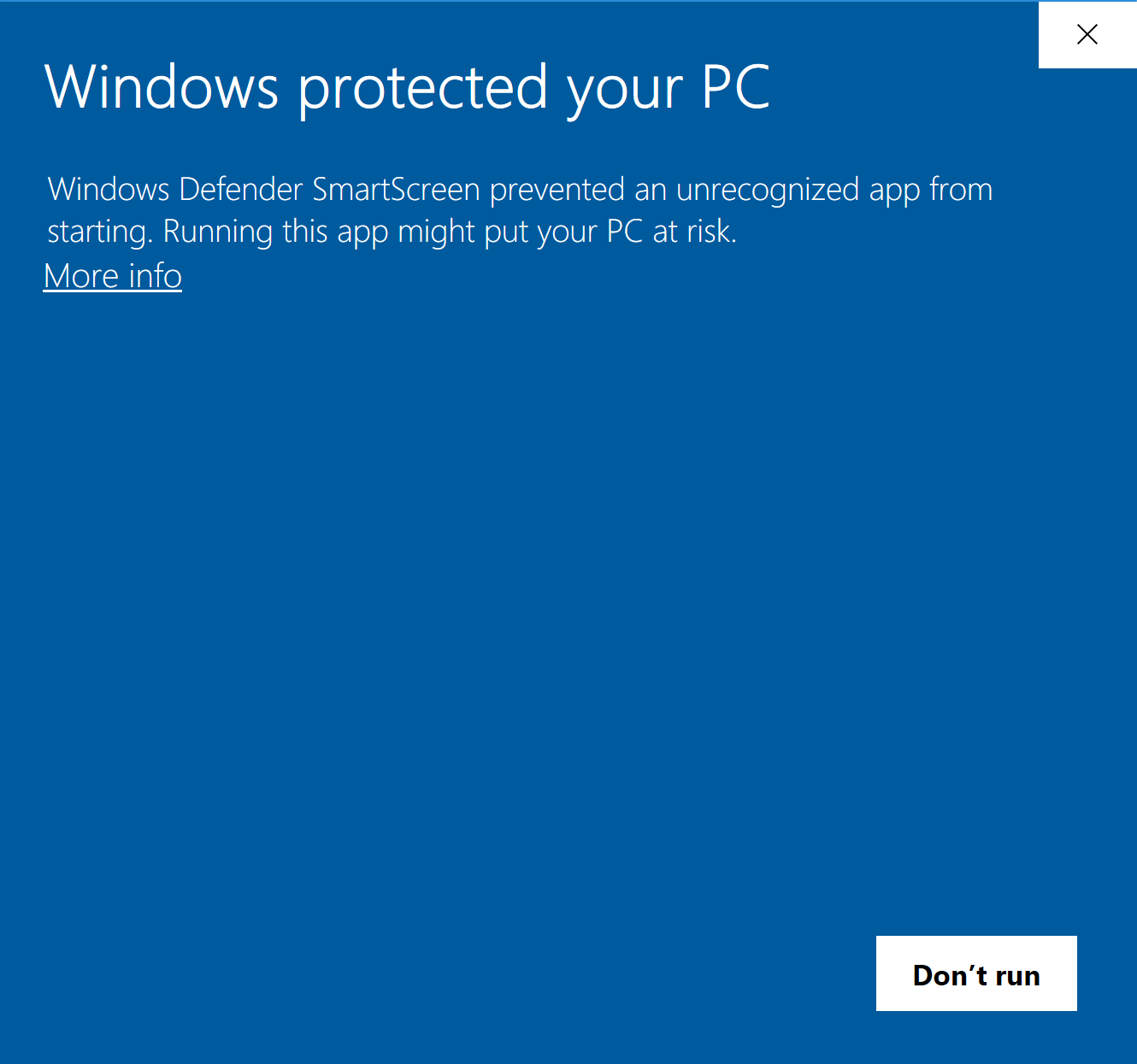
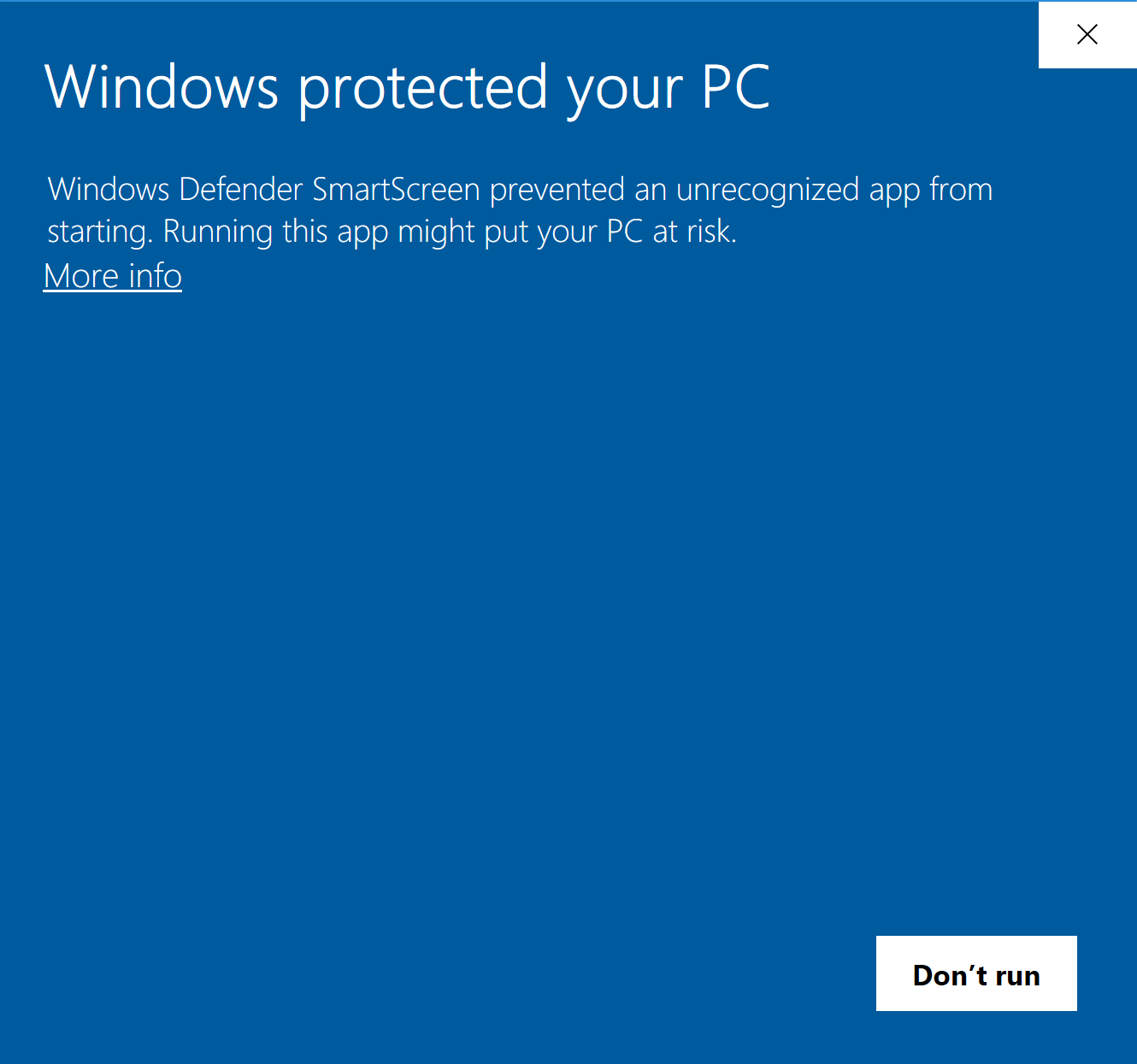
- Click on the More info link
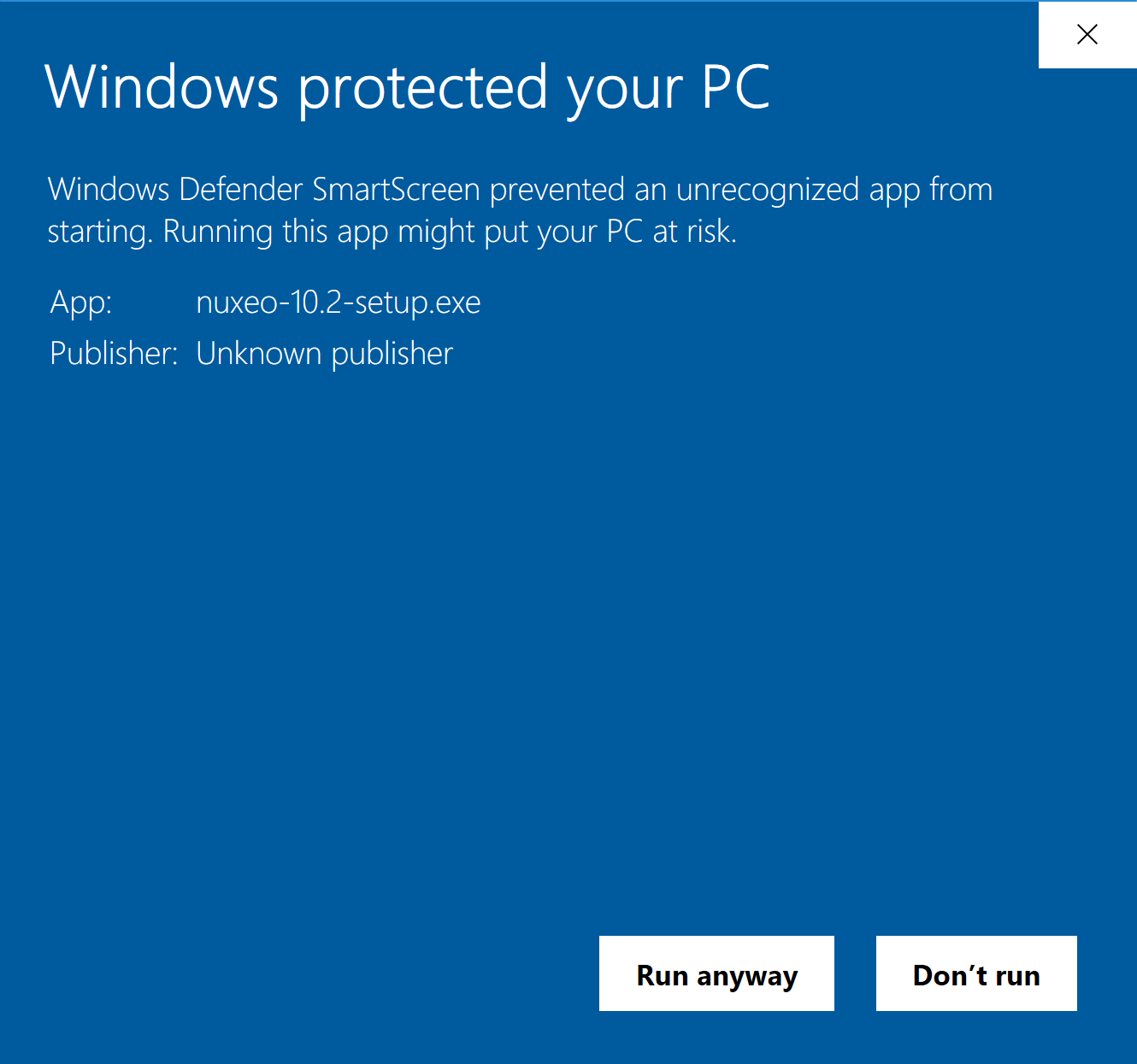
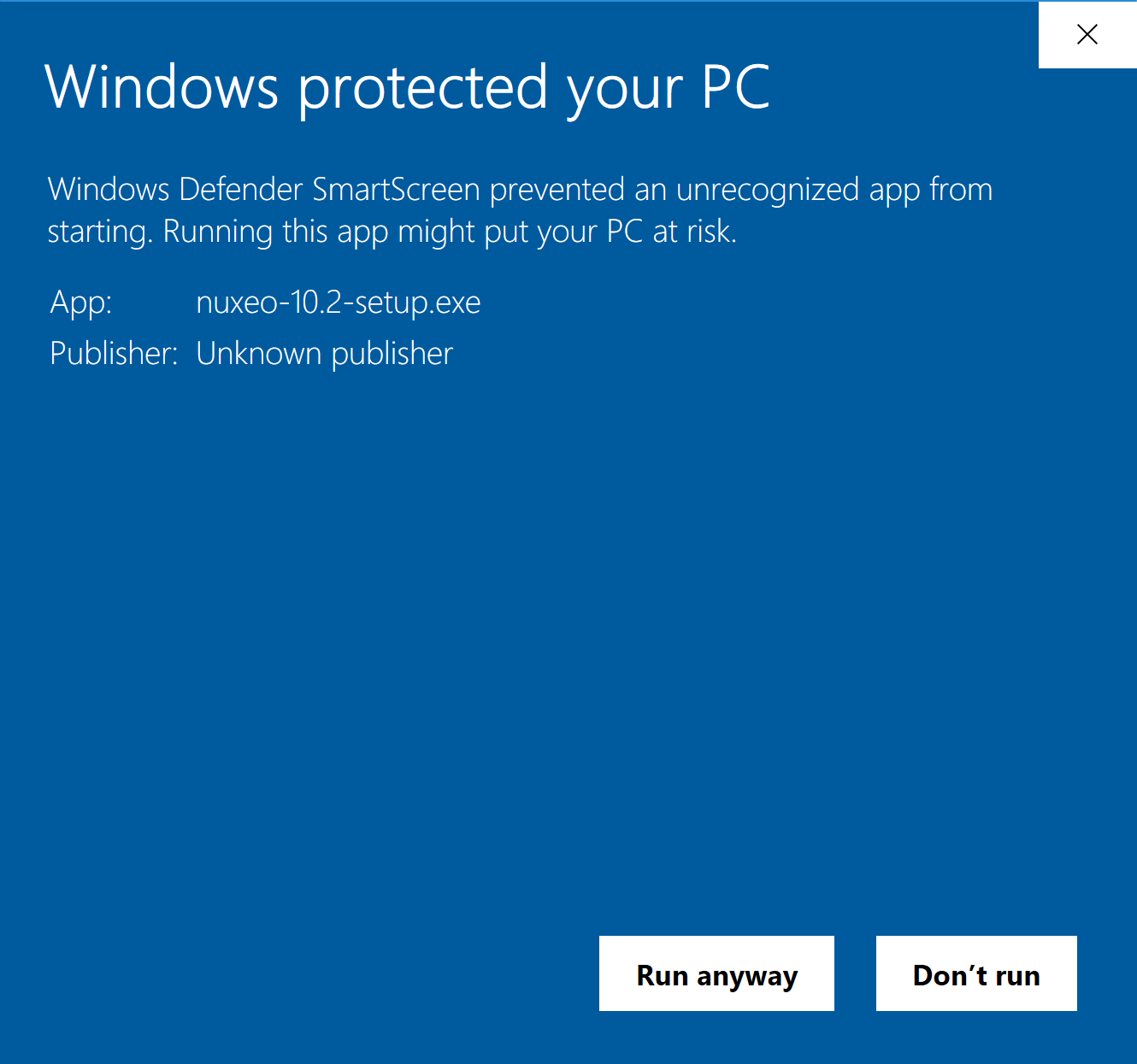
- Click on Run anyway and follow the instructions displayed.
Installation path
On Windows in general, and especially on Windows 7 or later versions, it is highly recommended to install your Nuxeo application at the root of a disk (C:\Nuxeo for instance), because of rights issues, limitations on paths length, 32/64 bits conflicts,... An installation in another folder could provoke restart issues at end of the startup wizard steps.
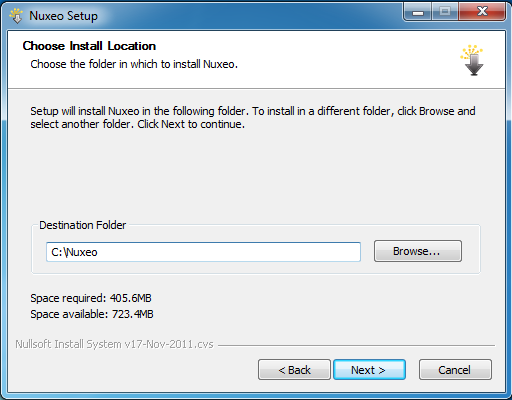
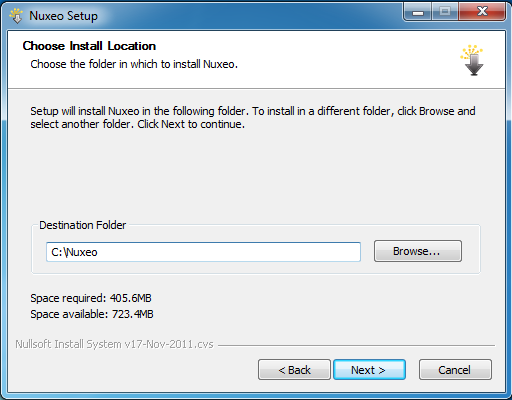
- The Windows installer includes a full JDK installation. You will get an error while installing the JavaFX portion. The JavaFX platform is not used by Nuxeo, therefore, when the error appears, click Close and continue with the installation.
- When you launch the Nuxeo services for the first time, you will see an error window that says pdftohtml.exe has stopped working. To get the pdftohtml utility to work properly, install the Visual C++ Redistributable for Visual Studio 2012 available on Microsoft's website.
- If you are using PostgreSQL, please review the PostgreSQL document and use the recommended configurations.
What's next? You want to evaluate the application? You can now start the server. You want to do a complete installation, compatible for a production environment? You should now prepare your environment.
Installing the Nuxeo Platform from the ZIP Archive
Installing the Nuxeo Platform using the ZIP archive installs the Nuxeo Platform only. External dependencies must be installed separately.
To install the Nuxeo Platform ZIP archive:
Unzip the .zip archive.
Do not use the Windows built-in ZIP functionality (aka "zipfldr.dll" or "Compressed Folders Module"), it reports incorrect uncompressed size. Recommended: 7-Zip.
Installation path
On Windows in general, and especially on Windows 7 or later versions, it is highly recommended to install your Nuxeo application at the root of a disk (C:\Nuxeo for instance), because of rights issues, limitations on paths length, 32/64 bits conflicts,... An installation in another folder could provoke restart issues at end of the startup wizard steps.
What's next? You want to evaluate the application? You can now start the server. You want to do a complete installation, compatible for a production environment? You should now prepare your environment.
Installing a Nuxeo Virtual Machine Image
The Nuxeo Platform is available as ready-to-use 64 bits virtual machine images from nuxeo.com. VM images are available for VMware and Virtual Box. They provide a full environment (OS, database…) and all required dependencies to make the Nuxeo Platform work.
To install the Nuxeo virtual machine image and start Nuxeo:
Unzip the downloaded package.
Do not use the Windows built-in ZIP functionality (aka "zipfldr.dll" or "Compressed Folders Module"), it reports incorrect uncompressed size. Recommended: 7-Zip.
You will see a folder with the required file for the virtual machine image to run.
If using VMware Player 14 on Windows, you might have to configure your VMware Player network settings for the image to have network connectivity.
Start the virtual machine image in your virtual machine application by double-clicking on it.
- For the VMware package, double-click on the file "nuxeo.vmx".
- For the OVF package: in VirtualBox, go to the File menu and choose Import Appliance. Then start the imported virtual machine.The VM image starts.
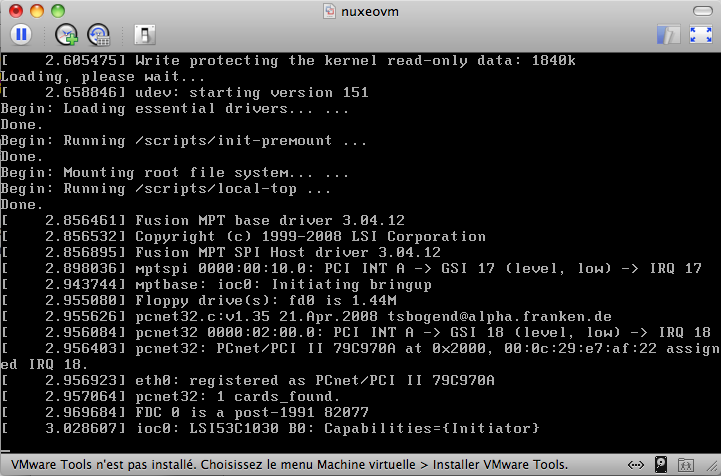 Then, the Nuxeo application automatically starts.
Then, the Nuxeo application automatically starts.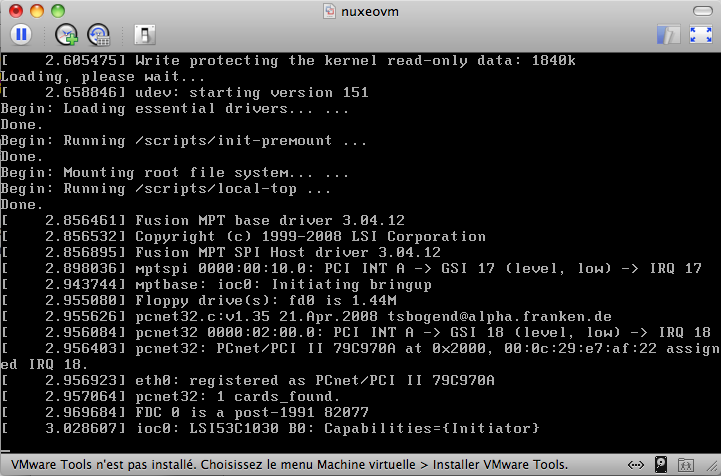
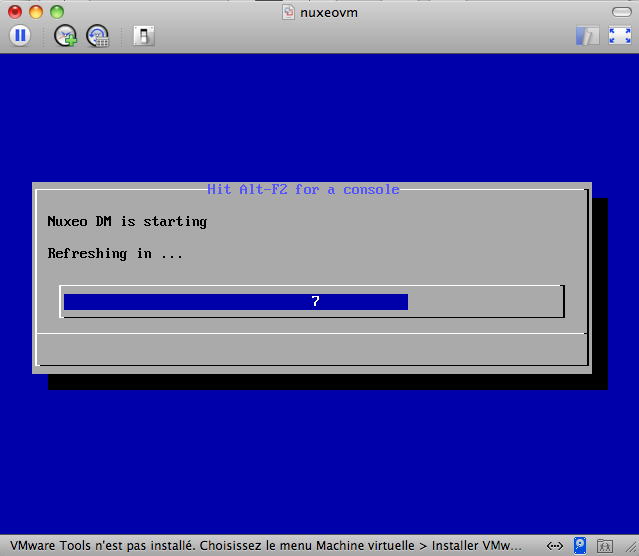 When the Nuxeo application is started, it displays the address at which it is available.
When the Nuxeo application is started, it displays the address at which it is available.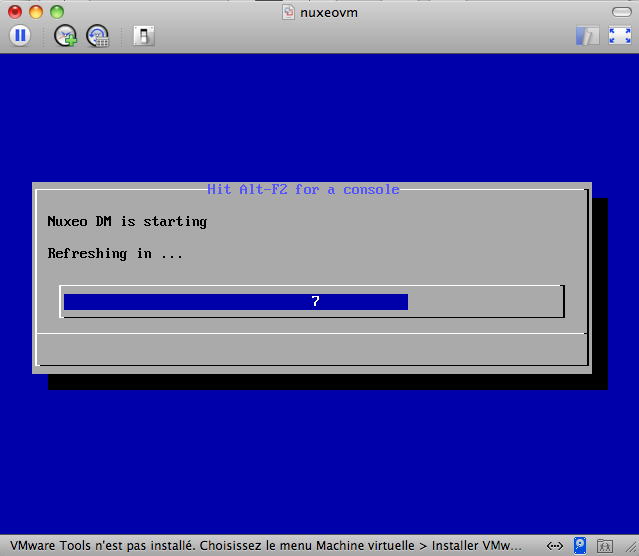
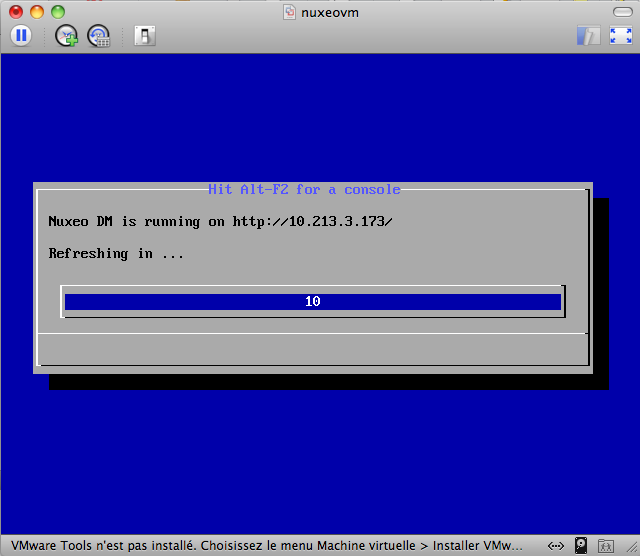
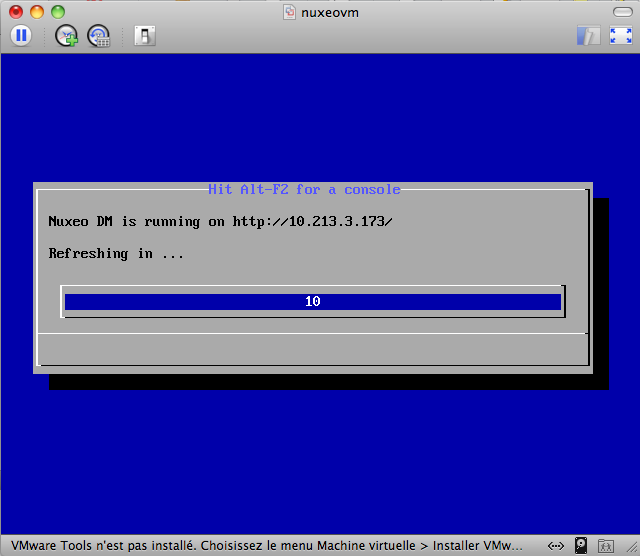
In your browser, type the indicated address. The startup wizard is displayed to help you configure your application.
Shell root accessThe password for the
rootandnuxeousers are generated the first time you start the virtual machine and are displayed on the console.
Limitations:
- As a 64 bits virtual image, it cannot be installed on a 32 bit system.
- MP4 video conversion is not supported because of distribution rights limitations.