If the main document format stored in the Nuxeo repository is PDF, it should be convenient to manipulate it without having to use a desktop software. Nuxeo gives the opportunity to safely and automatically execute PDF operations from the Nuxeo interface.
In this tutorial we will implement a document management security politic that requires to control each downloaded PDF files with a "confidential" watermark and ask for a password in order to open the document.
Nuxeo integrates PDF tools operations, under the Conversion category so that all this can be done easily from automation chains.
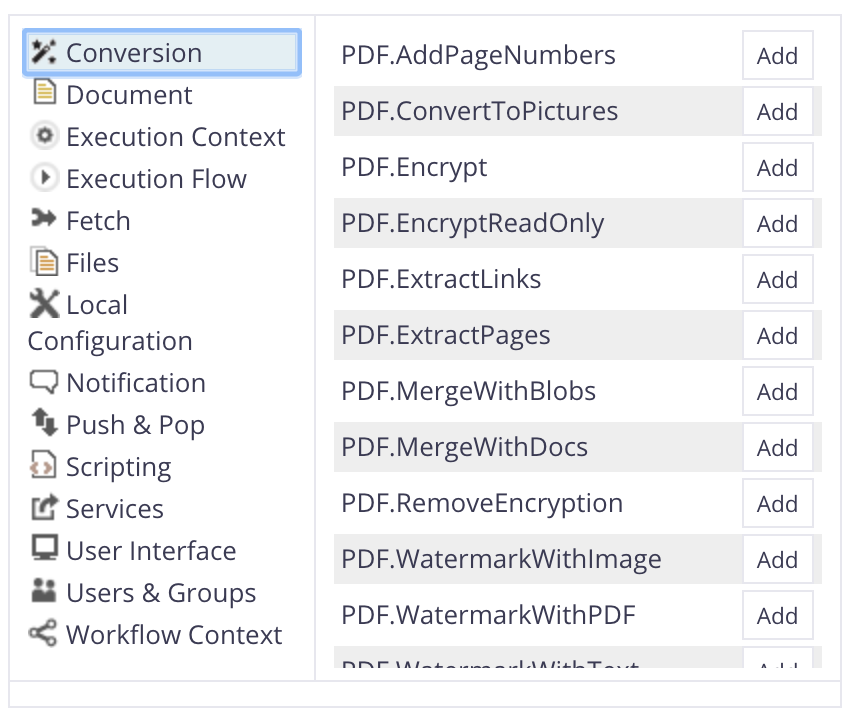
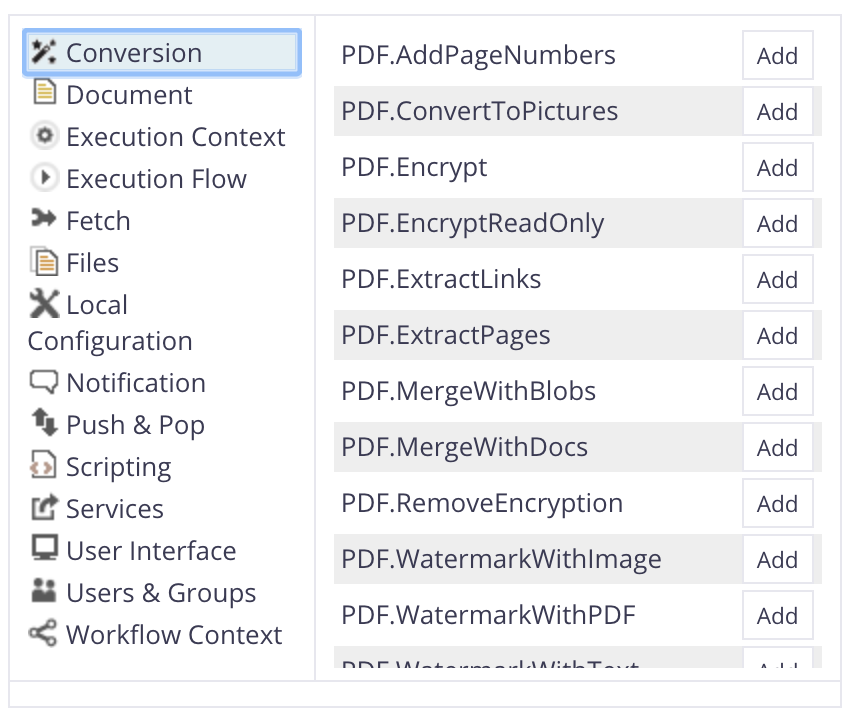
Setting Up the Automation Chain
To implement the behavior defined in the introduction, create an automation chain which retrieves the blob from the File document, encrypts and watermarks with a picture previously uploaded in the Nuxeo instance (in a "Test" workspace under the and called confidential.png).
The automation chain should be:
- Context.FetchDocument
- Document.GetBlob:
xpath: "file:content"
- Context.SetInputAsVar:
name: pdfToWatermark
- Repository.GetDocument:
value: /default-domain/workspaces/Test/confidential.png
- Document.GetBlob:
xpath: "file:content"
- Context.SetInputAsVar:
name: watermark
- Context.RestoreBlobInput:
name: pdfToWatermark
- PDF.WatermarkWithImage:
image: "@{watermark}"
- PDF.EncryptReadOnly:
keyLength: "128"
ownerPwd: Adm1nPassw0rd
userPwd: Us3rPassw0rd
xpath: "file:content"
- WebUI.DownloadFile
Now, plug the automation chain to a button called safeDownloadButton available:
- in the contextual tools
- only for File document type
- to users with Read permission
Result
After you deploy the Studio customization, a new icon is created on the Contextual Toolbar.
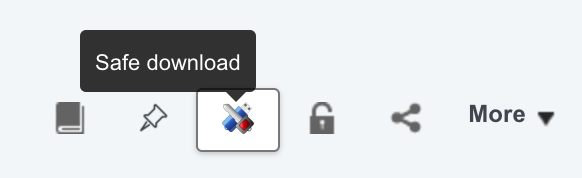
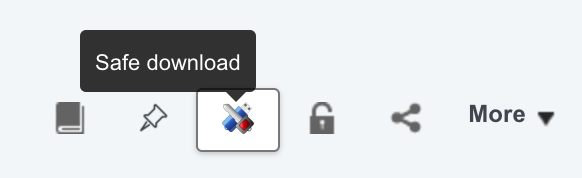
The PDF is secured by a password:
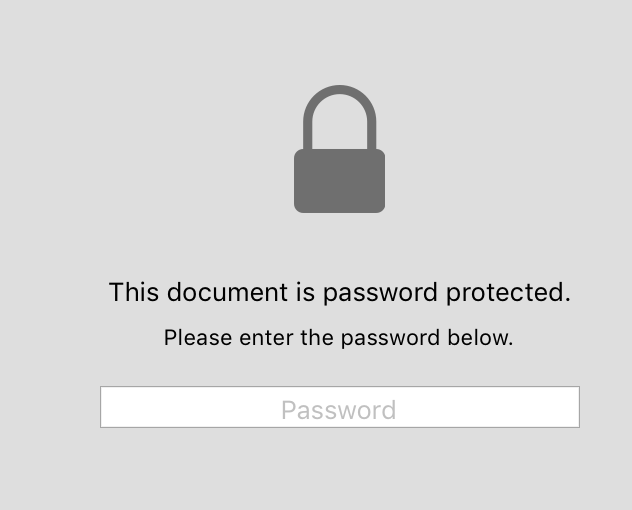
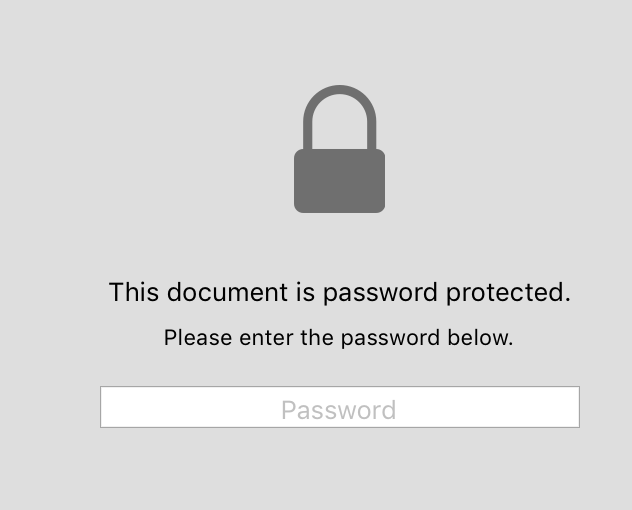
And the "Confidential" watermark is printed on each page:
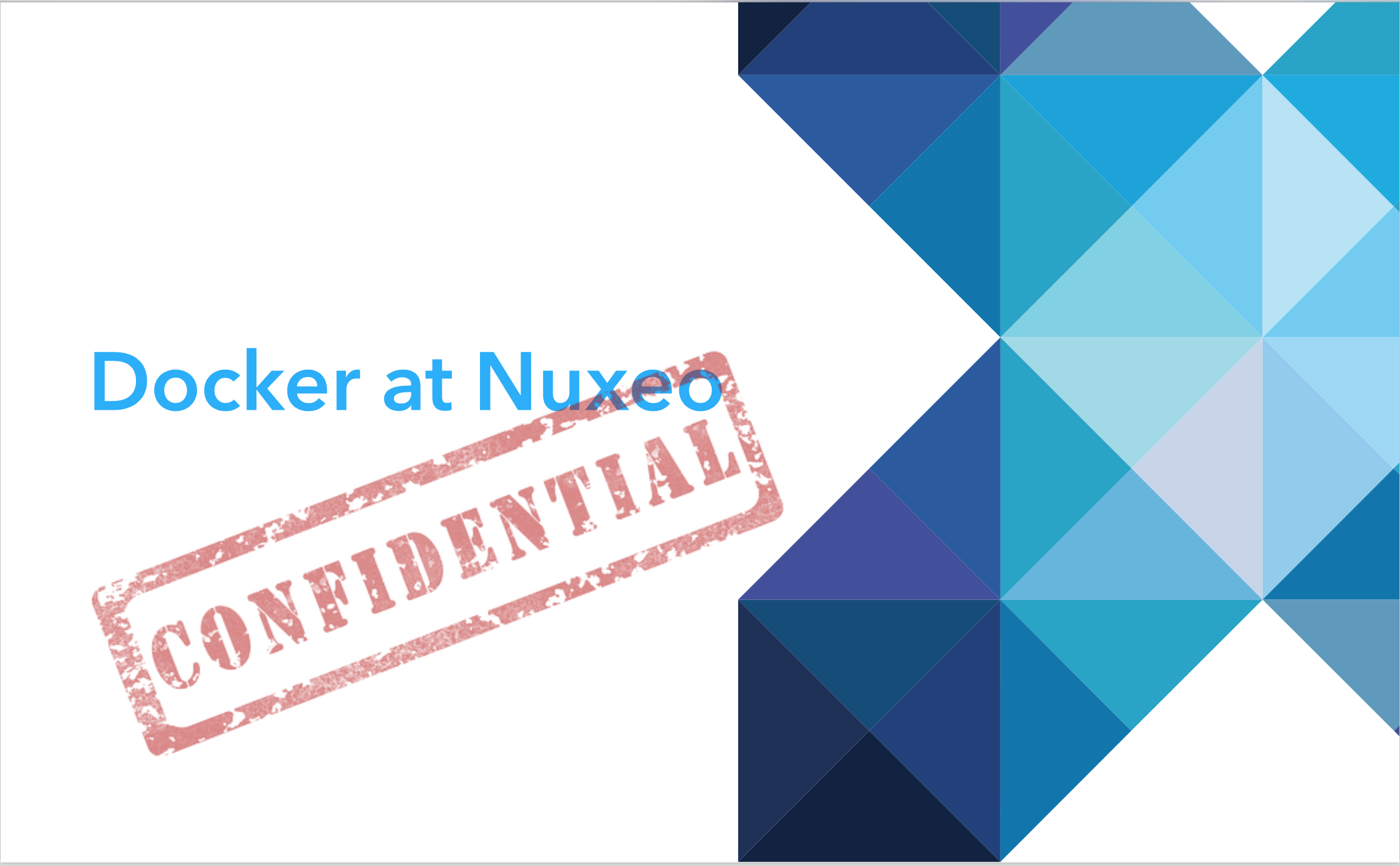
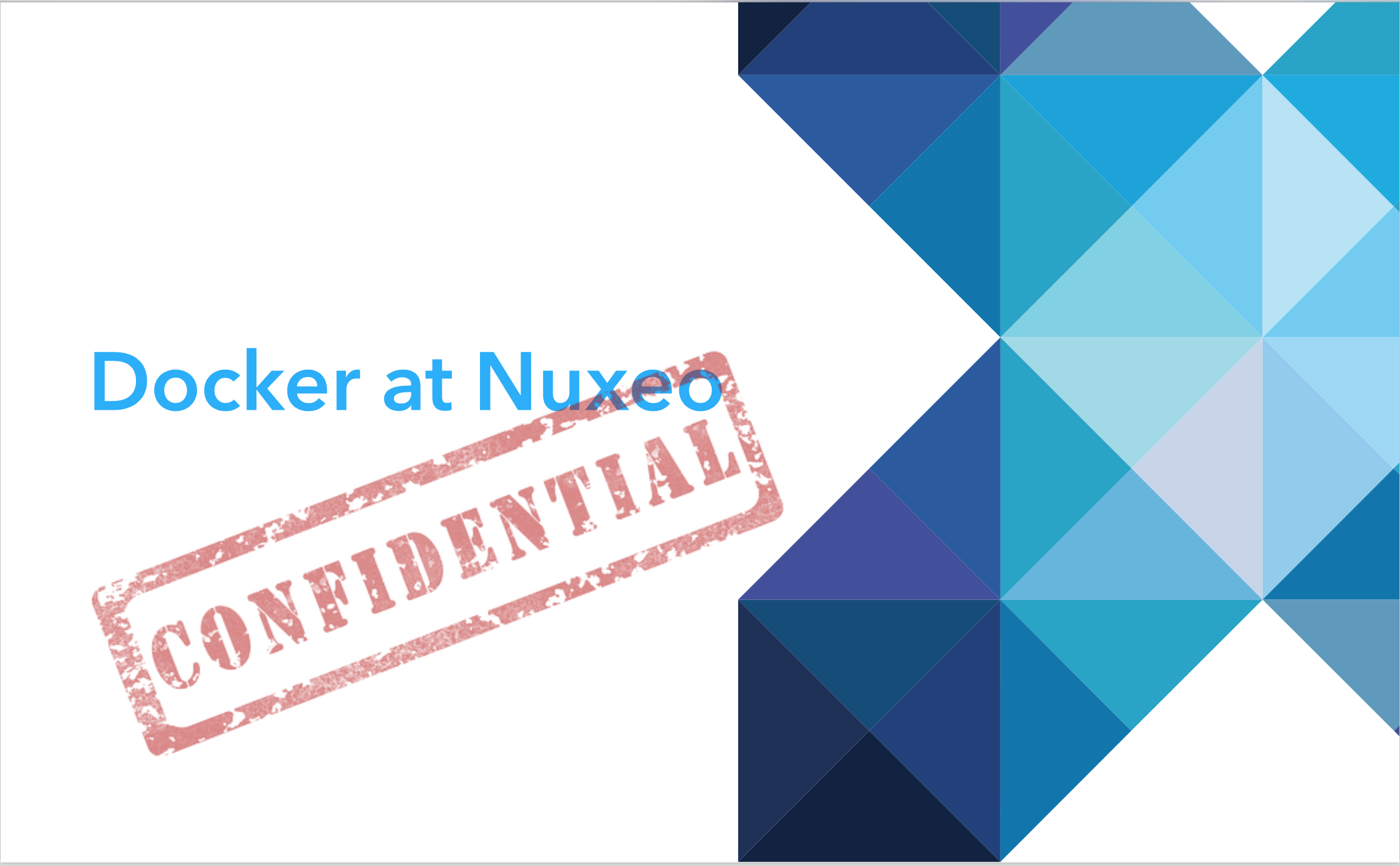
To complete the configuration, it should be a good idea to filter the classic download option and the document versioning to an authorized group by editing the File tab for example (with an EL expression like #{currentUser.isMemberOf('security_department')}.
Other PDF Conversion Operations
Here is the list of the PDF conversion operations:
- PDF: Add Page Numbers
- PDF: Convert to Pictures: Generates PNG pictures of each PDF page
- PDF: Encrypt: Full version of encryption. Admin can grant permissions on the PDF as print, modify, copy...
- PDF: Extract Links: Returns a JSON string of an array of objects with page, subType, text and link fields
- PDF: Extract Pages: Generates a PDF from a range of PDF pages
- PDF: Merge with Blob(s) and PDF: Merge with Documents (s): Document concatenation
- PDF: Remove Encryption: Secures the PDF opening with a password
- PDF: Watermark with Text and PDF: Watermark with PDF: Watermarked PDF with text editor options (rotation, transparency, font...)