The list of collections available to you is available from your Home, in the Collections tab.
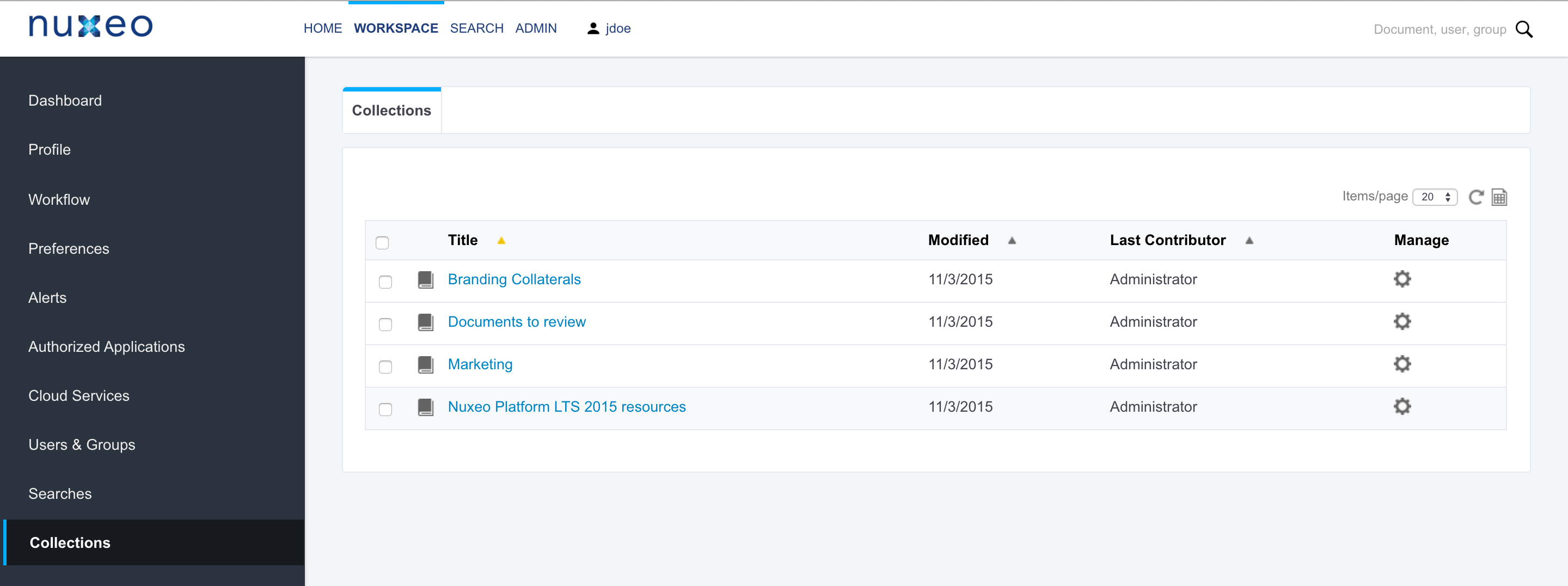
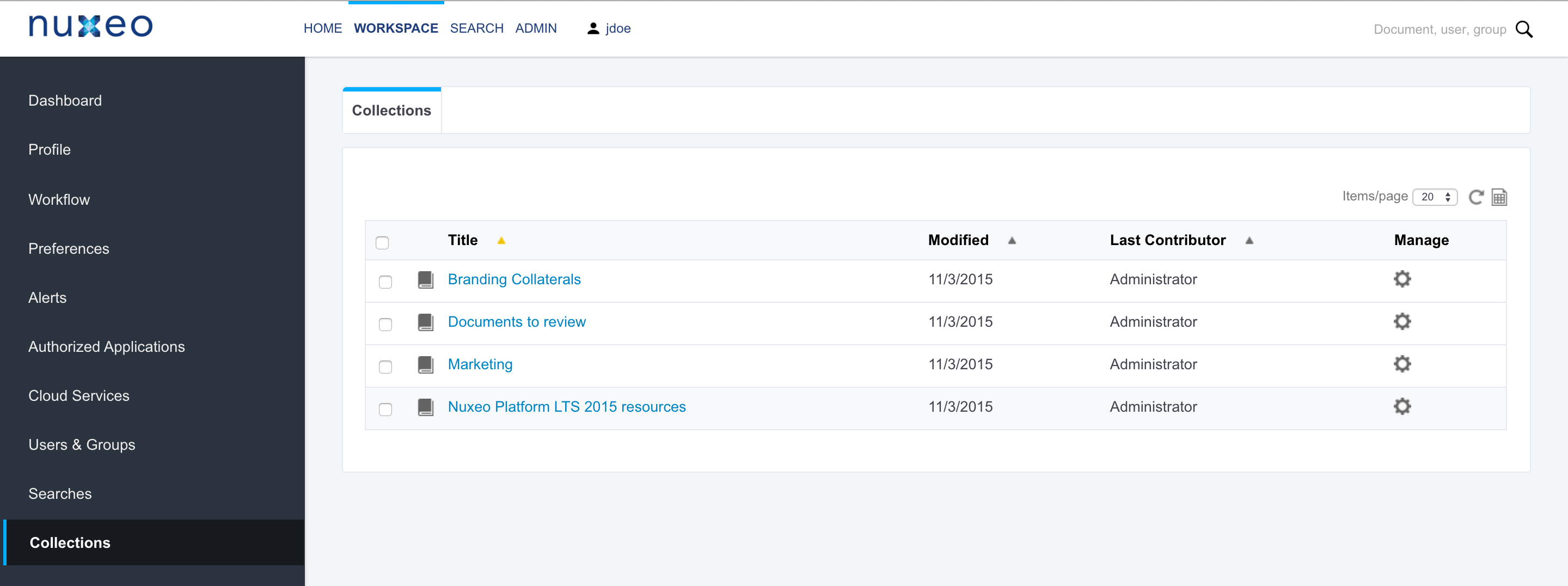
Click on the collection title to go on the collection and see the list of the documents that are classified in it.
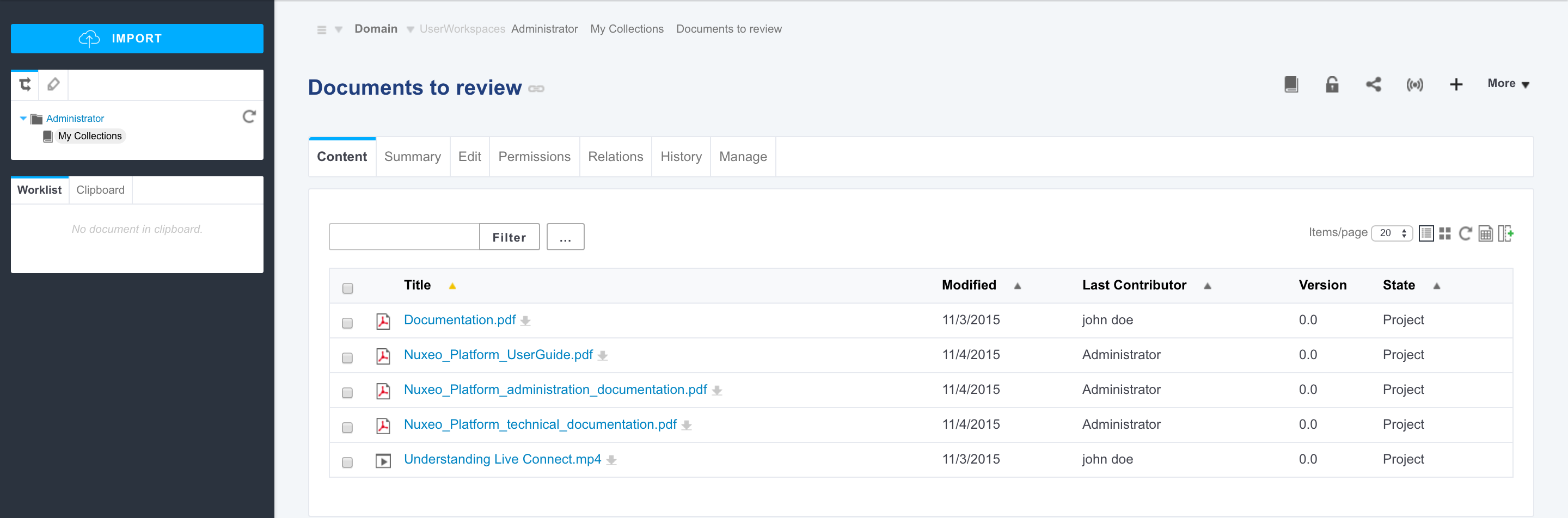
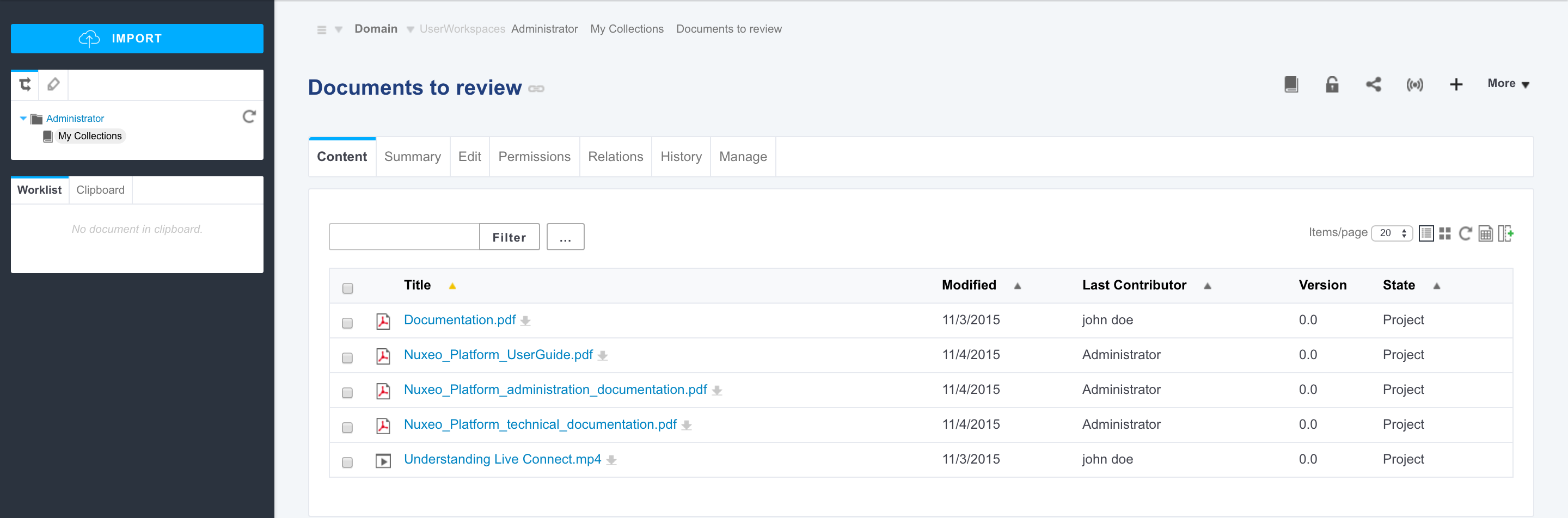
Click on a document to consult it. You are moved out of the collection to be displayed the document inside its original location.
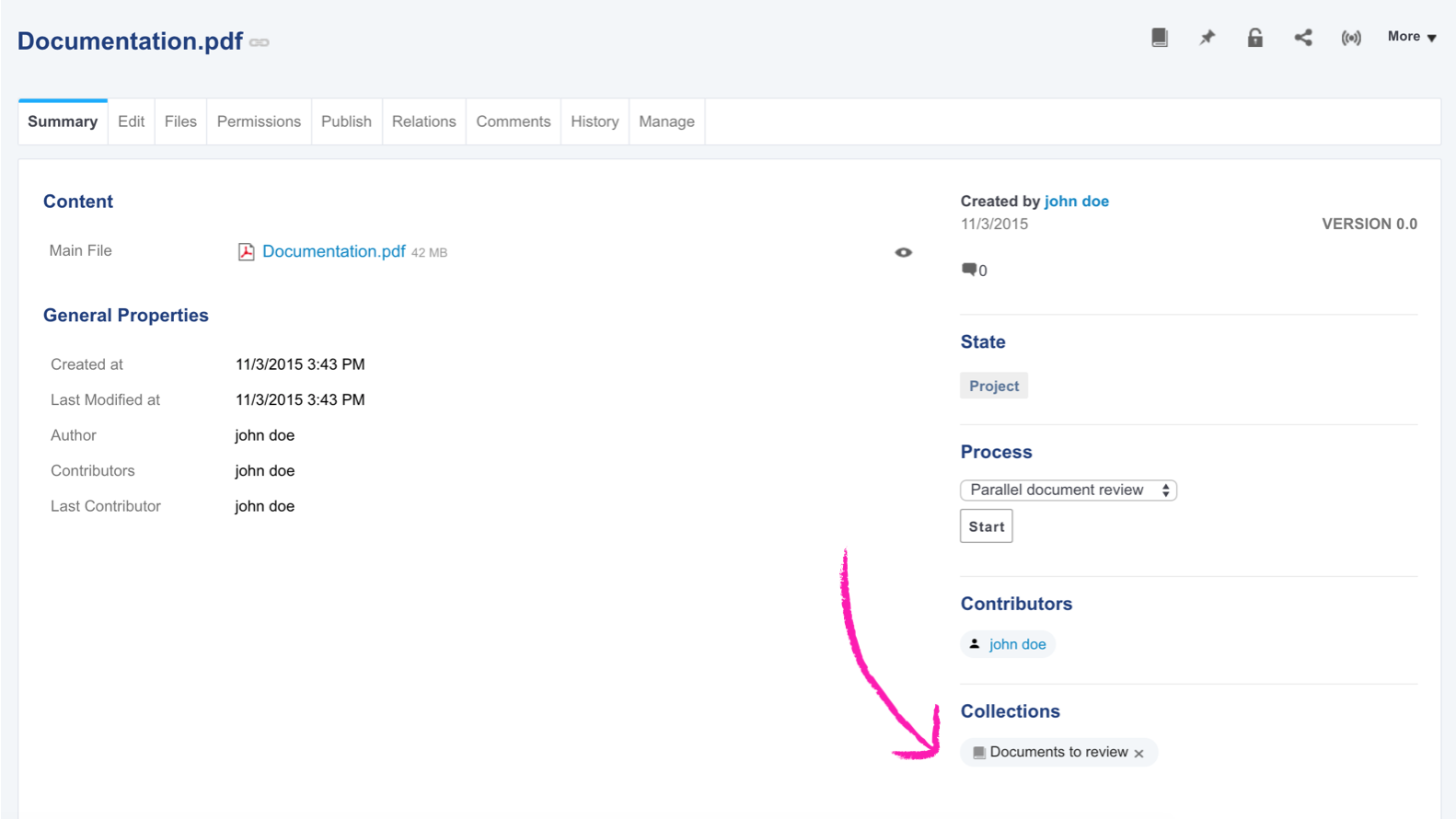
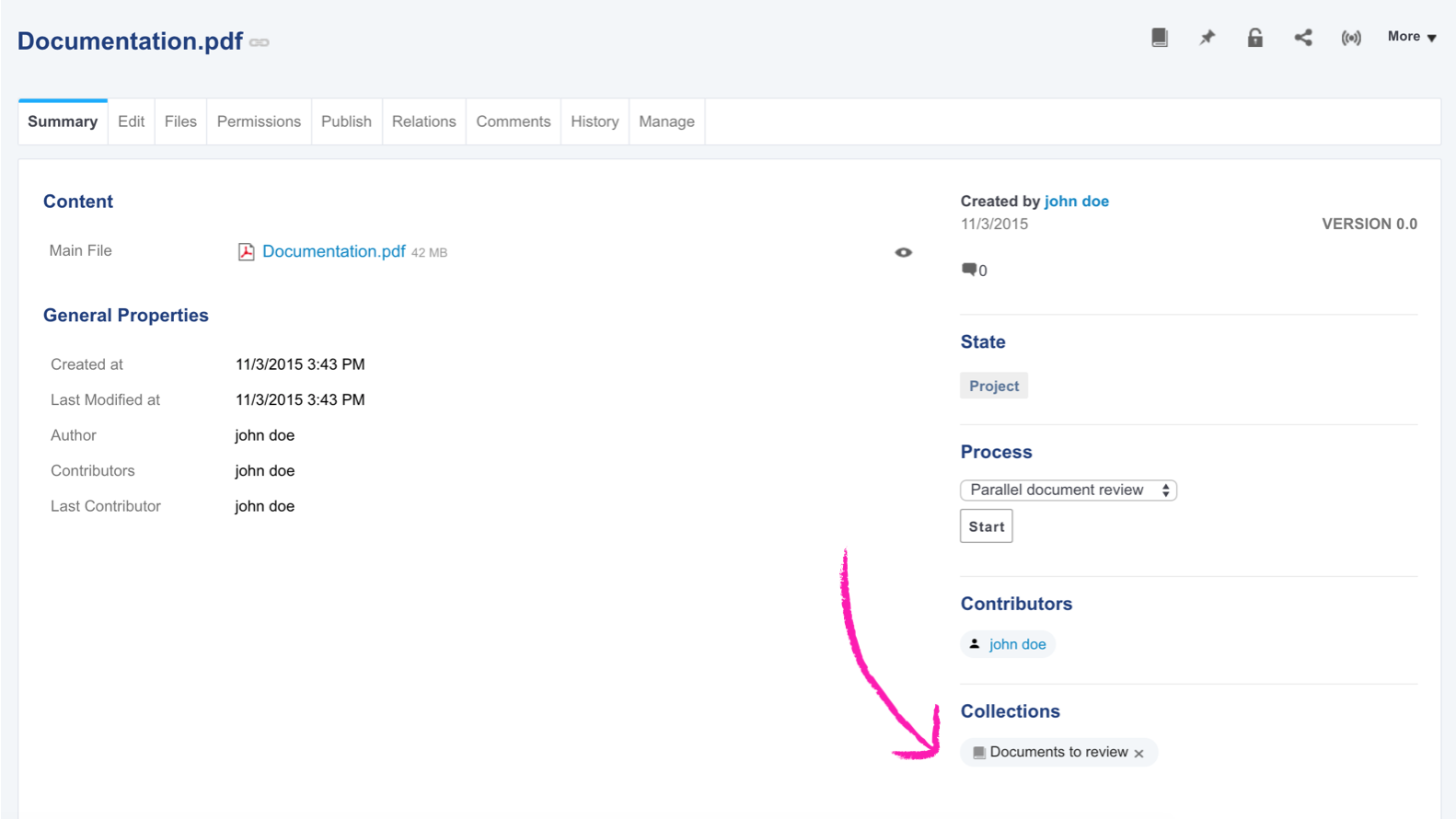
Collecting Documents
Documents can be collected:
- Individually by clicking on the icon
 of the document
of the document
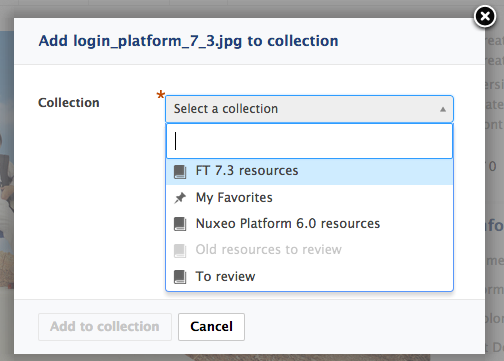
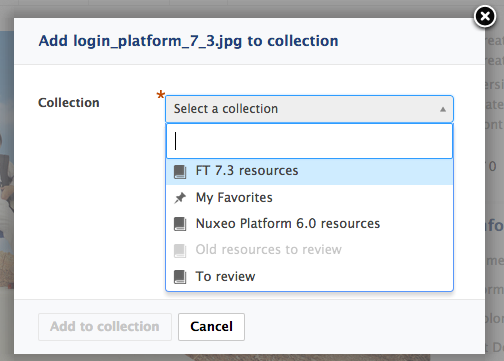
- By batch by selecting documents from their parent and clicking on the Add to collection button
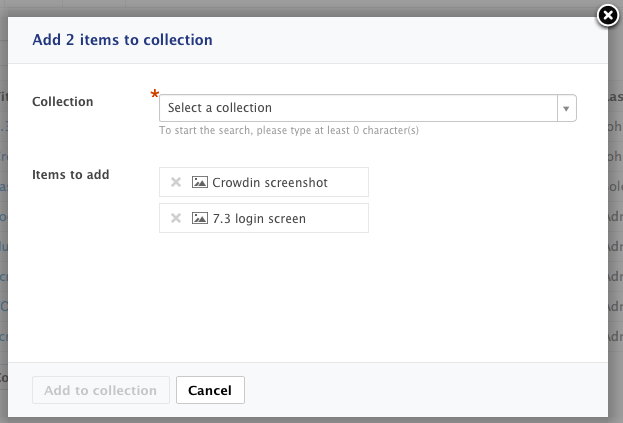
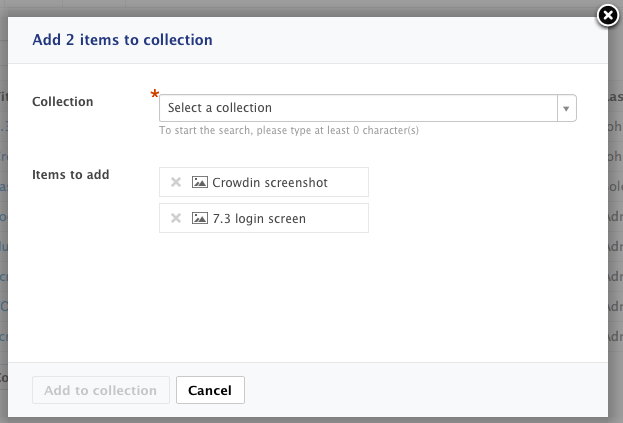
- From the collection itself by clicking the icon
 and searching the documents to collect
and searching the documents to collect
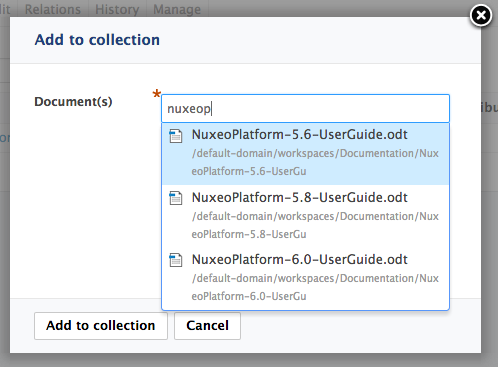
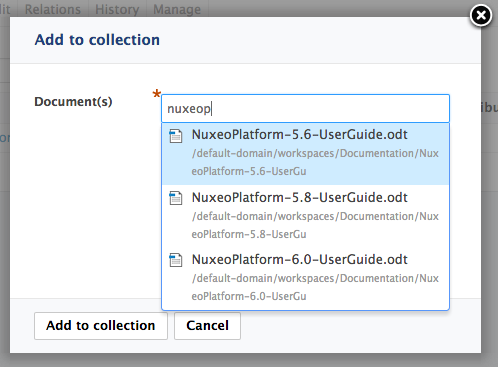
In the first two cases you can select the collection by:
- Browsing the collections in the list
- Starting to type the collection name and select it
- Typing a new collection name to create it.
The list of collections the document is available from is displayed on its Summary tab.
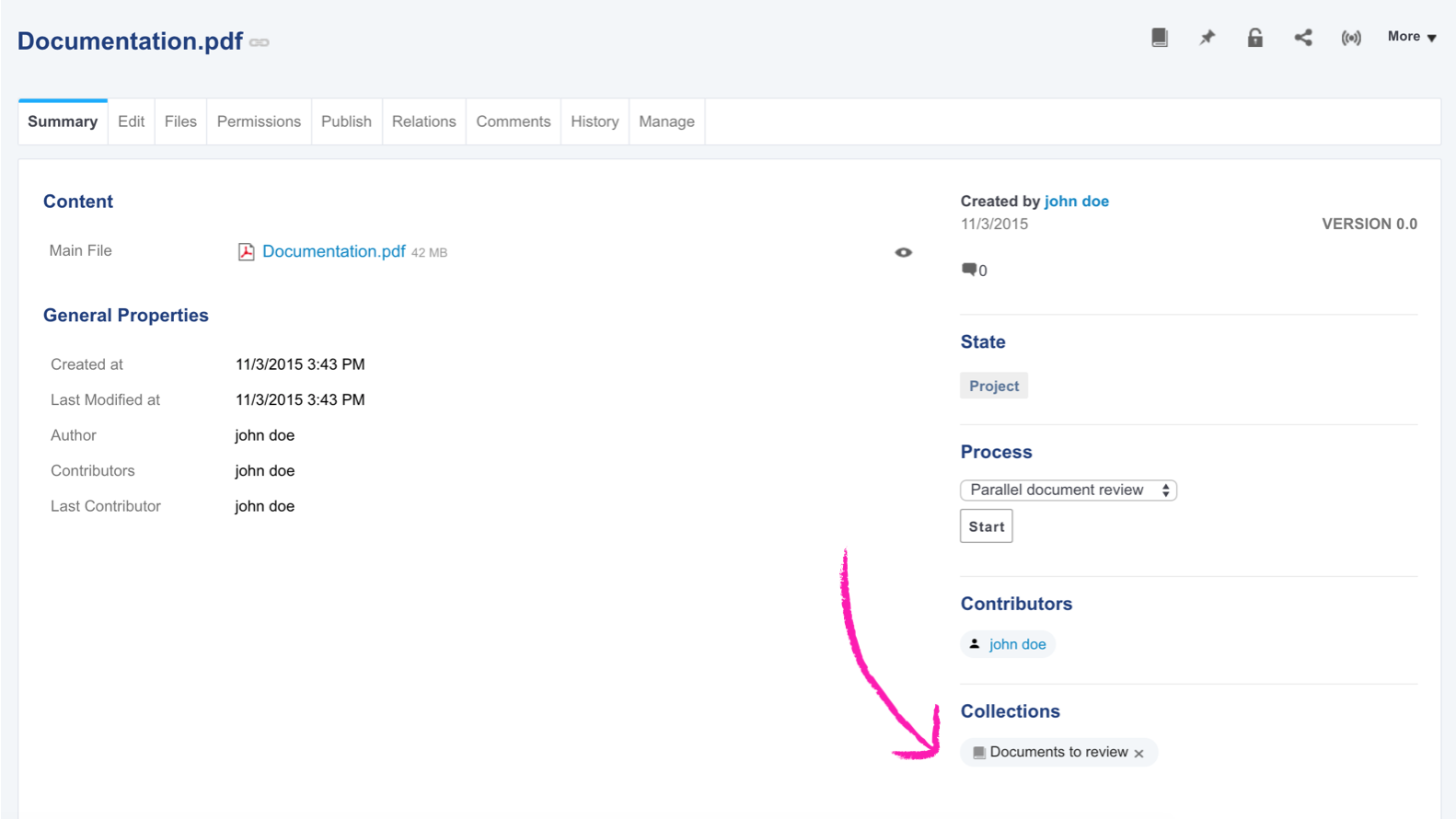
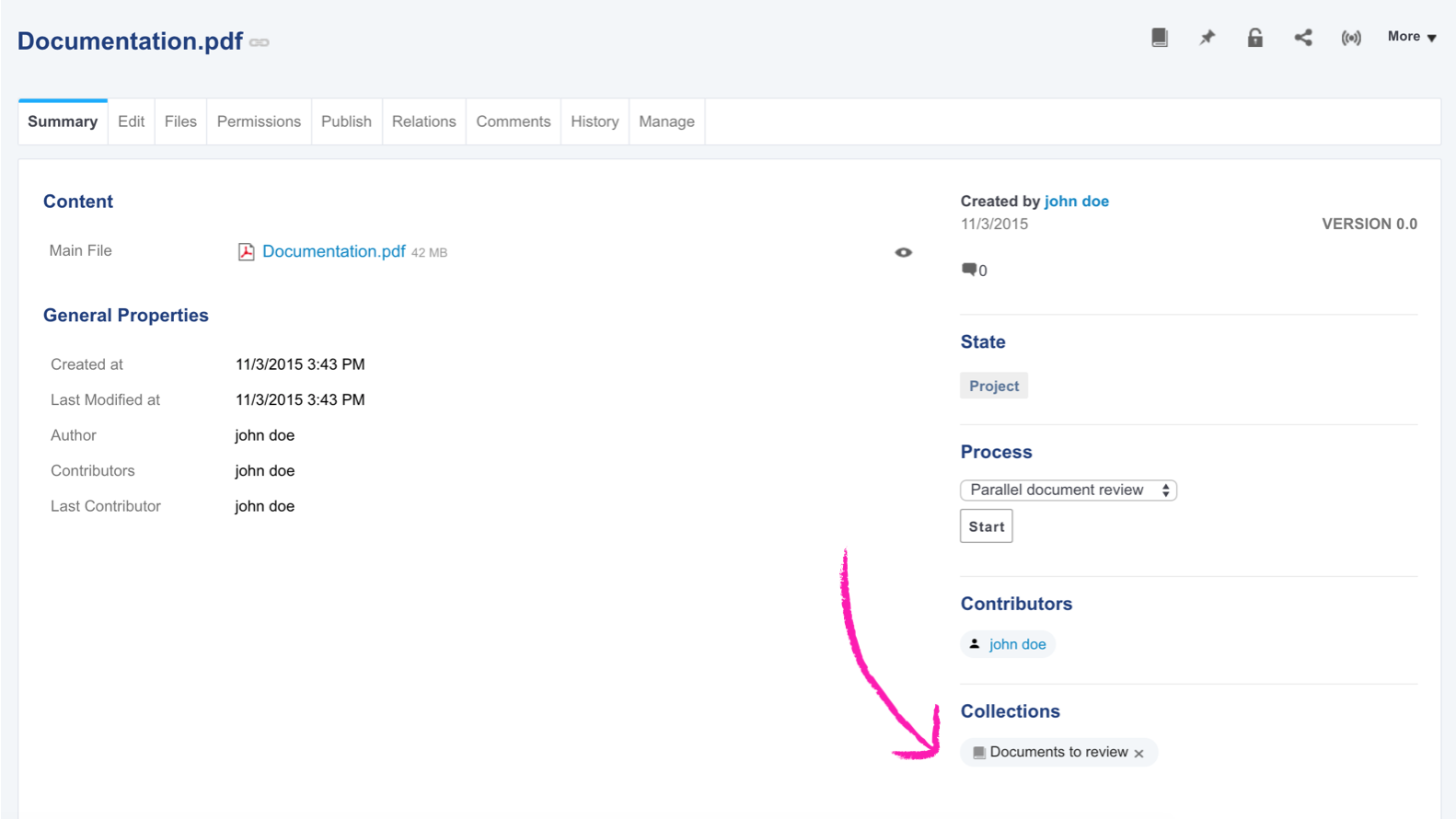
Creating Collections
There are two ways to create a collection:
- Like any other document, using the New button: Just fill in the creation form and the collection is created in the current workspace / folder.
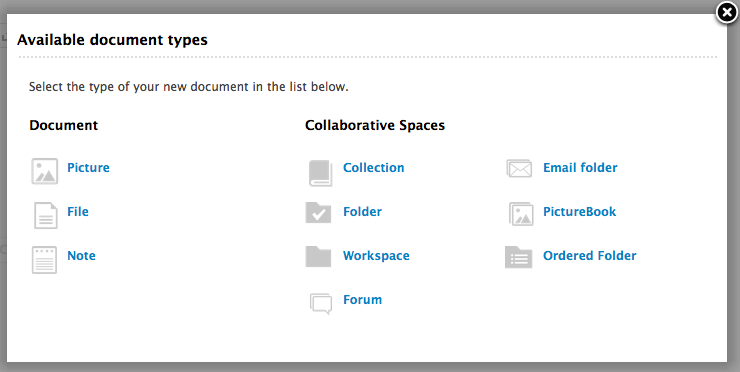
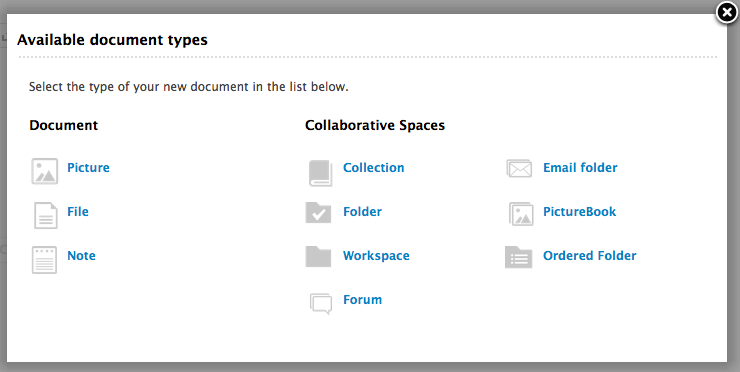
- Directly from the "Add to collection" popup: collections about to be created are displayed with the icon
 , while existing collections have the icon
, while existing collections have the icon  . The collection is created in your personal workspaces, in a My Collections folder.
. The collection is created in your personal workspaces, in a My Collections folder.
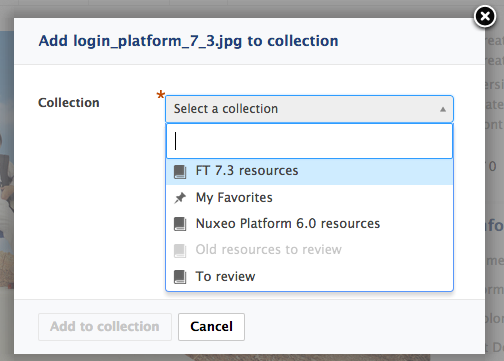
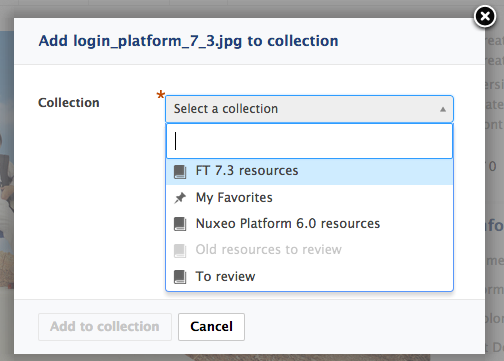
Sharing a Collection
Sharing a collection means giving permissions to users on the collection. Collections created in the default domain in a shared workspace or folder are automatically shared to all the workspace or folder's users, following the rights inheritance principle.
Collections created in your personal workspace are private by default. You must grant the needed permissions on the collection if you want to share it. Granting permissions to a collection makes the collection available to users from their Home. The list of documents displayed inside the collection depends on the permissions of the user on each of the documents.
Beside the generic permissions, collection have a specific right, called "can collect". When you share a collection, you can choose to:
- Give read access: By giving them Read permission, you enable users to see the collection in their Home and the documents inside it depending on their permissions on each document;
- Enable users to add documents to the collection: By giving the permission "Can collect", you enable users to add documents to the collection and remove them;
- Give edit access: By giving the Edit permission, you enable users to add documents to the collection, remove them and to edit the collection (i.e. title, description, etc.);
- Make them manager for the collection: By giving them Manage everything permission, you enable users to manage the content of the collection and who can access it.
Removing Documents from a
To remove a document from a collection, either click on the icon ![]() of the collection from the Summary tab of the document, or select the document in the collection the checkboxes and click on the Remove from collection button.
of the collection from the Summary tab of the document, or select the document in the collection the checkboxes and click on the Remove from collection button.
In both ways the document is immediately removed from the collection.
Favorites
The list of documents bookmarked as favorites is available:
- From your personal workspace in the Favorites collection
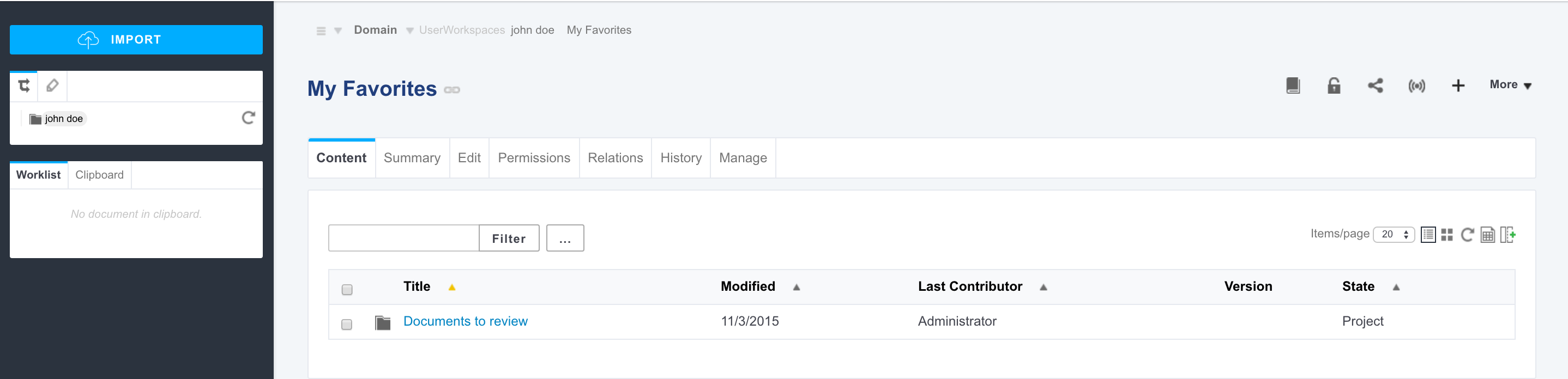
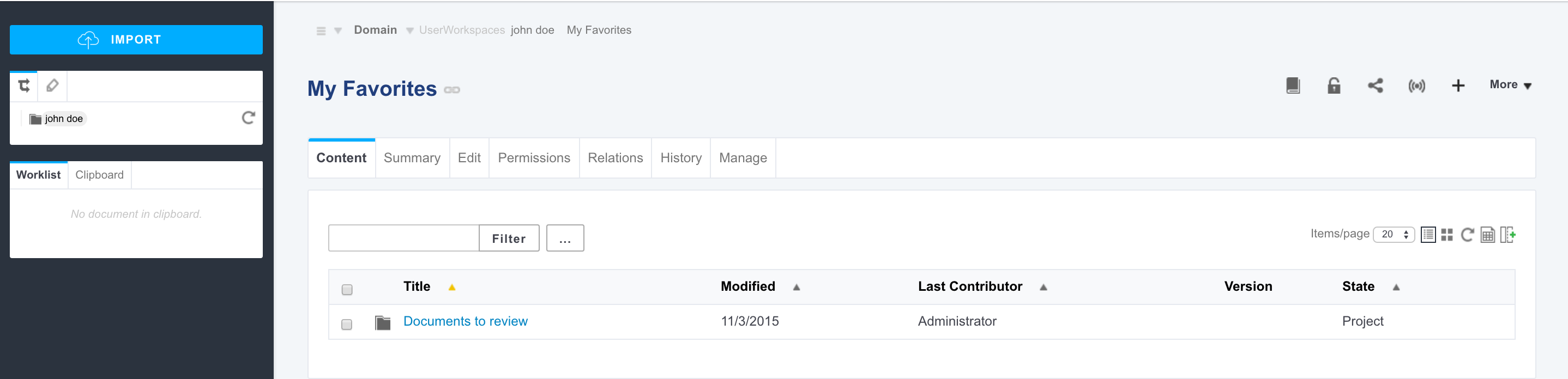
- From your dashboard in a My Favorites widget
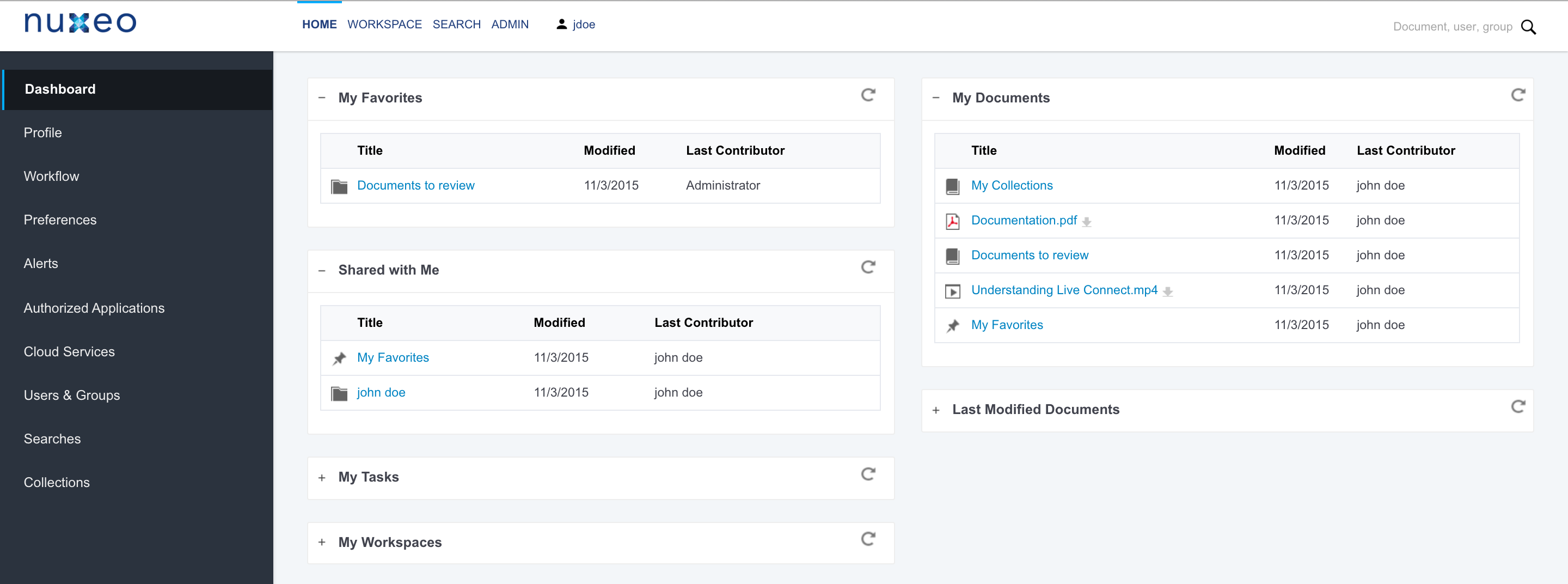
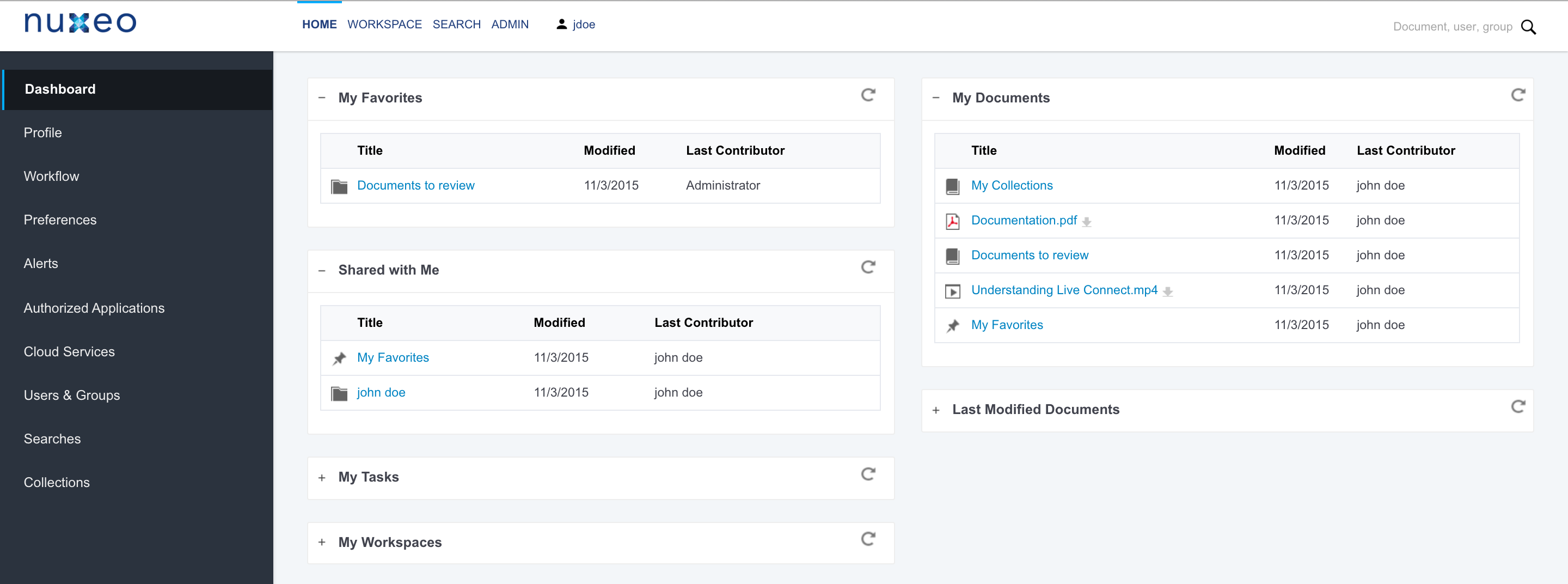
Bookmarking documents in your favorites can be done like when you add documents to a collection (see previous sections) and selecting the Favorites collection, or using the icon ![]() from the document itself.
from the document itself.