This addon is deprecated since Nuxeo Platform LTS 2019.
If you feel that you should not be responsible for a task, you can reassign it. Reassignment should not be confused with delegation.
Reassignment vs Delegation
When you delegate a task, you remain responsible for the task. You don't lose your rights on the document: you can still process the task if you want to.
On the contrary when you reassign your task on a document, you lose your rights on the task and on the document. The user you reassign the task to becomes responsible for the task and it is as if you never had to review the document.
On the contrary when you reassign your task on a document, you lose your rights on the task and on the document. The user you reassign the task to becomes responsible for the task and it is as if you never had to review the document.
You can reassign a task from:
- The Process view of the tasks in the Home Workflow tab,
- The Workflow tab of the document.
To reassign a task from the Home Workflow tab:
- Click on the Process button of the task to delegate.
- In the More menu in the top right corner, click on Reassign task.
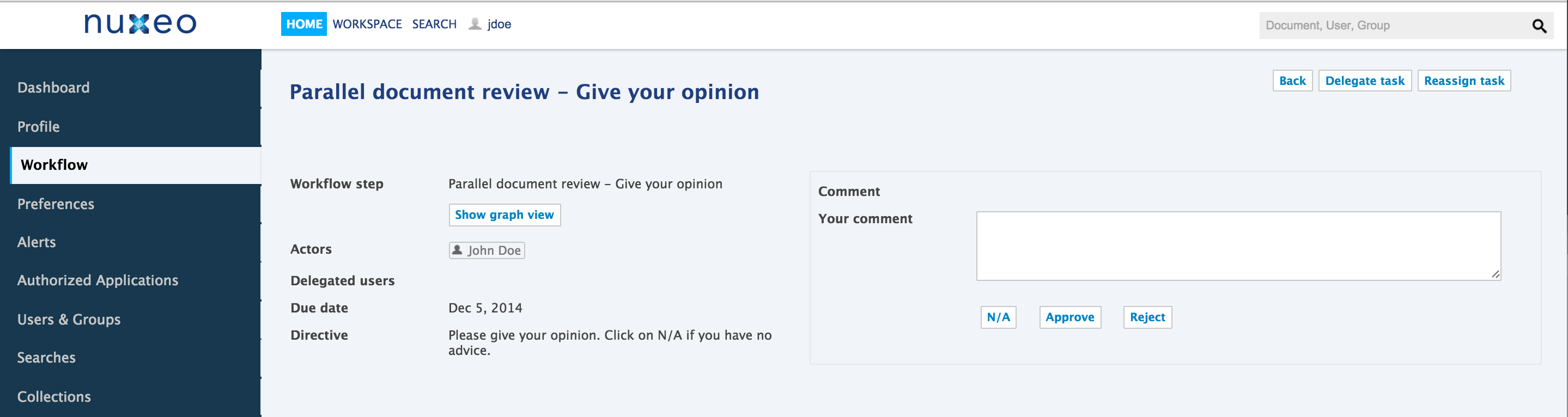 The Reassignment form is displayed in a pop-up.
The Reassignment form is displayed in a pop-up.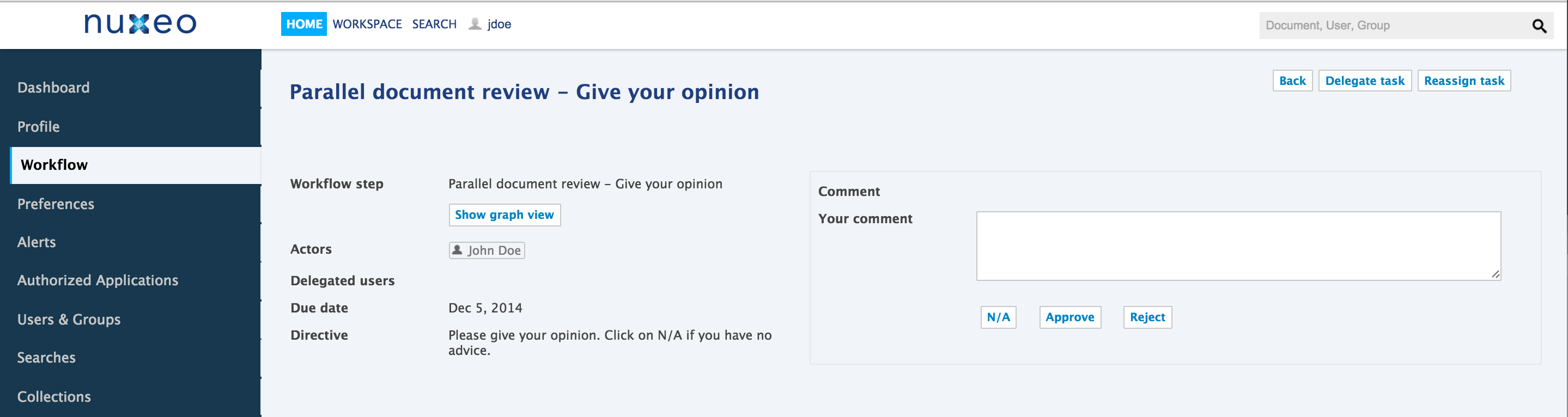
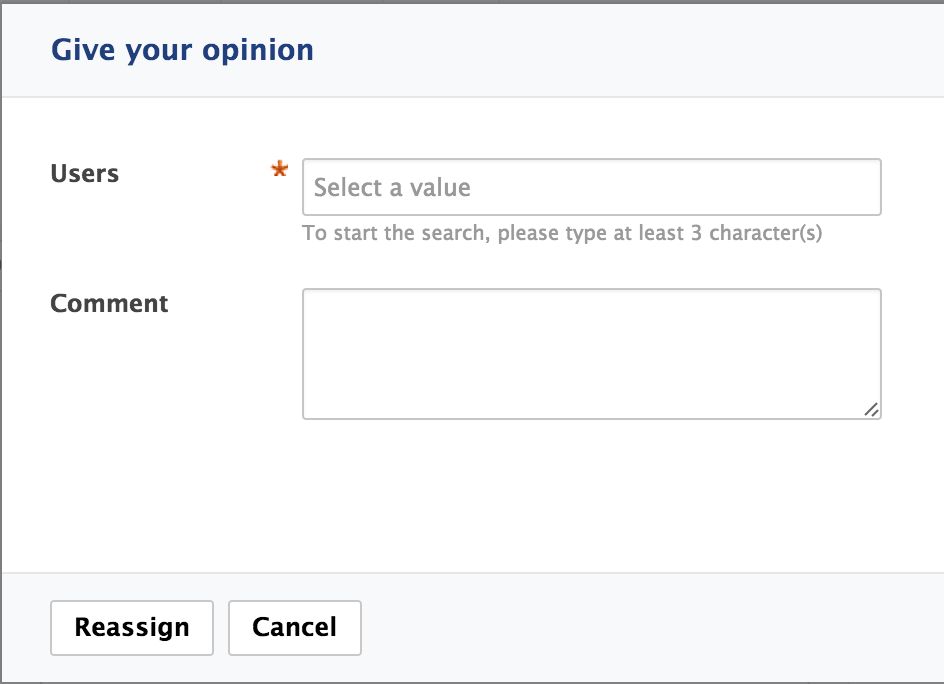
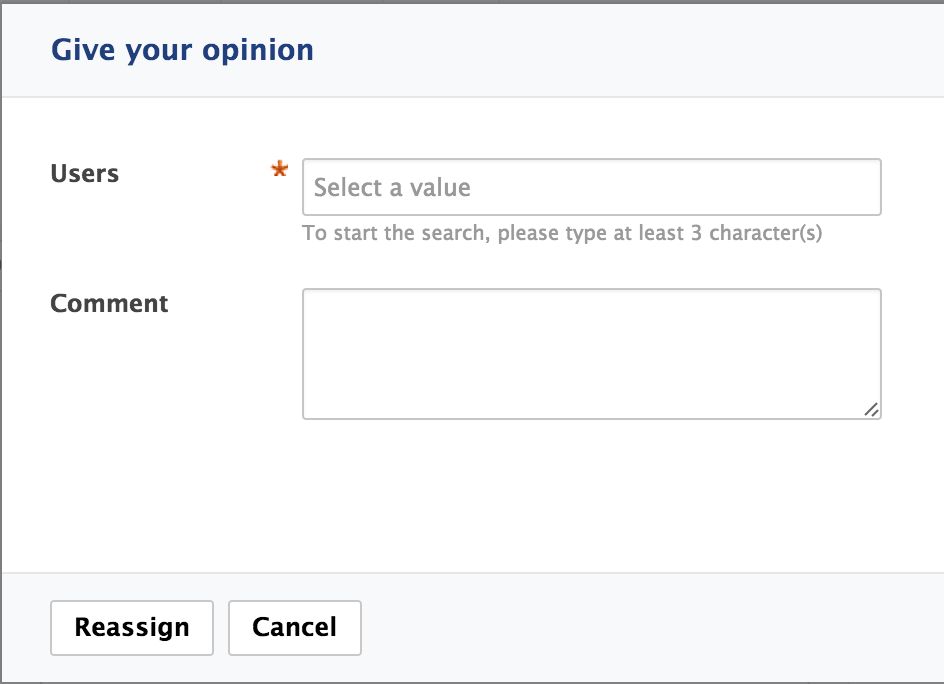
- In the Users field, type the name of a user or group.
- Click on the user or group you want to reassign the task to.
- Optionally repeat these steps as many times as you want to reassign the task.
- Optionally type a comment for the assignee(s).
- Click on the Reassign button. You are displayed the My tasks tab of the Workflow tab. The task is not displayed anymore.
To reassign a task from the document's Workflow tab:
- Click on the Reassign task button displayed in the top left corner of the task.
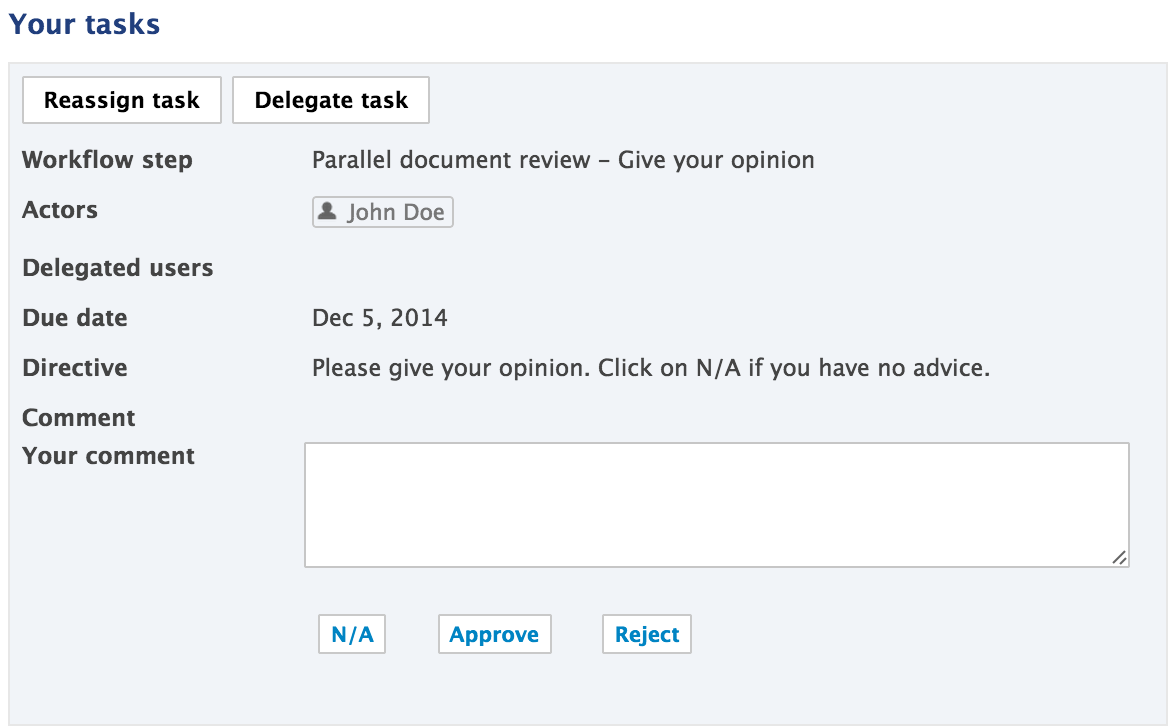 The reassignment form is displayed in a pop-up.
The reassignment form is displayed in a pop-up.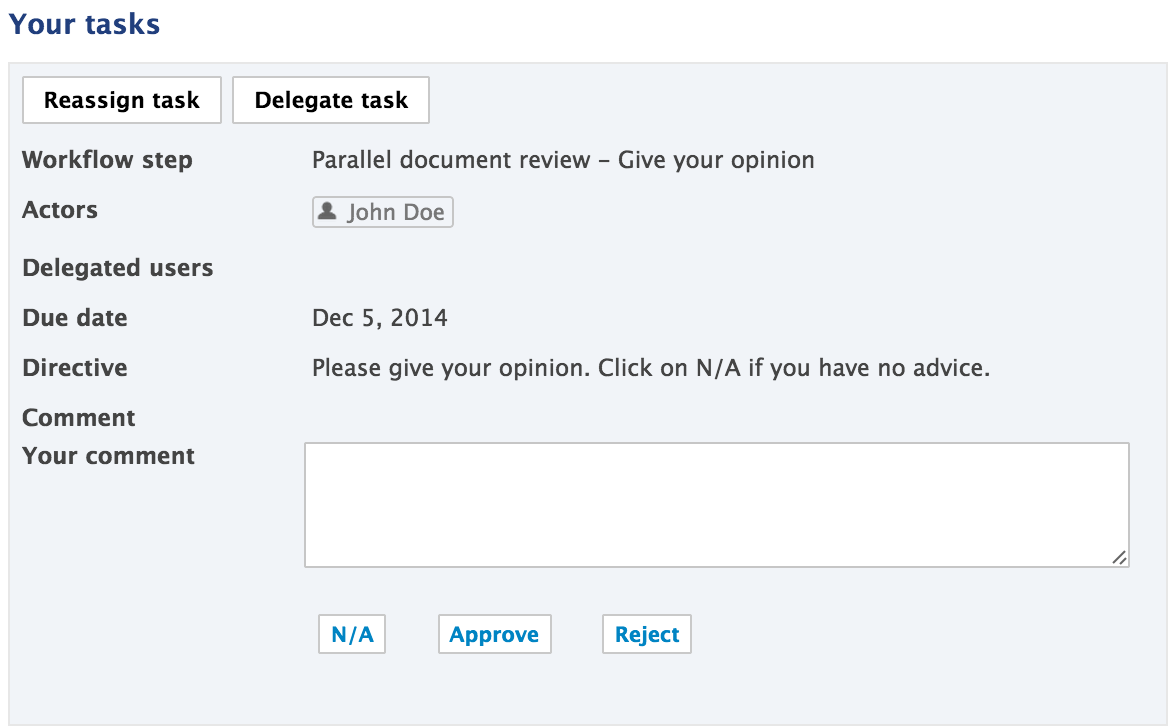
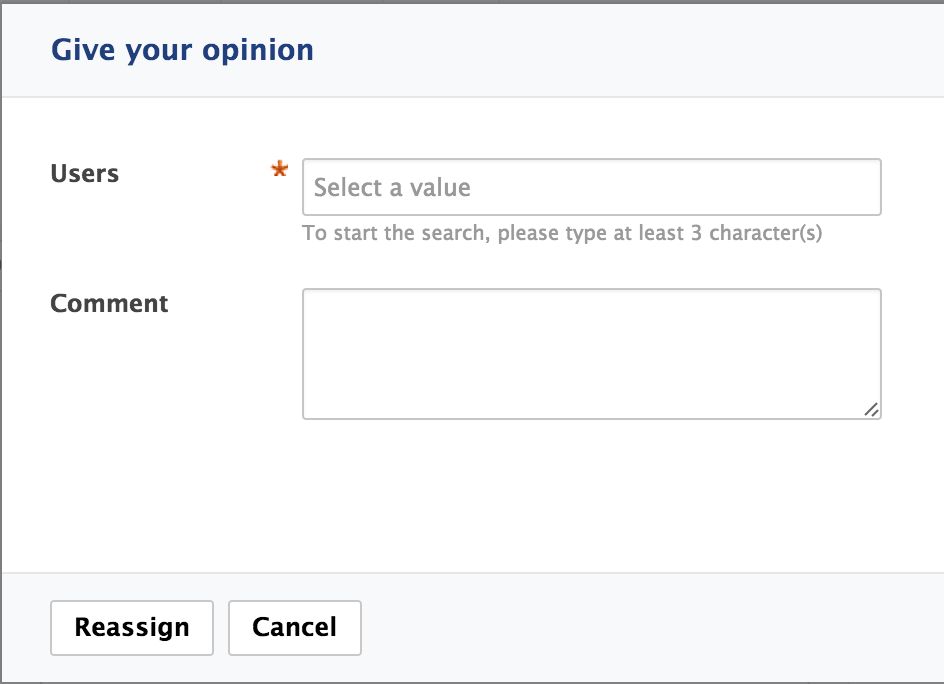
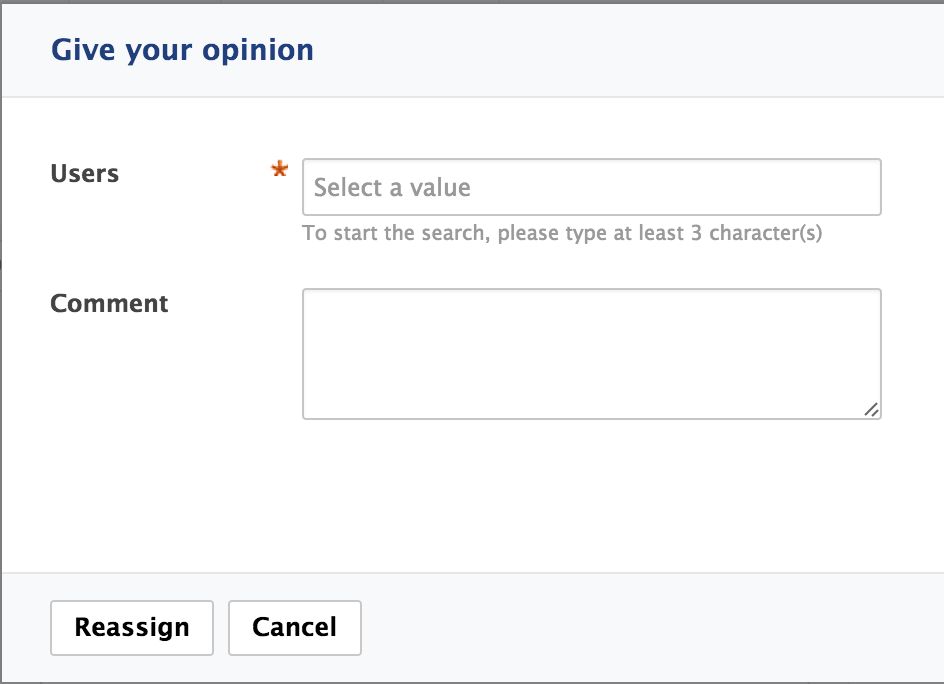
- In the Users field, type the name of a user or group.
- Click on the user or group you want to reassign the task to.
- Optionally repeat these steps as many times as you want to reassign the task.
- Optionally type a comment for the new assignee(s).
- Click on the Reassign button. The Workflow tab of the document is displayed: you have no task anymore.
Related Documentation