By default, documents can be created in workspaces, templates and folders only. There are several ways to create documents in the Nuxeo Platform, either from the UI using forms, using drag and drop import from your desktop, or creating them directly from MS Office or OpenOffice. This section presents the different means that are available to you, either by default or using addons.
You need to have "edit" or "manage everything" permissions to create documents.
Creating Content Using Forms
Creating a Document Using the New Button
Creating a document using the New button enables you to select the type of document you want to create among all Nuxeo Platform's document types.
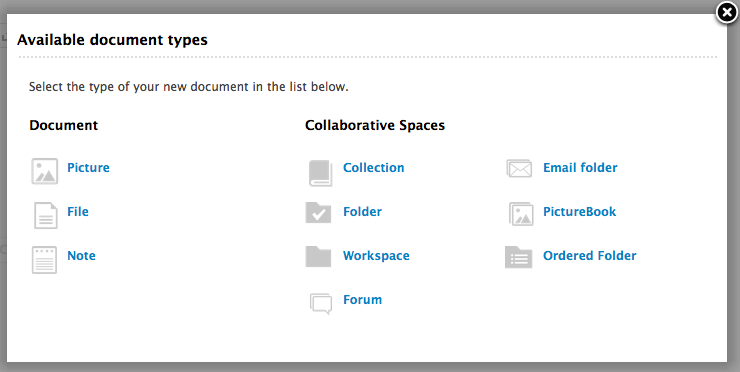
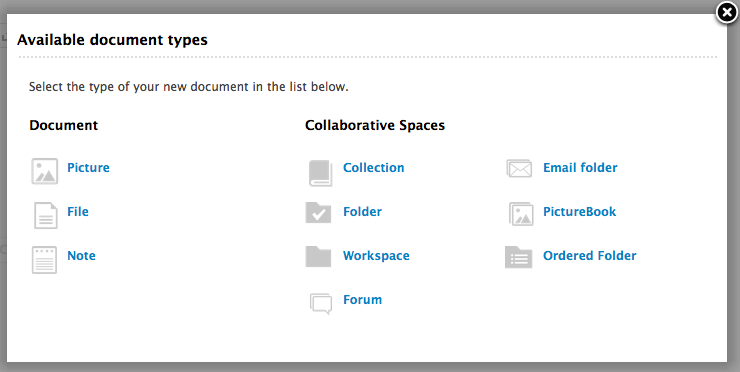
To create a document using the New button:
- Click on the New button and click on the desired document on the pop-up.
- Fill in the document's creation form and click on the Create button.
The Summary tab of the document is displayed.
Creating Documents Using the Import Button
You can use the Import button to create one or several documents in a faster way.


To create a document using the Import button, fill in the Import popup with the relevant information:
- Select where to import the document (default is the current workspace).
- Drag and drop the file(s) to import.
- Fill in the relevant metadata if needed.
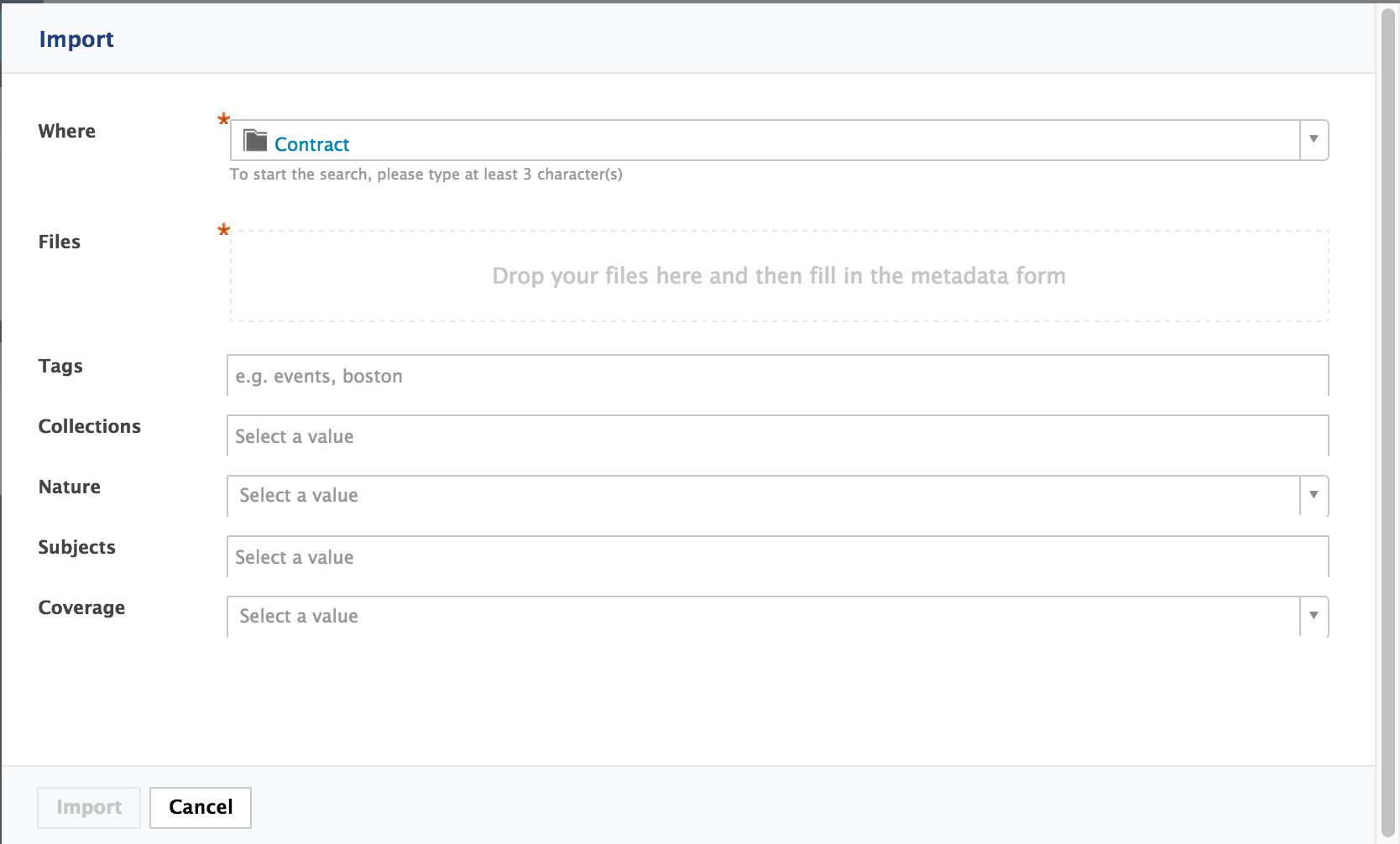
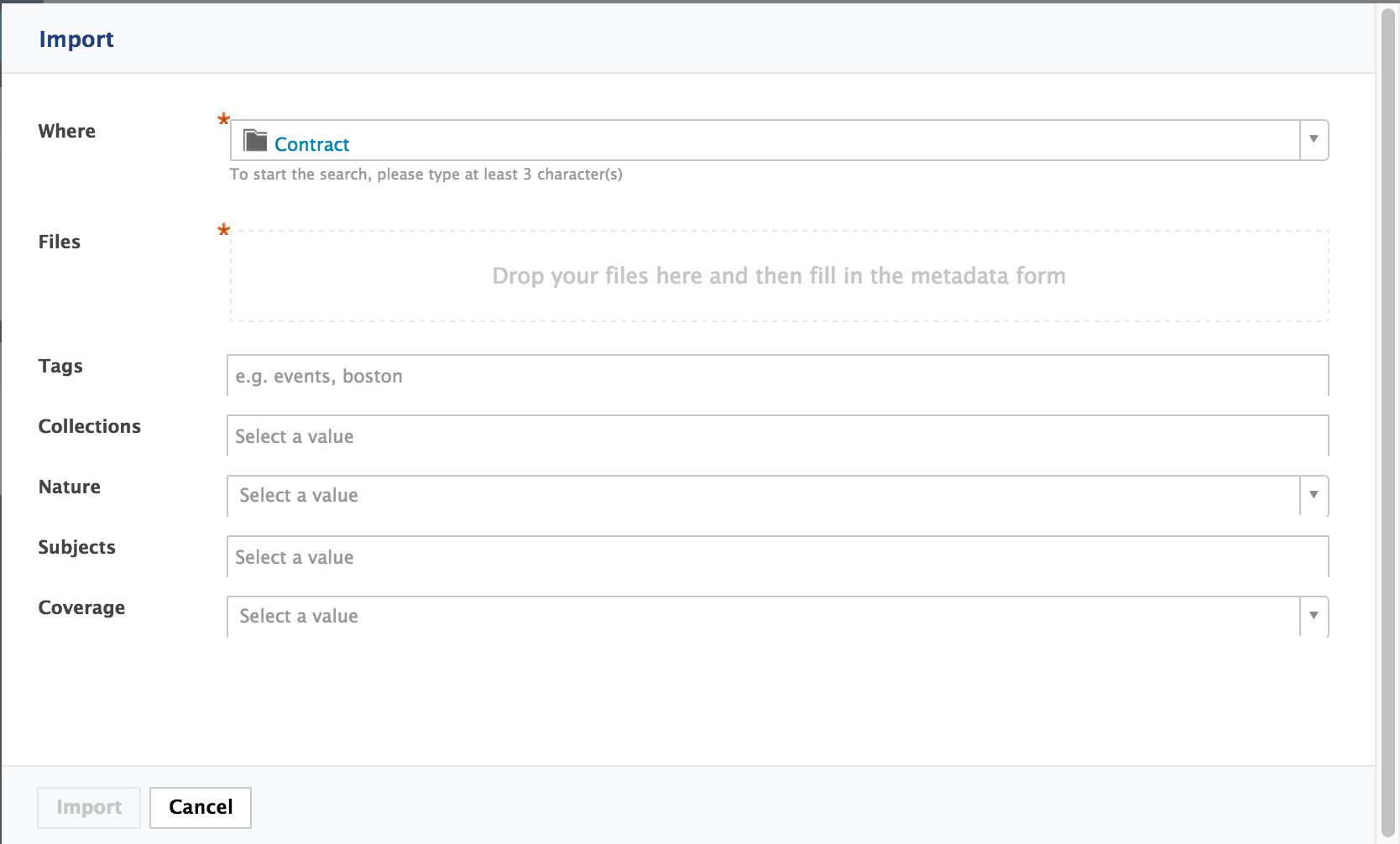
The documents automatically takes the name of the uploaded files as their title. The documents have no description. You need to modify the documents to fill in this field.
Depending on the uploaded file type, the system will create a note, a file or a picture.
Here are some examples of most commonly used item types and their output in Nuxeo:
| Item type | Document created in Nuxeo |
|---|---|
| Microsoft Office file | File |
| OpenOffice.file | File |
| .txt file | Note |
| Picture (.jpg, .png, etc) | Picture |
Importing Documents Using Drag and Drop
Drag and drop is based on the HTML 5 standard and is available on all browsers that support the HTML 5 Drag and drop, without extension. Basically, this includes all browsers supported by the Nuxeo Platform:
- Chrome - latest version
- Firefox - latest version
- Edge - latest version
- Internet Explorer 11
- Safari 9+
You can use drag and drop to easily import content into a workspace or just to create one document at a time. Two types of import are available:
- Quick import, that enables to quickly create documents in workspace
- Import with metadata, that enables to fill in metadata of the document(s) before they are created in the workspace
Quick Import of Documents
To import content into Nuxeo, drag an item from your computer and drop it into a workspace. The document is then automatically created in the workspace and its title is the name of the original file, and no metadata is filled in.
You can also drop files in your worklist. The document is then created in your personal workspace.
You can drag and drop one or more files of any type in Nuxeo.
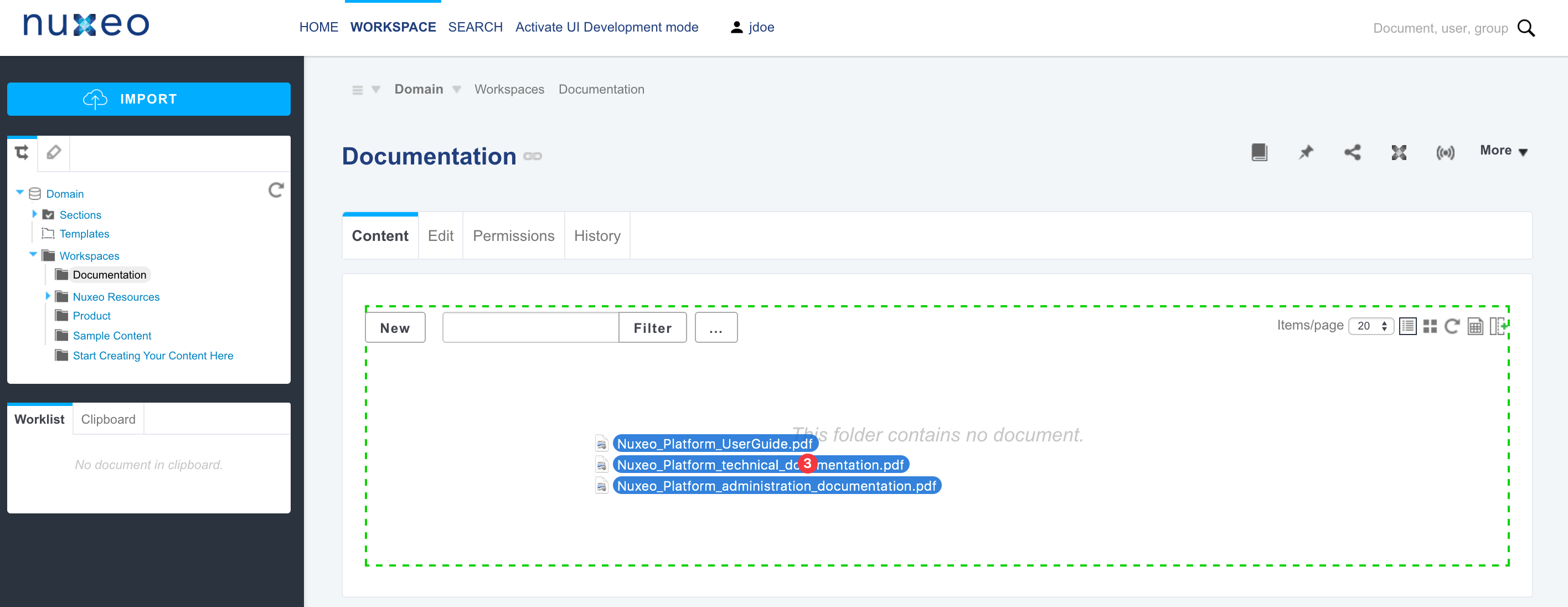
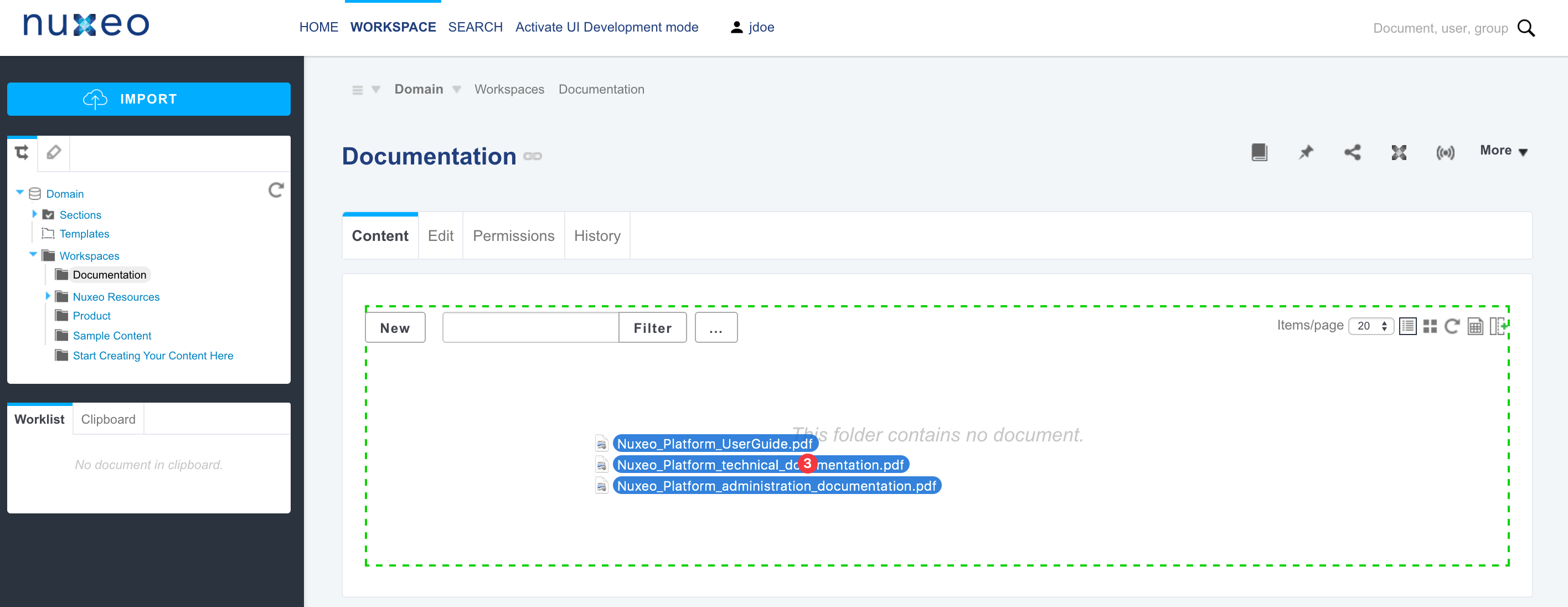
Import with Metadata
It is possible to do a drag and drop import of documents with an additional step to fill in some metadata. This prevents you from editing the documents after the import is done.
To import documents with metadata:
- Drag your file from your desktop to the workspace main area in the browser and wait for the drop aread to be highlighted in green to drop the file.
The drop area is highlighted in blue.
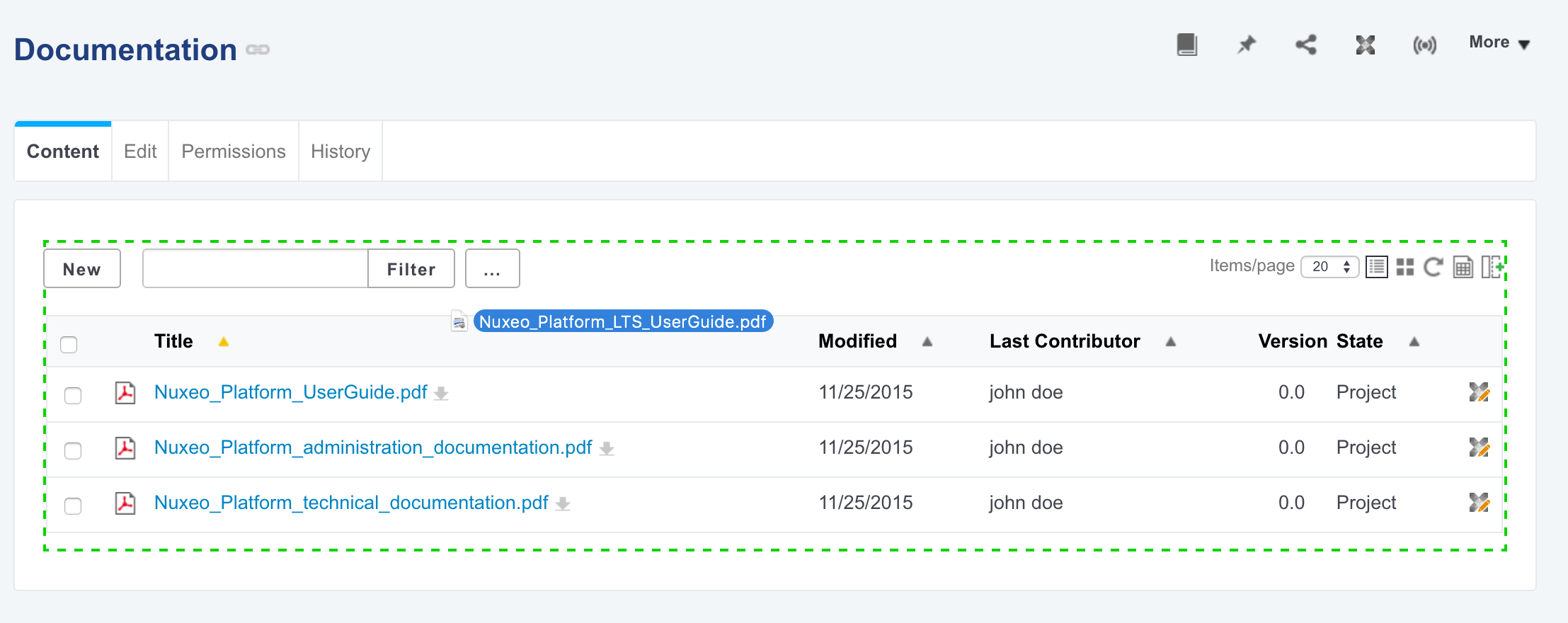 The file is uploaded. When the upload is done, a popup with a Continue button is displayed.
The file is uploaded. When the upload is done, a popup with a Continue button is displayed.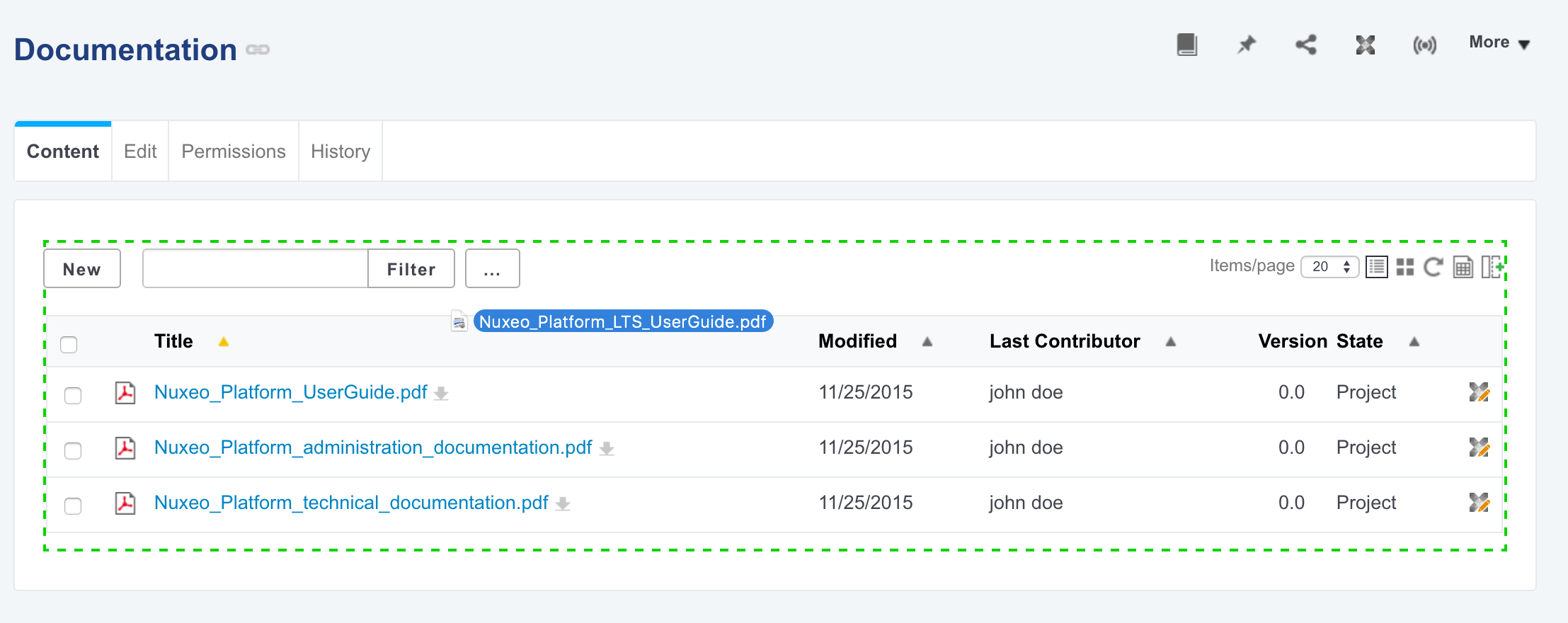
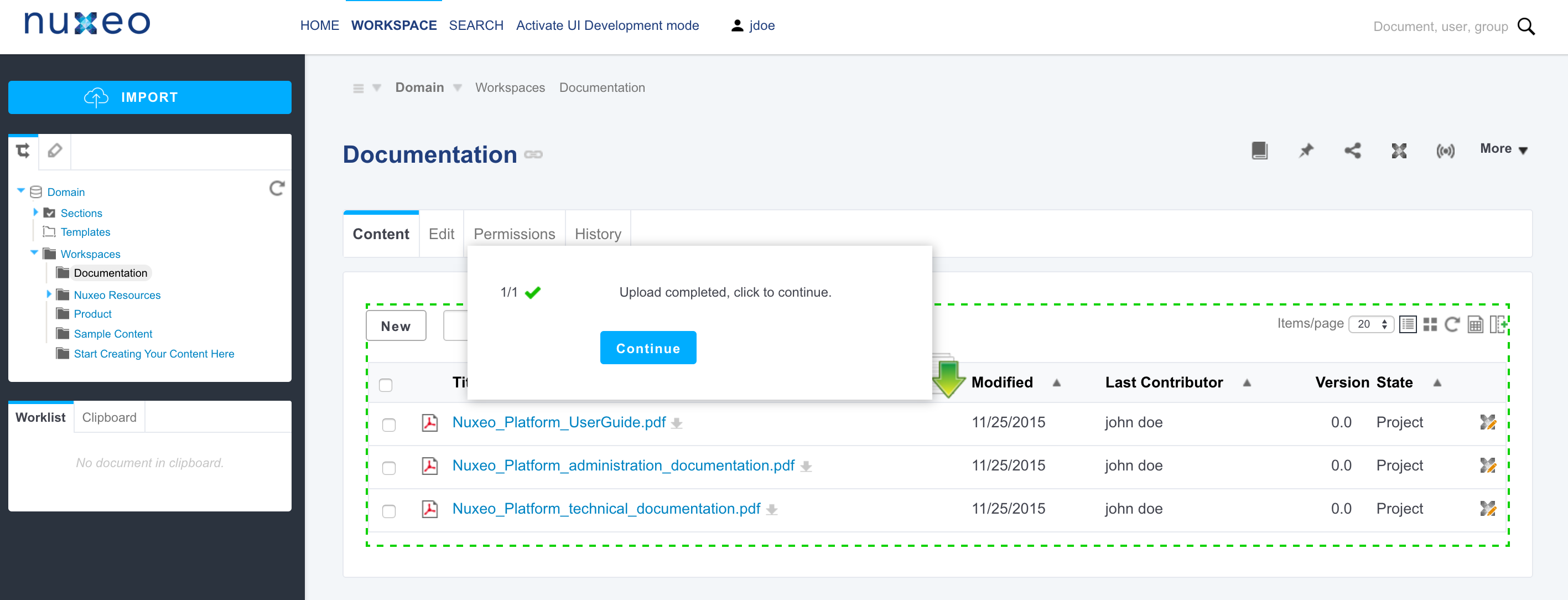
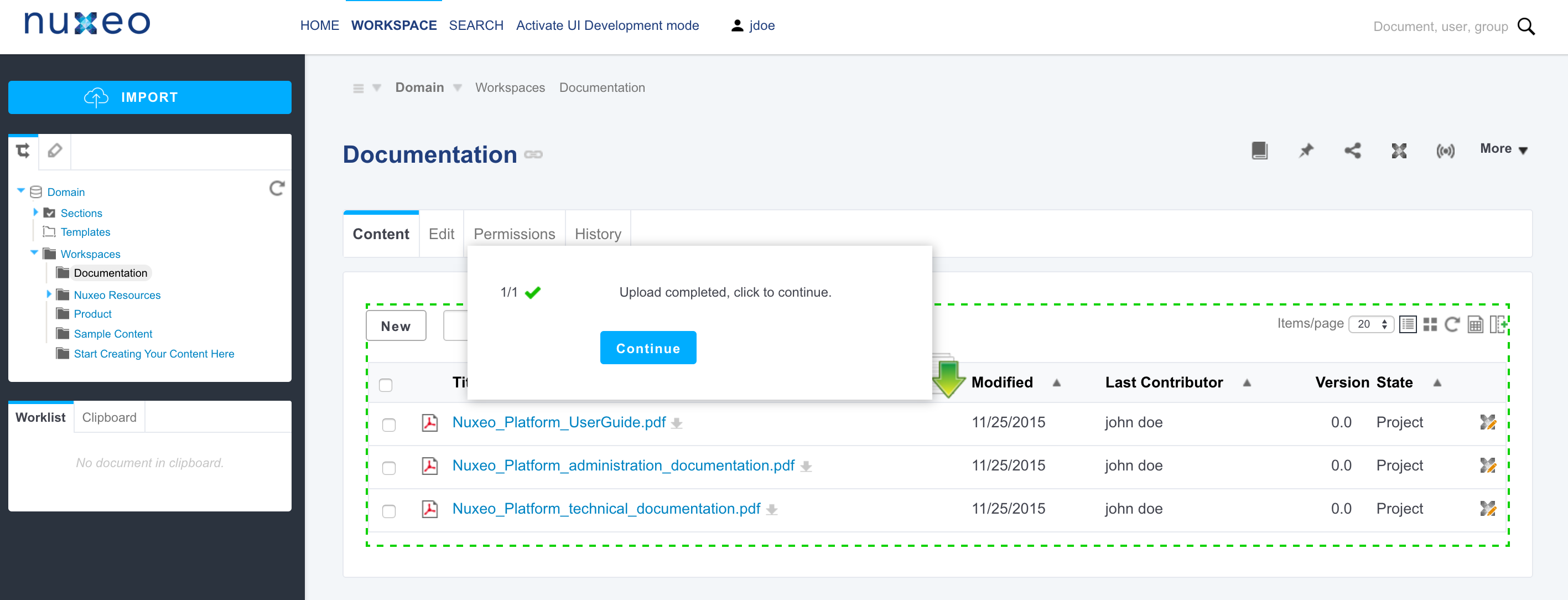
- Click on the Continue button. The popup enables you to select if you want to do a quick import (smart import) or an import with metadata.
- Select Smart import with metadata and click on the Continue import button.
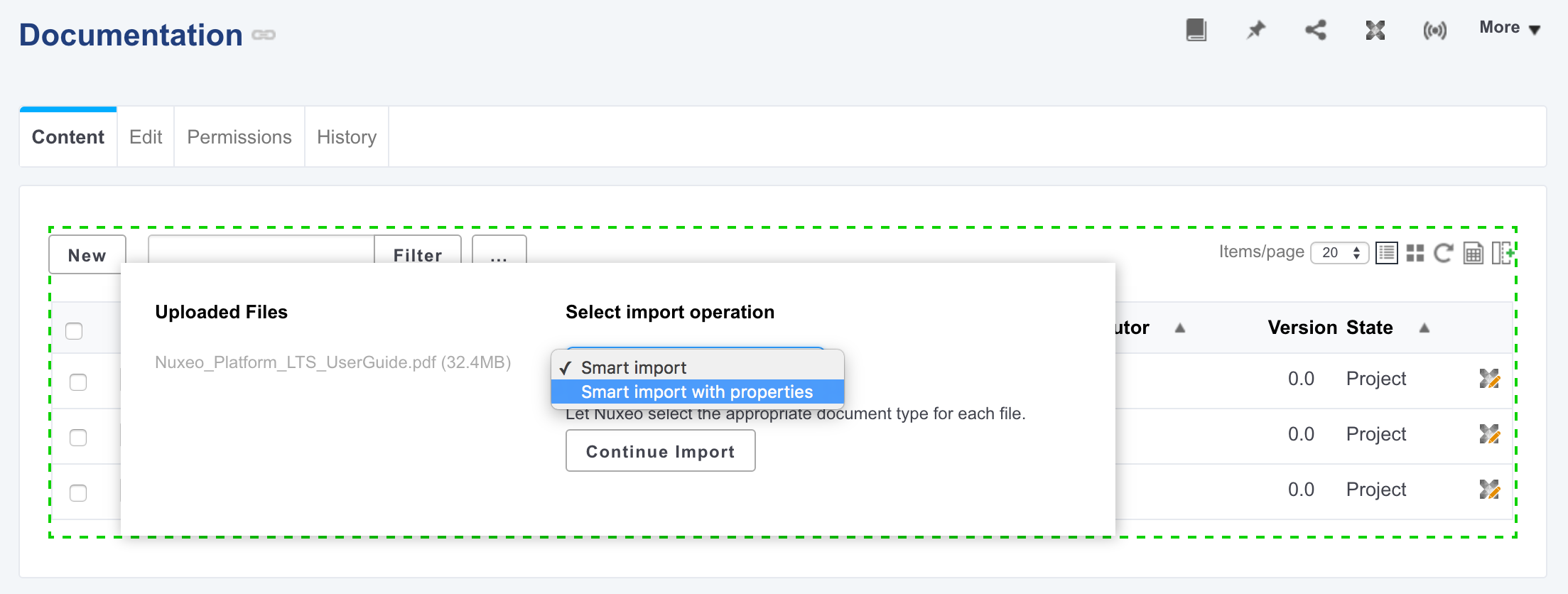 The metadata are displayed on the pop up window.
The metadata are displayed on the pop up window.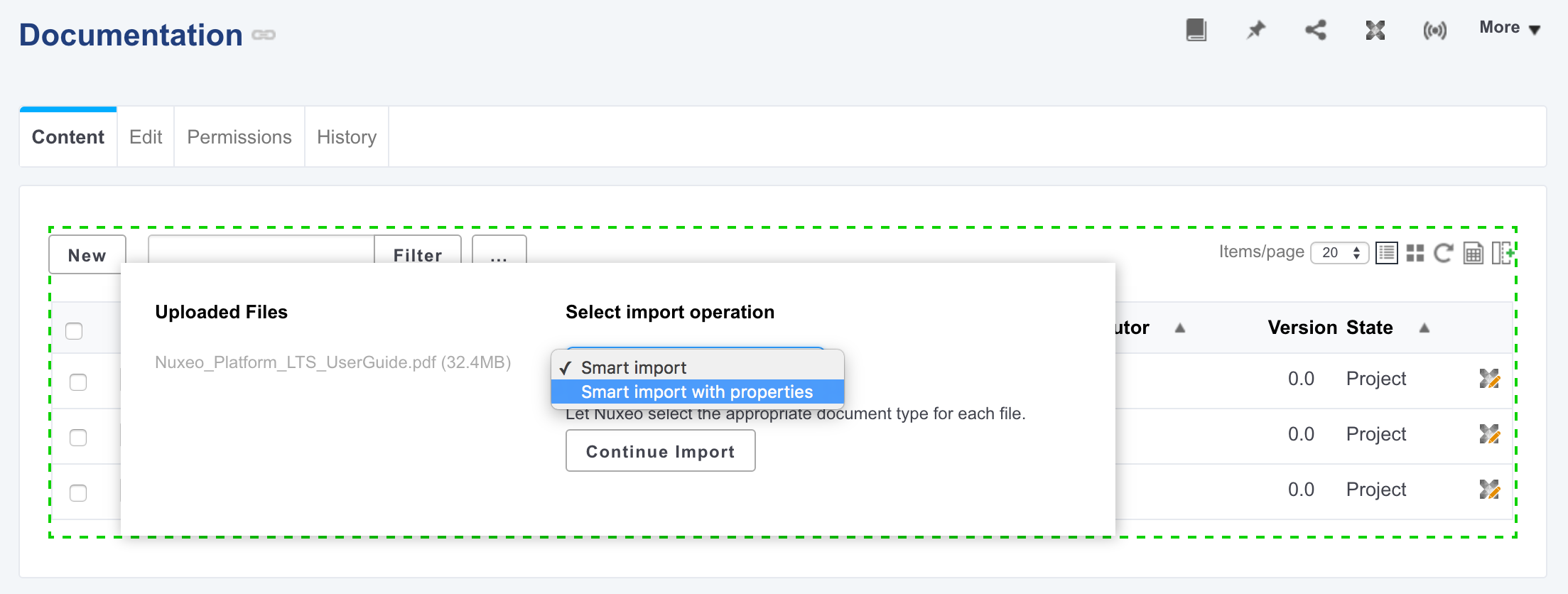
- Fill in the metadata that you need and click on the Continue button.
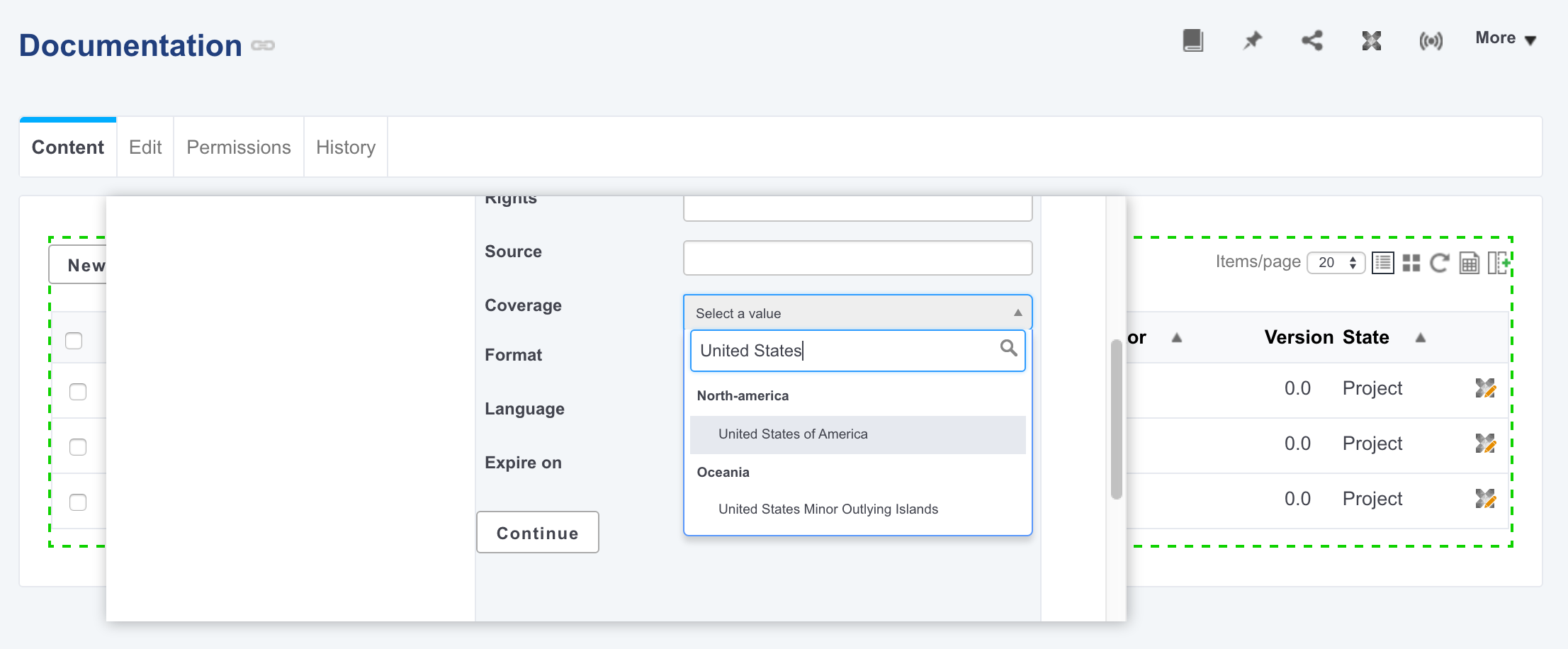 The file is created with the filled in metadata.
The file is created with the filled in metadata.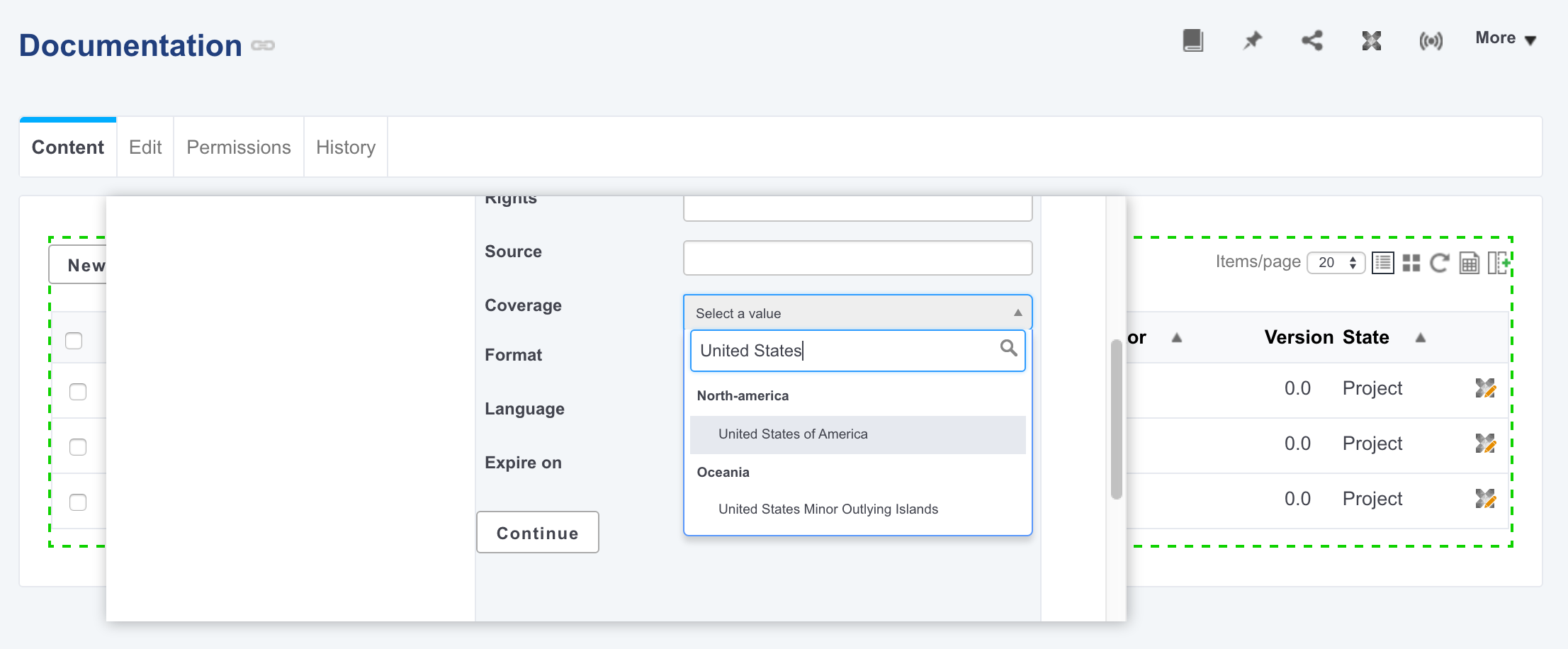
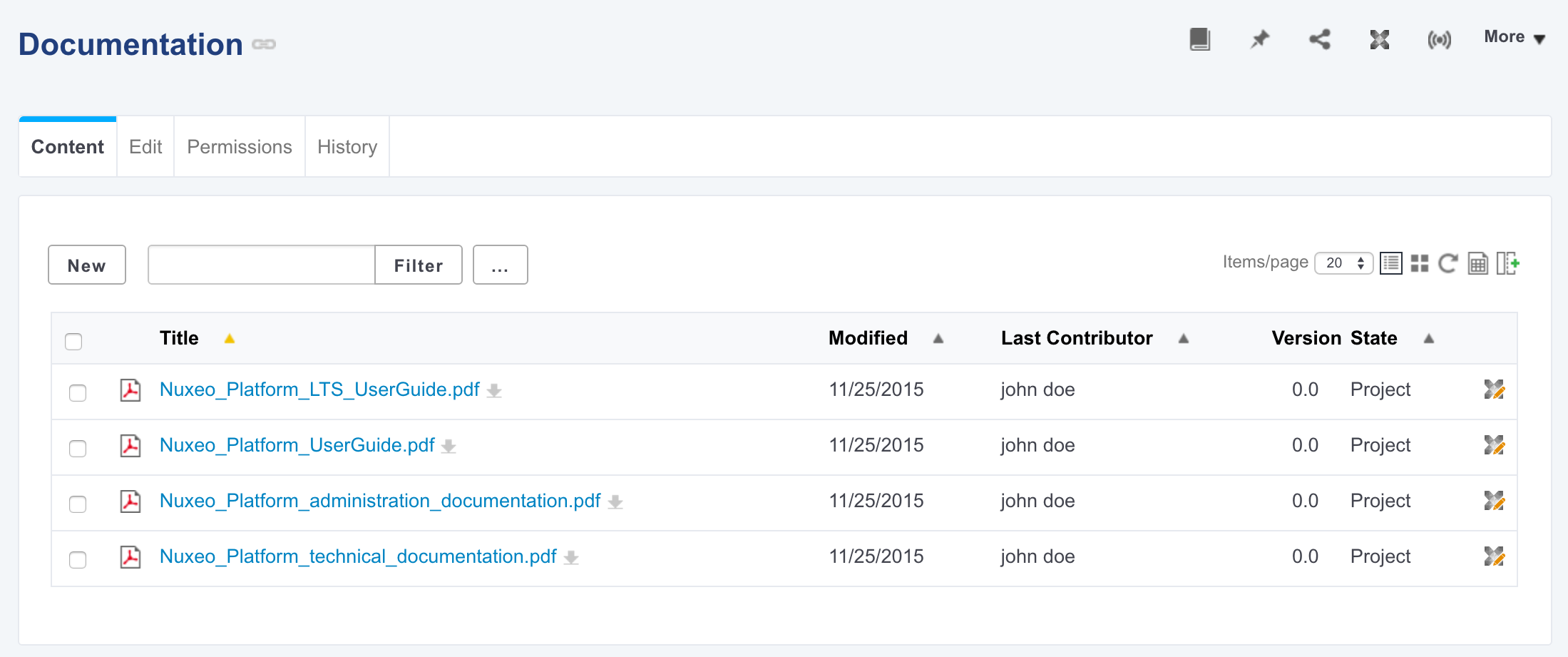
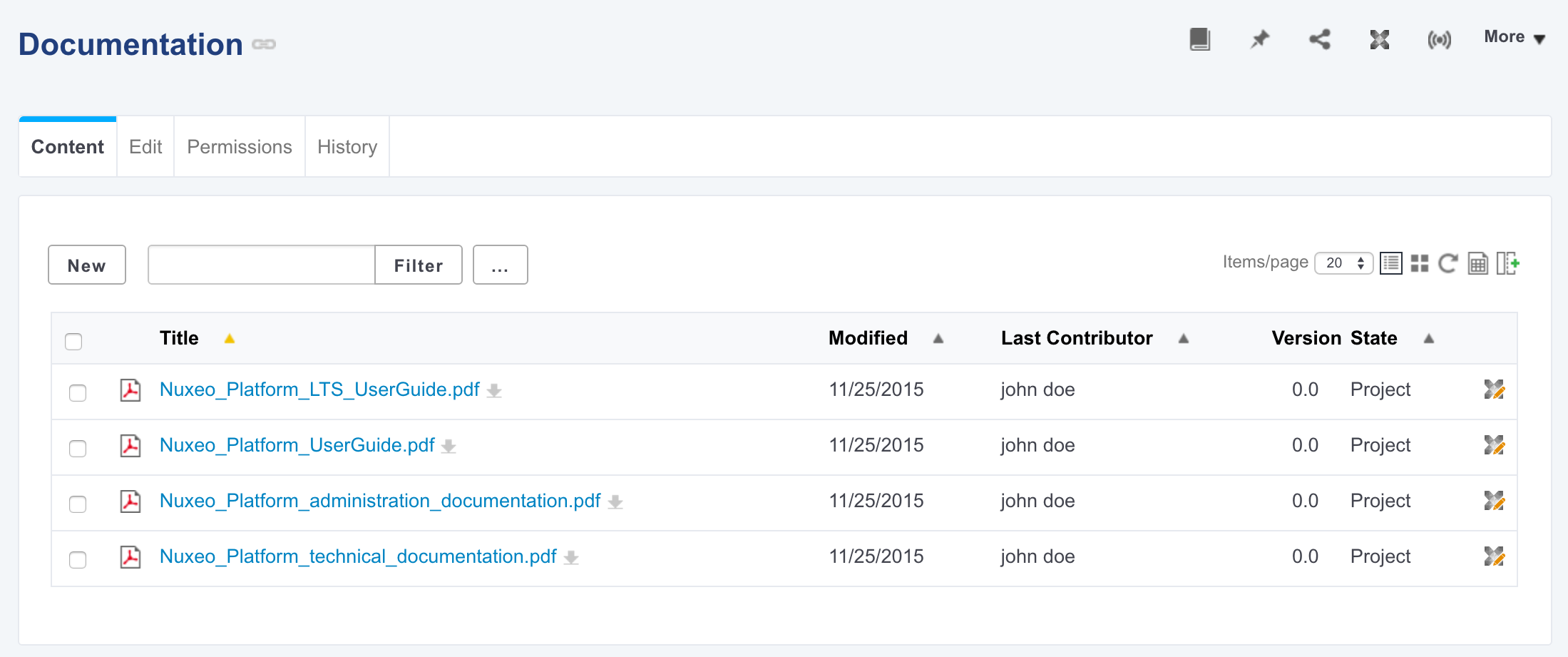
Creating Content Using Nuxeo Drive
You can very easily import document by moving them from a desktop folder to a Nuxeo Drive folder, or creating office files directly in a Nuxeo Drive folder. Read the Nuxeo Drive documentation for more information.
Creating Content using Nuxeo CSV
The Nuxeo CSV addon enables users to proceed to a bulk import of documents in the Nuxeo Platform using a CSV file. This addon enables users to create documents with their metadata filled in, to import files with their main attachment or to create a tree structure.
Installing this addon adds a button "Import a CSV file" for all users that have at least the Edit permission on any document in which it is possible to import a file. By default, this means workspaces and folders. If you configured other documents types in which it is possible to import files, then the button "Import a CSV file" can also be available (see the page HOWTO: Enable CSV Import on a Custom Document Type).
Read the Nuxeo CSV documentation for more information.
Batch Import
This module is designed to offer support for multi-threaded import on a Nuxeo repository.
Read the Nuxeo Bulk Document Importer documentation for more information.
Automated Metadata Extraction
The Nuxeo Platform enables to extract information from the uploaded files attached to a document and automatically fill in the document metadata at creation time. This enables you to leverage metadata existing outside the Nuxeo Platform to automatically categorize documents, preventing users from editing document to report these metadata. Automated metadata extraction is activated by default on Nuxeo DAM: The IPTC legend, copyright and source are used to automatically fill in the description, rights and source metadata of pictures.
Read the Binary Metadata documentation for more information.