The Nuxeo Agenda package provides users with a new documents type "Event" that enables you to manage meeting lists and other events using an Agenda gadget.
Installation
This addon requires no specific installation steps. It can be installed like any other package with nuxeoctl command line or from the Update Center.
After the package is installed, a new document type is available from workspaces, called "Event". Users can then add an Agenda gadget on their dashboard.
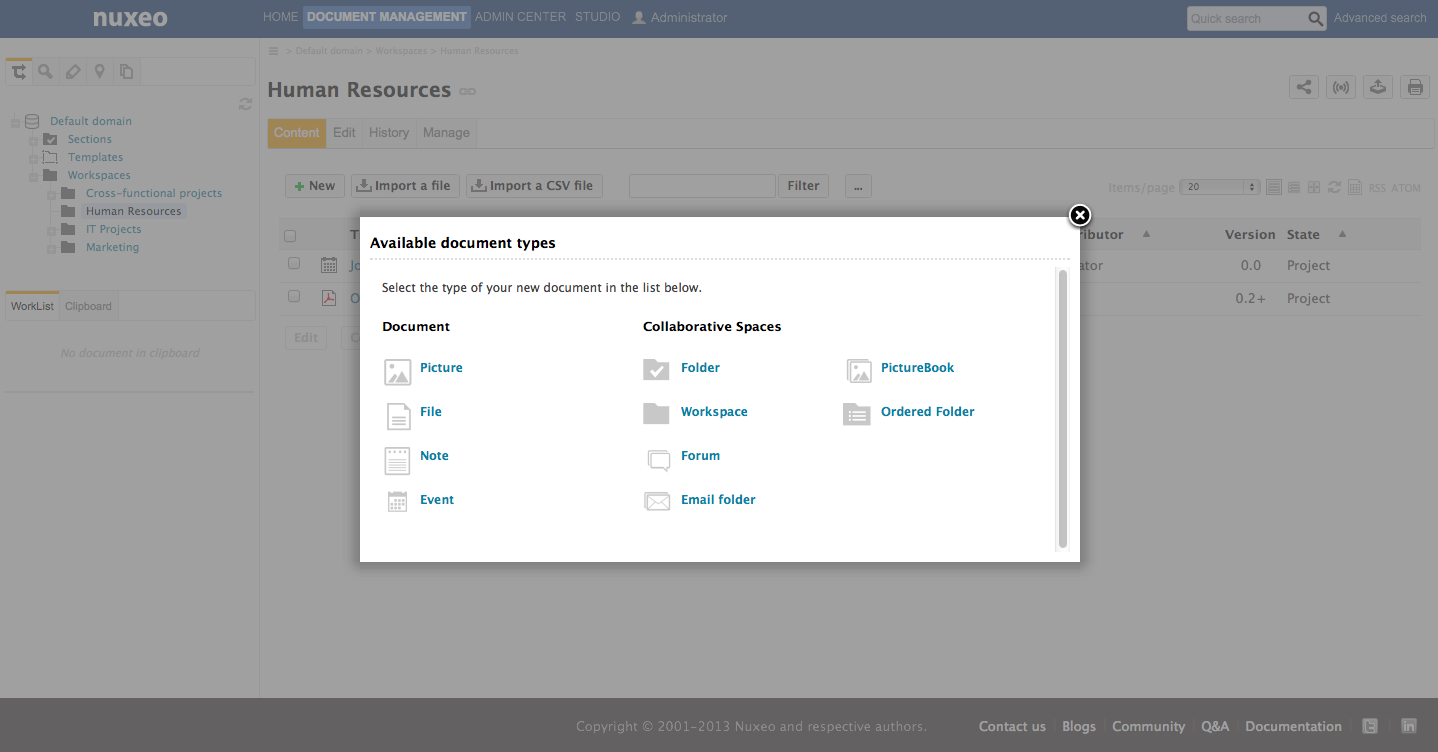
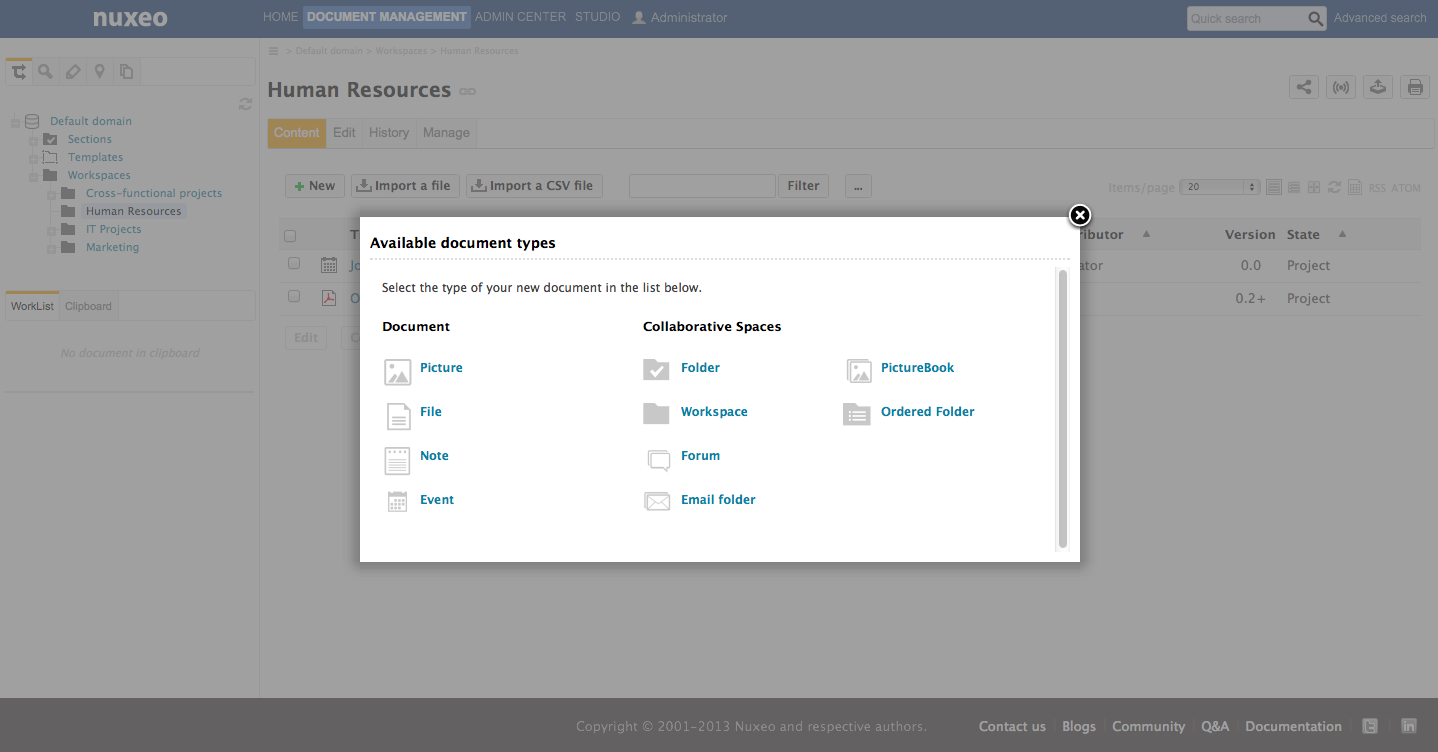
Functional Overview
The Nuxeo Agenda package provides users with a new documents type "Event" that enables you to manage meeting lists and other events using an Agenda gadget.
Creating Events
Events can be created in workspaces and folders.
To create an event:
- In the Content tab of the workspace, click on the New button.
- On the window Available document types, click on the desired document.
- Fill in the document's creation form.
- Click on the Create button.
To create an event from the Agenda Gadget:
In the Agenda gadget, events can be created from the list view only.
- On the Agenda gadget, click on the Add button.
- Fill in the event creation form.
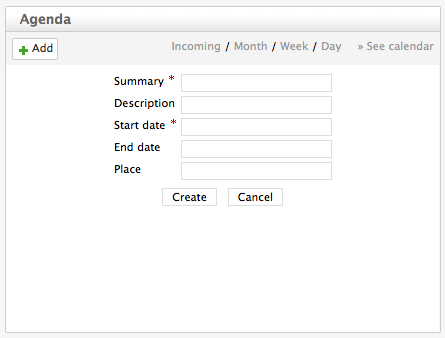
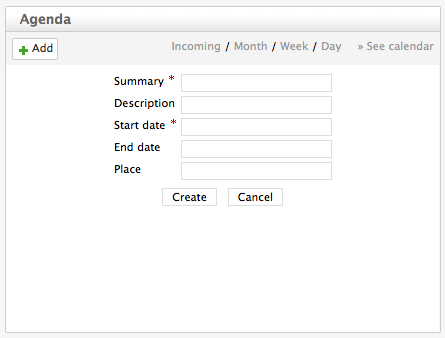
- Click on the Create button. The event is displayed in the list of the Incoming events.
Events properties
| Field | Description |
|---|---|
| Title | Name of the event |
| Description | What the event is about |
| Start date | Date and time at which the event starts |
| End date | Date and time at which the event ends |
| Place | Where the event takes place |
Editing an Event
Events can be modified from the Edit tab. Unlike other documents, they don't have additional metadata from this tab, and users cannot choose to create a new version of the event when they edit it. The system automatically creates a new version of the event when it is modified.
To modify the event:
- Click on the Edit tab of the event.
- Modify the event's properties you want.
- Click on Save. The modifications are immediately available in the Agenda gadget. A new version of the event is automatically created by the system.
Browsing Events
Events are displayed in the Agenda gadget, which shows all the events you have access to.
The gadget offers two views of the events list.
The list view shows the events as a list. By default, it displays all the coming events, but you can choose to display on the day's events, all the events planned in the coming week or in the coming month. Click on Day, Month, Week or Incoming to change the list filter.
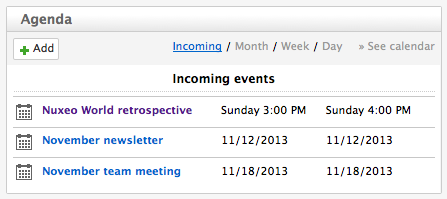
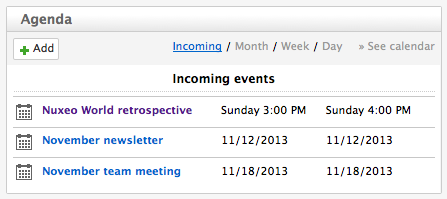
The Calendar view shows the events in a calendar. By default, the calendar shows a month calendar by default, but you can display only one week or one day. Click on Day, Month, Week to change the calendar view.


To see the details of an event, click on the event's title from the Agenda gadget or from the Content tab of the workspace or folder. The event's Summary tab is displayed. You can then edit it, link it to other documents, comment it and tag it.
Actions Available on Events
The features below are available on events: