Nuxeo Studio enables you to add new buttons and links, called actions, when you implement new features. These actions are located in predefined places on the page, that we call action categories.
It is possible to define new action categories on the custom tab of documents, that is to say new places on that tab where you can add new links, icons or buttons.
Creating a New Category
To create a new action category:
- In the Settings menu, click on Registries to unfold it, and click on the Action categories item.
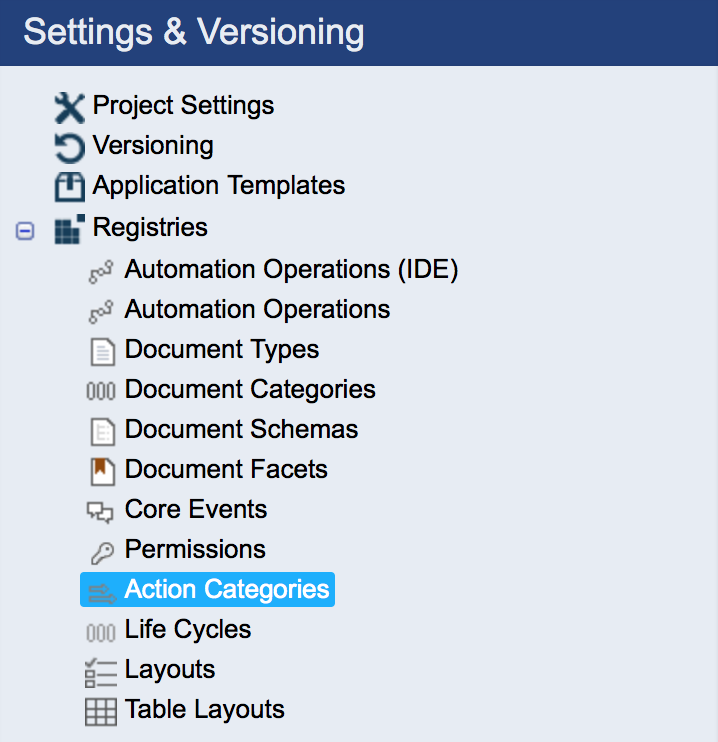
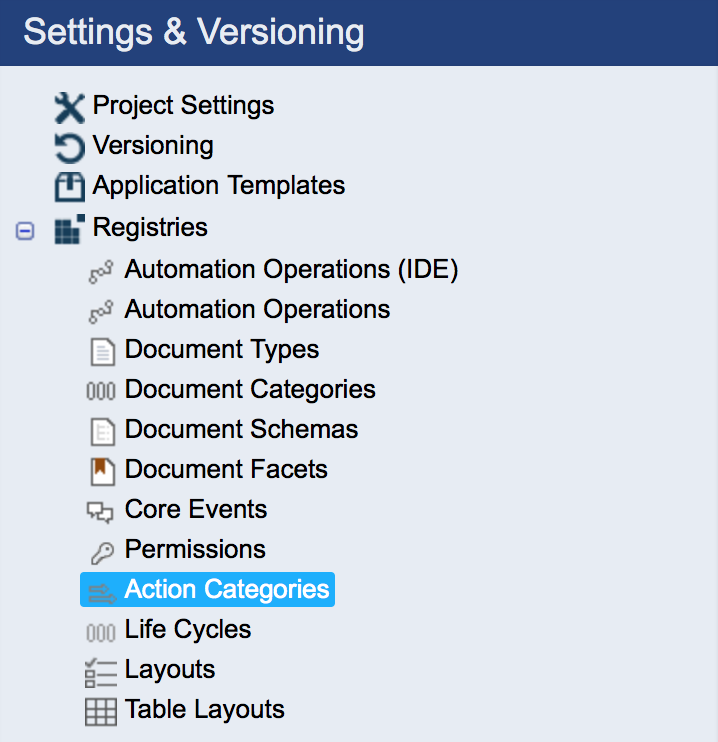
- Click on See Example to display the example and click on the Insert link to use the example as a basis. The example is copied in the text area below.
- Keep only the section
MyActionCat. Edit the
MyActionCatdefinition:- replace
MyActionCatby the ID of your new action category, - replace
My First Action Categoryby the name of you new action category label that will be displayed in the Studio user interface. Be sure not to remove the double quotes.
- replace
- Click on the Save button. You new category is now created. It is immediately available in the Category drop down list when you create or edit an action. But you haven't yet defined on which tab it should be available.
Use Your New Category on the Custom Tab of a Document
To use your new category on a custom tab:
- Create a new tab (Listing & Views > Tabs).
- Define the structure of your tab, and, in the appropriate cell, drag and drop the Toolbar actions widget.
- Click on the icon
 of the widget to edit it.
of the widget to edit it. - In the Category list, select your new category.
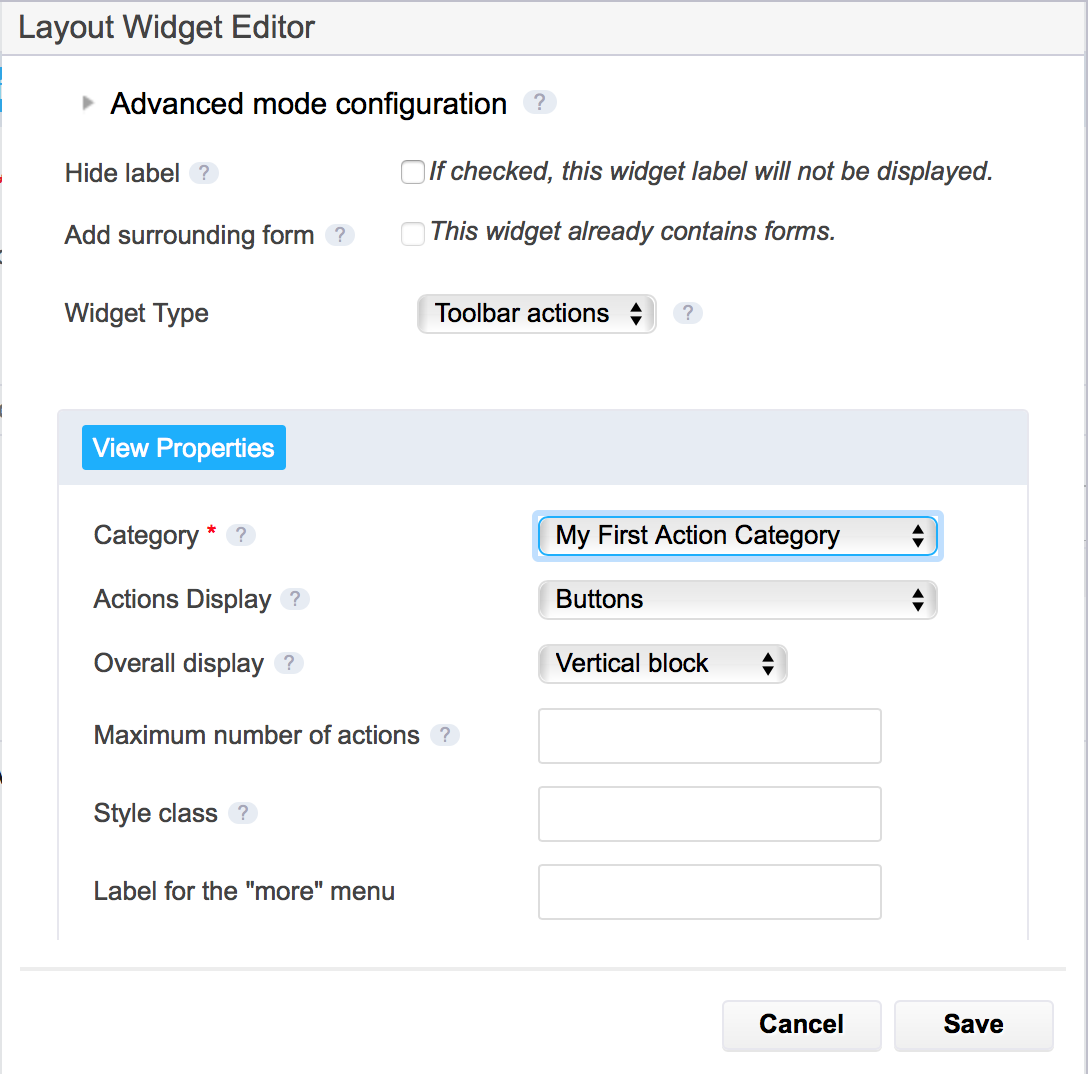
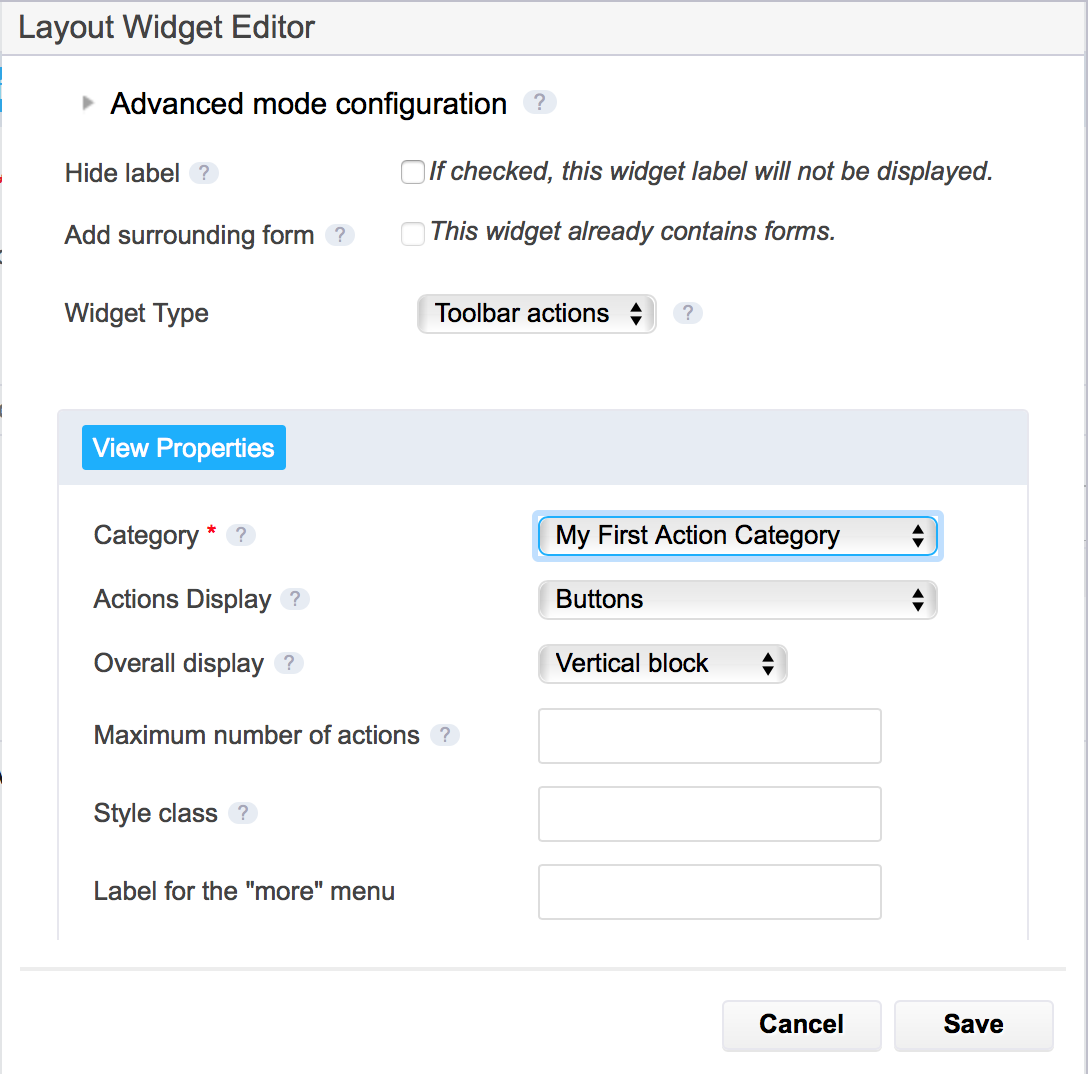
- Click on the Save button. The new action location is saved and you can now create links and buttons to be displayed there.