The members of a social workspace can create and edit content in the workspace.
The documents that can be create in a social workspaces are:
- Files,
- Articles,
- Events,
- Folders.
The administrators of the social workspace can also create News.
Articles are the main document type in social workspaces. All documents can be created either from the collaboration view or the document management view.
There are several ways to create articles:
- Using the complete creation form,
- Using the quick creation form the workspace's dashboard,
- Using the regular document management interface.
In public social workspaces, documents created as public automatically go into version 0.1, since they are automatically published. Private documents are created in version 0.0.
To create an article using the complete form:
- From the dashboard of the social workspace or an article, click on the Actions button.
- Click on Create an article.
- Fill in the article creation form (see below for article's properties).
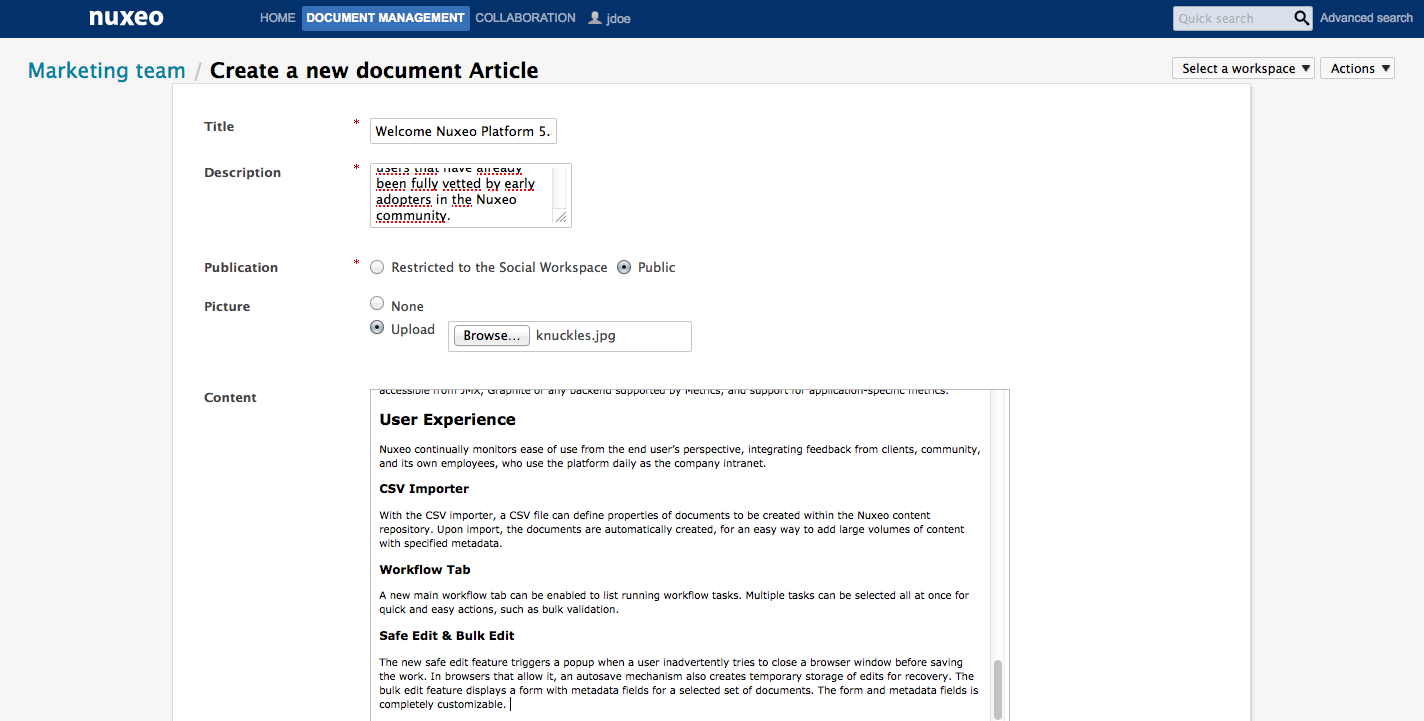
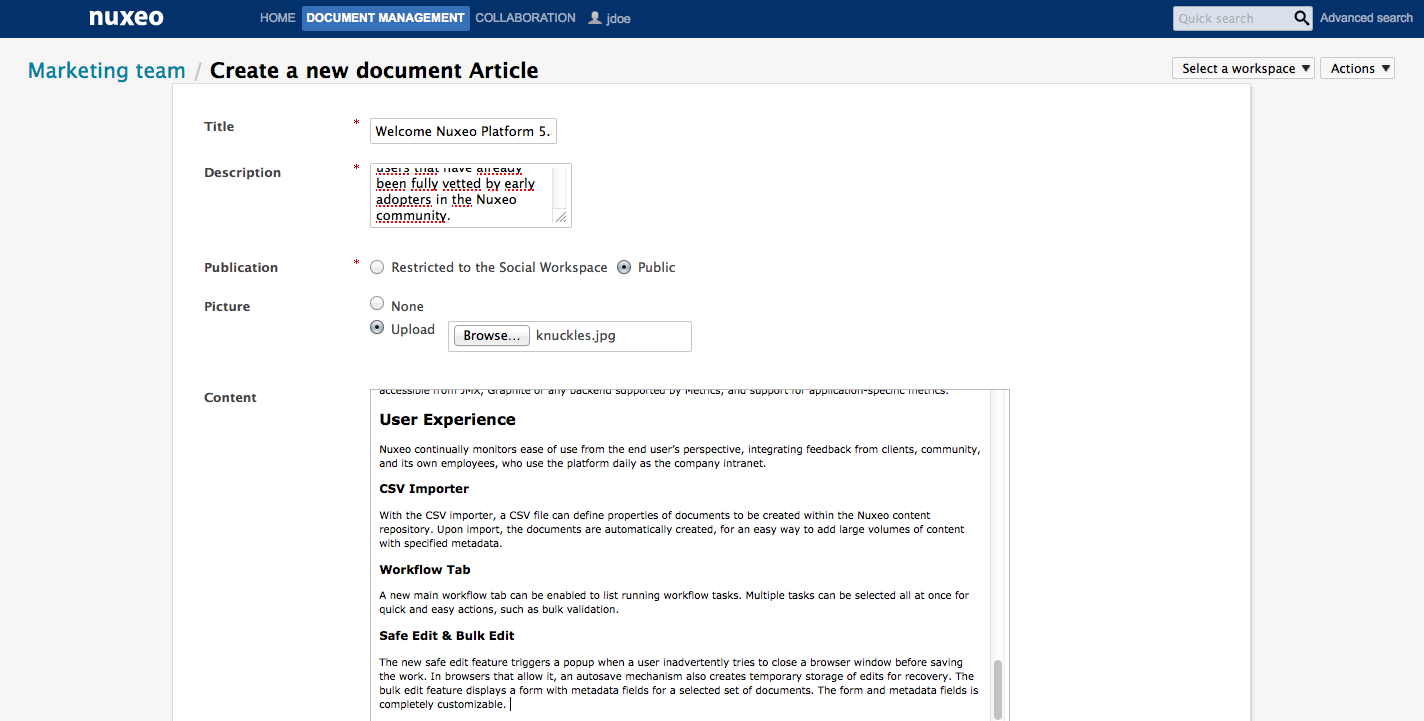
Click on Create. The article's collaboration view is displayed.
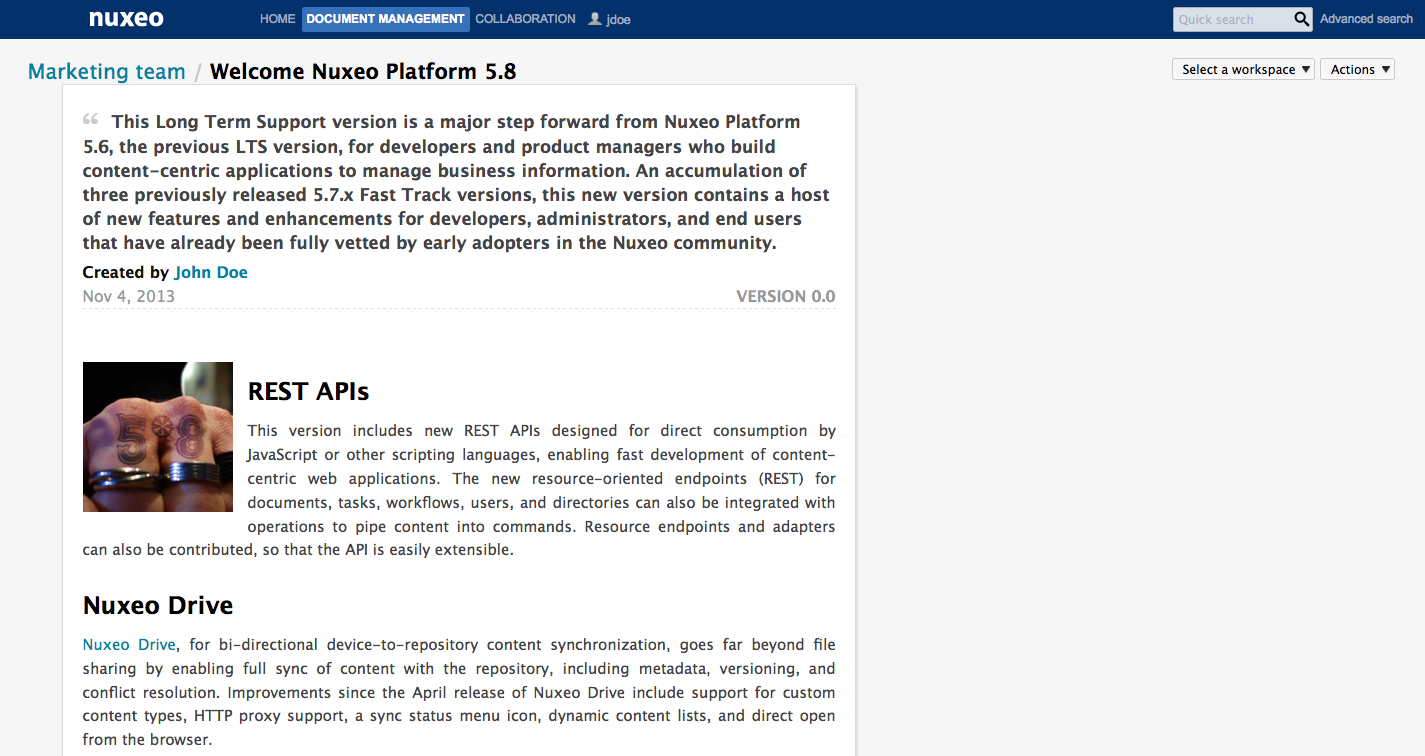
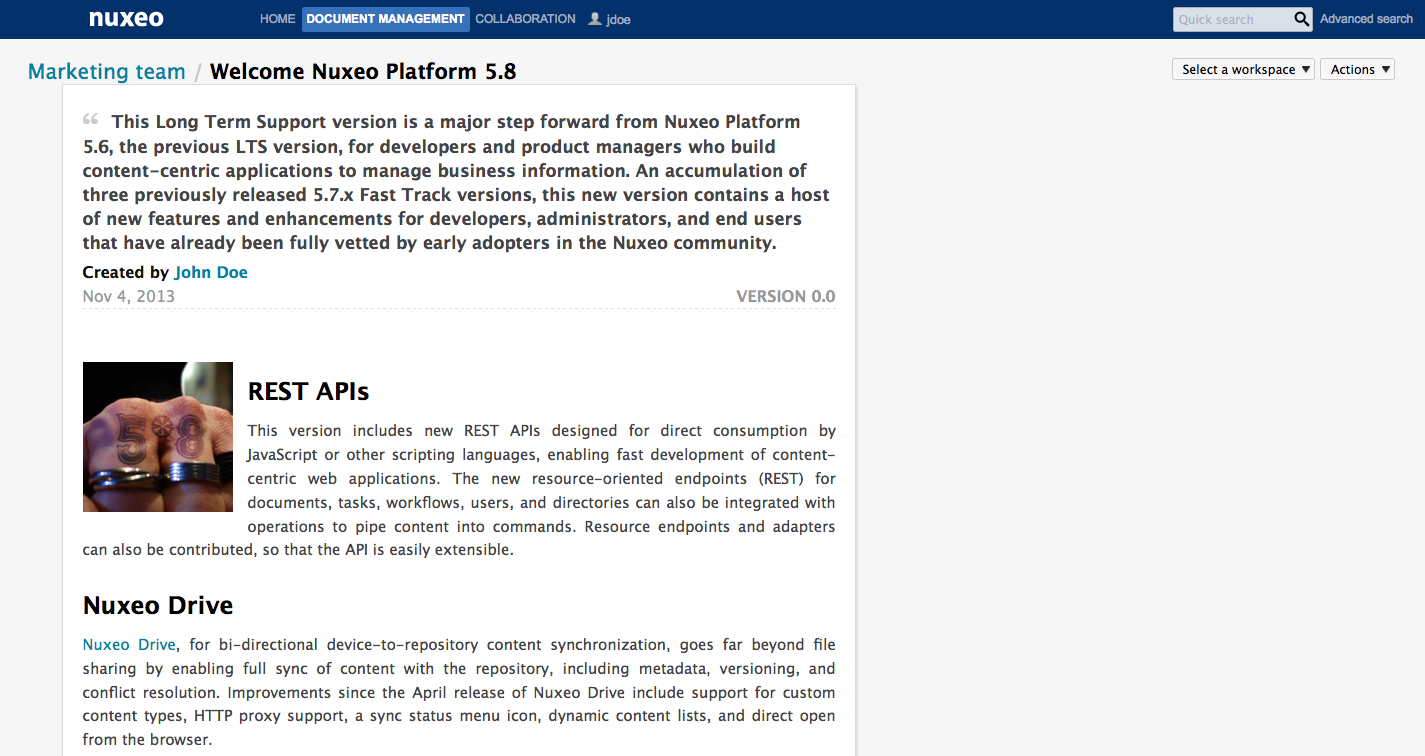
The same steps can be followed to create a file, by clicking Create a file from the Actions button
Article properties
| Field | Field |
|---|---|
| Title | Name of the article |
| Description | Summary of the article. This description is displayed in the gadgets. |
| Publication | For public workspaces. Select who should see the article : only the space members (Restricted to the Social Workspace) or all users (public). |
| Picture | Upload an image to illustrate your article. |
| Content | Type the content of your article. |
| Format | Select which format should be used for the article. |
To create a new document quickly from the dashboard:
The dashboard must display the Document library gadget.
This view is intended to facilitate the creation of files. However, you can follow the same steps to create Articles, Files or Folders.
- On the dashboard's Document library gadget, click on the icon
 .
. - Click on File
The file creation form is displayed in the gadget.
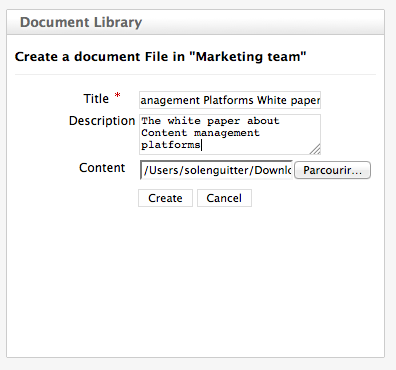
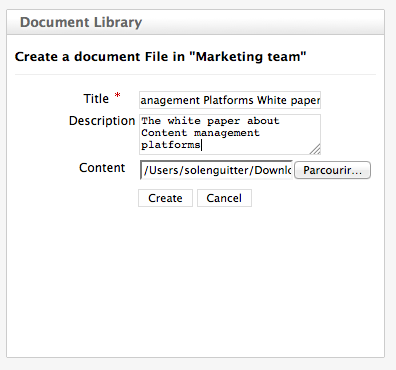
- Fill in the title, description and content.
- Click on the Create button. The file is created and displayed in the Document library gadget. By default, the file is private. You can edit the article to add a picture.
To create a new document in a social workspace, from the Document Management view: From this view you can create all the social workspace authorized document types.
- In the Document Management view, click on the Collaboration domain.
- Click on the social workspace you want to create a new document in.
- In the Content tab of the workspace, click on the New button.
- On the window Available document types, click on the desired document.
- Fill in the document's creation form.
- Click on the Create button. The Summary tab of the document is displayed.