Social workspaces can be editing from the document management view only.
To edit a social workspace:
- If you're on the dashboard of the social workspace, click on the Actions button and then on Document Management view. The Wall tab of the social workspace is displayed.
- Click on the Edit tab.
- Edit the properties of the workspace (see below).
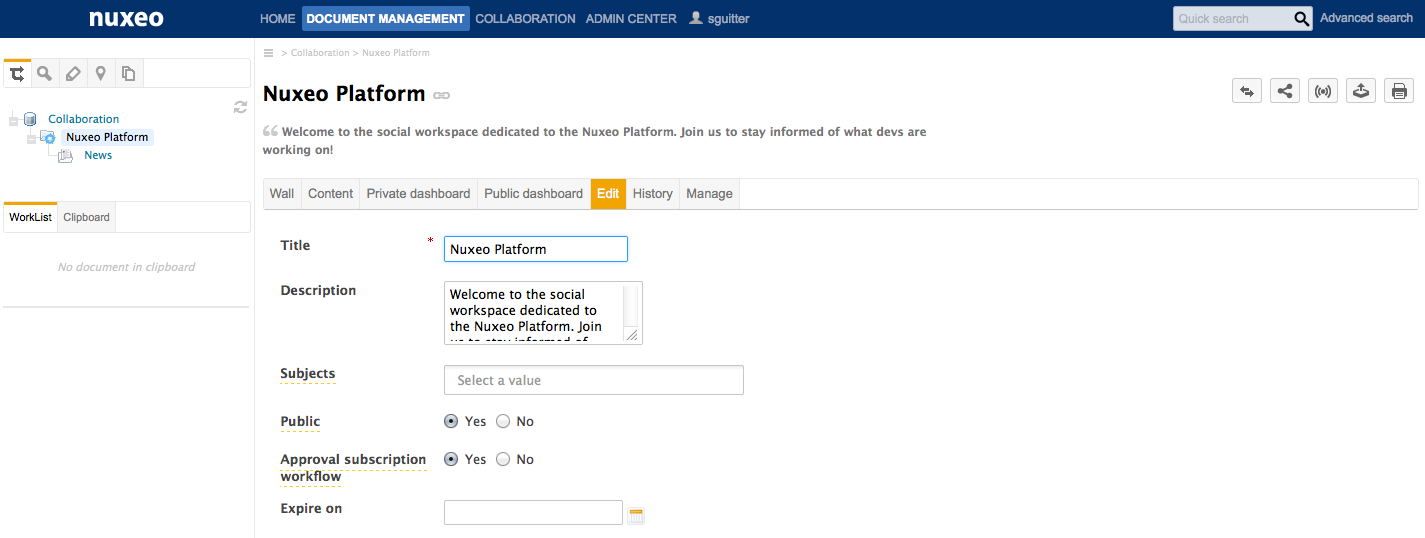
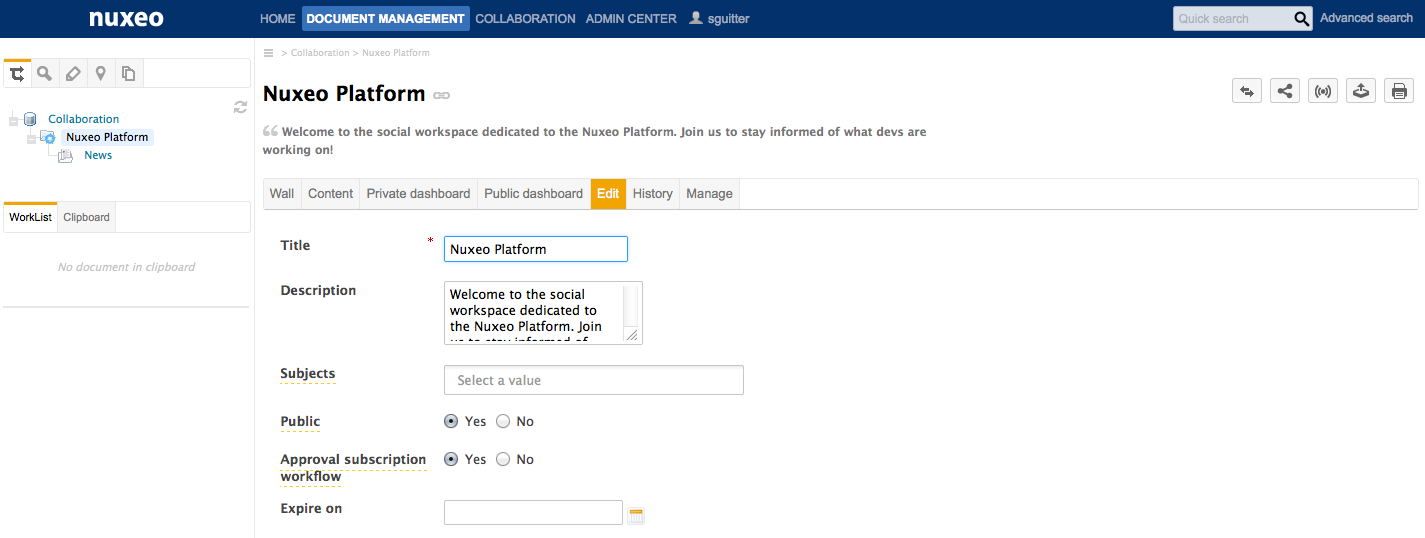
- Optionally, type a comment indicating what you changed on the social workspace or why you edited it.
- Click on Save. The modifications are saved. The Wall tab of the social workspace is displayed.
| Field | Description |
|---|---|
| Title | Name of the social workspace. |
| Description | Text that explains what the social workspace is about. |
| Subject | Topic(s) of the social workspace. |
| Public | Indicate if the social workspace is public or private. |
| Approval subscription workflow | For public workspaces: indicates if join request should be approved by a workspace administrator or automatically. |
| Expire on | Date at which the social workspace can be closed by an administrator. |