Documents can be edited by users with writing rights in a folder.
Documents can be edited in workspaces only. If you want to modify a published document, you need to edit it in the workspace and republish it.
Editing a document means modifying its content (i.e. the attached file of a file document, the text of a note, etc.), or simply editing the title, description or any metadata of the document. You can edit documents individually using an edit form or apply modifications to several documents using the bulk edit form.
The Nuxeo Platform includes a safe edit mechanism that prevents you from inadvertently leaving an edit form without saving. This mechanism consists in displaying a popup for you to confirm you really want to quit without saving when you edit a document and try to quit the edit form or close the browser's window without clicking on the Save button.
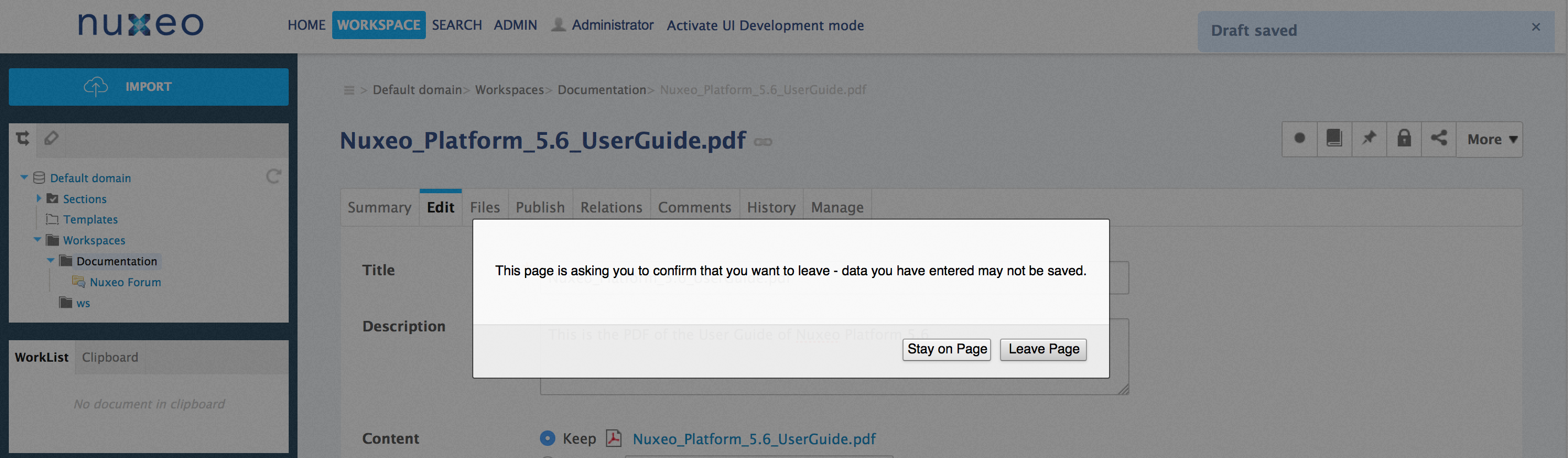
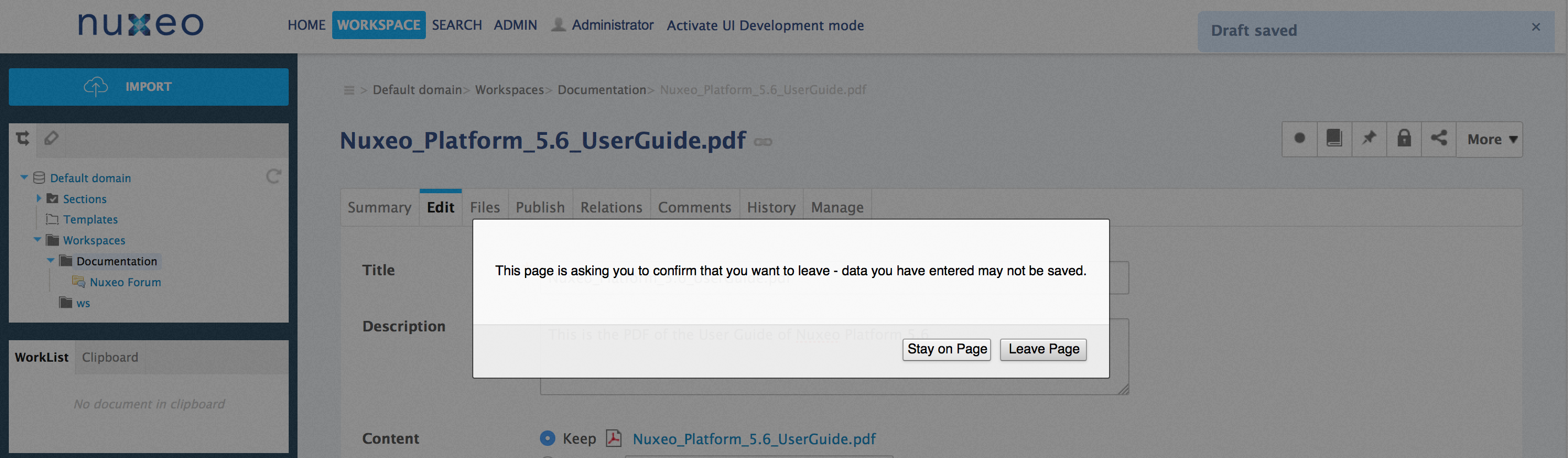
In browsers that allow it, a draft is automatically saved for recovery.
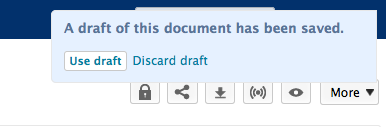
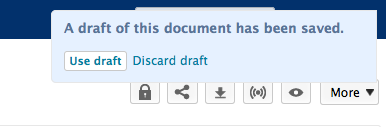
Versioning Overview
Every time you modify a document, you can define if the changes should be saved as a new version of the document.
Every document holds a version number, which is a piece of information about the evolution of the document. A version number (V.v) is composed of a major version number (V) and a minor version number (v). When a document is created, its version number is 0.0. Minor version increment are used for secondary changes. Major version increment is usually reserved to significant modifications.
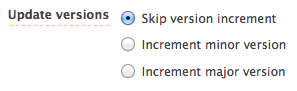
When you edit a document and save your modifications, you have several options regarding the versioning of your document.
Let's say that your current document version is 0.1.
- You can save modifications without creating a new version of the document, as it is not yet ready. The 0.1 version of the document has been modified, so its version number becomes 0.1+ (the + indicates to other users that version 0.1 has been modified).
- You can save the modifications in a new version of the document. The version number will then be 0.2 if you increment minor version or 1.0 if you save modifications in a major version. The newly created version is automatically archived in the History tab so it's not lost when users will edit it.
When a document is created, its version number is 0.0. This is considered as a draft of the document, which will need to be saved into a first version, either minor or major.
Draft version 0.0 is not archived and the + behavior described above does not apply to 0.0 draft.
Metadata Overview
Metadata are information describing some properties of the workspace, so that they are more accurately referenced. Some metadata are automatically filled in by the system, but most of them need to be filled in by users. When you create a document (file, note, workspace, section, or any other document type), its metadata are empty.
The Nuxeo Platform uses Dublin Core metadata by default. They are listed below:
| Field | Description |
|---|---|
|
Nature |
Nature of the document |
|
Subjects |
Topic(s) of the document. |
|
Rights |
Information about the reproduction rights of the document. Rights informations often encompass Intellectual Property Rights and Copyright. |
|
Source |
The references of the resource from which the document's content is derived (totally or partially). |
|
Coverage |
Information about the geographic reach of the document. |
|
Created at |
Date automatically filled in by the system when the document is created. |
|
Last modified at |
Date automatically filled in by the system when the document is modified. |
|
Format |
Format of the document, if any is preferred. |
|
Language |
Language used in the document. |
|
Expire on |
Date on which the document stops being valid. Click on the calendar icon to select a date. This date is not indexed in the system. It is just in indication for users but it is not processed by the application. |
|
Author |
User who created the document. This field is automatically filled in by the system. |
|
Contributors |
Users who modified the document. This field is automatically filled in by the system. |
|
Last contributor |
Last user who modified the document. This field is automatically filled in by the system. |
Although metadata are not mandatory, filling them in will make your documents easier to find using Nuxeo search engine.
Coverage and subjects are used for virtual navigation.
To fill in or change the metadata of the document, just edit the document.
Editing a Document
To edit a document:
Click on the Edit tab of the document.
Quick access to modificationYou can also access the Edit tab directly from the folder's content using right click on the document and clicking on Modify.
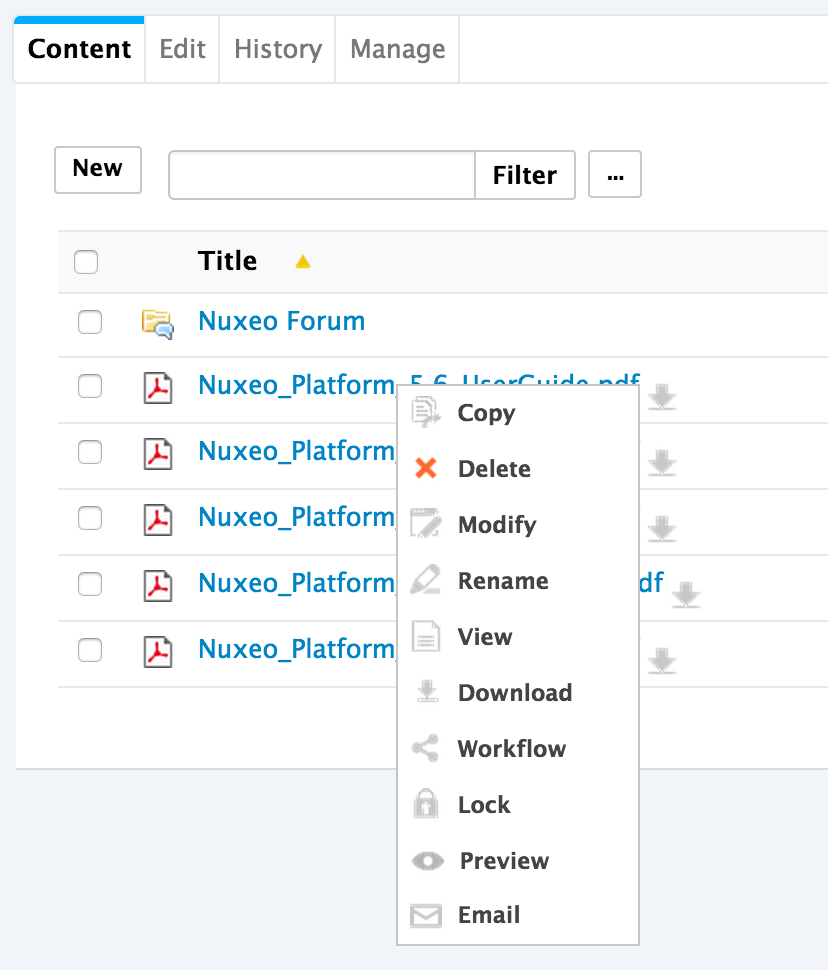
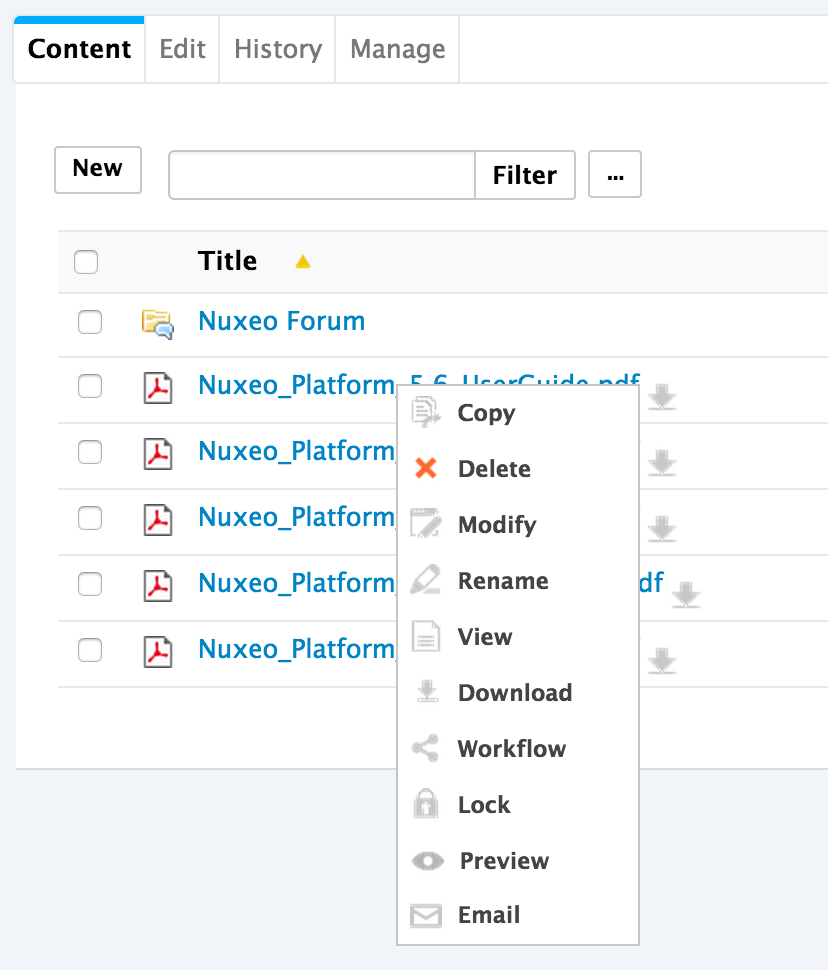
In the modification form displayed, type your modifications.
Indicate if you want to update the document's version.
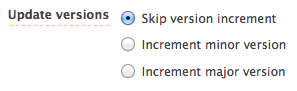
- Type a comment if you want to indicate why you modified the document. This comment is logged in the document's history and helps other users know what has been changed on the document.
- Click on the Save button. The document's Summary tab is displayed.
MS Office and OpenOffice.org documents can be edited directly in their native application using Live Edit or WSS/WebDav.
Bulk Editing
It is possible to edit several documents at the same time. When you bulk edit documents, you can edit a set of their metadata. You can bulk edit documents from:
- a folder Content tab,
- search results, whatever the search you are using,
- a virtual navigation list of documents.
To edit several documents at the same time:
Select the documents to edit using the checkboxes on the documents list.
Document selected in other pages remain selectedWhen you navigate from page to page, you selection is not lost and you can bulk-edit documents that are not on the same page.
There is a drawback: You must make sure to bulk-edit only the correct documents (i.e. there are no checked documents in other pages that, in fact, you don't want to edit.).
- Click on the Edit button displayed at the bottom of the list of documents. The bulk edit form is displayed in a popup window. All values are empty by default.
Fill in the relevant metadata and leave other values empty by default. The box corresponding to the edited metadata is automatically checked.
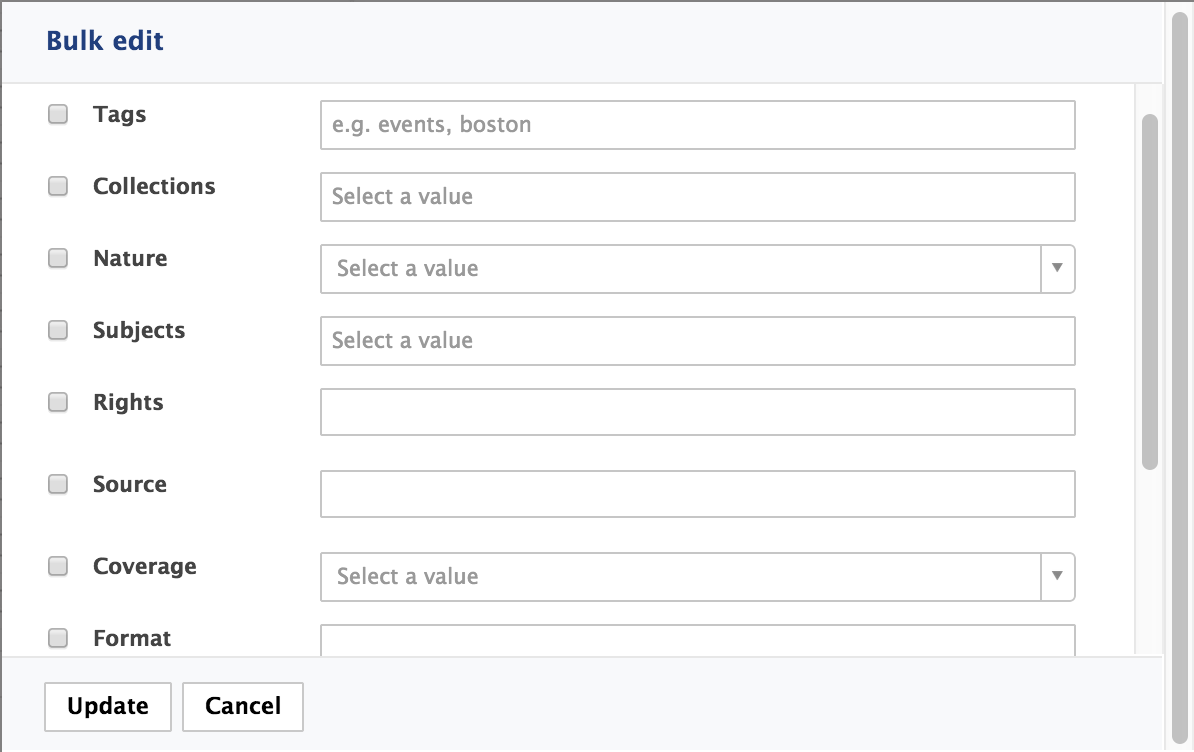
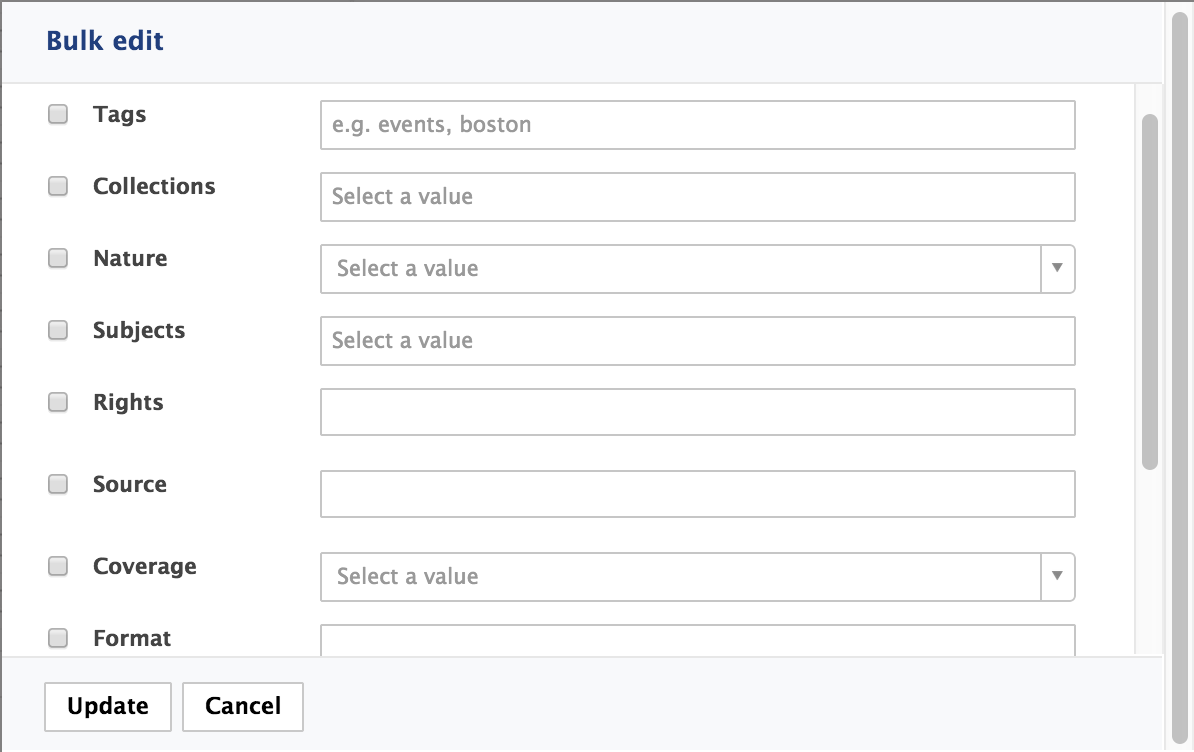 Bulk edit overwrites previously filled in values
Bulk edit overwrites previously filled in valuesIf you edit metadata for which the document(s) already had a value, the previous value will be replaced by the one you select on the bulk edit form.
Click on the Save button. The selected documents are all modified with the selected values, after a new minor version has been saved for each document. Other values are left as they were.
It is possible to change the default bulk edit versioning policy. See the page Bulk Edit in the developer documentation.