The workspace's members can edit the content of the workspace, even if they are not the author of the document.
When they edit a document, they can:
- change the content of the document,
- change the visibility of the document,
- fill in or edit its metadata,
- create a new version of the document.
Editing the Document
When you edit the document, you can edit its content and its metadata. You can also indicate if the modified document should be saved as a new version of the document.
To edit a document:
- When you consult the document, click on the Actions button.
- Click on the Edit link.
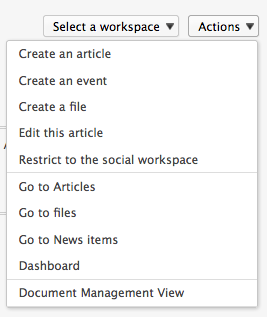 The edit form is displayed.
The edit form is displayed.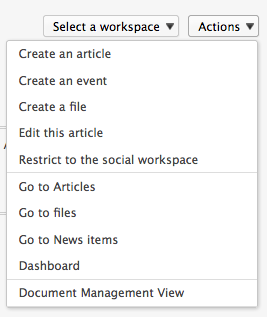
- Edit the content and/or metadata of the document.
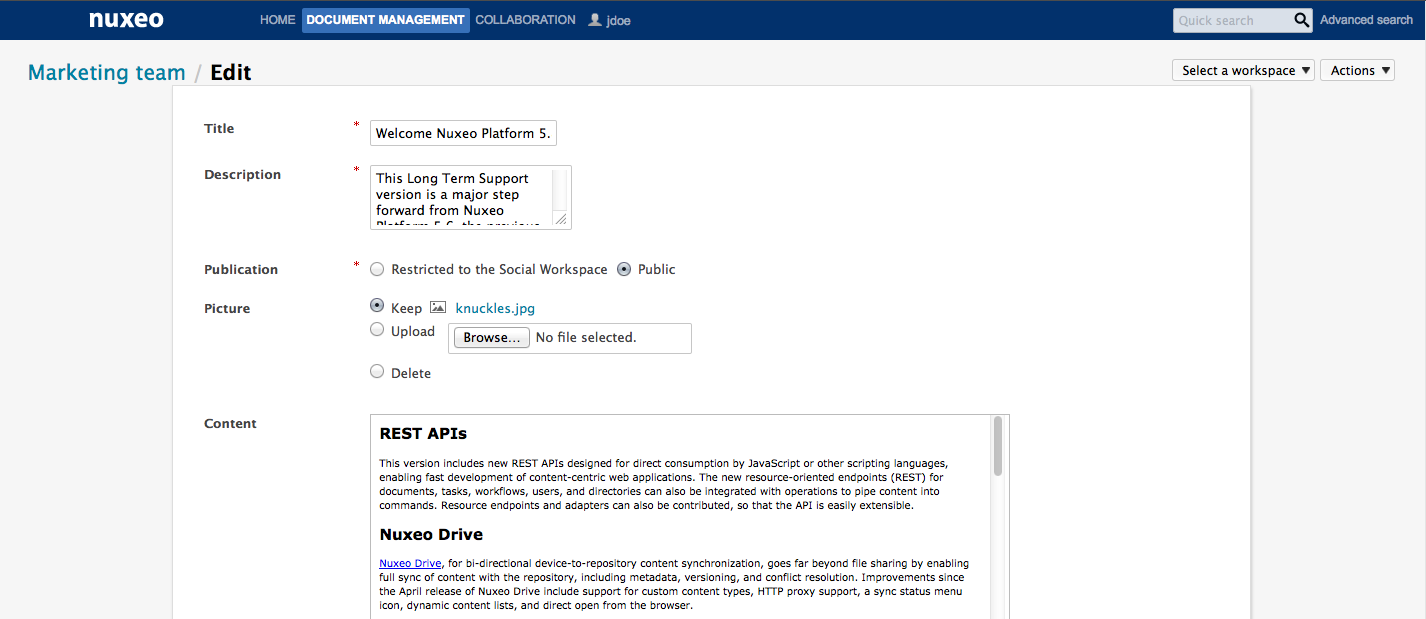
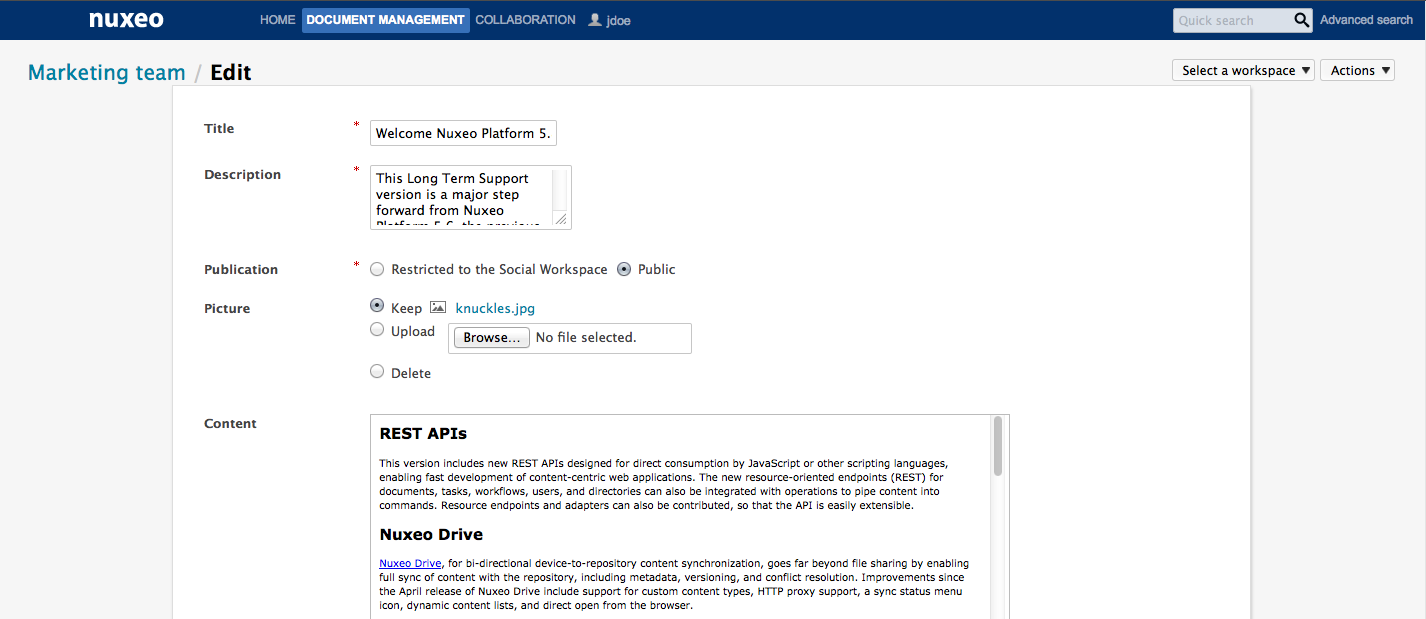
- Indicate if you want to update the document's version.
- Click on the Save button. The modifications are saved. The document is displayed.
You can also edit documents from the Document Management view.
Changing the Visibility of the Document
When you create a document, you decide if the document should be public, ie visible to all the users who can see workspace, or private, ie restricted to the workspace members. You can change this visibility at anytime. This can be done:
- from the Document library gadget on the workspace dashboard,
- from the collaboration view of the document,
- from the edition form of the document (for articles only).
To change the visibility of a document from the workspace dashboard:
The dashboard must display the Document library gadget to use the steps below.
- Click on the icon
 to make the document public.
to make the document public. - Click on the icon
 to make the document private.
to make the document private.
To change the visibility when you consult the document:
- Click on the Actions button.
- Click on:
- Restrict to the Social Workspace to make the document private,
- make it public to make the document public.