Favorites are a folder-like document in which you can store existing documents. Documents are not actually copied or moved into the favorites, which only holds a link to the document in its original location.
It enables users to bookmark content without duplicating content and having the size of the content growing uncontrollably.
There is no dependency on a particular module, the naked Platform is enough.
Accessing Your Favorites
The list of documents bookmarked as favorites is available:
- From your personal workspace, in a specific dedicated My Favorites collection.
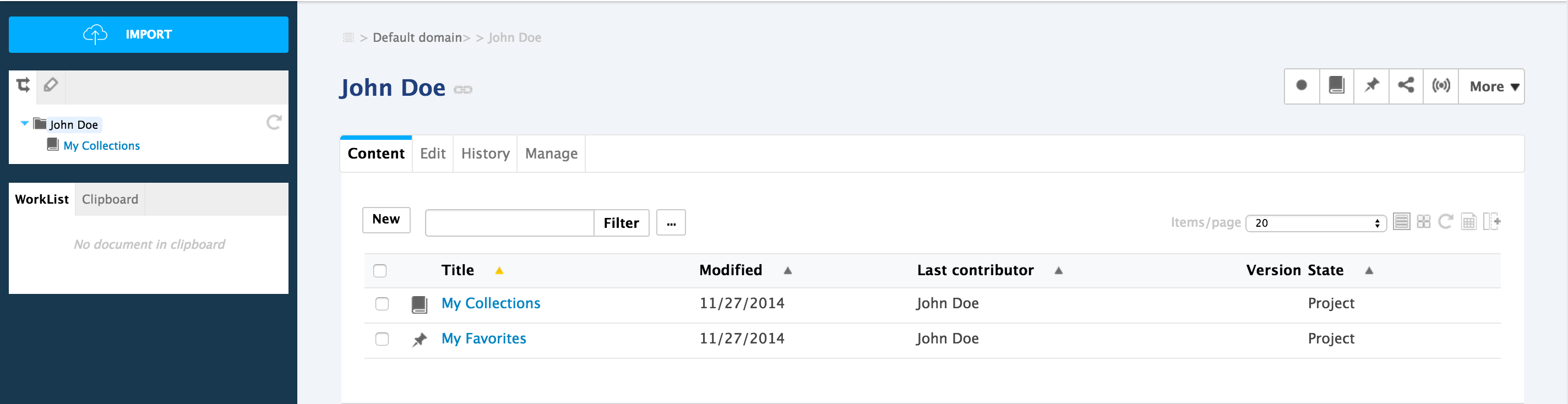
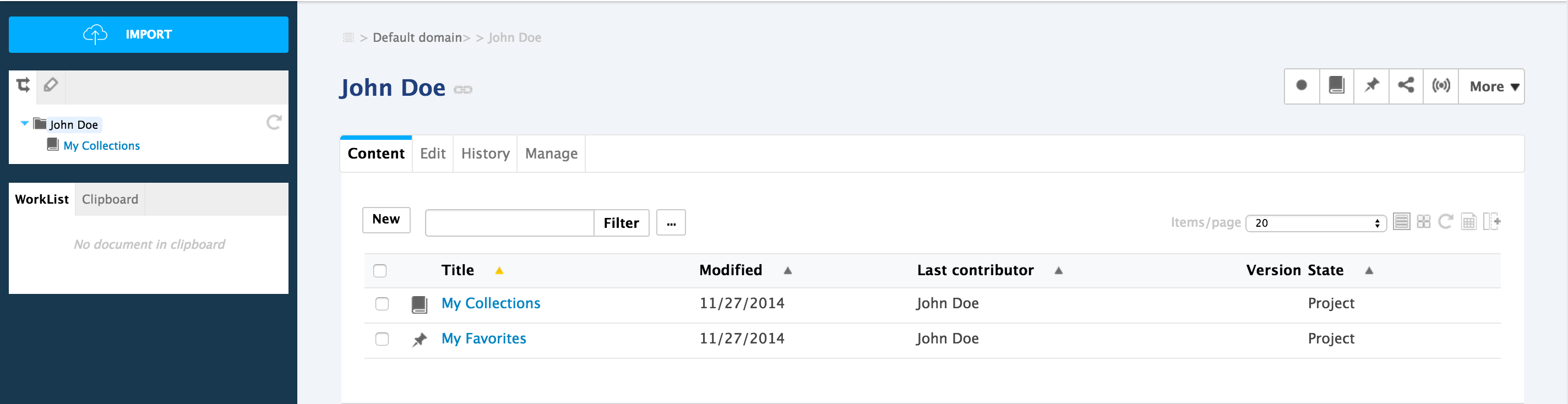
- From your dashboard in a My Favorites widget.
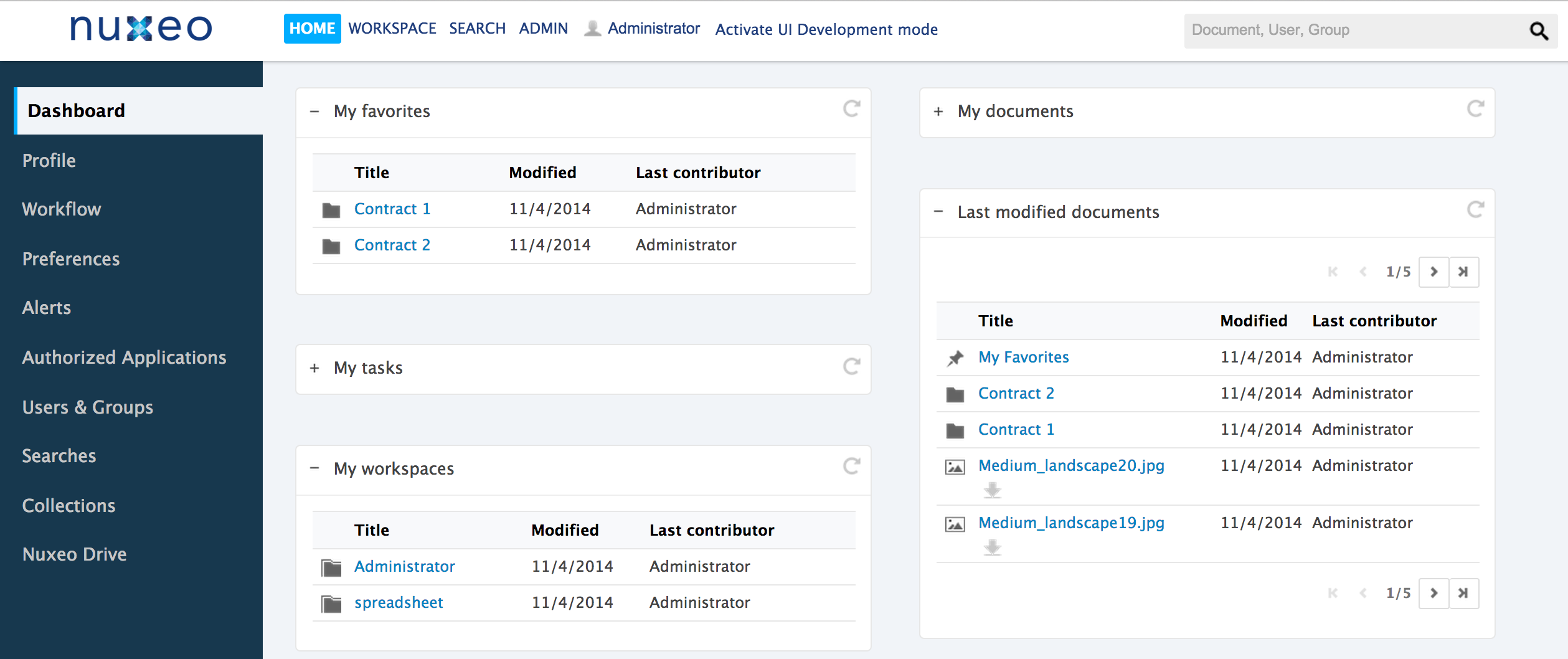
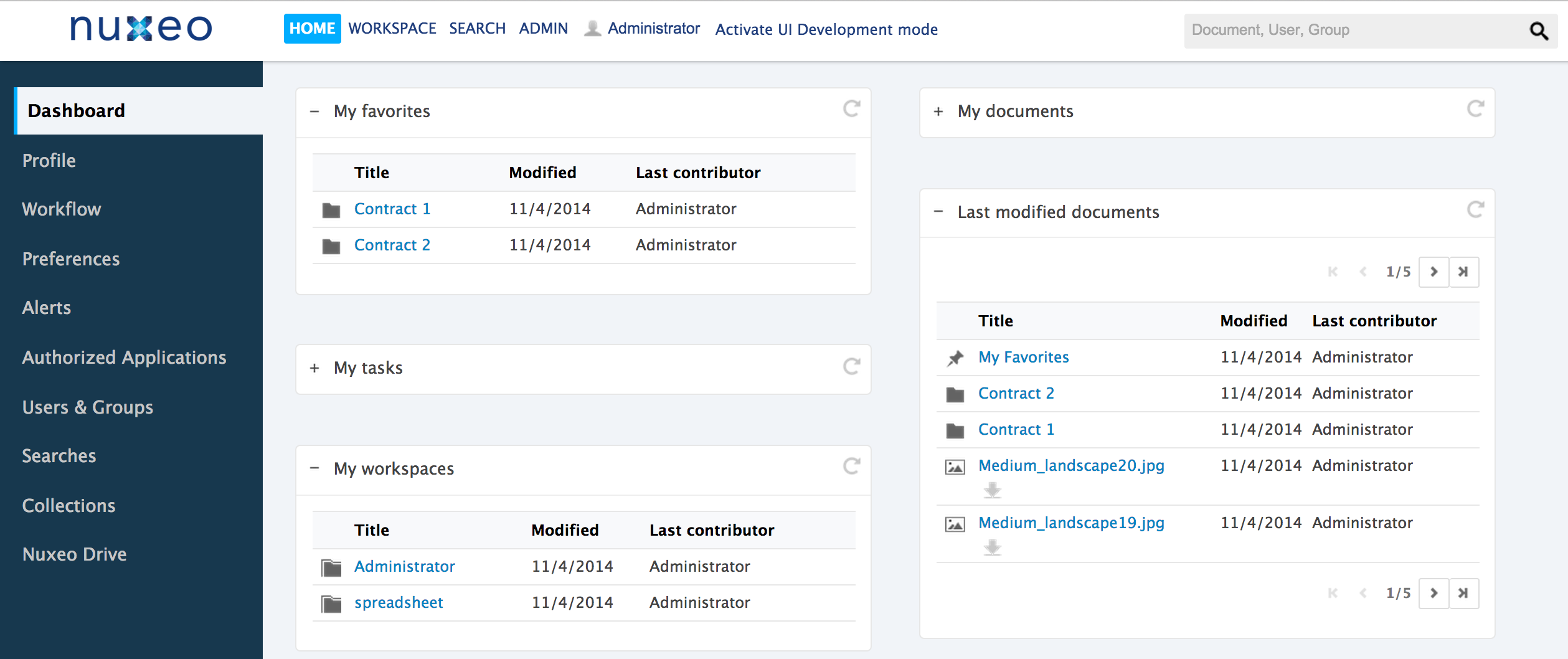
Adding Documents to Your Favorites
Favorites can hold any type of documents, you just need to have Read access to the document to be able to bookmark it. Adding a document to your favorites doesn't give you more access rights on the document: your rights are the one defined on the original parent of the document.
Documents can be collected individually or by batch.
Bookmarking a Single Document
- Click on the document that you want to add to your favorites.
- Click on theicon
 in the Summary tab of the document.
The icon turns orange
in the Summary tab of the document.
The icon turns orange  , your document is added to your favorites.
, your document is added to your favorites.
Bookmarking a Workspace
When you bookmark a workspace or a folder to your favorites, only the folderish document is bookmarked.
- Click on the workspace that you want to add to your favorites.
- Click on the icon
 at the top right corner of the page.
The icon turns orange
at the top right corner of the page.
The icon turns orange  , the workspace is added to your favorites.
, the workspace is added to your favorites.
Bookmarking Several Documents at the Same Time
- Select the documents that you want to add using the checkboxes on the documents list.
- Click on the Add to Collection button.
- Select the collection My Favorites in the list.
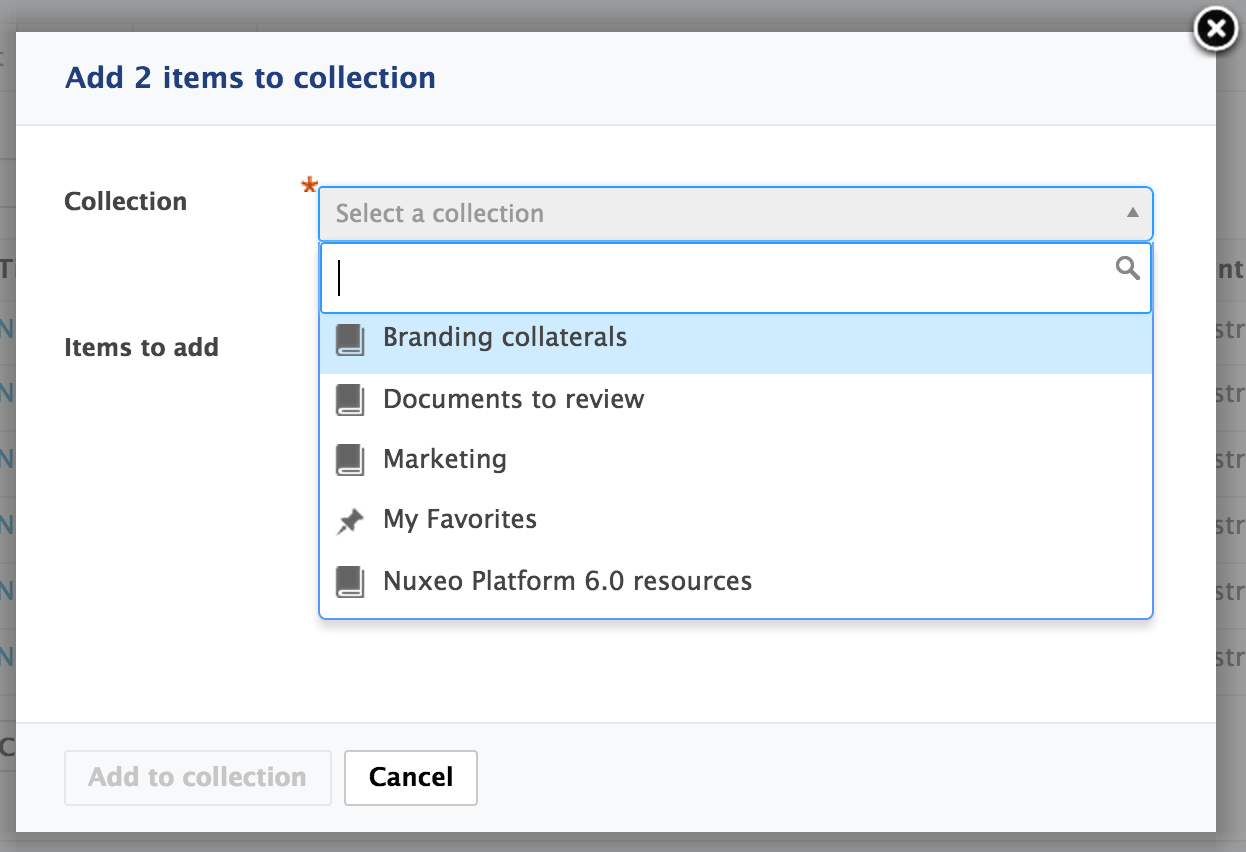
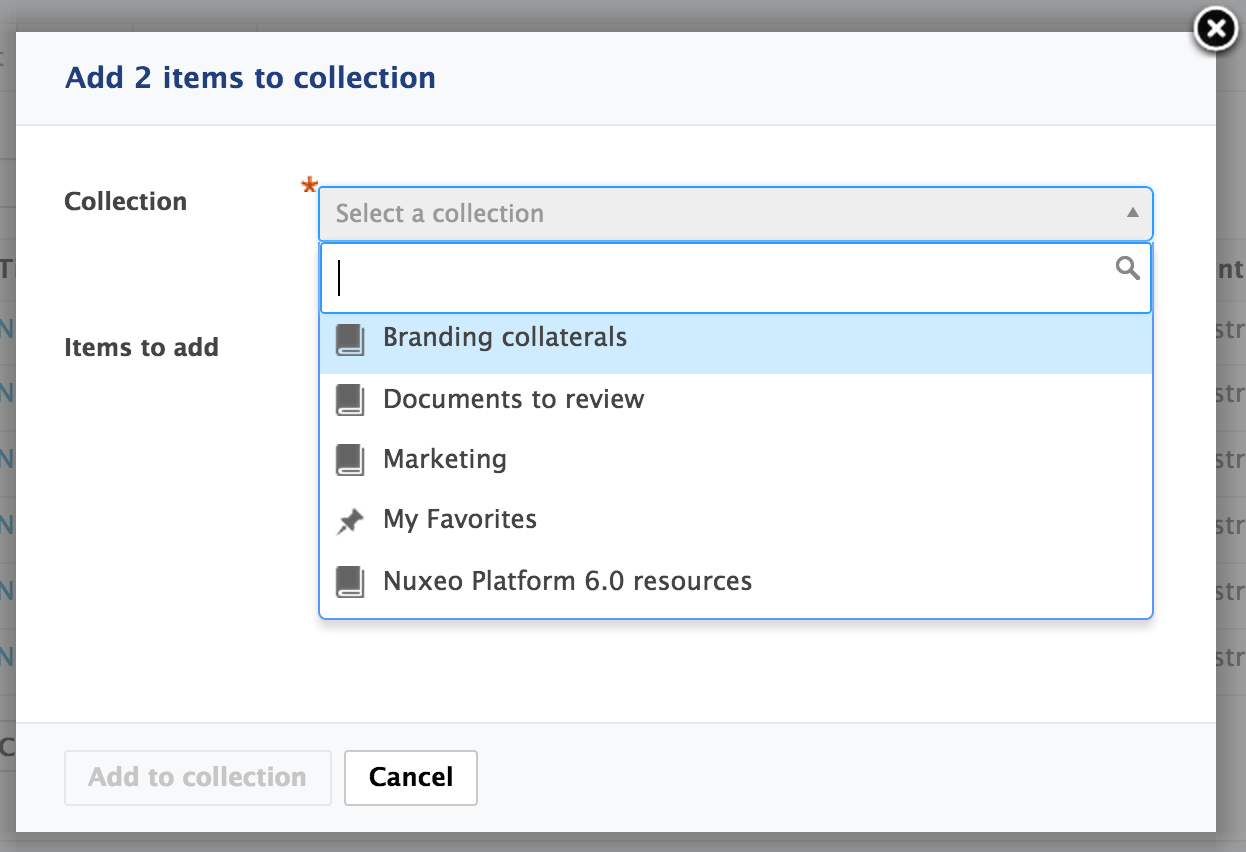
- Click on Add to collection. Your documents are immediately available in your favorites.
Bookmarking Documents from My Favorites Folder
- From your folder My collections, click on the
 icon.
The Add to collection form appears.
icon.
The Add to collection form appears.
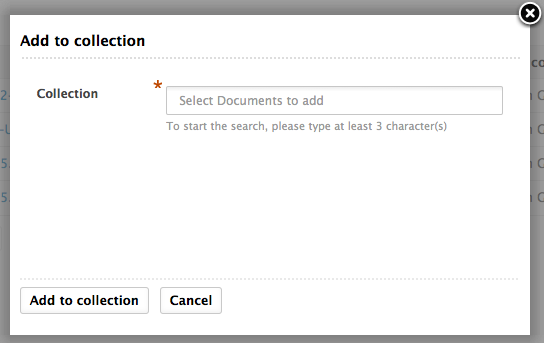
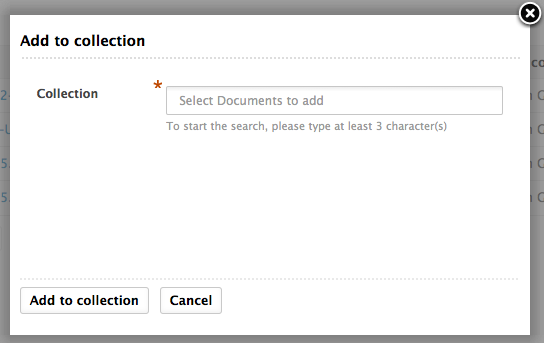
- Start typing the name of the document that you want to add to your favorites.
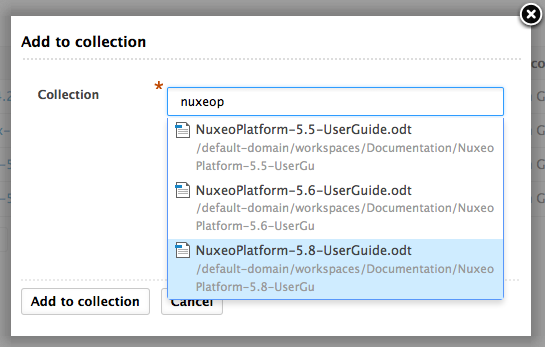
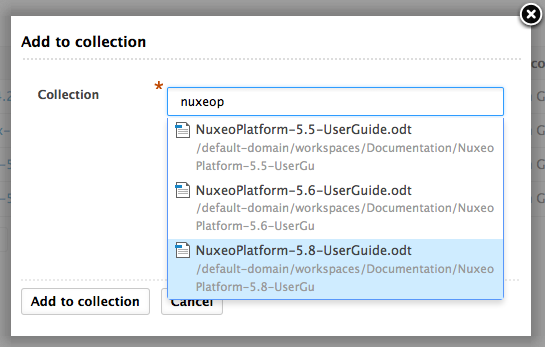
- Select it in the suggested documents.
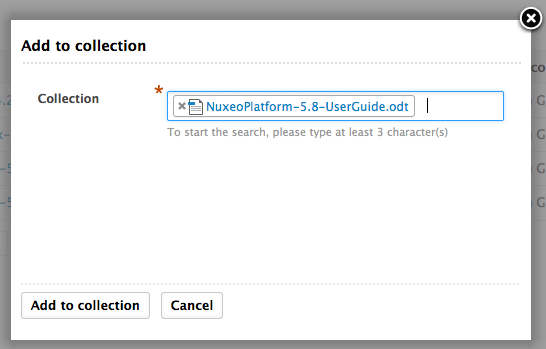
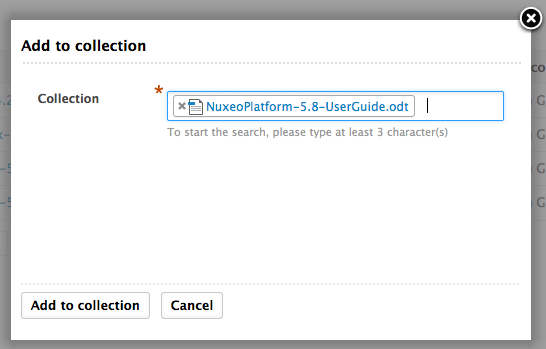
- If needed search and select other documents.
- Click on the Add to collection button. The document is added to your favorites. My favorites is displayed in the Collections widget on the Summary of the document.
Removing Documents from Favorites
From the My Favorites Collection
- From your personal workspace, click on My Favorites.
Select the document(s) that you want to remove from the collection using the checkboxes on the documents list.
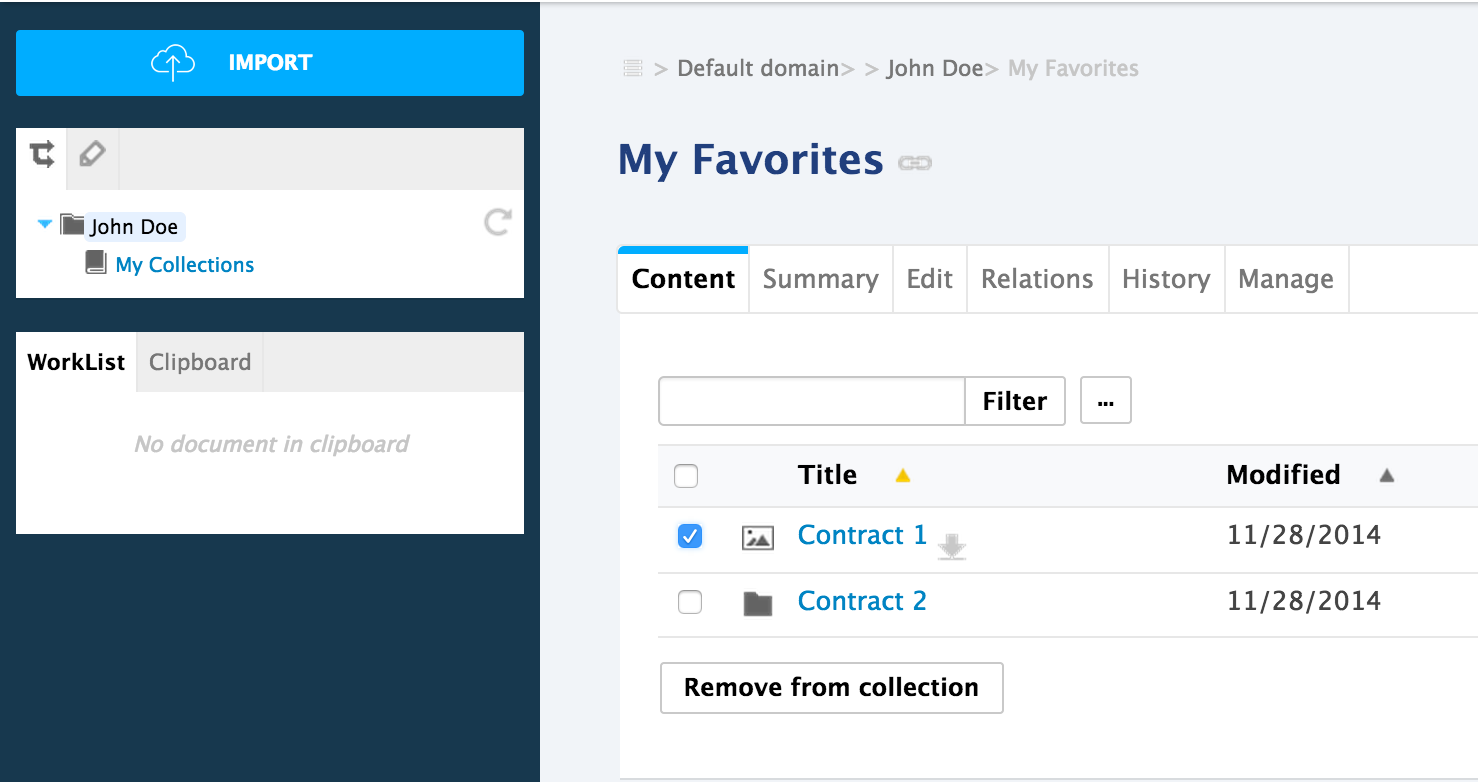
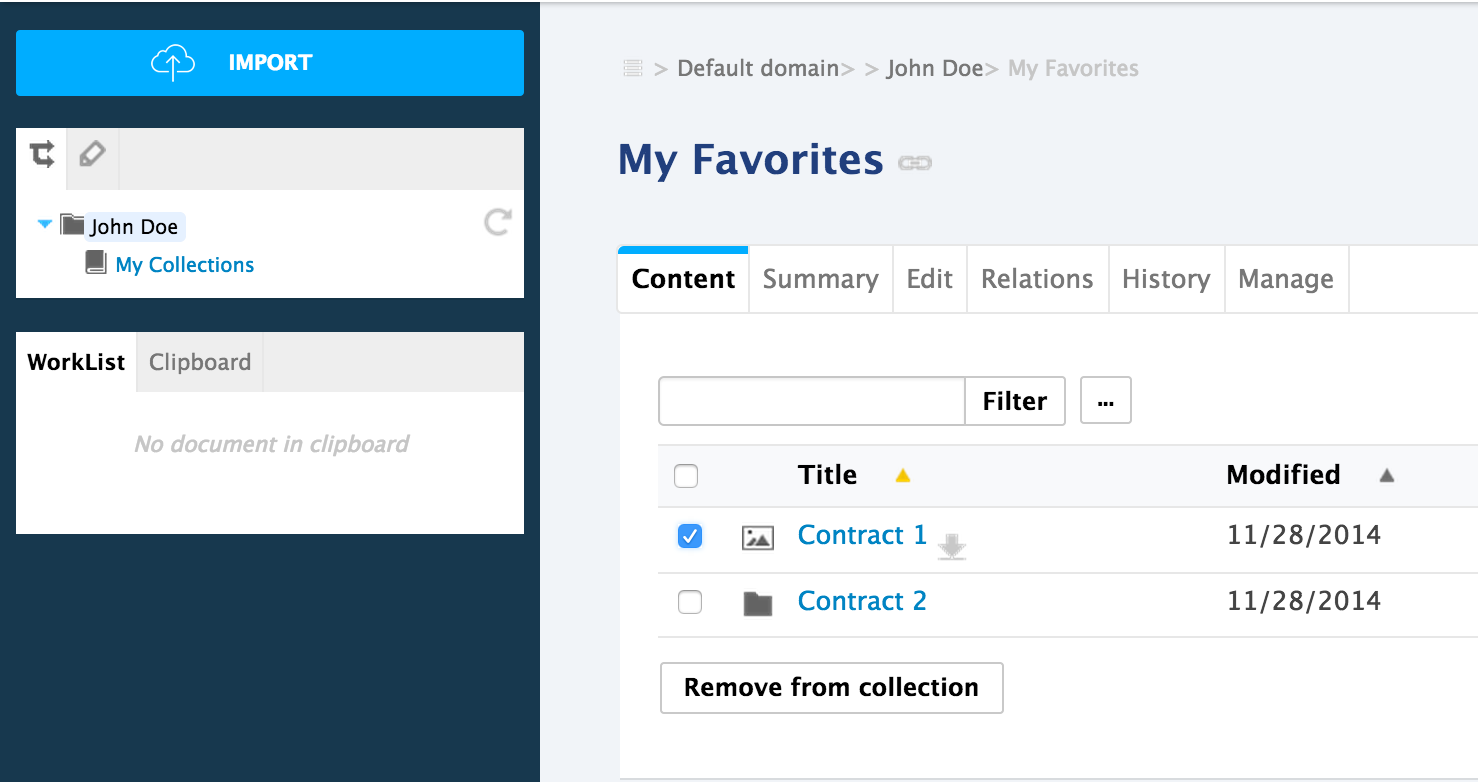
Click on Remove from collection. The document is removed from your favorites.
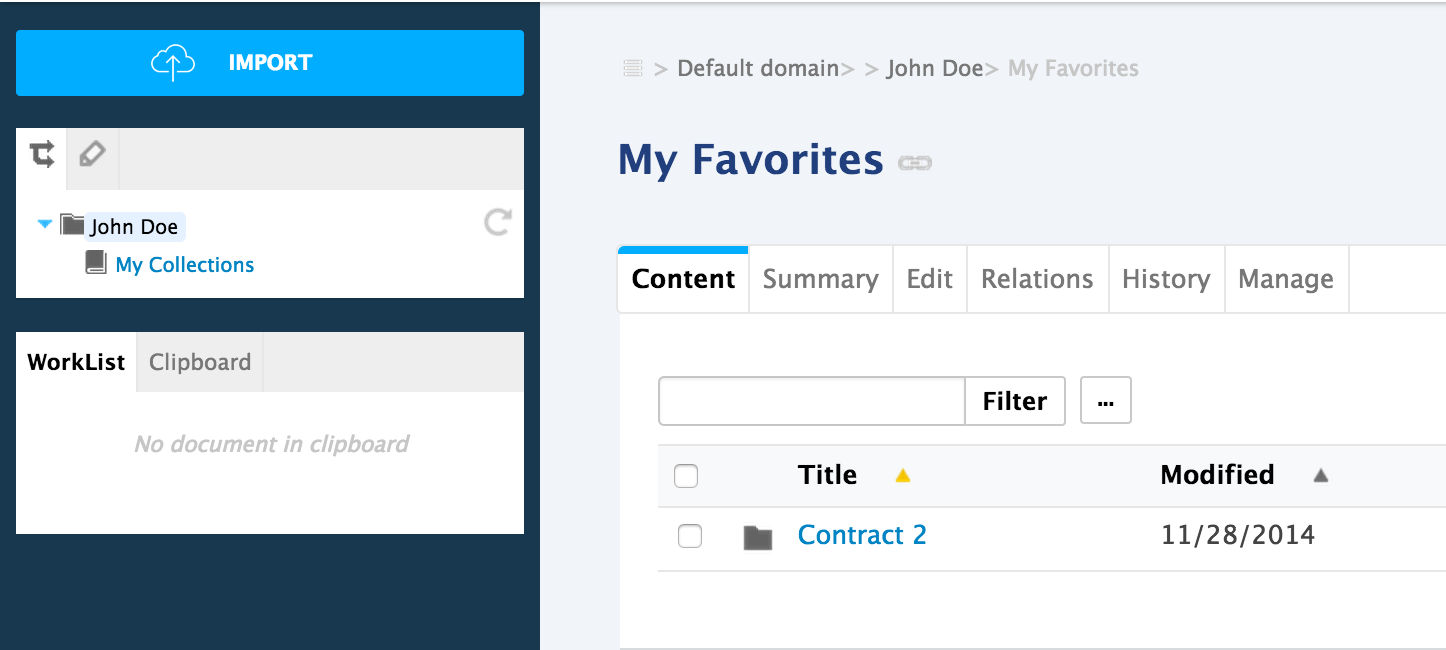
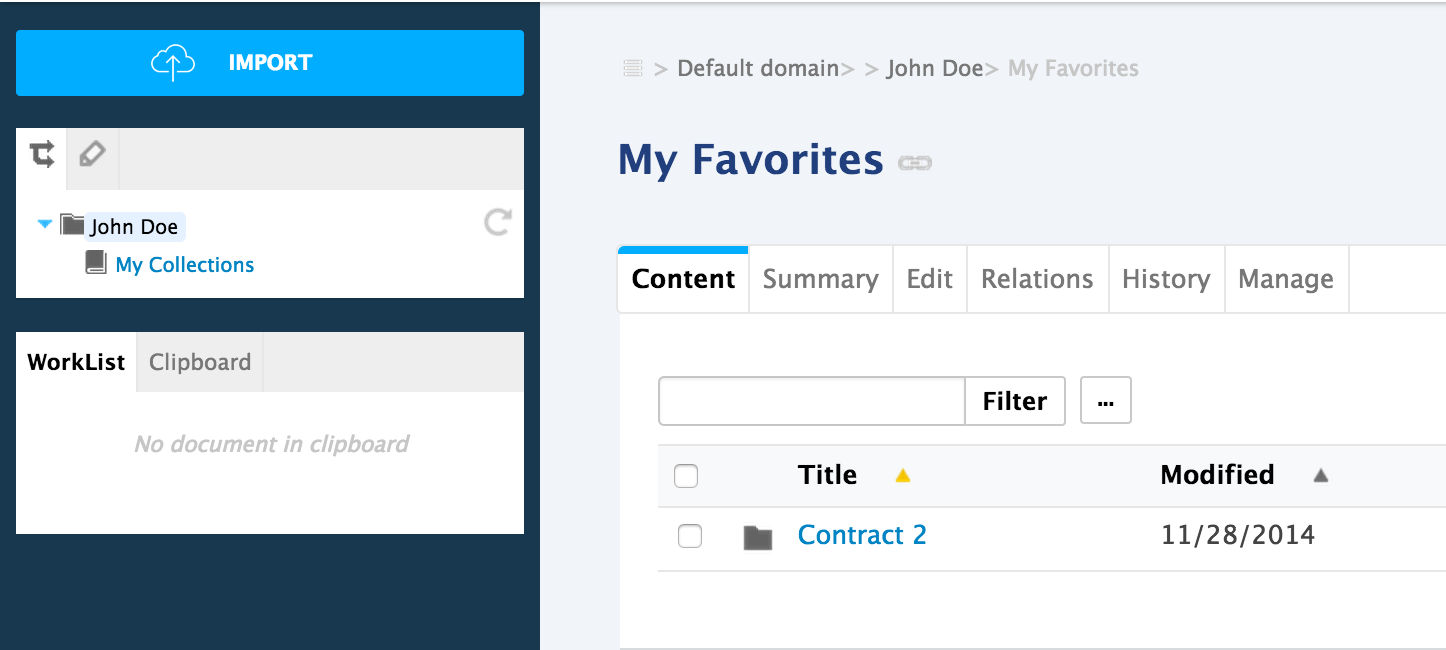
From the Document
Click on the document that you want to remove from your favorites;
On the right of the preview page, click on the icon
 .
The icon turns grey
.
The icon turns grey  and the document is removed from your favorites.
and the document is removed from your favorites.