Nuxeo Live Edit is now deprecated, you should use Nuxeo Drive Edit, see Online Editing section of Nuxeo Drive documentation.
Live Edit is available for:
- MS Office 2007/2010 (standard and OOXML formats),
- OpenOffice.org 3.3+,
- LibreOffice 3.4.4+.
It is known to work with Internet Explorer 7+ and Firefox 3.6+.
The table below sumarizes the extensions and packages you need to install for each OS and browser.
The Microsoft Office extension is available in 32- and 64-bit. You need to install the version corresponding to Microsoft Office, not the operating system (if you run MS Office 32-bit on Windows 7 64-bit, you need to install Live Edit for MS Office 32-bit).
| Internet Explorer | Firefox | |
|---|---|---|
| Microsoft Office 32-bit | Live Edit MS Office-IE 32-bit (.msi) |
Live Edit MS Office-IE 32-bit (.msi) Firefox Protocol Handler for FF <3.6 or Firefox Protocol Handler for FF 4+ |
| Microsoft Office 64-bit | Live Edit MS Office-IE 64-bit (.msi) |
Live Edit MS Office-IE 64-bit (.msi) Firefox Protocol Handler for FF <3.6 or Firefox Protocol Handler for FF 4+ |
| OpenOffice.org / LibreOffice |
Live Edit MS Office-IE 32-bit (.msi) Live Edit OOo Distribution (.exe) |
Live Edit OpenOffice.org extension (.oxt) Firefox Protocol Handler for FF <3.6 or Firefox Protocol Handler for FF 4+ |
All Live Edit extension versions are available from: http://download.nuxeo.org/desktop-integration/live-edit/.
The Live Edit MS Office installers require .Net and the installation of the Microsoft Office Primary Interop Assemblies (PIA) that corresponds to the version of Microsoft Office. These are already installed on a complete default installation of MS Office, so you probably don't need to install them.
- PIA for MS Office 2010: http://www.microsoft.com/download/en/details.aspx?id=3508
- PIA for MS Office 2007: http://www.microsoft.com/download/en/details.aspx?id=18346
For Internet Explorer 10 users If you are on a 64-bits Windows you have two versions of Internet Explorer 10 (32-bits and 64-bits of course), if you have Office 32-bits and use Internet Explorer 64-bits, you'll need to apply this registry fix to enable Live Edit in Internet Explorer 9 64-bits:
You also need to configure IE 10 or the server so the HTTP_ACCEPT header is not truncated.
For MS Office and Internet Explorer Users
To install Live Edit for MS Office:
- Run the Live Edit installer and follow the instructions.
- If you are using Internet Explorer, close all windows and restart it.
Go on your Nuxeo application. You now have new icons displayed:
- MS Office icons below the search box
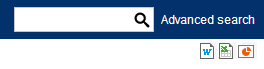
- an online editing icon in the workspace listing for MS office documents
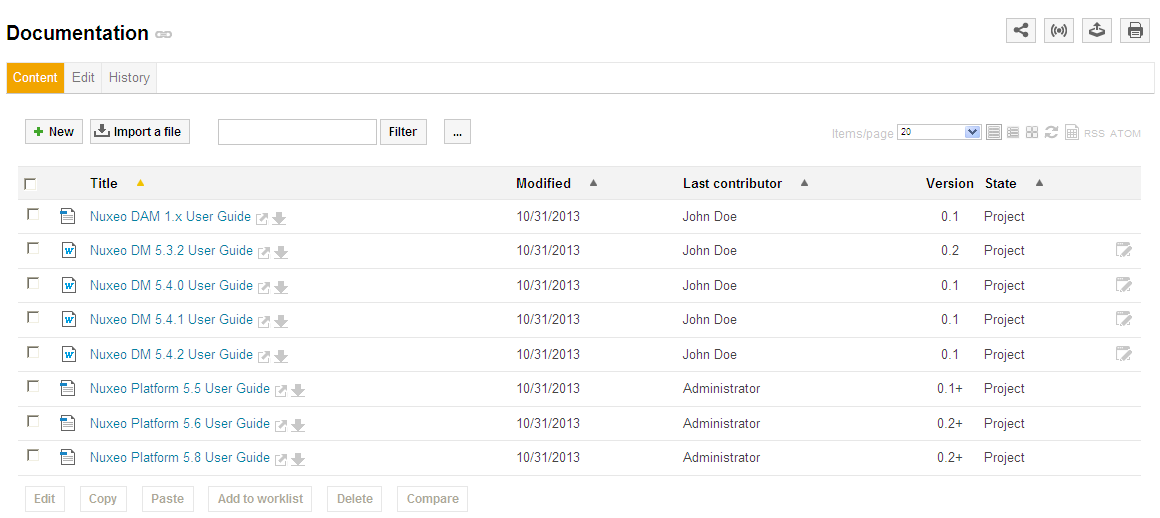
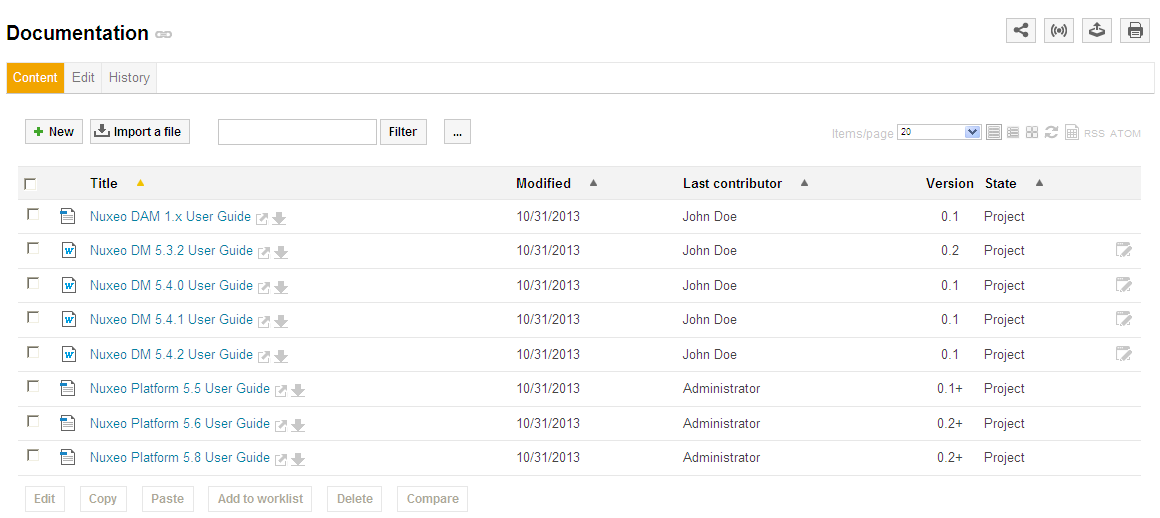
an online editing icon in the Summary tab of MS office documents
 You can now edit documents online.
You can now edit documents online. IE 9 compatibility
IE 9 compatibilityInternet Explorer 10 truncates the
HTTP_ACCEPTheader and prevents Live Edit from working. See the IE 9 Compatibility section for the required configuration.
- MS Office icons below the search box
Live Edit 2.4.1 and older
Default installation of Live Edit is installed for all users: C:\Program Files (x86)\Nuxeo\Nuxeo Live Edit MsOffice (Windows Vista or 7)
Live Edit 2.4.2+ From version 2.4.2 of Live Edit, it is possible to choose if Live Edit is installed for the current user or for users.Depending on this choice, Live Edit is installed at different locations:
- Installation for the current user (default installation):
C:\Users\MYUSER\AppData\Local\Apps\Nuxeo Live Edit MsOffice. - Installation for all users (from the Advanced installation menu):
C:\Program Files (x86)\Nuxeo Live Edit MsOffice(Windows Vista or 7)
For MS Office and Firefox Users
Making LiveEdit work for MS Office documents when you use Firefox takes 3 steps:
- Install Live Edit for MS Office,
- Install the Firefox extension for Live Edit, called protocol handler,
- Configure the Firefox protocol handler.
Installing Live Edit for MS Office
You need to install Live Edit for Microsoft Office using the same installer as for MS Office and Internet Explorer: just run the installer and follow the instructions displayed. At the end of this step, you won't see the online editing icons, because you need to install and configure the Firefox protocol handler.
Installing Firefox Protocol Handler
The Firefox Live Edit extension is a regular Firefox extension and gets installed the same way as any other extension on that browser. To install it, click on the link to download it and follow the instructions displayed. At this stage, you still won't see the online editing icons in the application. To see the icons and be able to edit documents, you need ton configure the protocol handler.
Configuring the Firefox Protocol Handler
To configure Live Edit Firefox Protocol Handler:
- In Firefox, go to Tools > Add-ons > Nuxeo Live Edit Protocol Handler > Preferences (or Options).
- Change the temp folder :
/tmp/withC:\Temp(or another temp folder likeC:\Windows\Temp) - Set the mime-types you want to use Live Edit with and click on Add new mapping (see below for the mimetypes mapping).
- Be sure that the checkbox "Use NXWss" is un-checked.
Be sure that the checkbox "Preserve compatibility" is un-checked.
"Preserve compatibility" boxSince version 0.4.6 of the protocol handler, there is a checkbox labeled "Preserve compatibility" that allows to preserve the backward compatibility. If some cool features like WebEngine are not available (throwing exception), check that the "Preserve compatibility" is not marked.
- Click Ok.
MS Office mimetype mapping with MS Office
| File extension | Mimetype | Editor command | Editor command arguments |
|---|---|---|---|
| .doc |
application/msword
|
Path to the file nuxeo-liveedit-msoffice-launcher.exe, in the directory where Live Edit has been installed. Default is: C:\Users\MYUSER\AppData\Local\Apps\Nuxeo Live Edit MsOffice\nuxeo-liveedit-msoffice-launcher.exe.
Check the Installation for Internet Explorer and MS Office instructions to know where Live Edit is installed.
|
%s
|
| .xls |
application/vnd.ms-excel
|
Path to the file nuxeo-liveedit-msoffice-launcher.exe, in the directory where Live Edit has been installed. Default is: C:\Users\MYUSER\AppData\Local\Apps\Nuxeo Live Edit MsOffice\nuxeo-liveedit-msoffice-launcher.exe.
Check the Installation for Internet Explorer and MS Office instructions to know where Live Edit is installed.
|
%s
|
| .ppt |
application/vnd.ms-powerpoint
|
Path to the file nuxeo-liveedit-msoffice-launcher.exe, in the directory where Live Edit has been installed. Default is: C:\Users\MYUSER\AppData\Local\Apps\Nuxeo Live Edit MsOffice\nuxeo-liveedit-msoffice-launcher.exe.
Check the Installation for Internet Explorer and MS Office instructions to know where Live Edit is installed.
|
%s
|
| .docx |
application/vnd.openxmlformats-officedocument.wordprocessingml.document
|
Path to the file nuxeo-liveedit-msoffice-launcher.exe, in the directory where Live Edit has been installed. Default is: C:\Users\MYUSER\AppData\Local\Apps\Nuxeo Live Edit MsOffice\nuxeo-liveedit-msoffice-launcher.exe.
Check the Installation for Internet Explorer and MS Office instructions to know where Live Edit is installed.
|
%s
|
| .xlsx |
application/vnd.openxmlformats-officedocument.spreadsheetml.sheet
|
Path to the file nuxeo-liveedit-msoffice-launcher.exe, in the directory where Live Edit has been installed. Default is: C:\Users\MYUSER\AppData\Local\Apps\Nuxeo Live Edit MsOffice\nuxeo-liveedit-msoffice-launcher.exe.
Check the Installation for Internet Explorer and MS Office instructions to know where Live Edit is installed.
|
%s
|
| .pptx |
application/vnd.openxmlformats-officedocument.presentationml.presentation
|
Path to the file nuxeo-liveedit-msoffice-launcher.exe, in the directory where Live Edit has been installed. Default is: C:\Users\MYUSER\AppData\Local\Apps\Nuxeo Live Edit MsOffice\nuxeo-liveedit-msoffice-launcher.exe.
Check the Installation for Internet Explorer and MS Office instructions to know where Live Edit is installed.
|
%s
|
For OpenOffice.org and Internet Explorer Users
To make Live Edit work when you use OpenOffice.org or Libre Office and Internet Explorer, you need to:
- install the MS Office - IE Live Edit (see Installing Live Edit for MS Office),
- install the OpenOffice.org - IE Live Edit extension (see below).
To install Live Edit for OpenOffice.org and Internet Explorer:
- Run the OpenOffice.org - IE Live Edit installer (.exe) and follow the instructions displayed.
- Restart Internet Explorer if you have windows open.
Go on your Nuxeo application. You now have new icons displayed:
- MS Office and OpenOffice.org icons below the search box
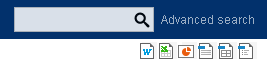
- an online editing icon in the workspace listing for MS Office and OpenOffice.org documents
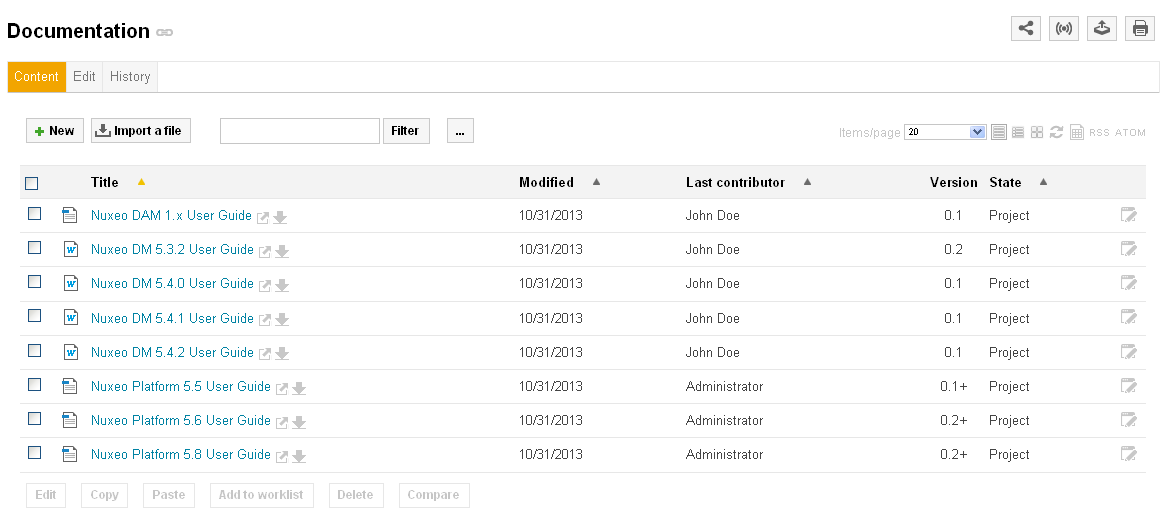
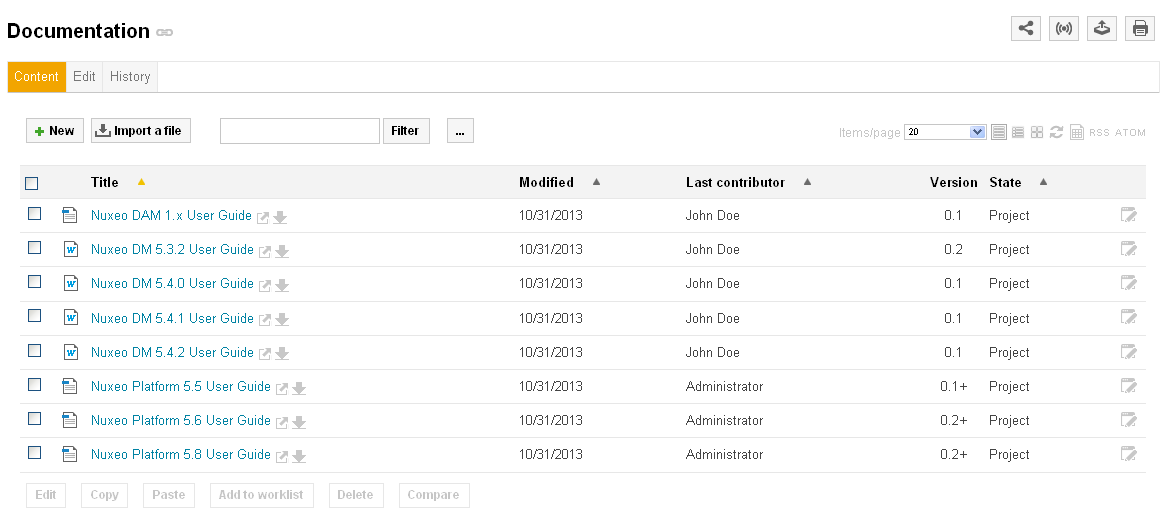
an online editing icon in the Summary tab of MS Office and OpenOffice.org documents
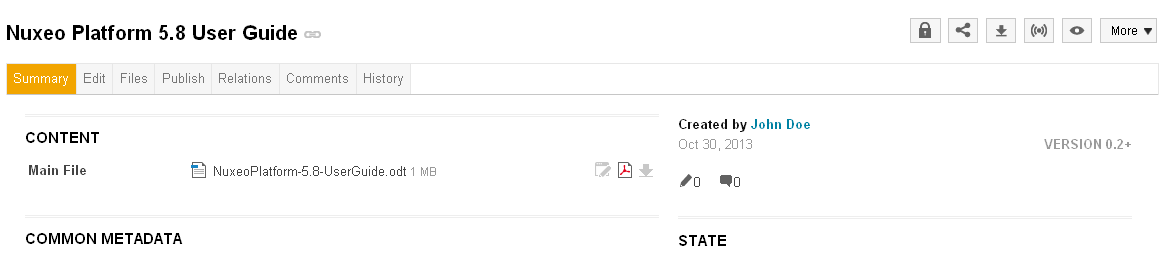 You can now edit documents online.
You can now edit documents online.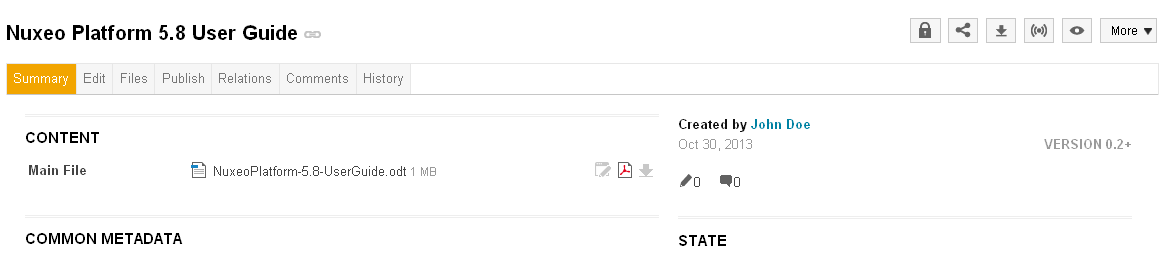 IE 9 compatibility
IE 9 compatibilityInternet Explorer 10 truncates the
HTTP_ACCEPTheader and prevents Live Edit from working. See the IE 9 Compatibility section for the required configuration.
- MS Office and OpenOffice.org icons below the search box
For OpenOffice.org and Firefox Users
To be able to edit OpenOffice.org and LibreOffice documents online using Firefox, you need to:
- install the Live Edit OpenOffice.org extension (.otx),
- install the Firefox protocol handler,
- configure the Firefox protocol handler.
Installing the Live Edit OpenOffice.org Extension (.oxt)
The Live Edit extension for OpenOffice.org is a regular OOo extension and gets installed the same way as any other extension: just double-click the .otx file and follow the instructions. It works on LibreOffice.
- The Live Edit extension for OpenOffice and Libre Office requires Java support in OpenOffice / LibreOffice. This is included in most of distributions, but on some Linux distributions you may need to install
openoffice-java-commonorlibreoffice-java-commonfor the extension installation to work. - On 64bits operating systems, make sure that OpenOffice/LibreOffice is configured to use a 32bits Java Runtime Environment (Open an OpenOffice/LibreOffice window and go to Tools > LibreOffice or OpenOffice > Advanced).
Then you need to install and configure the Firefox extension.
Installing Firefox Protocol Handler
The Firefox Live Edit extension is a regular Firefox extension and gets installed the same way as any other extension on that browser. To install it, click on the link to download it and follow the instructions displayed. At this stage, you still won't see the online editing icons in the application. To see the icons and be able to edit documents, you need ton configure the protocol handler.
Configuring the Firefox Protocol Handler
To configure Live Edit Firefox Protocol Handler:
- In Firefox, go to Tools > Add-ons > Nuxeo Live Edit Protocol Handler > Preferences (or Options).
- Change the temp folder :
/tmp/withC:\Temp(or another temp folder likeC:\Windows\Temp) - Set the mime-types you want to use Live Edit with and click on Add new mapping (see below for the mimetypes mapping).
- Be sure that the checkbox "Use NXWss" is un-checked.
Be sure that the checkbox "Preserve compatibility" is un-checked.
"Preserve compatibility" boxSince version 0.4.6 of the protocol handler, there is a checkbox labeled "Preserve compatibility" that allows to preserve the backward compatibility. If some cool features like WebEngine are not available (throwing exception), check that the "Preserve compatibility" is not marked.
- Click Ok.
OpenOffice.org and MS Office mimetype mapping with OpenOffice.org or LibreOffice
File extension
Mimetype
Editor command
Editor command arguments
.doc
application/msword
Path to the OpenOffice.org or LibreOffice soffice.exe file, for instance C:\Program Files\OpenOffice.org 3\program\soffice.exe or C:\Program Files (x86)\LibreOffice 3.4\program\soffice.exe
macro:///LiveEditOOo.launcher.load(%s))
.xls
application/vnd.ms-excel
Path to the OpenOffice.org or LibreOffice soffice.exe file, for instance C:\Program Files\OpenOffice.org 3\program\soffice.exe or C:\Program Files (x86)\LibreOffice 3.4\program\soffice.exe
macro:///LiveEditOOo.launcher.load(%s))
.odt
application/vnd.oasis.opendocument.text
Path to the OpenOffice.org or LibreOffice soffice.exe file, for instance C:\Program Files\OpenOffice.org 3\program\soffice.exe or C:\Program Files (x86)\LibreOffice 3.4\program\soffice.exe
macro:///LiveEditOOo.launcher.load(%s))
.ods
application/vnd.oasis.opendocument.spreadsheet
Path to the OpenOffice.org or LibreOffice soffice.exe file, for instance C:\Program Files\OpenOffice.org 3\program\soffice.exe or C:\Program Files (x86)\LibreOffice 3.4\program\soffice.exe
macro:///LiveEditOOo.launcher.load(%s))
.odp
application/vnd.oasis.opendocument.presentation
Path to the OpenOffice.org or LibreOffice soffice.exe file, for instance C:\Program Files\OpenOffice.org 3\program\soffice.exe or C:\Program Files (x86)\LibreOffice 3.4\program\soffice.exe
macro:///LiveEditOOo.launcher.load(%s))
Live Edit OpenOffice.org is not compatible with MS Office 2007 documents yet.
For Google Chrome Users under MS Windows
For Windows users, Chrome will use Windows registry where NuxeoLiveEdit protocol is declared (LiveEdit for MS IE must be installed). However some steps are needed to configure your computer and the server.
On your machine, you need to force Chrome to handle nxedit protocol:
- Close Google Chrome because at shutdown it dumps its properties in the file we'll modify.
- Edit the
Local Statefile located underC:\Users\<USERNAME>\AppData\Local\Google\Chrome\User Data. Add the protocol nxedit under the
protocol_handlersection, as such:"protocol_handler": { "excluded_schemes": { ... "nxedit": false, ... }
If the section protocol_handler doesn't exist, find a mailto link and follow it, it should initialize this section.
On the server side, because we don't have a mechanism to detect that LiveEdit is configured yet, you have to set a property to allow LiveEdit on each document type. As a consequence, you'll have to pay attention when clicking on LiveEdit links.
- Edit
$NUXEO_HOME/templates/common/config/nuxeo.properties. - Change the value for the property
org.nuxeo.ecm.platform.liveedit.configfrom client to server (uncomment the line if needed). - Restart the Nuxeo server.
Working with an Untrusted Certificate
When working with an untrusted certificate, make sure to register it as a trusted one, or you'll encounter a System.Security.Authentication.AuthenticationException exception.
Following this link below, you'll figure out useful information: