When they are deleted by users with "write" rights, documents are moved into the Trash tab of the parent folder (domain, workspace, folder, etc). Users with "manage everything" rights can still restore them or delete them permanently.
Restoring Documents
Only users with management rights can restore documents.
When they are deleted by users with writing rights, documents are moved into the Trash tab of workspaces or folders. They are not erased from the application and can still be restored, i.e. moved back into the Content tab of the workspace.
To restore a document:
- Go on the Trash tab of the workspace.
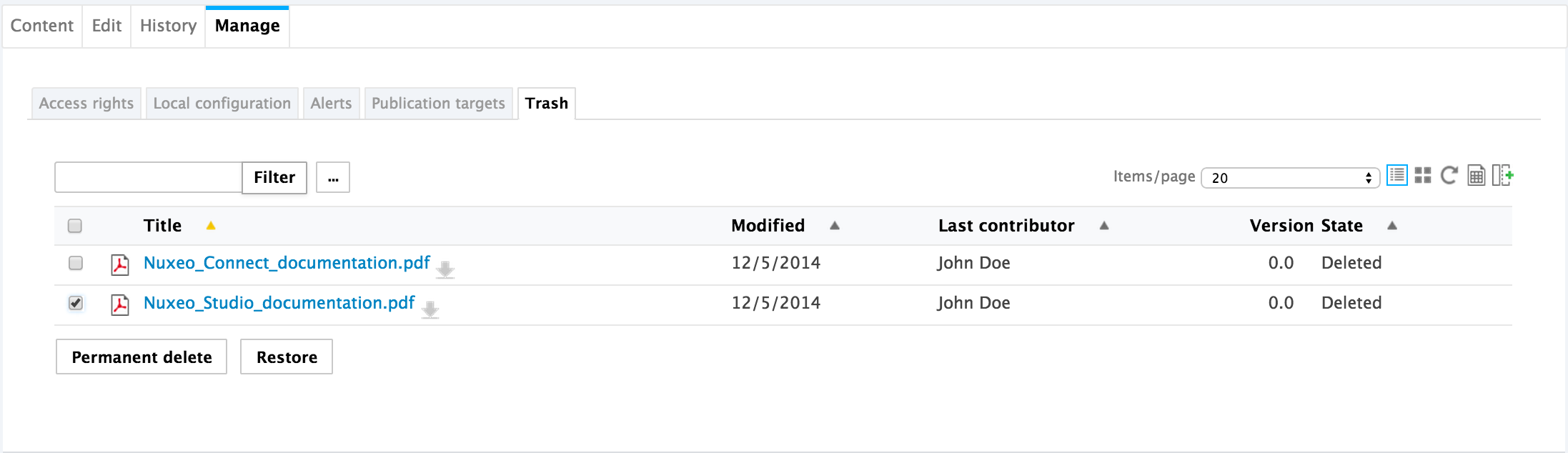
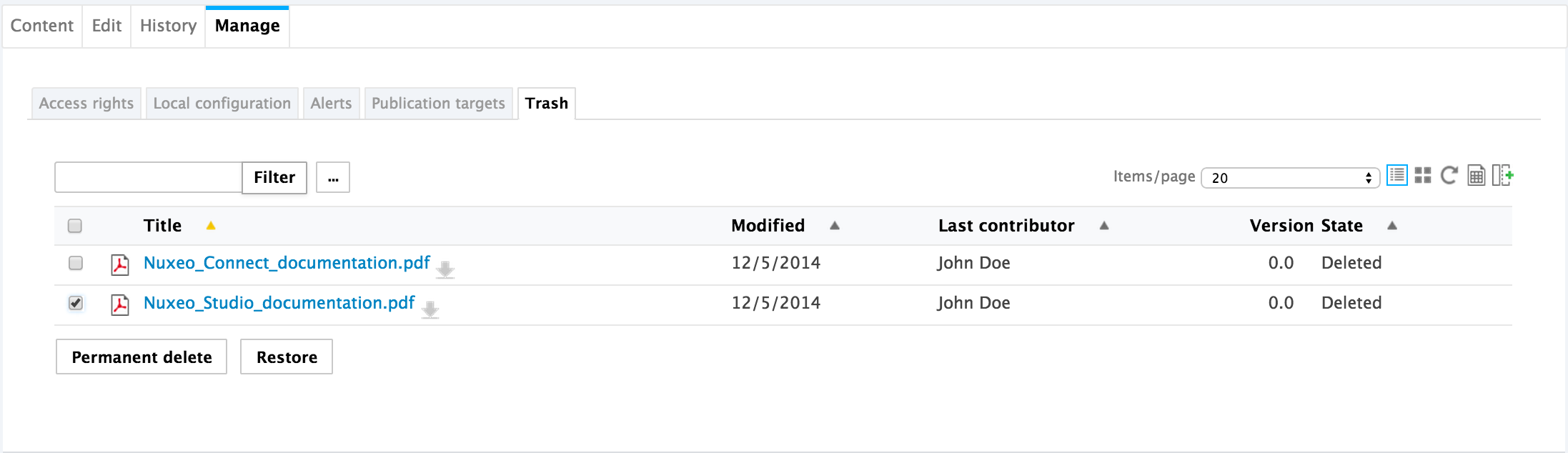
- Check the box in front of the document's name.
- Click on the Restore button.
- On the window that pops up, click on the OK button. The document is moved back into the Content tab of the workspace. It takes the 'project' life cycle state, even if its life cycle state before deletion was "approved" or "obsolete".
Permanently Deleting Documents
Only users with management rights can manage the trash of a space and delete documents permanently.
To delete a document permanently:
- In the Trash tab of the workspace, check the box in front of the document's name.
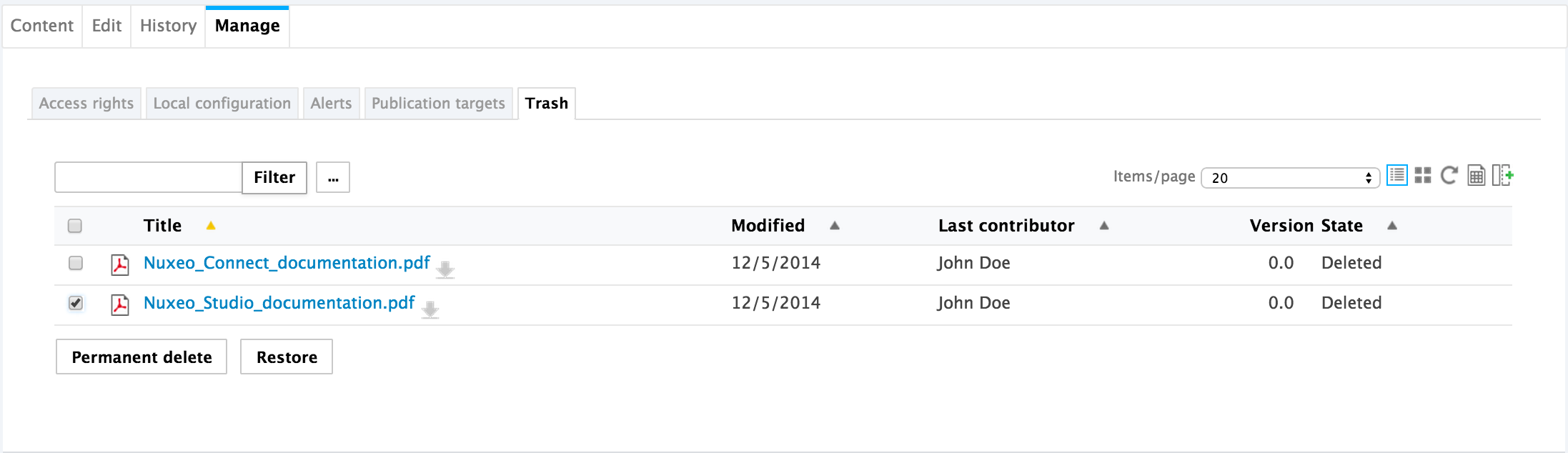
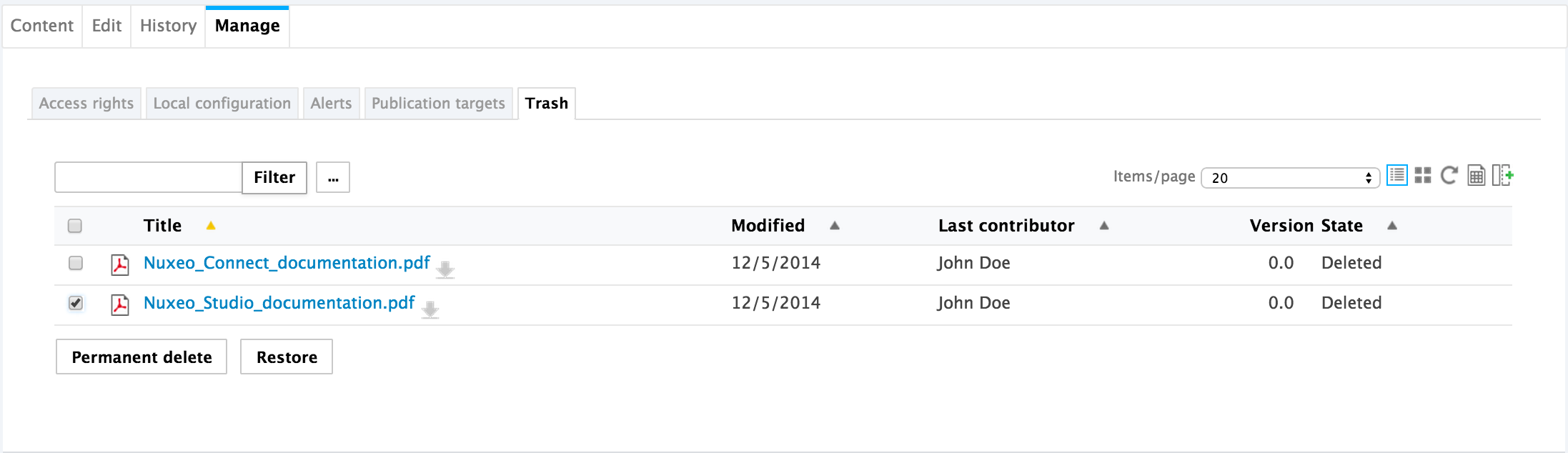
- Click on the Permanent delete button.
- On the window that pops up, click on the OK button. The document is permanently erased from the application. It cannot be restored. The relations to the deleted document are deleted.
To empty the trash (deleting all documents into trash) permanently:
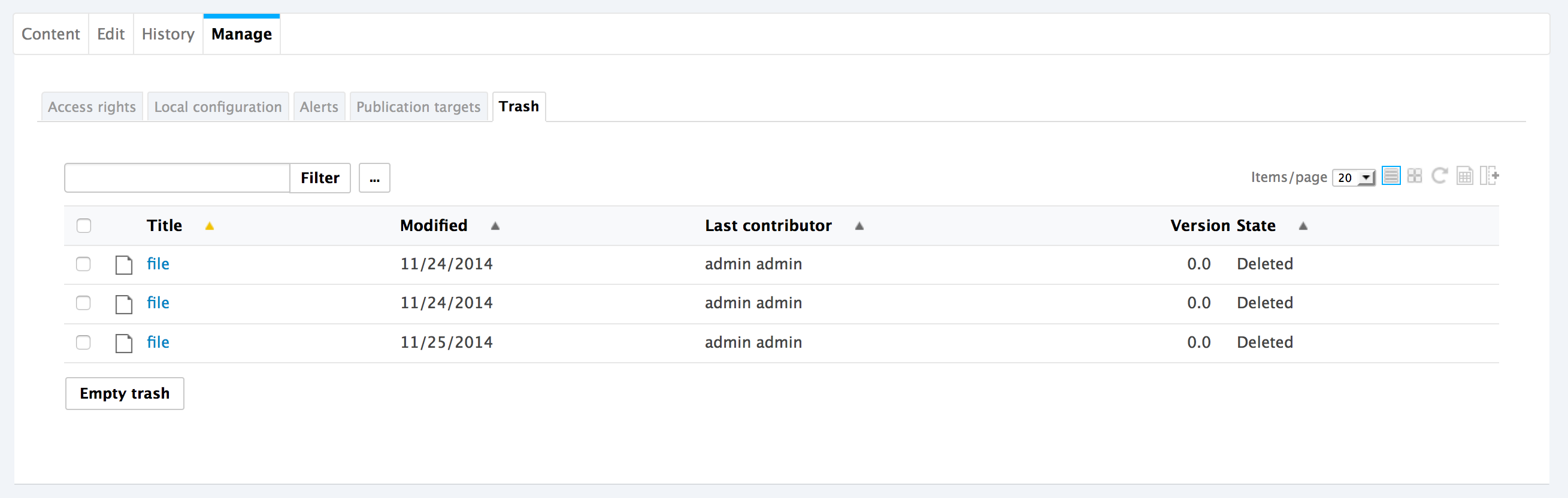
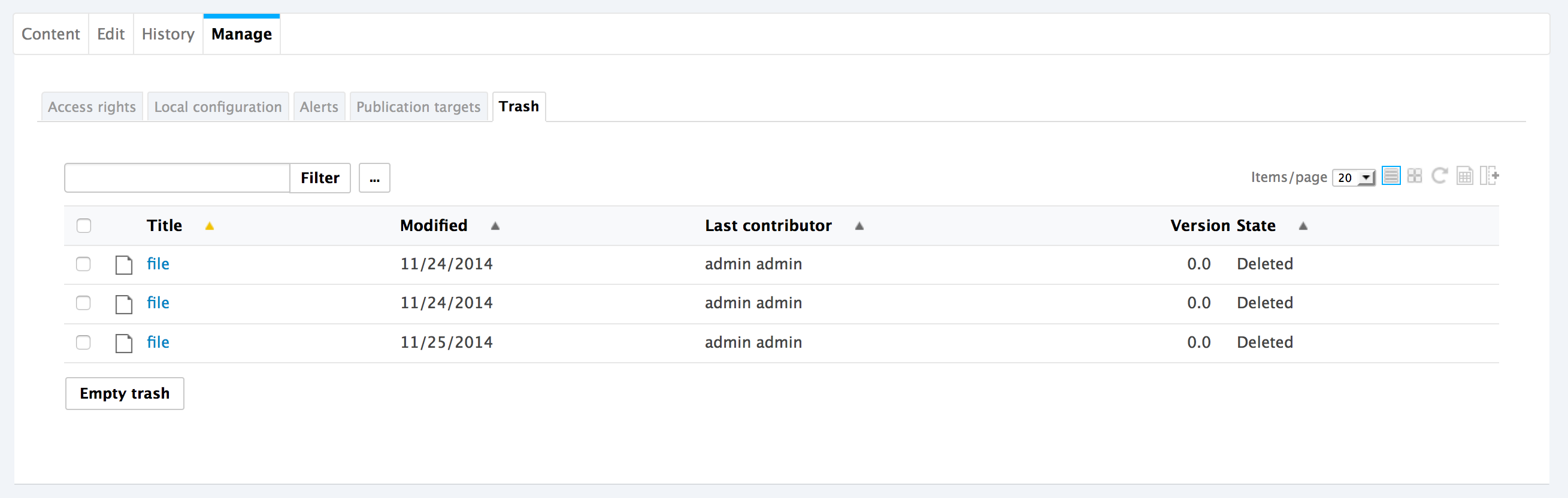
- Click on the Empty trash button. (The button appears when no document has been selected)
- On the window that pops up, click on the OK button. The documents are permanently erased from the application. It cannot be restored. The relations to the deleted documents are deleted.