Only administrators and power users can consult and manage vocabularies.
Vocabularies are the lists of labels used in the application, for instance in drop down lists. A vocabulary is composed of several entries, that are the options in the drop down lists. Some vocabularies are hierarchical, i.e. they have several levels. For instance, the Subjects metadata uses a two level vocabulary called "I10nsubjects". First level is Topic. Second level is Subtopic and each entry is linked to a Topic entry.
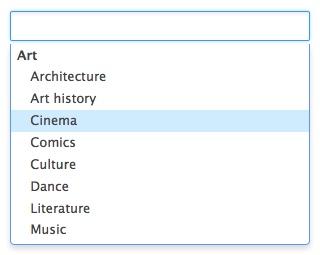
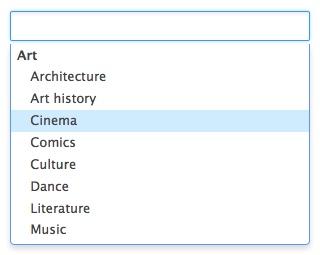
Although the "I10nsubjects" vocabulary is used in most places to populate the Subject list (on edit forms and search forms for instance), the virtual navigations used the older "topic" and "subtopic" vocabularies. You need to use the same ID in all vocabularies to make the virtual navigations work.
Consulting Vocabularies
All vocabularies editable from the user interface are listed in the vocabularies management interface.
To consult a vocabulary or its entries:
- Click on the Admin Center main tab.
- Click on the Vocabularies tab.
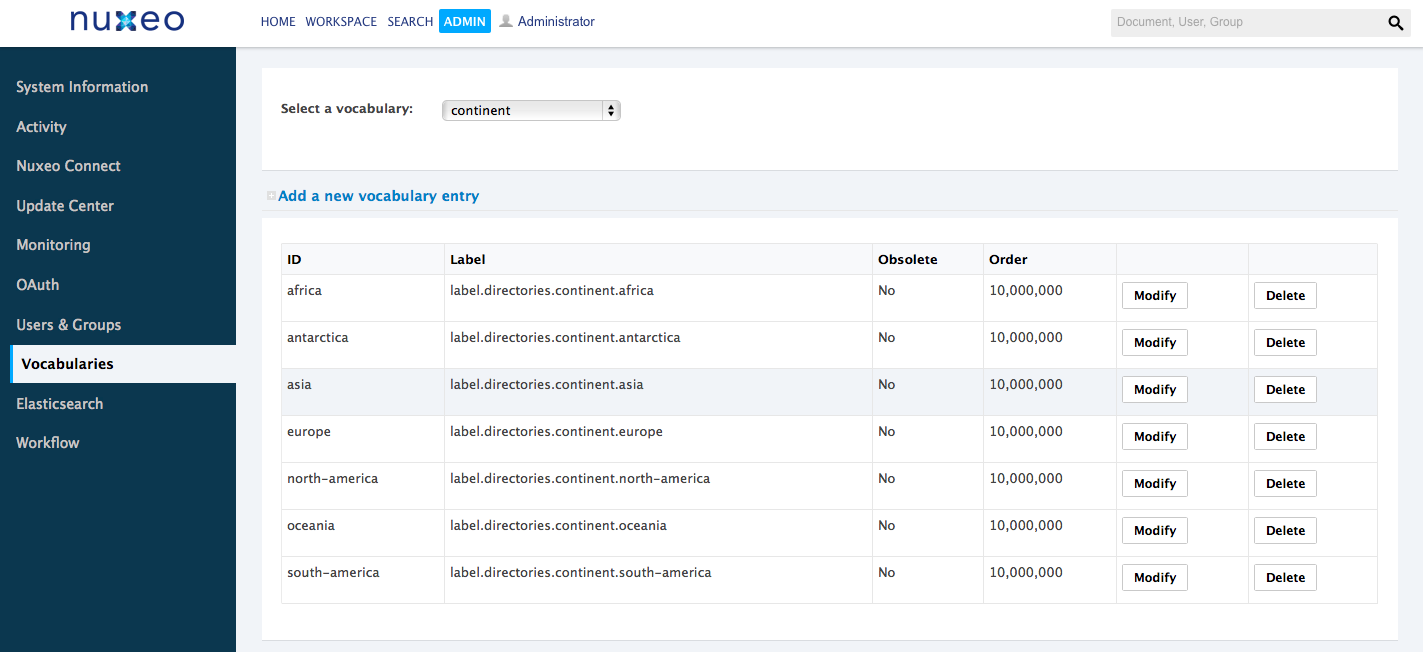 The vocabularies drop down list is displayed. The first vocabulary's entries are displayed.
The vocabularies drop down list is displayed. The first vocabulary's entries are displayed.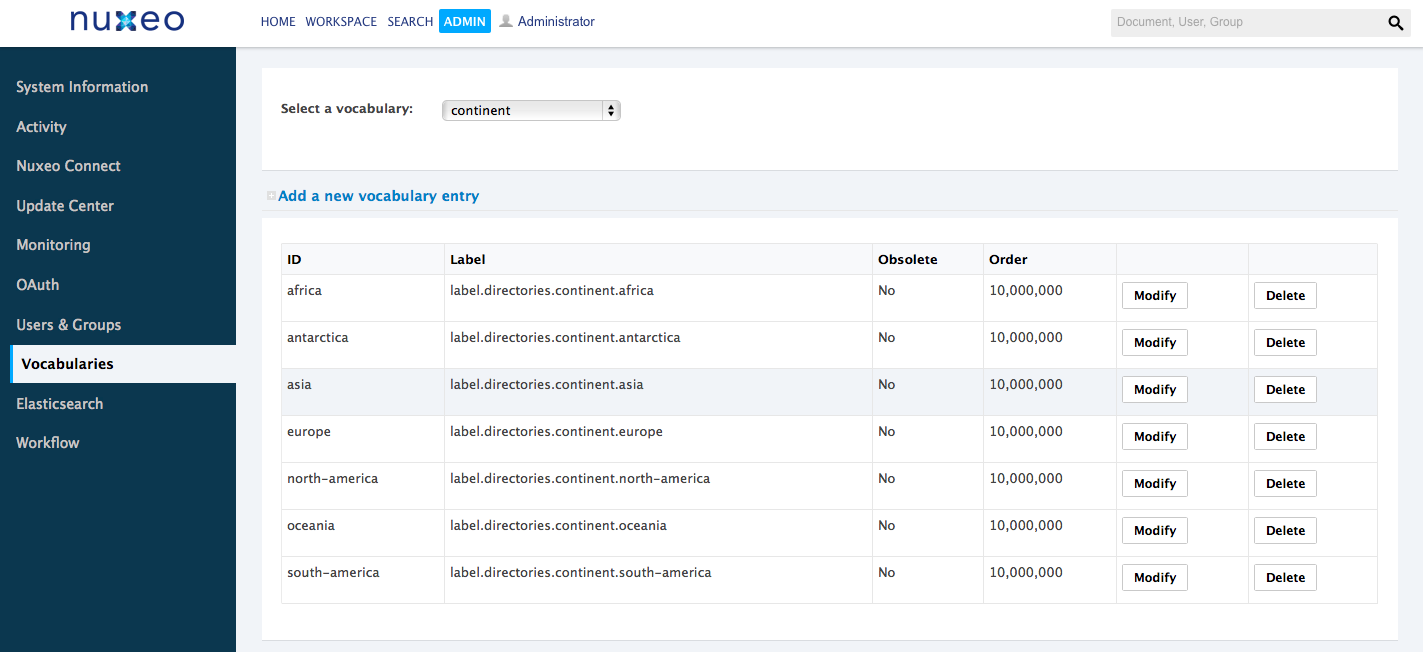
- Select the vocabulary you want to consult in the drop down list.
The vocabulary entries are displayed.
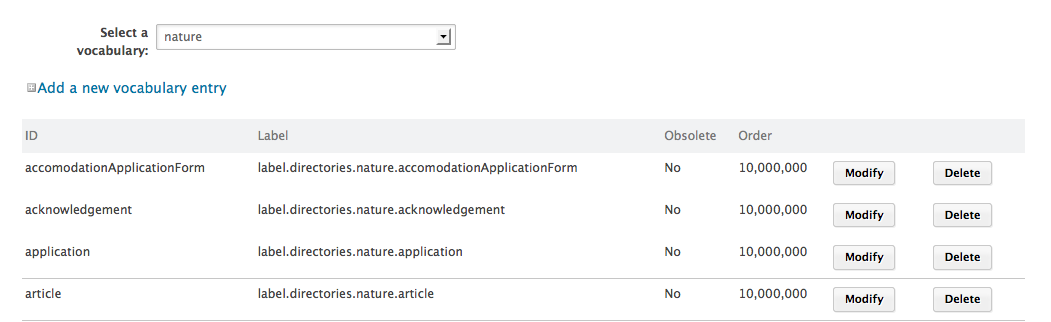
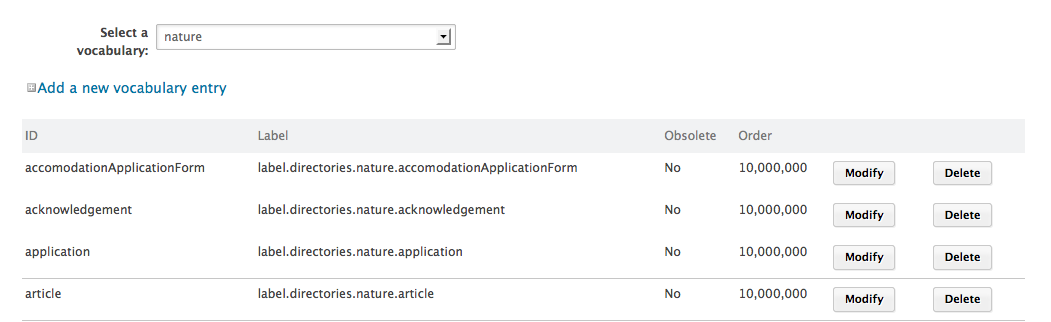
By default, the labels of default vocabularies entries are the IDs of labels in properties files of source code.
Vocabulary Entries Parameters
| Field | Description |
|---|---|
| ID | Unique identifier for the vocabulary entry. The ID is not displayed to users. |
| Parent | This field is only displayed on hierarchical vocabularies second level. It indicates to which 1st level entry the current value is linked. |
| Label | Value of the entry that will be displayed to users on the application. |
| Obsolescence | Indicates if the entry should be displayed in the available values on edition. |
| Order | Indicates the rank of the entry in the vocabulary. Order is set at "10,000,000" by default. |
Editing Vocabularies
When you modify a vocabulary, you can add new entries, edit or delete them.
Adding a New Vocabulary Entry
To add an entry to a vocabulary:
- Consult the vocabulary to add an entry to.
- Click on the Add a new vocabulary entry link. The entry creation form is displayed under the link.
- Fill in the entry creation form.
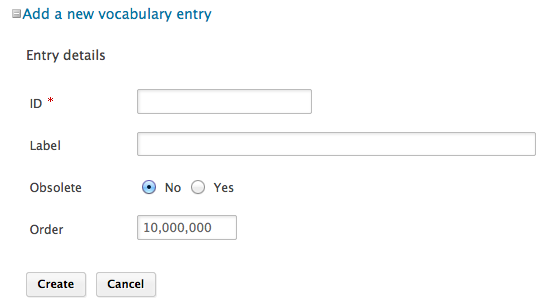
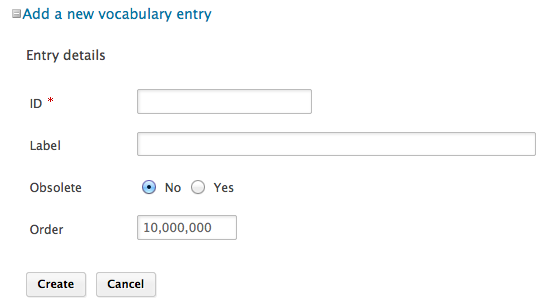
- Click on the Add button. The new entry is displayed in the list of the vocabulary entries.
Editing a Vocabulary Entry
Editing a vocabulary entry can be:
- change its label,
- make it obsolete,
- change its order.
When you make an entry obsolete, it means that it will not be displayed in the available choices when you edit a document. But the value is still displayed on Summary tab of documents.
To modify a vocabulary entry:
- Consult the vocabulary in which you want to edit the entry. Click on the Modify button corresponding to the entry you want to modify. The entry modification form is displayed.
- Edit the entries properties.
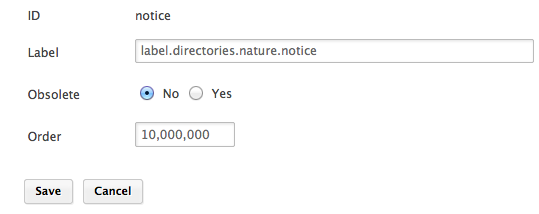
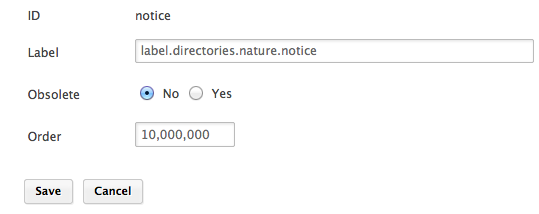
- Click on the Save button. The list of the vocabulary entries is displayed.
Deleting a Vocabulary Entry
Deleting a vocabulary entry is a permanent action.
To delete vocabulary entry:
- Consult the vocabulary to delete an entry from.
- Click on the Delete button of the entry to erase.
- On the window that pops up, click on the OK button. The entry is permanently erased. The list of the vocabulary entries is displayed.