The Social Collaboration module provides social network features. Users can add and remove other users of the application from their friends or coworkers network.
Adding users to your network enables you to easily follow their activities from your dashboard:
- using the Mini Message gadget, you can see their mini messages,
- using the Network activity stream gadget, you can see what social workspace they join, who they add to their own network, what documents they work on, etc.
There are two network groups: friends and coworkers. You can add users in one or both network groups. There is no functional difference between these two groups.
To add new users to your network:
In your Home, click on the Network tab. The page is divided in two parts:
- the left part enables you to search the users you want to add to your network,
- the right part displays your network's members.
- Type the name of the user you want to add to your network.
The names of the users corresponding to the typed characters are automatically displayed as you type.
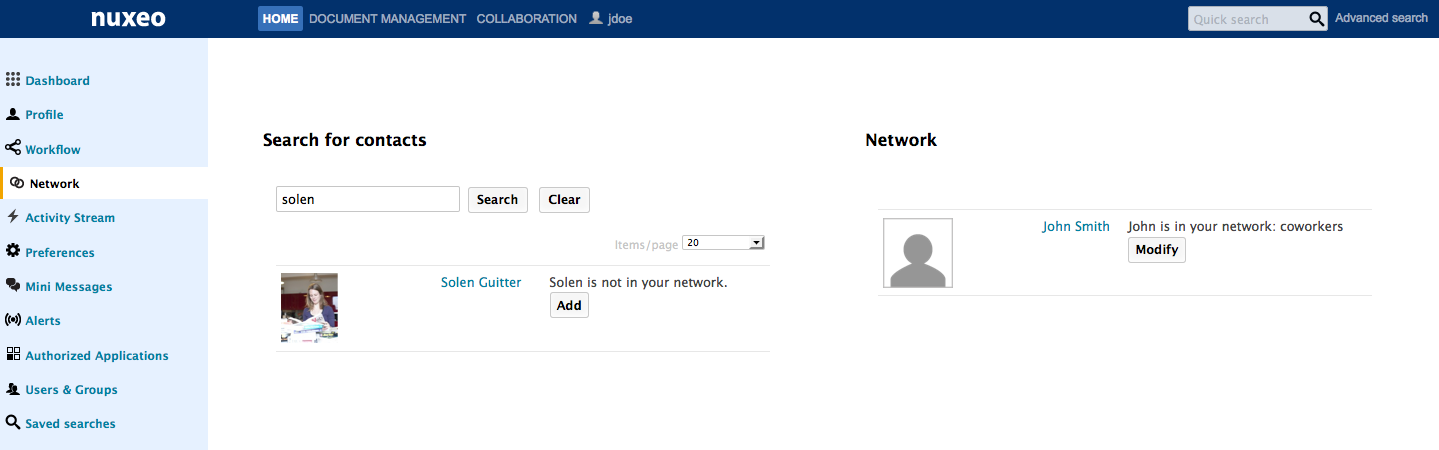
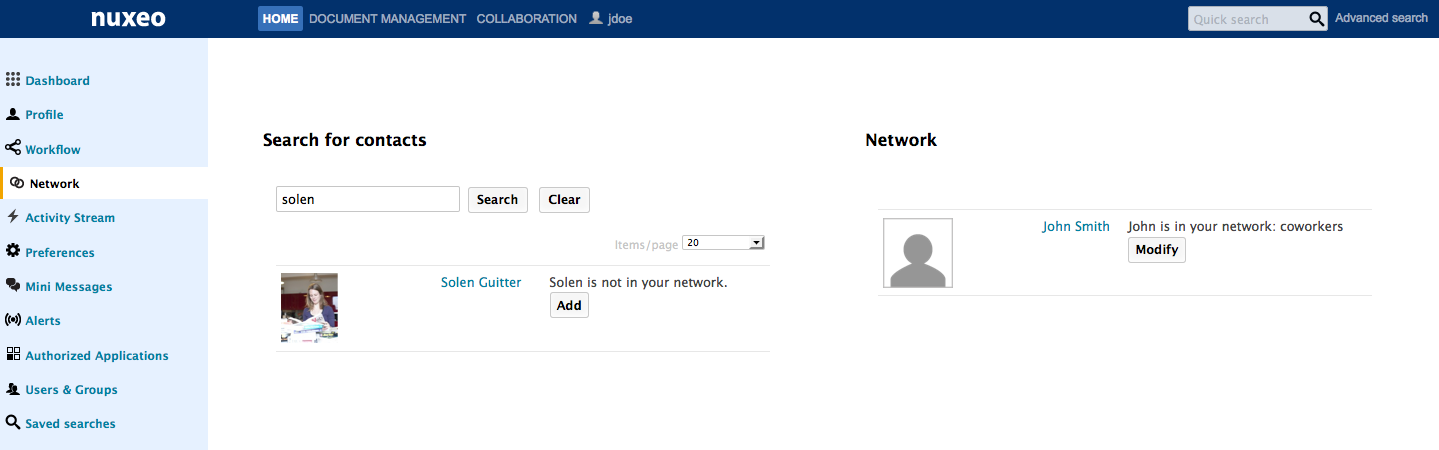
Click on the Add button and check the box corresponding to the network group you want to add the user into.
Optionally you can click on the user's name to consult his profile before adding him to your network.
The user is now in your network: he is displayed in the right part of the Network tab and in the Network part of your profile. You can remove the user from your network at anytime.
To remove a user from your network:
- In your Home, go your profile.
- In the right Network part, click on the user you want to remove from your network. The user's profile is displayed.
- In the User network part of the profile, click on the Modify button.
- Uncheck the network group box the user is in. The user is immediately removed from your network.