This add-on is deprecated since Nuxeo Platform 6.0.
The Nuxeo DAM Compat add-on provides a tab specifically designed to ease the management of multimedia assets. Depending on the other modules you may have installed, you can get other additional features that will take place in their own environment.
Available Spaces
The minimal installation of the DAM module provides main tabs on top the of the page, that give access to different environments.
- The Home tab is where the user can find all the information that concern him: his dashboard to get a quick access to documents, and that he can customize with internal and external gadgets, the summary of his notification subscriptions, see his profile, etc.
- The Document Management tab from which the user can work on contents other than digital assets and manage the asset folders. This is the tab selected by default when the user logs in.
- The DAM tab from which he'll be able to import and browse assets. This tab enables an environment specifically designed for this kind of content.
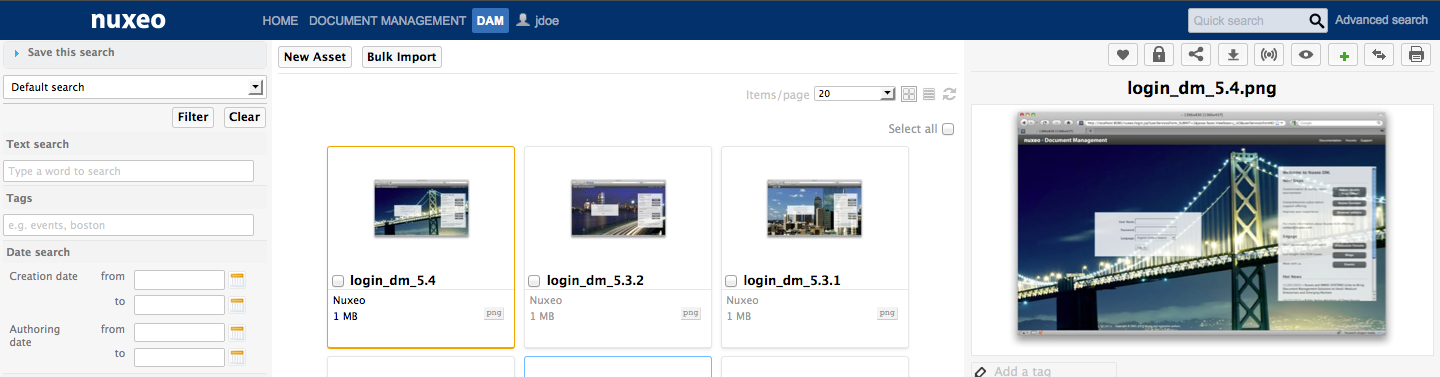
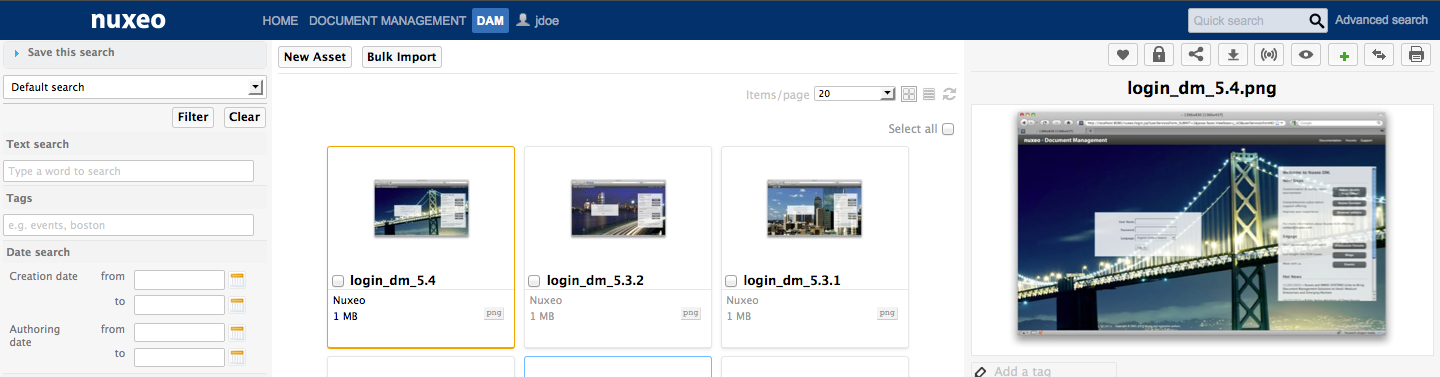
Administrators have two extra tabs:
- The Admin Center tab, from which they can manage the application.
- The Studio tab, which provides access to Nuxeo Studio, the online customization and configuration environment.


Nuxeo DAM Compat benefits from its standards document management features, accessible from the Document Management tab. The Document Management tab gives access to two domains: the Default Domain and the Asset Library.
- The Default domain is the Nuxeo Platform default environment, from which users can create documents and publish them.
- The Asset Library is where all the assets imported in DAM are stored. You can benefit from the document management features on assets from the Asset Library.
Digital Asset Management Interface Presentation
The Digital Asset Management (DAM) user interface is designed for a search-based navigation in the assets lists. A list of filters is available, that you use to find assets.
The user interface is divided in three parts, as shown below:
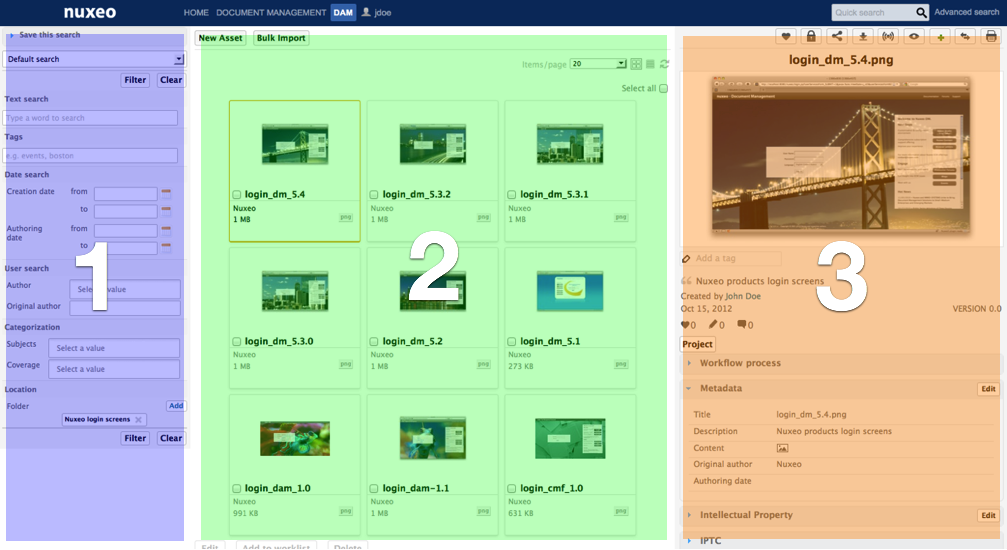
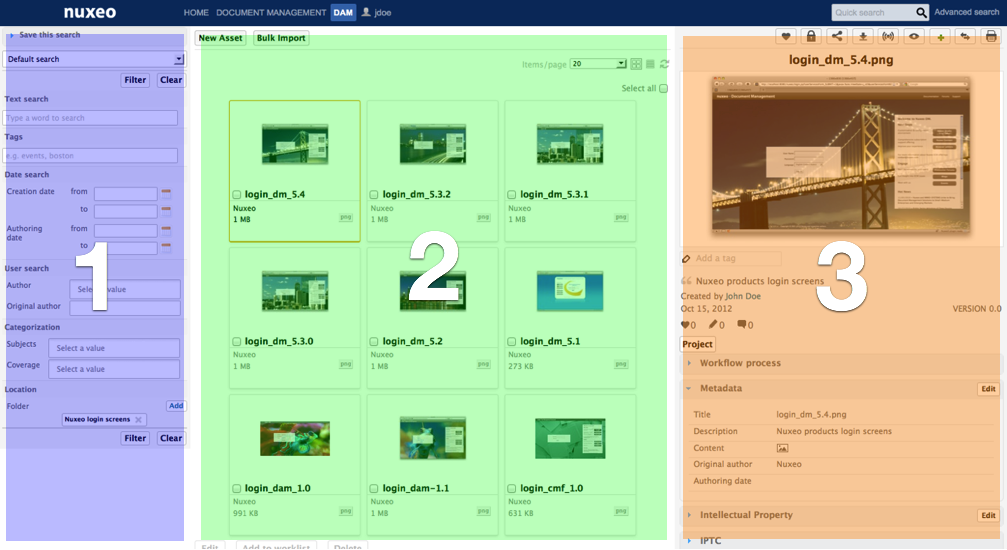
- On the left of the screen are the filtering options that enable you to search assets and narrow the results which are displayed in the center of the page.
- The central main part of the screen is where the asset thumbnails are displayed so you can easily see the assets available.
- The right part of the screen is dedicated to displaying the information of the selected asset: its metadata, a preview of the asset, the IP rights, the workflow status.
The DAM Permissions
The DAM access rights are:
| Right | Actions in DAM |
|---|---|
| Read | Consult content Comment documents Annotate documents |
| Write | Import documents Edit documents + Read actions |
| Everything | Manage access rights + Write and Read actions |
| Remove | Delete documents Tip: The Remove permission is most intended to be denied, so as to restrict the actions available to users with "Write" permission. |
The management of access rights to the DAM module takes place from the Asset Library's Document Management interface.