This add-on is deprecated since Nuxeo Platform 6.0.
The Nuxeo Shared Bookmarks addon enables users to bookmark documents and organize their bookmarks in folders. They can thus organize existing documents in a new tree structure without duplicating content.
The Nuxeo Shared Bookmarks addon provides new document type to the Nuxeo Platform, called shared bookmark, in which users can create folders and bookmark documents.
Bookmarking a document doesn't mean copying it in a folder. It displays a link to the document from the bookmark the folder, but the document only exist once, in its original workspace or folder.
Creating Shared Bookmarks
Shared bookmarks can be created in workspaces and folders.
- In the Content tab of the workspace, click on the New button.
- On the window Available document types, click on the desired document.
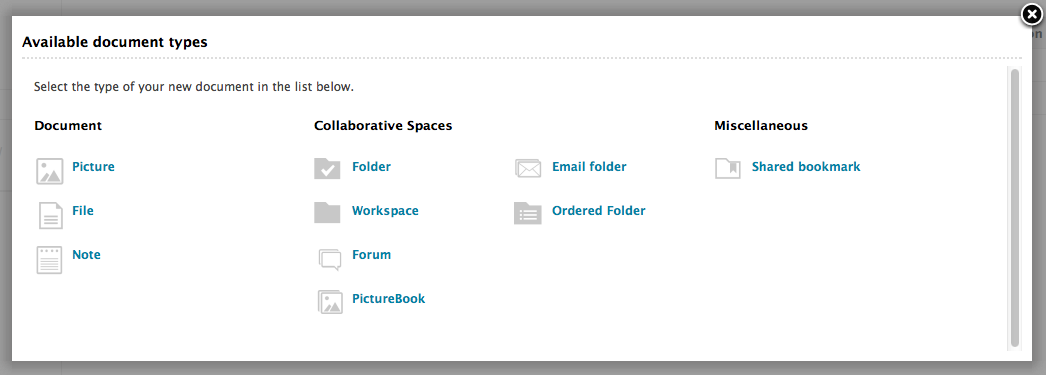
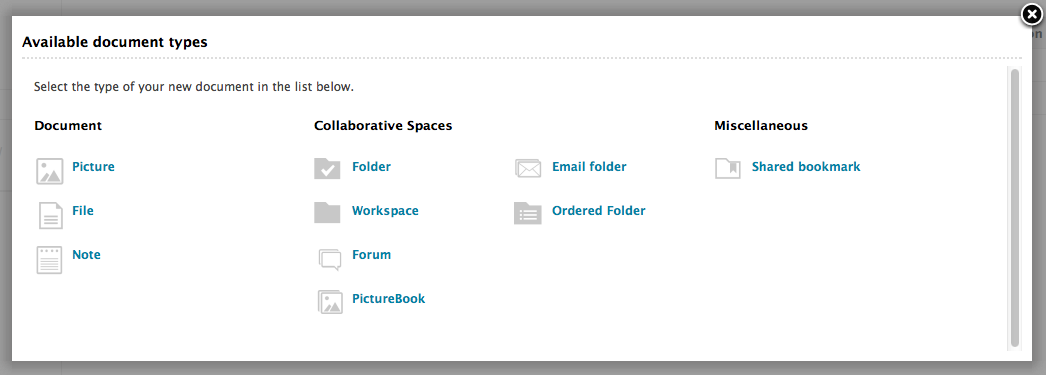
- Fill in the document's creation form.
- Click on the Create button. The Shared bookmark's Content tab is displayed. You can now bookmark documents in it or create folders to organize your bookmarks.
Bookmarking Documents
By default, you can bookmark notes, files and pictures. You need to have one of the following rights in the target bookmark folder to be able to bookmark:
- Manage everything,
- Bookmark.
Bookmarking a Document from the Document
Documents have an additional tab called Bookmarks. This tab enables users to bookmark the document in a bookmark folder, but also to see where the document is already bookmarked.
To bookmark a document from its Bookmarks tab:
- Click on the Bookmarks tab.
In the Available bookmarks folder drop-down list, select the folder where you want to bookmark the document.
The list of bookmarks folder is displayed independently from its structure. They are sorted alphabetically.
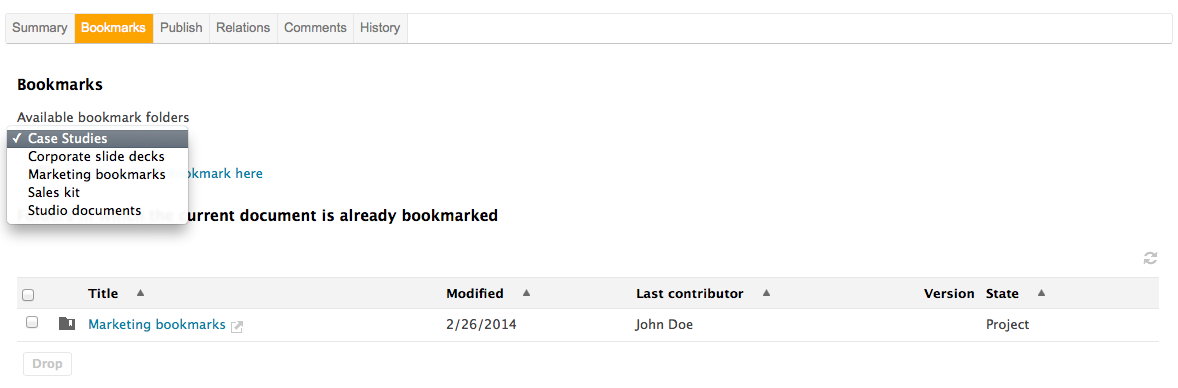
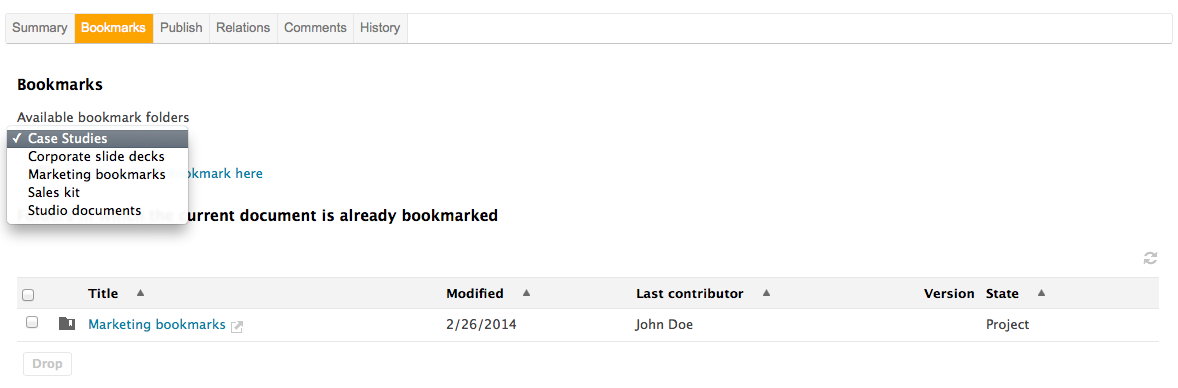
Click on the Bookmark here link corresponding to the folder where you want to bookmark the document. The document is now available from the selected bookmark folder. The selected folder is now displayed in the "Folders in which the current document is already bookmarked" section of the Bookmark tab. The action is tracked in both the document and the bookmark folder histories.
Bookmarking a Document from the Workspace
The Nuxeo Shared Bookmarks addon adds Bookmark button in the Content tab of workspaces and folders. You can then bookmark one or several documents from this view.
To bookmark a document from the workspace Content tab:
- Select the document(s) to bookmark using the check boxes.
- Click on the Bookmark button.
In the Available bookmarks folder drop-down list, select the folder where you want to bookmark the document.
The list of bookmarks folder is displayed independently from its structure. They are sorted alphabetically.
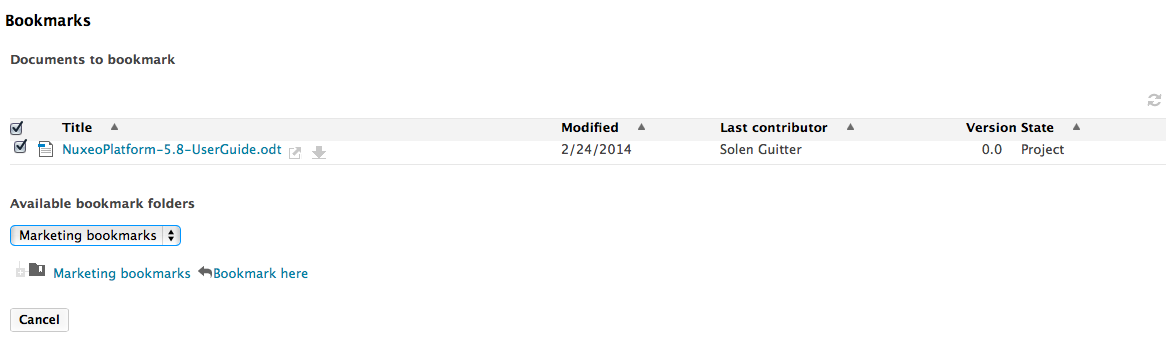
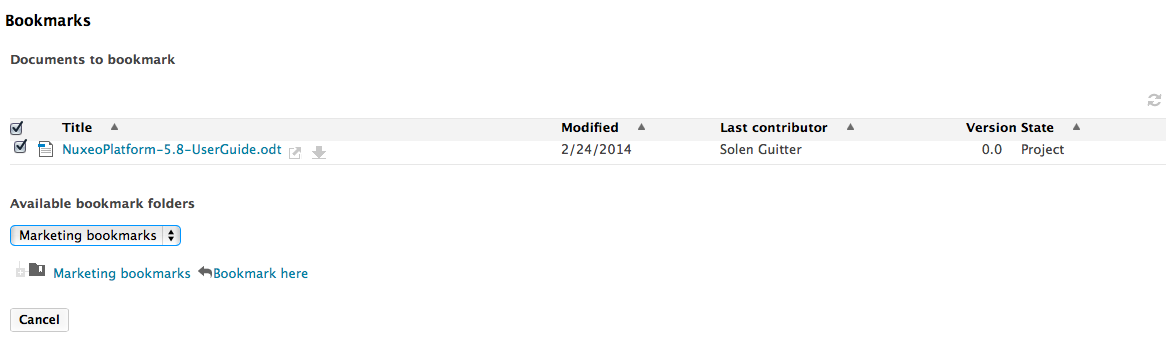
Click on the Bookmark here link corresponding to the folder where you want to bookmark the document. The document is now available from the selected bookmark folder. The action is tracked in both the document and the bookmark folder histories.
Sharing Bookmarks
You can either want to grant access to the bookmark folder or enable users to bookmark additional documents in that folder.
- To grant access to the bookmark folder, you need to give Read right to users.
- To enable users to bookmark documents in the folder, you need to give them the Bookmark right in the folder. By default, only users with Manage everything right can bookmark documents in a bookmark folder.
See the page Managing Access Rights.