When you want to publish a document, you need to submit it to publishing. When the document is submitted to publication, the section's managers can approve the publication submission, that is to say publish the document, or reject it. In that last case, the document is not available in the section. However, it is still available in the workspace. You can modify it and submit it again.
When you publish a document, the following elements are kept from the workspace document:
- The metadata,
- All attachments,
- The document history (Event log tab only),
- The tags (if this is a first publication — in case of a republication, tags from the workspace are merged with existing tags on the published document),
The following elements are not available on the published document:
- The comments,
The relations,
It is possible to enable the duplication of relations when the document is published.
- The archived versions of the document.
Submitting a Document to Publishing
To submit a document to publication, you need the following rights:
- at least write on the workspace from which you want to publish,
- at least can ask for publishing on the section into which you want to publish the document.
You can submit a document in several sections. The publishing workflows in the different sections are independent. The document can be published in a section and rejected in another one. The list of the sections in which you can publish a document is defined by your access rights.
To submit a document to publishing:
- In the workspace, open the document to publish.
- Click on the Publish tab.
Use the drop down list to select the domain you want to publish the document in.
If you use only the default domain, the domain is selected by default.
Unfold the sections tree and click on the Publish here link corresponding to the section you want to publish the document in.
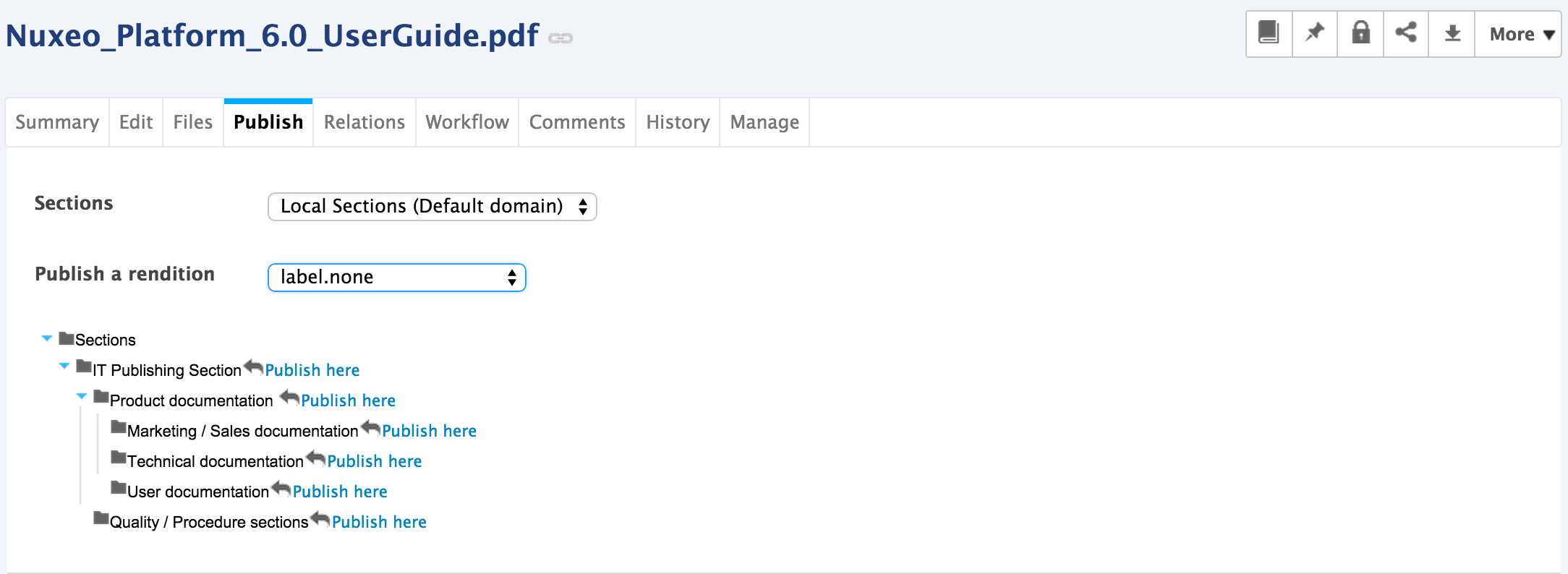 The version number of the submitted document is indicated in the publication form.
The version number of the submitted document is indicated in the publication form.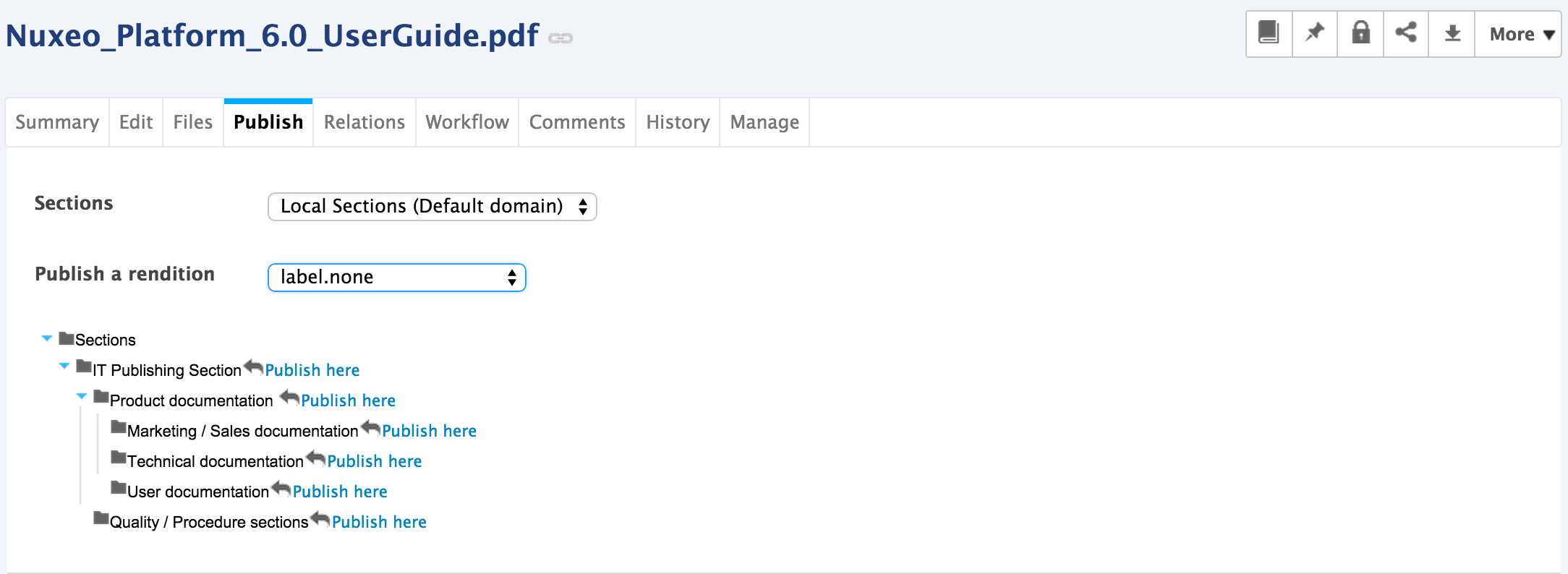
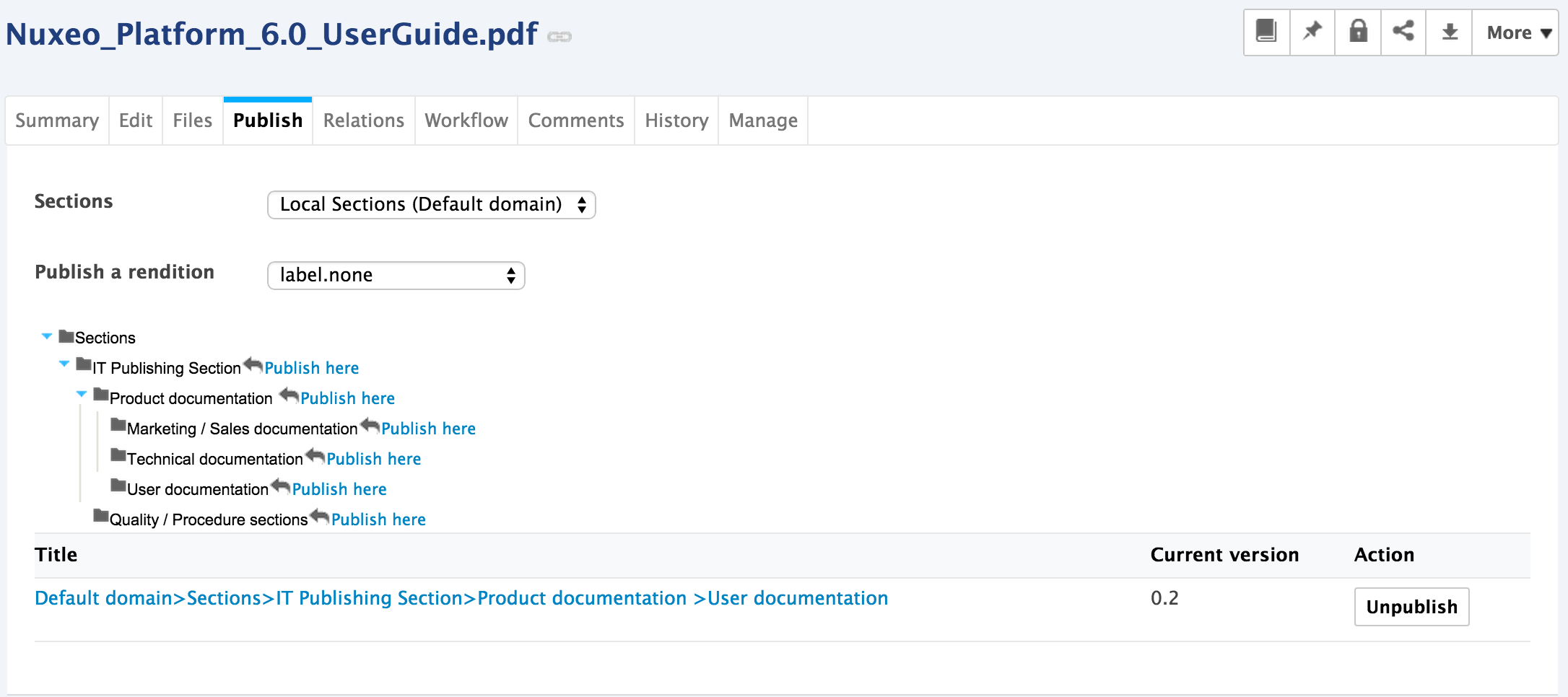 The document submitted to publication in the section:
The document submitted to publication in the section: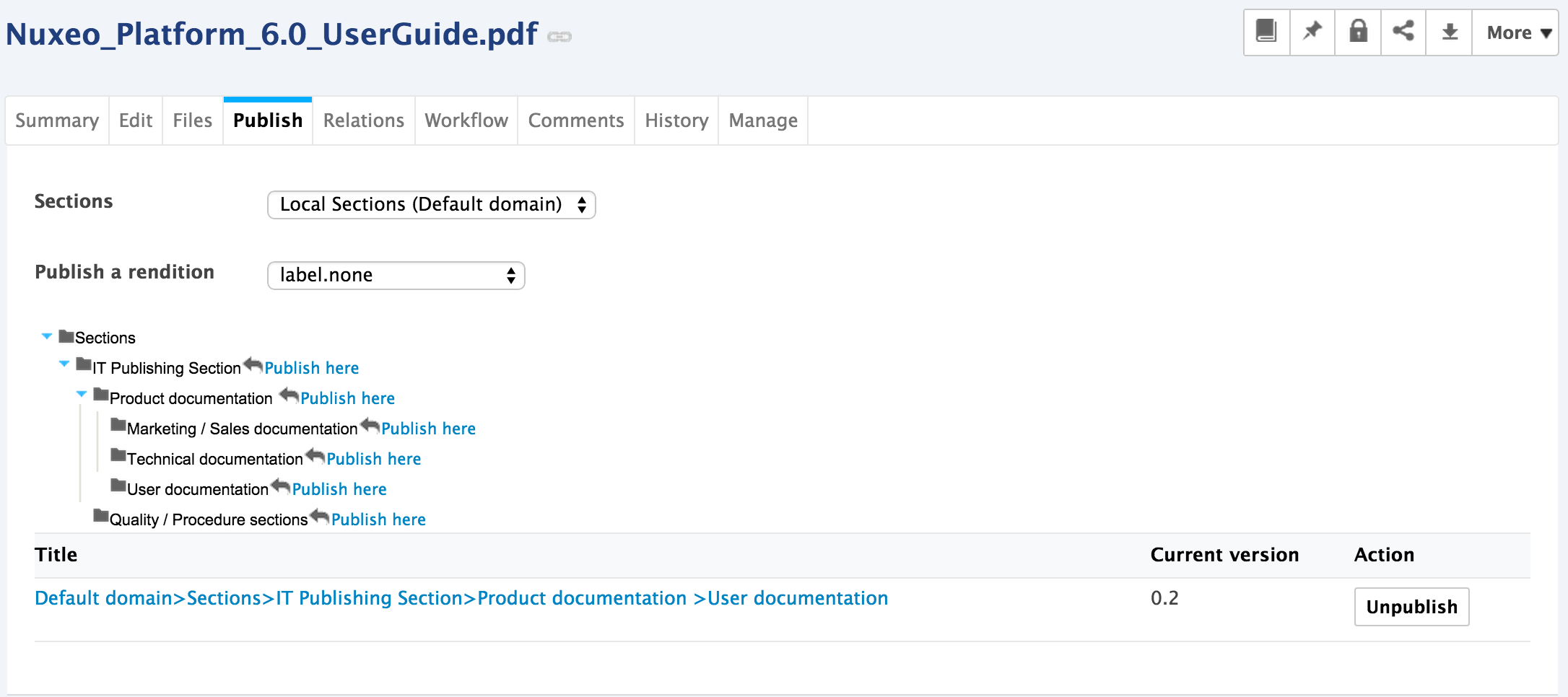
Users with read right in the section don't see it yet, since its publication has to be approved.
Users with Write or Manage everything right can see it in the section and in their dashboard as a pending document. They need to approve its publication.
If you have write or management rights in the selected section, the document is automatically published and visible to all section users. It doesn't need to be approved.
In the workspace, the document's minor version is automatically incremented if the published version doesn't correspond to the latest archived version (version number is suffixed with +, 0.1+ for instance).
Approving Document Publishing
Users with write and management rights in the section can approve the publishing of a document.
When a document is submitted to publication in a section in which you have management rights, it is displayed in your dashboard. You must then approve or reject the document.
To publish a document:
- Click on the Home main tab.
The Dashboard tab is automatically selected. The pending documents are displayed in your tasks.
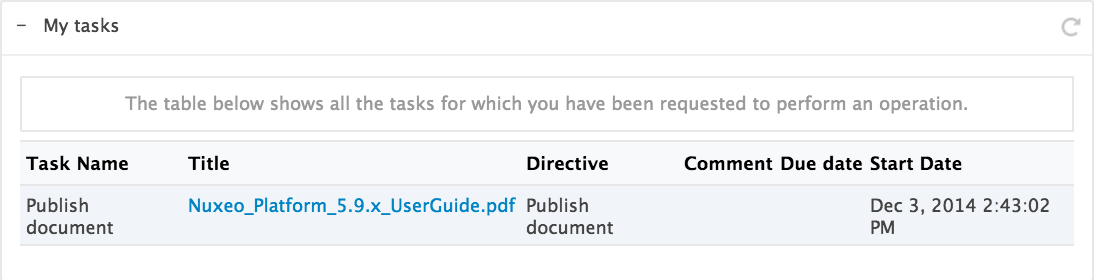
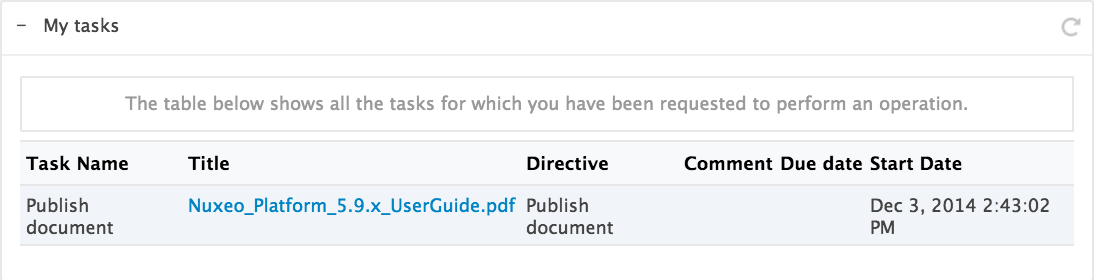
- Click on the pending document.
The document opens in the section on its Summary tab. It has a Publishing part at the bottom of the tab, with has a Reject and a Publish buttons.
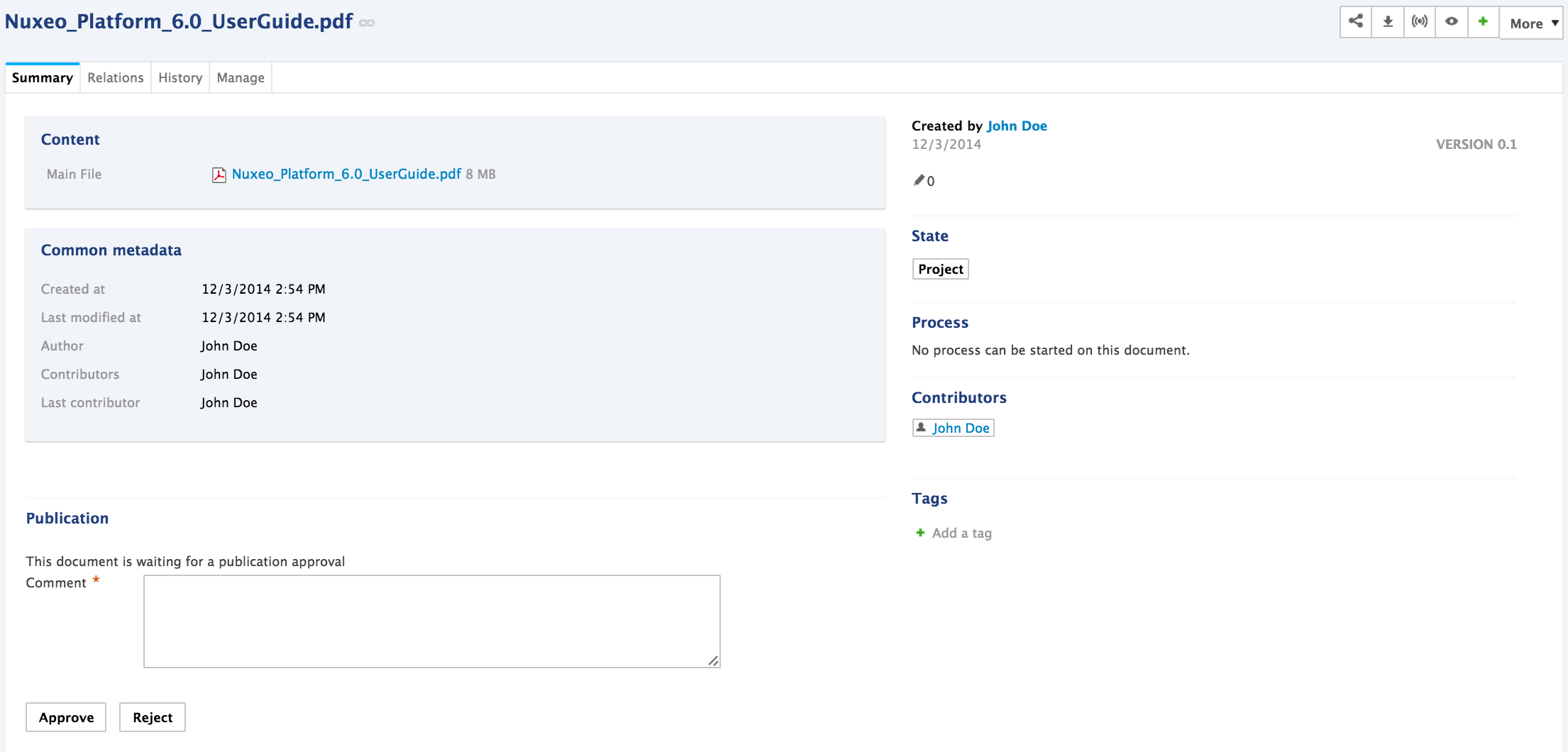 Only users with write or management rights can see the pending document in the section.
Only users with write or management rights can see the pending document in the section.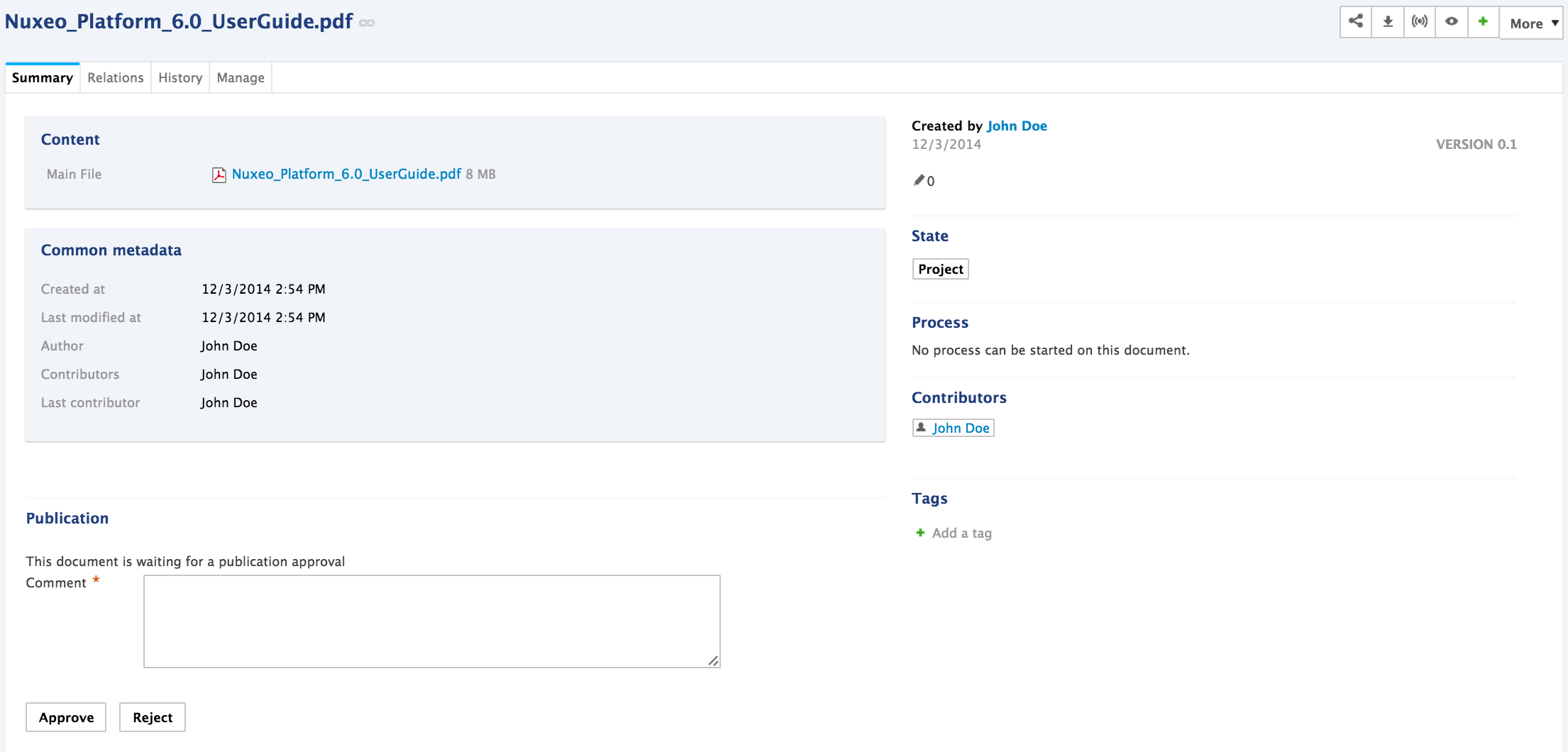
- Type a comment (optional).
- Click on the Publish button.
The document is now available to all the users who can access the section.
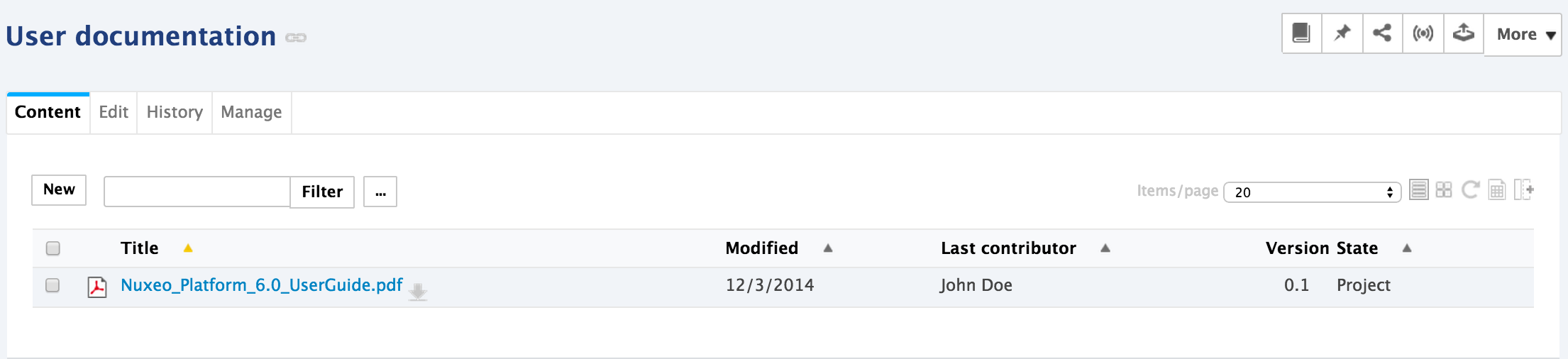
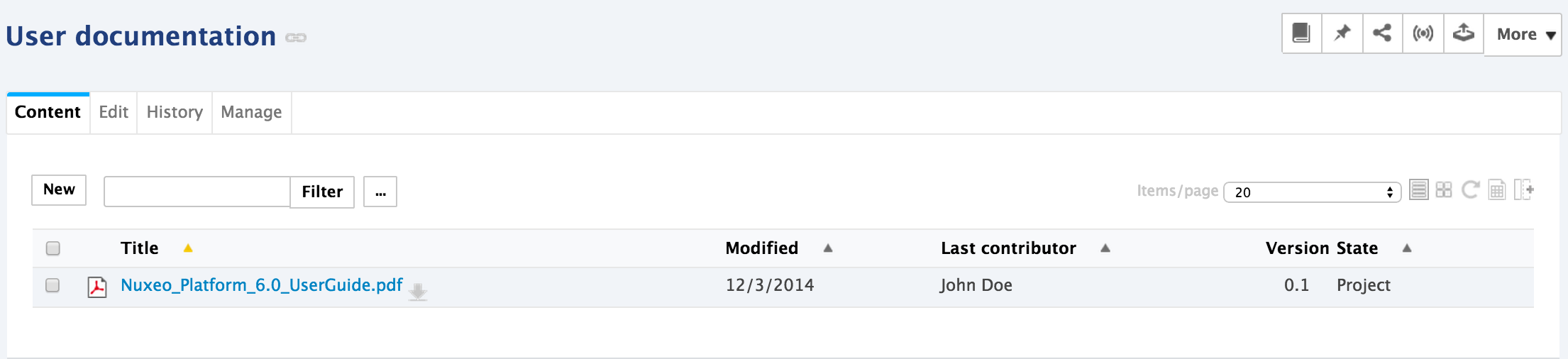
Rejecting Document Publishing
Only users with write and management rights in the section can reject the publishing of a document.
When a document is submitted to publication in your section, you must decide if it can be published in it. If you think that the document is not ready for publication or that it shouldn't be published in this section, you must reject it.
Only users with write and management rights can see the pending document in the section.
To reject a document:
- Click on the Home main tab.
The Dashboard tab is automatically selected. The pending documents are displayed in your tasks.
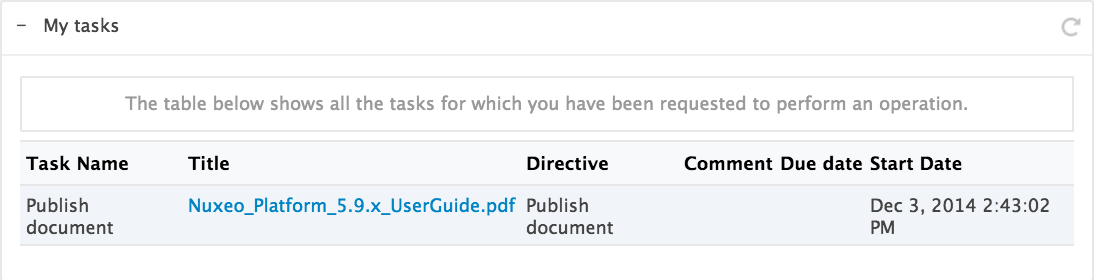
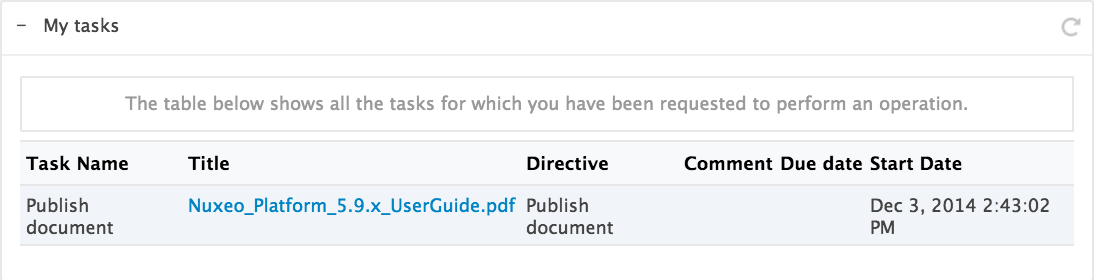
- Click on the pending document. The document opens in the section on its Summary tab. It has a Publishing part at the bottom of the tab, with a Publishing part that has a Reject and a Publish buttons.
- Type a comment explaining why you reject the document publication. This comment is mandatory to reject the document publishing.
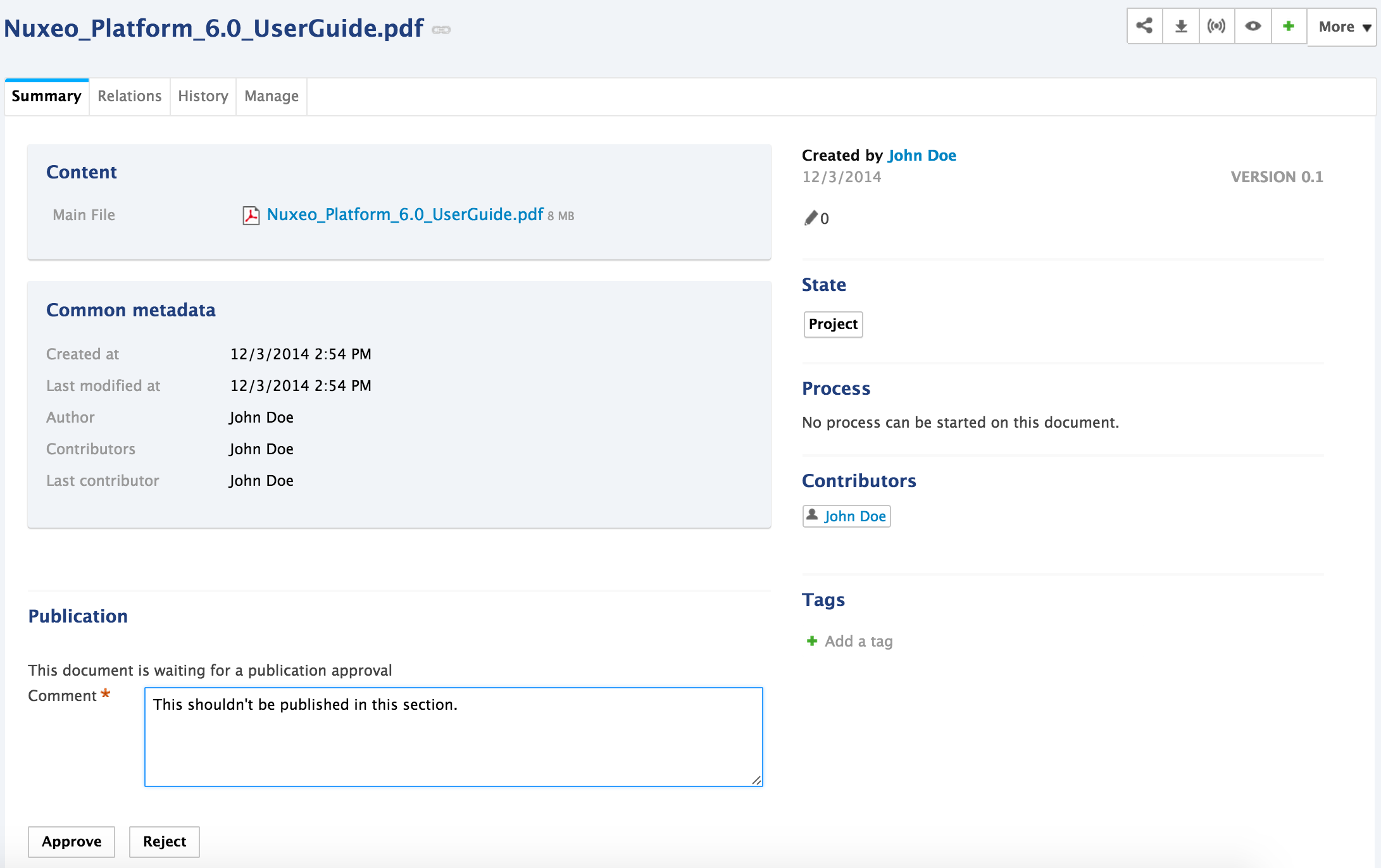
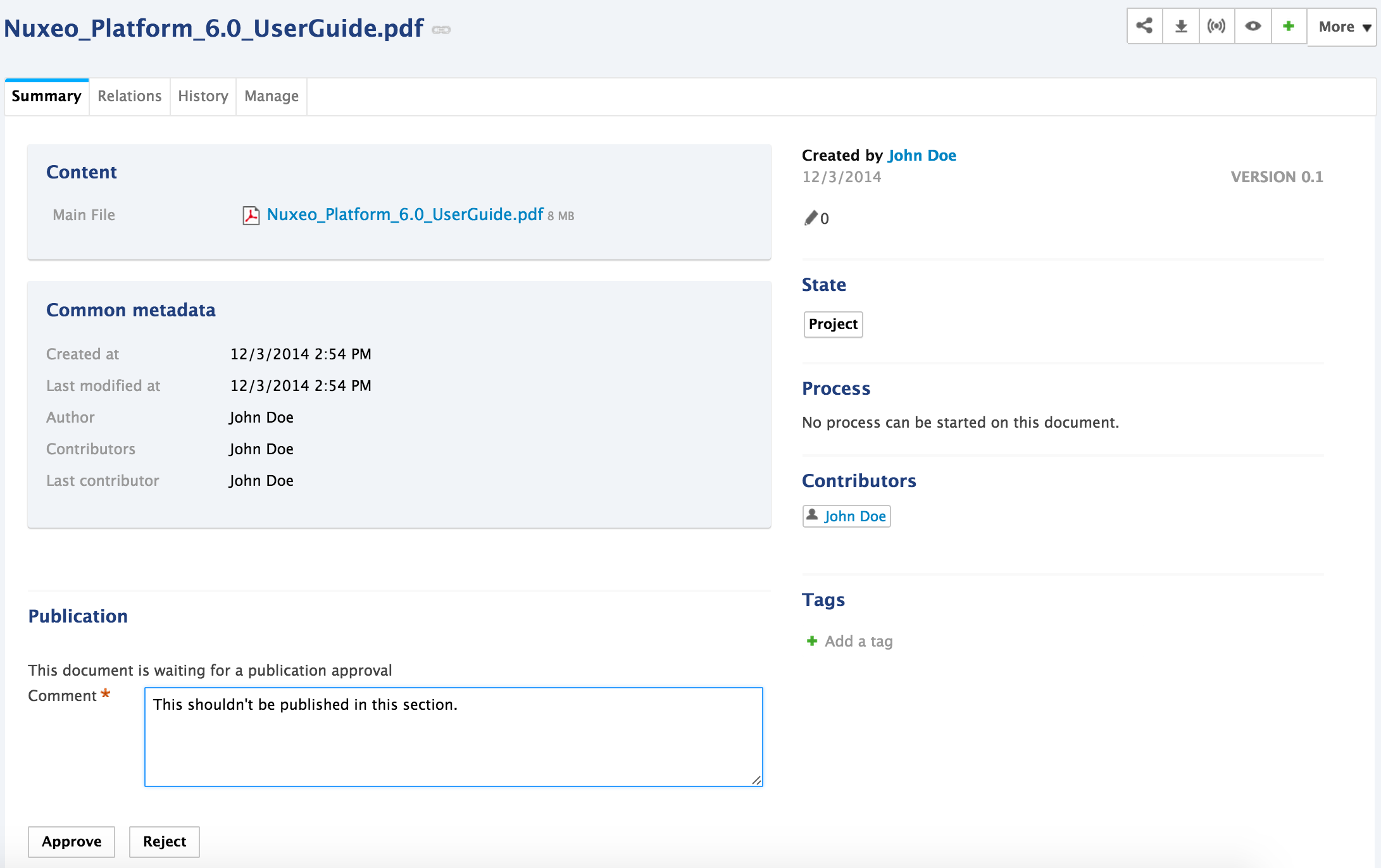
- Click on the Reject button.
The document is not published and is deleted from section content. You are redirected on the Content tab of the section.
In the workspace, the fact that publishing was rejected is logged in the History of the document.
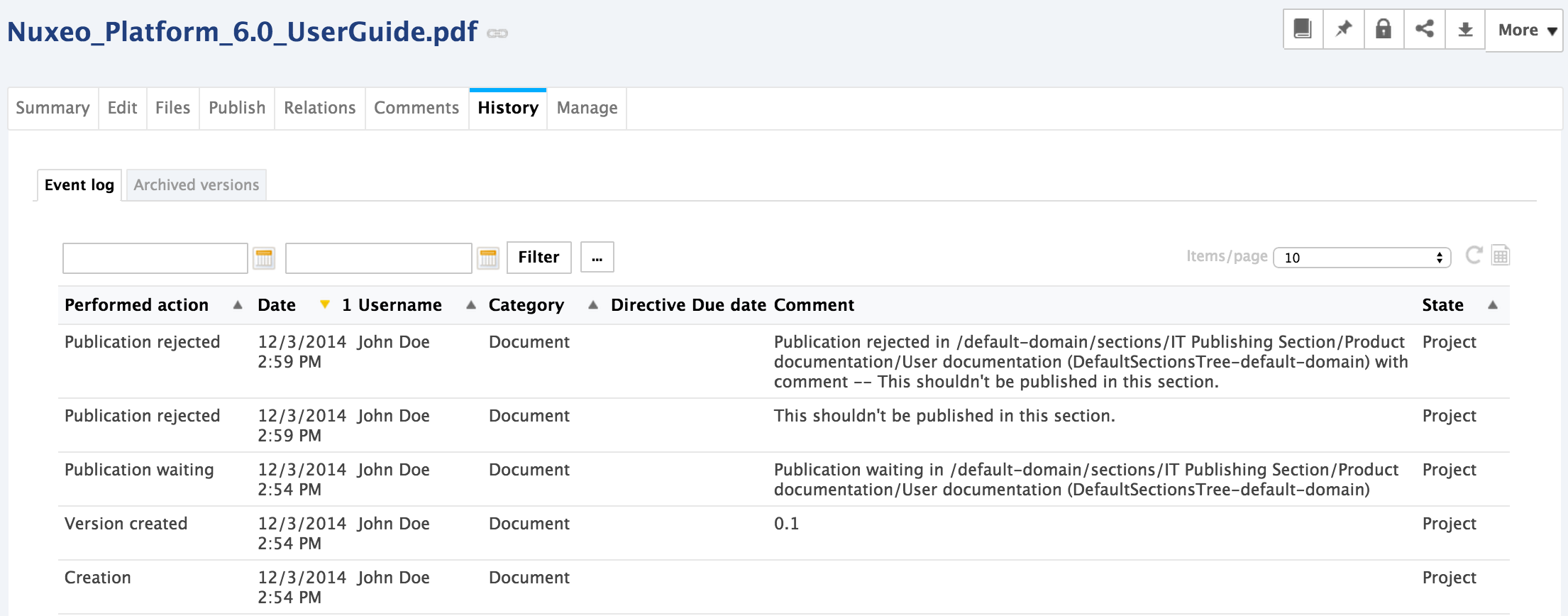
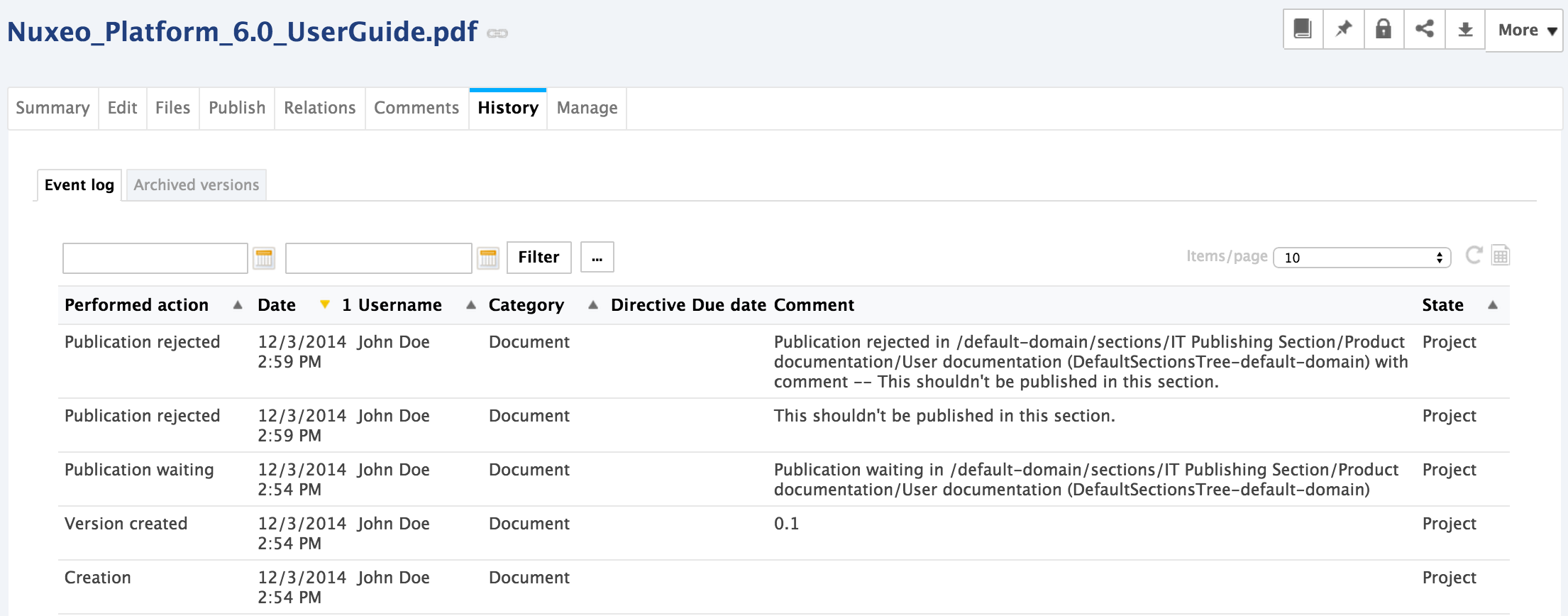
Republishing Documents
Users with Write rights can easily publish a new version of a document that has already been published. Republishing is available after the published document has been edited, with or without version increment.
To republish a document:
- In the workspace, open the document to republish.
- Click on the Publish tab. The list of sections in which the document is published is displayed. A Republish button is displayed next to the Unpublish button.
- Click on the Republish button corresponding to the section in which you want to publish a new version of the document. The latest version of the document is immediately available from the section. It replaced the previously published version in the section.
Unpublishing Documents
Only users with writing or management rights can unpublish a document from a section.
When a document is obsolete or inaccurate, it shouldn't be available in sections anymore. You have to unpublish it so section readers do not have access to the document.
Unpublishing a document deletes the document from the section, but it does not delete the workspace document.
To unpublish a document from a section:
- In the Content tab of the section, check the box in front of the document's name.
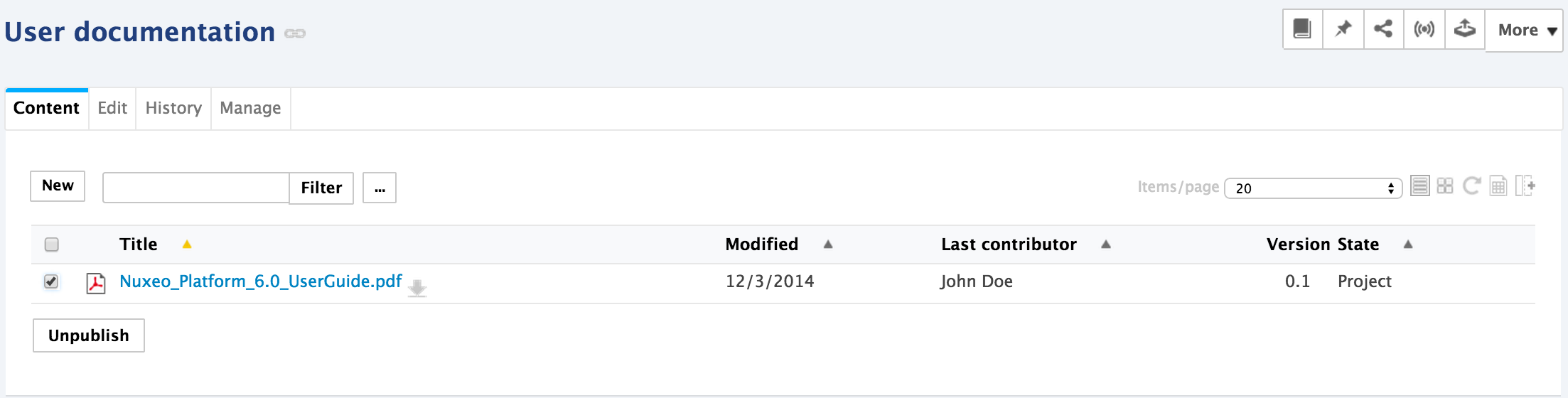
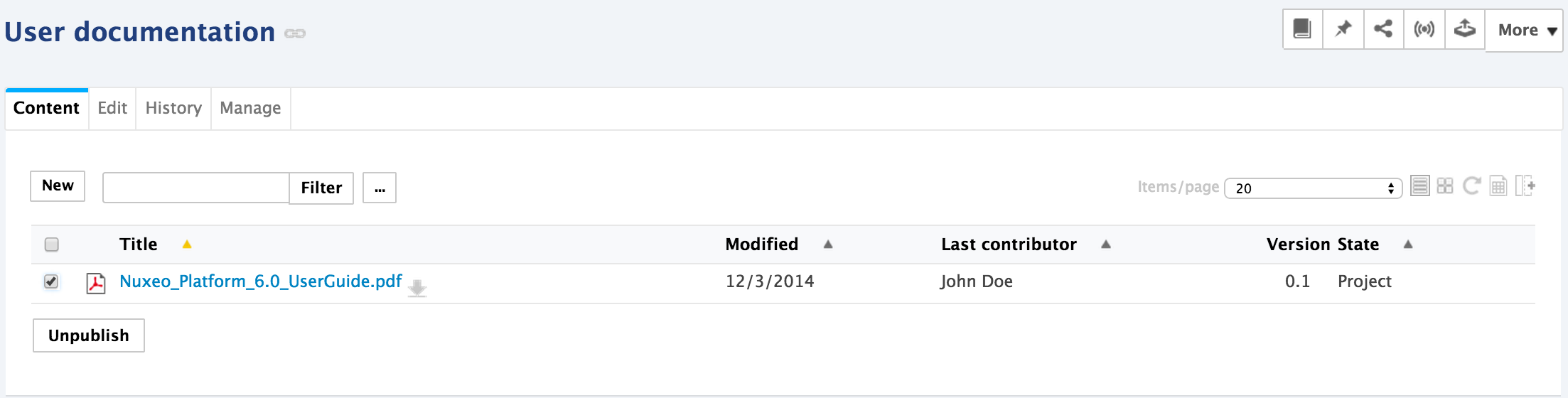
- Click on the Unpublish button. The document is unpublished and does not appear in the section. The original document in the workspace is not deleted.