Since 5.9.1, if you feel that you should not be responsible for a task, you can reassign it. Reassignment should not be confused with delegation.
Reassignment vs Delegation
When you delegate a task, you remain responsible for the task. You don't lose your rights on the document: you can still process the task if you want to. On the contrary, you lose your rights on the task and on the document when you reassign your task on a document. The user you reassign the task to becomes responsible for the task and it is as if you never had to review the document.
You can reassign a task from:
- The Process view of the tasks in the Home Workflow tab,
- The Workflow tab of the document.
To reassign a task from the Home Workflow tab:
- Click on the Process button of the task to delegate.
- In the More menu in the top right corner, click on Reassign task.
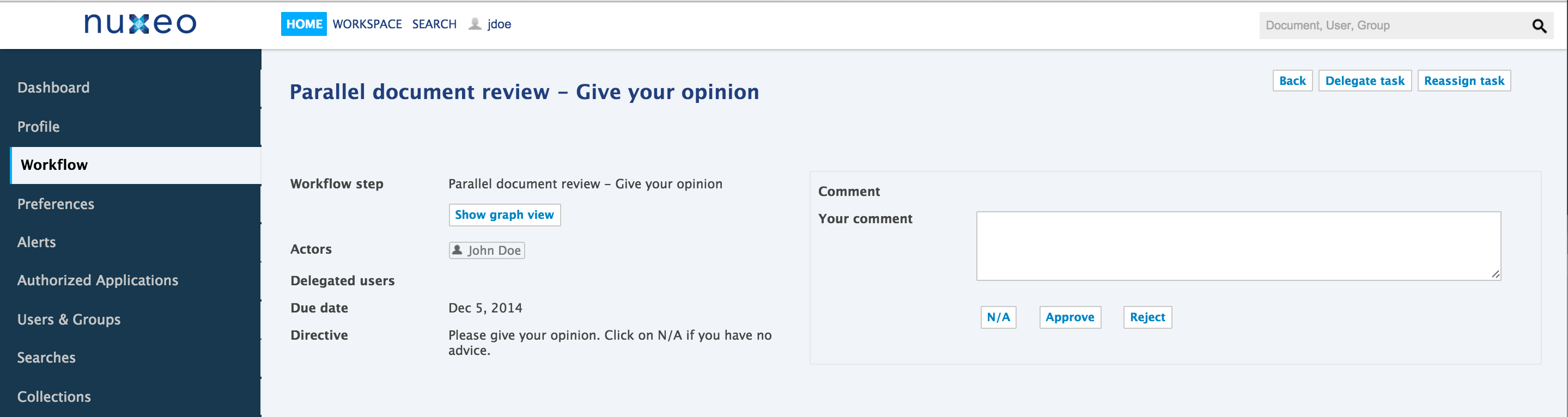 The Reassignment form is displayed in a pop-up.
The Reassignment form is displayed in a pop-up.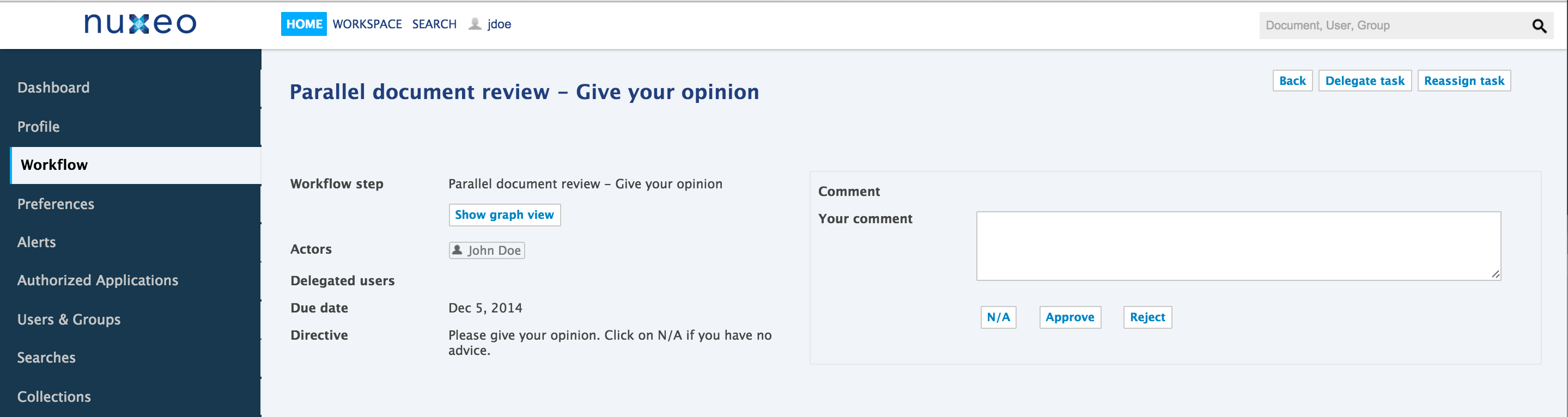
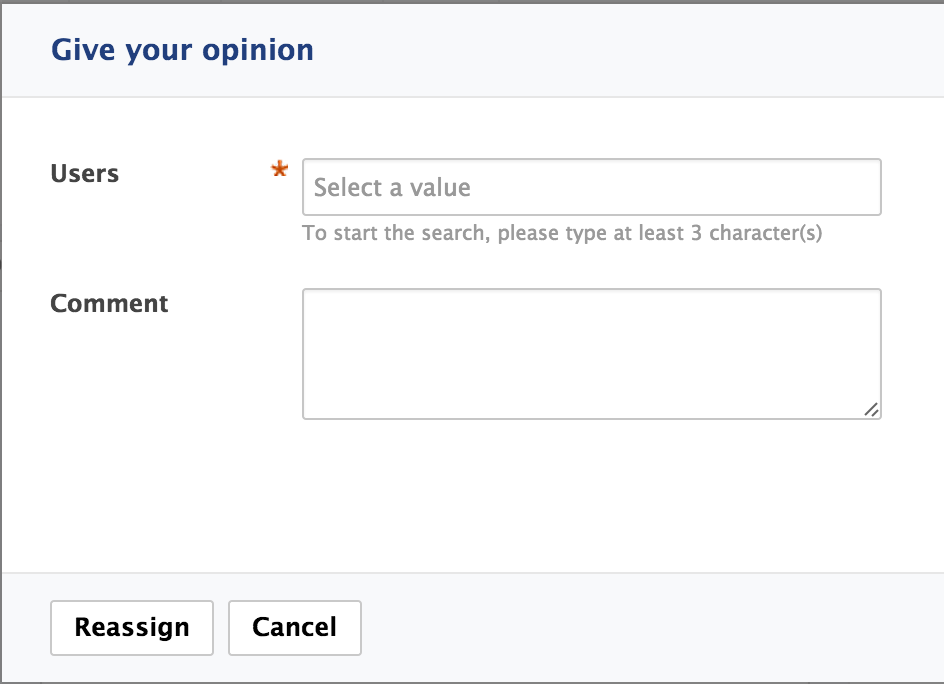
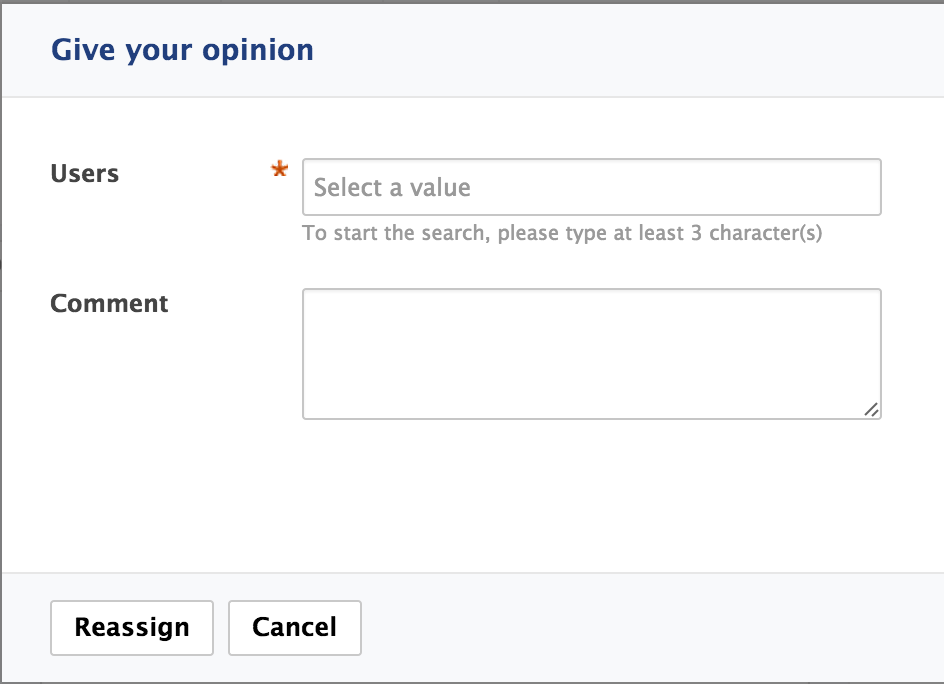
- In the Users field, type the name of a user or group.
- Click on the user or group you want to reassign the task to.
- Optionally repeat these steps as many times as you want to reassign the task.
- Optionally type a comment for the assignee(s).
- Click on the Reassign button. You are displayed the My tasks tab of the Workflow tab. The task is not displayed anymore.
To reassign a task from the document's Workflow tab:
- Click on the Reassign task button displayed in the top left corner of the task.
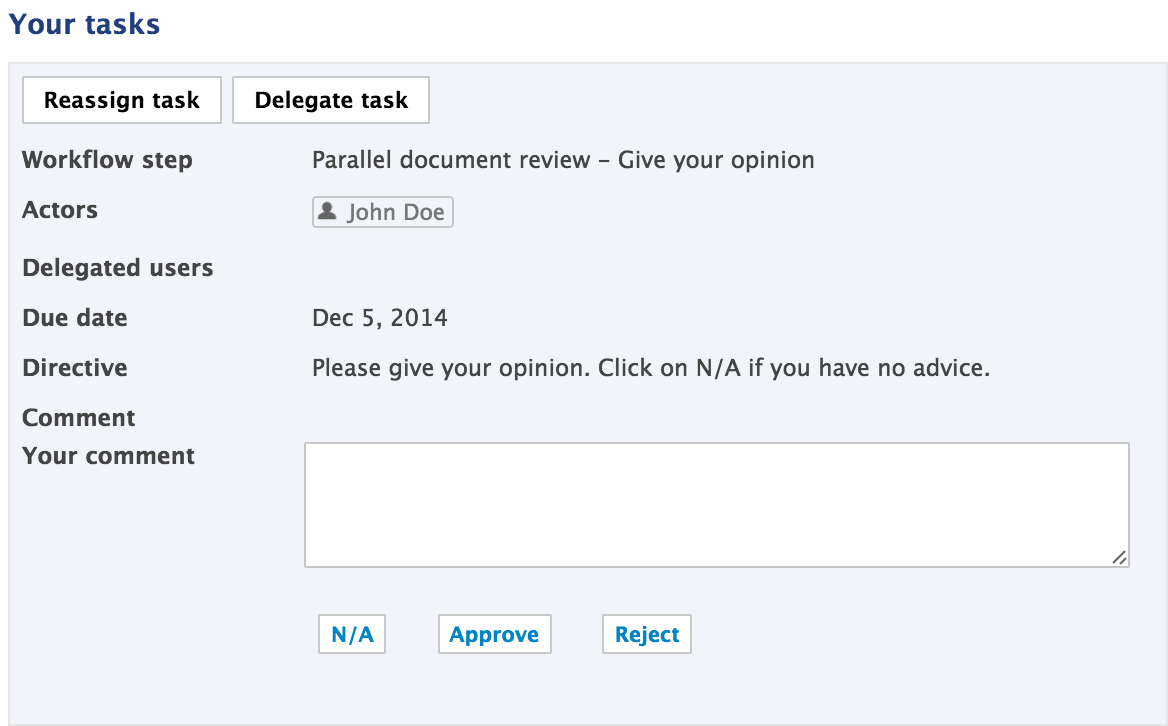 The reassignment form is displayed in a pop-up.
The reassignment form is displayed in a pop-up.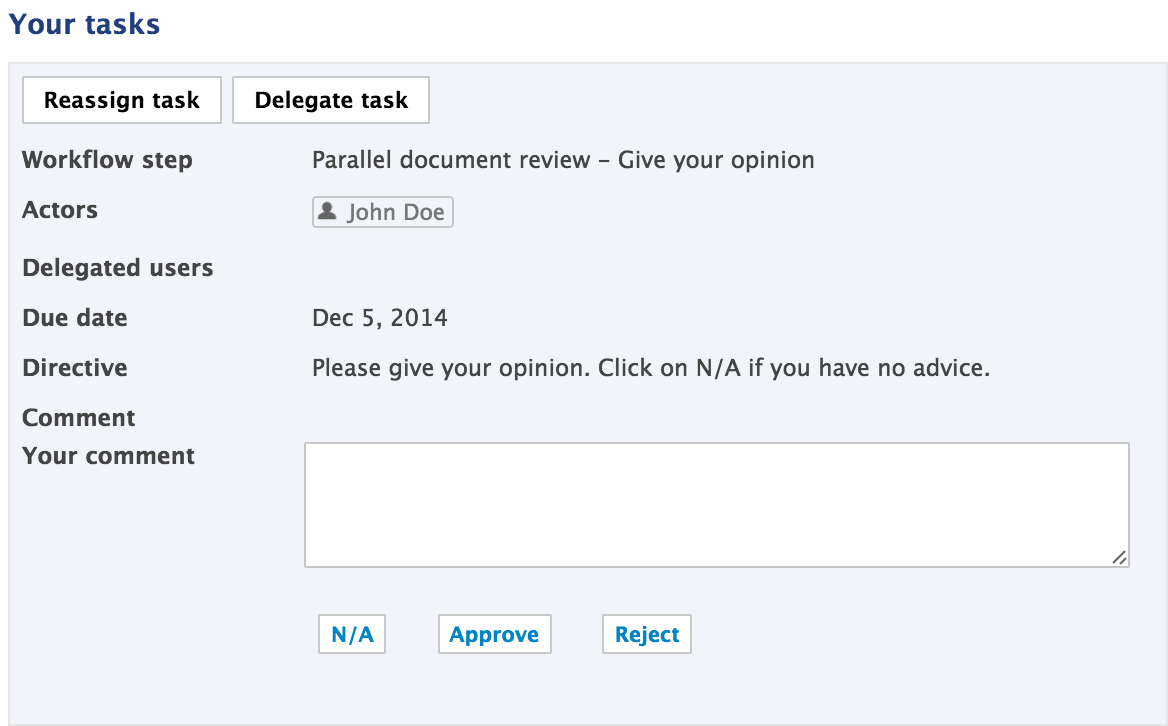
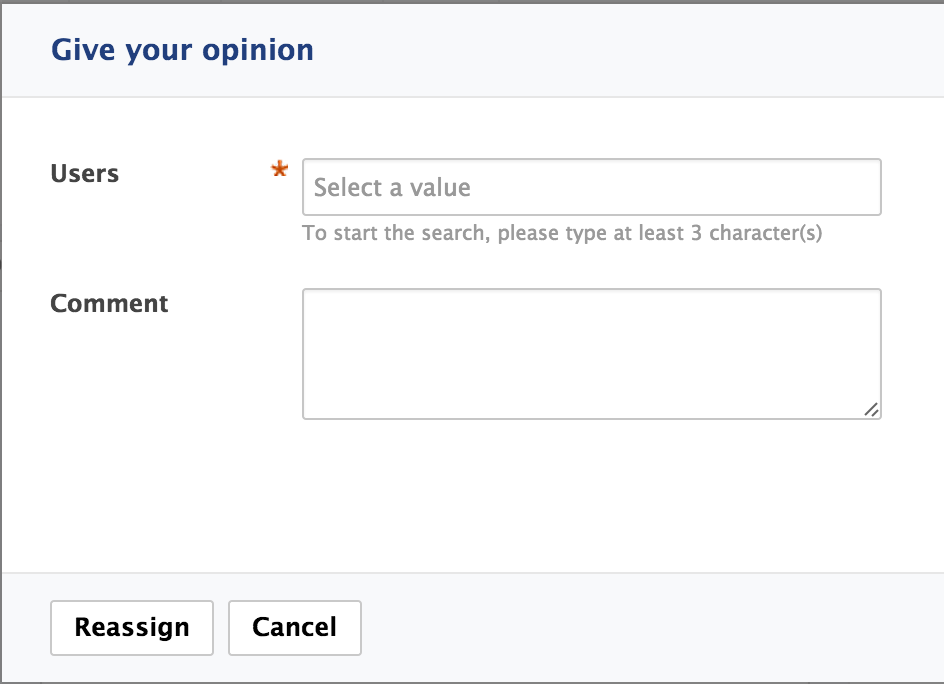
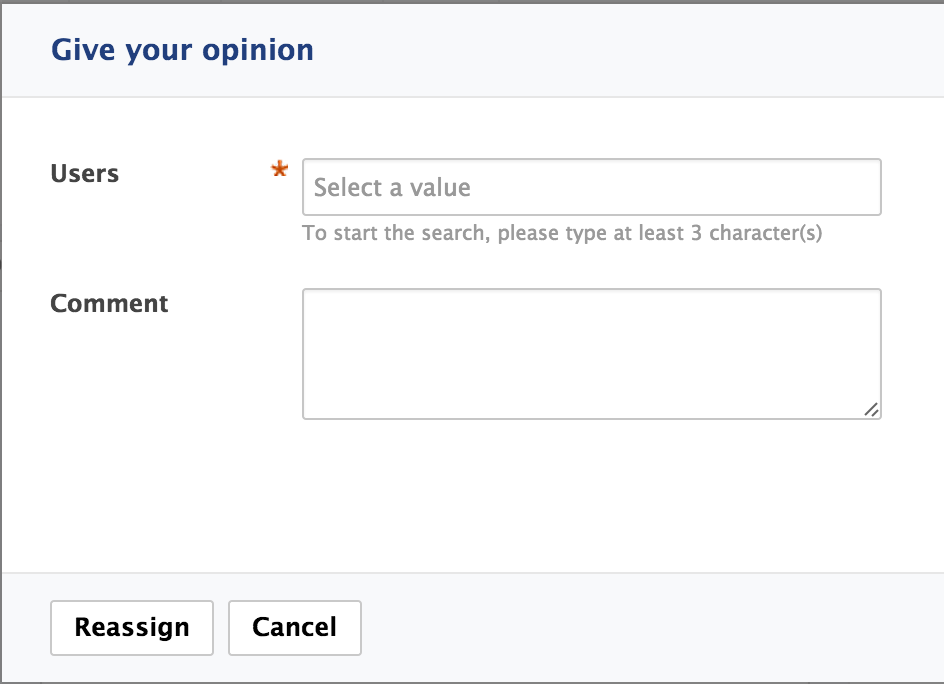
- In the Users field, type the name of a user or group.
- Click on the user or group you want to reassign the task to.
- Optionally repeat these steps as many times as you want to reassign the task.
- Optionally type a comment for the new assignee(s).
- Click on the Reassign button. The Workflow tab of the document is displayed: you have no task anymore.
Related Documentation