There are two types of workspaces:
shared workspaces are workspaces meant for collaborative work, that is to say that the workspace's content is meant to be shared and modified by several users. Collaborative workspaces are workspaces created in the root space called Workspaces and shared between users. Once documents are ready for distribution, they must be published in a section.
personal workspaces can only be accessed by their owner, by default. You can of course share the access to your personal workspace with other users. Personal workspaces are accessible in the header of the application.
Content creation and edition, as well as management, works the same way in personal workspaces as in collaborative workspaces.
By default, no workspace is available at workspaces root. Thus, you can create the structure you need for your project, edit it if needed. You can also set the appropriate access right for users to be able to collaborate in the workspaces.
Workspaces management also includes setting alerts for users to be informed when content is created or edited in workspaces and handling content deletion.
Creating a Workspace
Workspaces are created in the Workspaces root space, either at the root of Workspaces or in sub-workspaces. By default, no workspace is available in the Nuxeo Platform so that you can create the structure needed for your project. You can create as many workspaces and sub-workspaces as you need.
Workspaces can be created from scratch or from a template.
Creating a Workspace from Scratch
To create a new workspace, you need to have at least 'Write' rights in the parent folder.
To create a workspace:
- Click on the New button (New Workspace if you are the root of workspaces).
- On the Available document types window, click on Workspace.
- Give the workspace a title and possibly a description.
- Click on Create button.
The workspace Content tab is displayed.
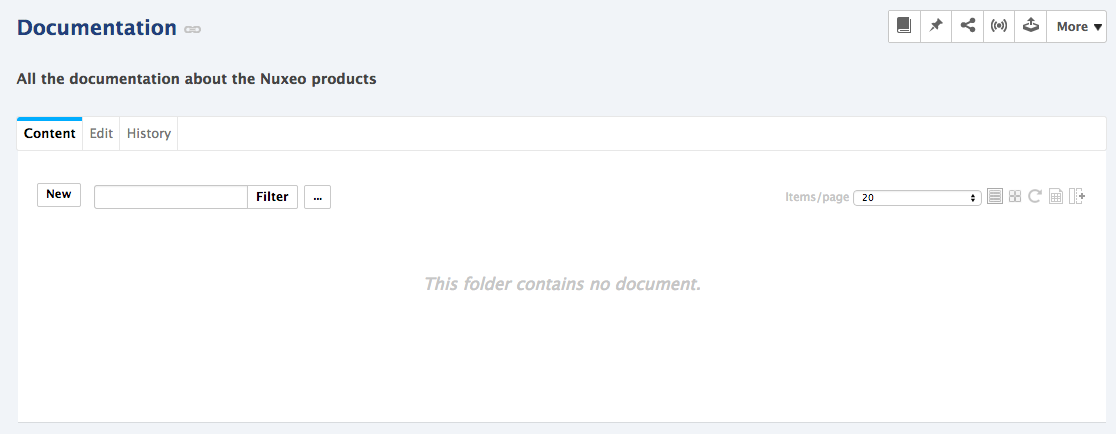
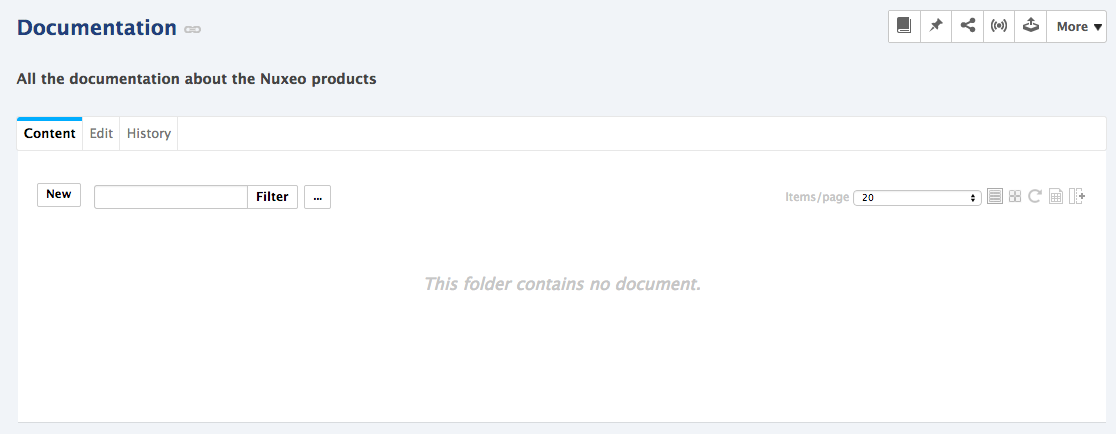
Creating a Workspace from a Template
Templates are predefined workspaces that you can use to make building your workspace structure easier.
When you create a workspace from a template, the newly created workspace automatically have the same content and description as its template. Access rights however are not inherited from the template but from the parent workspace.
To create a workspace from a template:
- Click on the New button (New Workspace if you are the root of workspaces).
- On the Available document types window, click on Workspace.
- Give the workspace a title, possibly a description and select the template to create the workspace from in the drop down list.
- Click on Create button. The workspace Content tab is displayed.
Editing a Workspace
To edit a workspace, you need to have Write right on the workspace.
When you edit a workspace, you can edit its properties (title and description) and its metadata. The metadata of workspaces are the same as for all the other documents:
| Field | Description |
|---|---|
| Nature | Nature of the document |
| Subjects | Topic(s) of the document. |
| Rights | Information about the reproduction rights of the document. Rights informations often encompass Intellectual Property Rights and Copyright. |
| Source | The references of the resource from which the document's content is derived (totally or partially). |
| Coverage | Information about the geographic reach of the document. |
| Created at | Date automatically filled in by the system when the document is created. |
| Last modified at | Date automatically filled in by the system when the document is modified. |
| Format | Format of the document, if any is preferred. |
| Language | Language used in the document. |
| Expire on | Date on which the document stops being valid. Click on the calendar icon to select a date. This date is not indexed in the system. It is just in indication for users but it is not processed by the application. |
| Author | User who created the document. This field is automatically filled in by the system. |
| Contributors | Users who modified the document. This field is automatically filled in by the system. |
| Last contributor | Last user who modified the document. This field is automatically filled in by the system. |
To edit a workspace:
- Click on the Edit tab of the workspace.
- Fill in the edition form's fields.
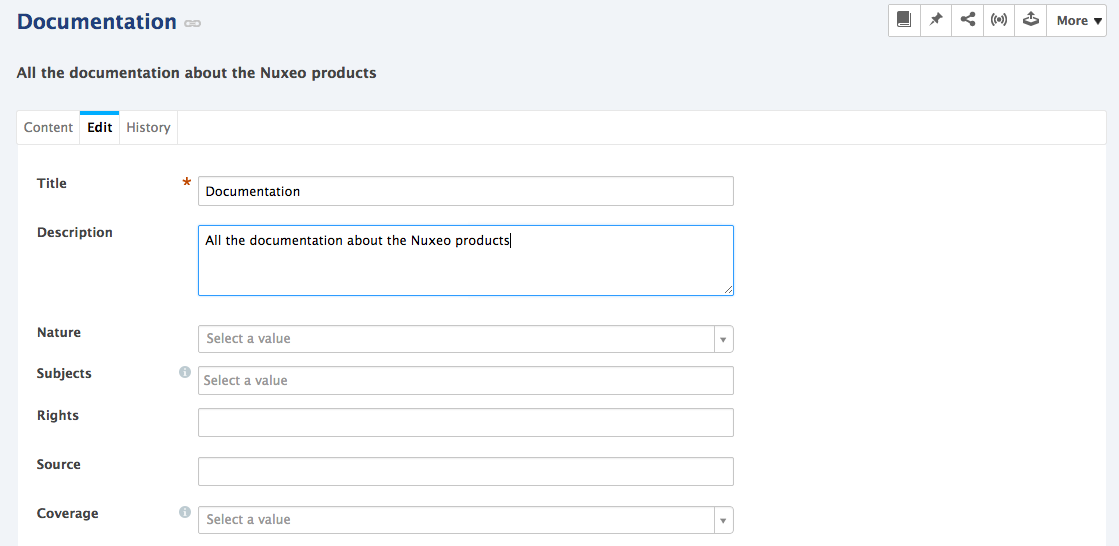
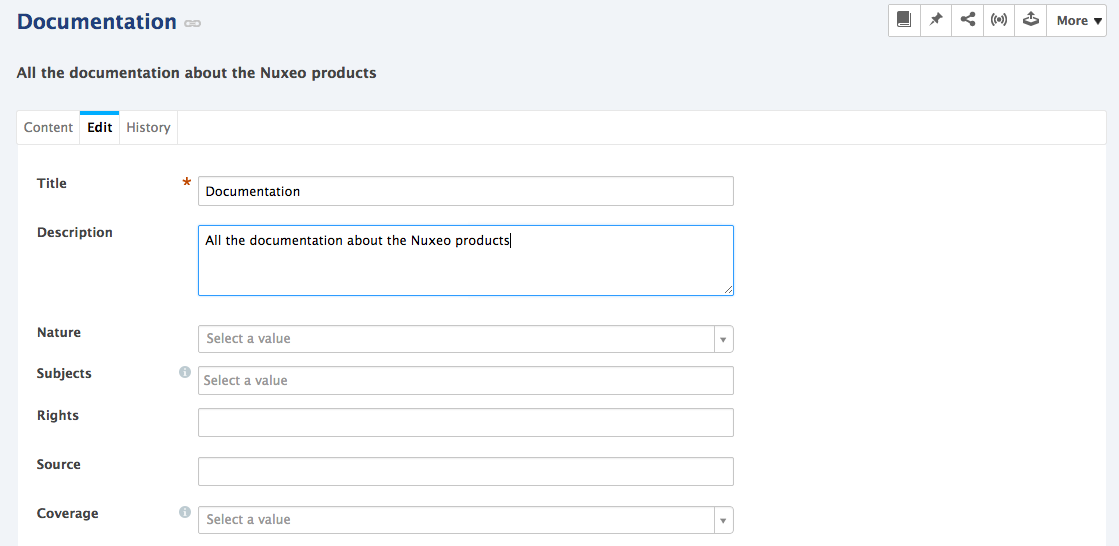
- Optionally type a comment to keep track of why you edited the workspace.
- Click on the Save button. Modifications are saved and the fact that you edited the workspace is tracked in History tab.
Deleting a Workspace
Only users with "write" or "manage everything" rights in the parent workspace can delete a workspace.
When you delete a workspace, you also delete its content. This action moves the workspace into the parent's trash, from which users with management rights can revert deletion or delete it permanently.
To delete a workspace:
- In the Content tab of the parent workspace, check the box corresponding to the workspace to delete.
- Click on the Delete button.
- In the window that pops up, click on the OK button. The parent workspace Content tab is displayed: the deleted workspace is not displayed anymore.