This add-on is deprecated since Nuxeo Platform 6.0.
Nuxeo OpenSocial is an add-on that brings OpenSocial containers to the Nuxeo Platform. It adds a customizable dashboard to end-users and activity charts to administrators.
When you install Nuxeo OpenSocial, the dashboard is automatically replaced by the OpenSocial dashboard. By default you can keep the same gadgets, but you can now customize what is displayed on your dashboard.
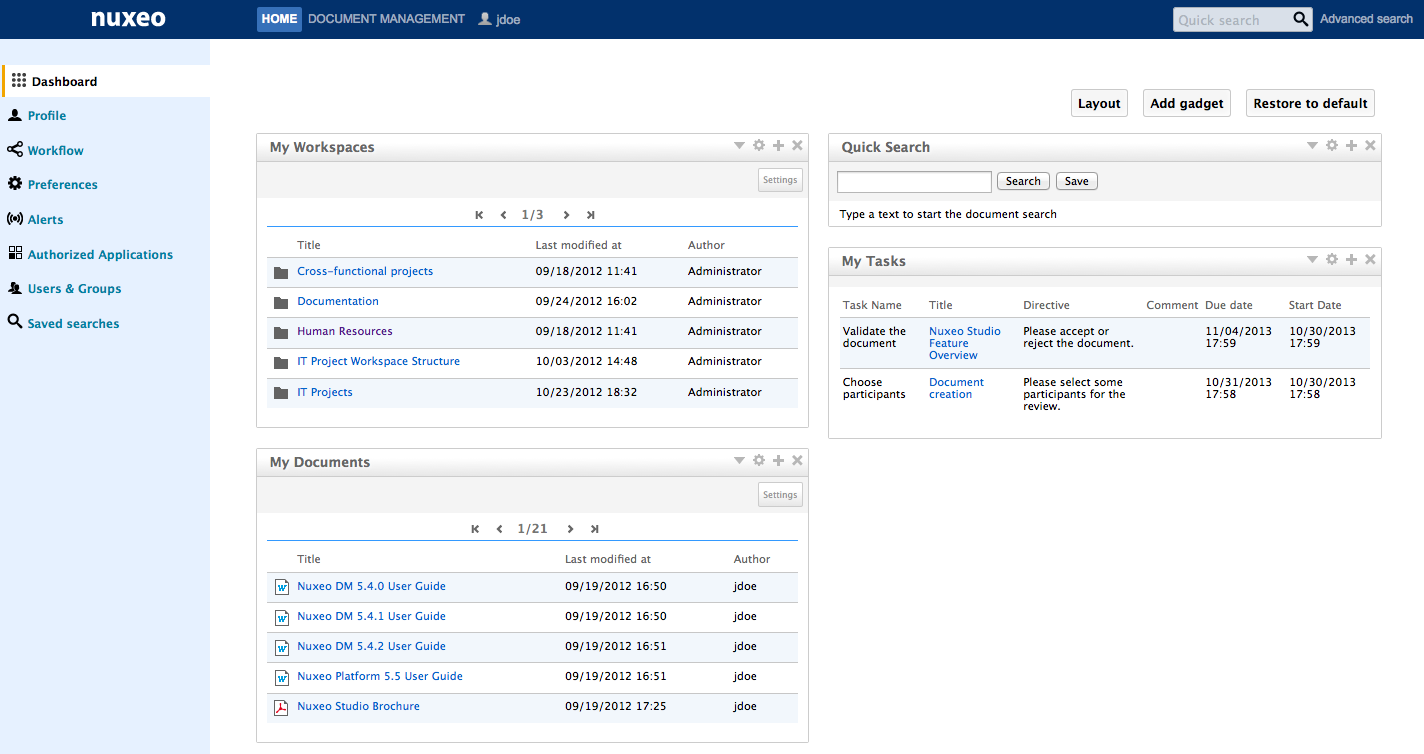
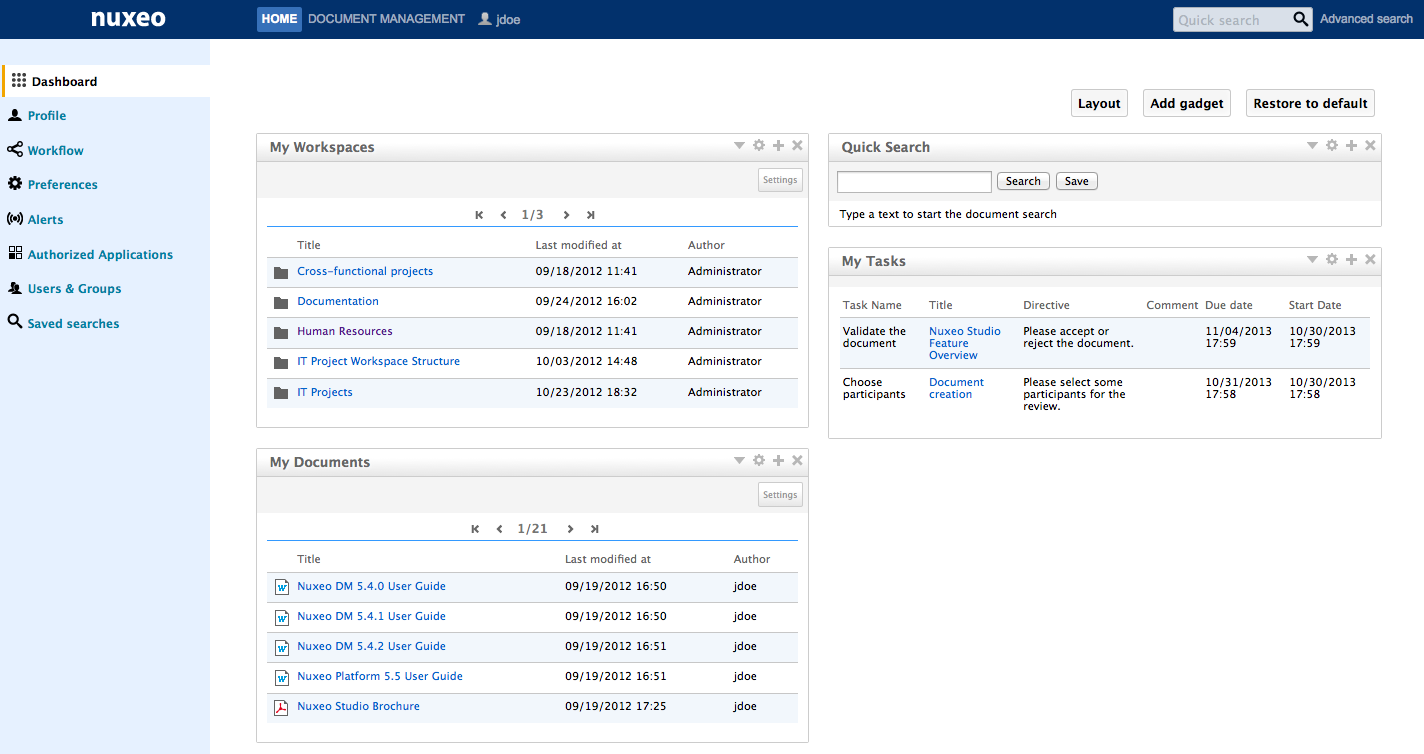
Customizing Your Dashboard
When you customize your dashboard, you can change the layout of the page, but you can also add, remove and edit the widgets displayed.
Changing the Dashboard Layout
To change your dashboard's layout:
- From your dashboard, click on Layout.
The layout window pops up.
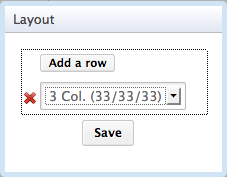
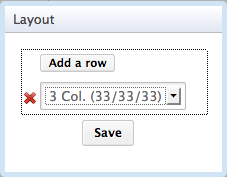
- Determine the layout of your dashboard by adding or removing rows and selecting the columns proportions inside each row.
- Click on Close. The chosen layout is immediately applied. Now you can reorganize your widgets in this layout.
Organizing Your Widgets
You can organize widgets the way you want in the applied layout. You can thus move widgets from a place to another (in another column, at the bottom or the top of the page, etc).
To move widgets, drag and drop them from a place to another.
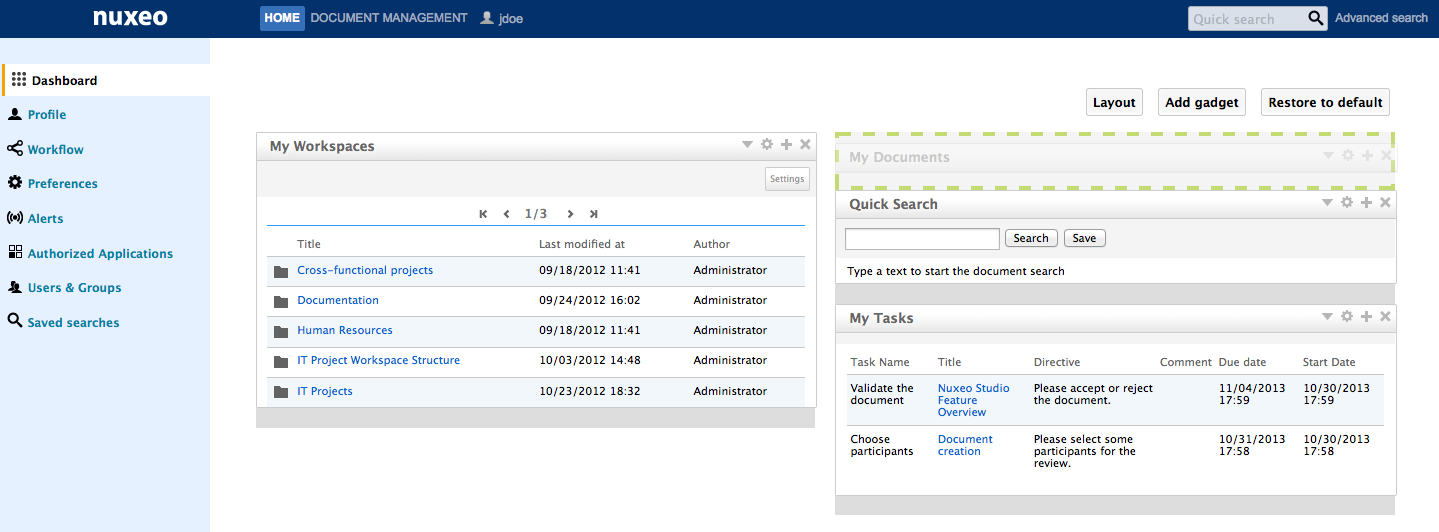
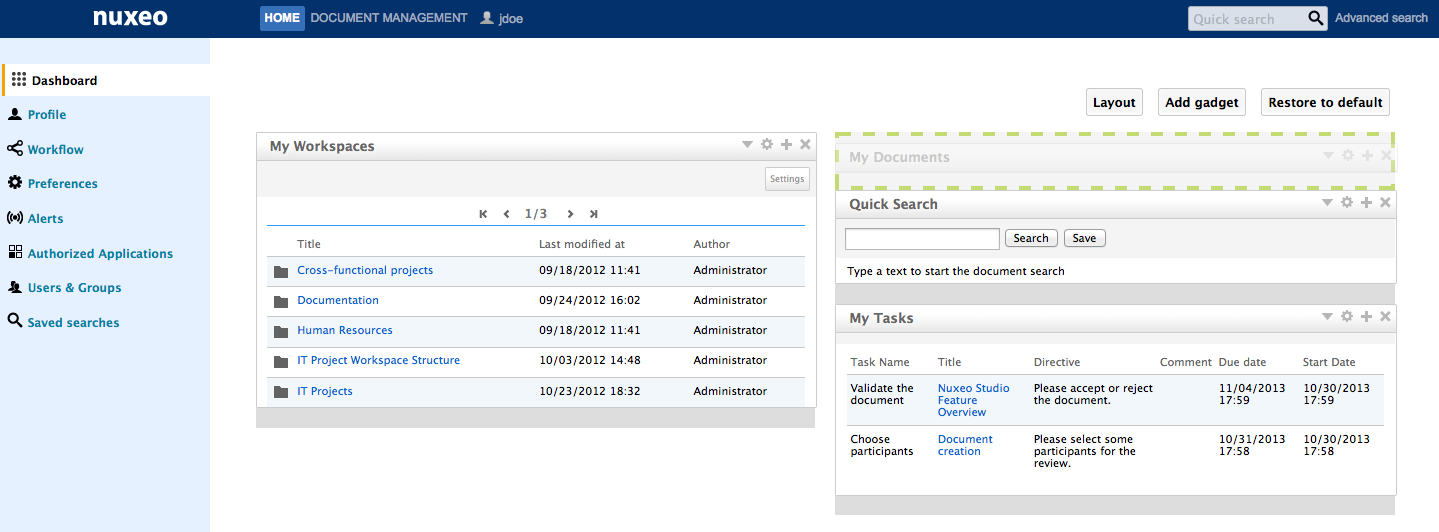
You don't need to install Nuxeo's Drag and Drop extension to move widgets.
Adding and Removing Widgets
You can choose the widgets that are displayed on your dashboard.
To add a widget:
- Click on the Add gadget button.
The "Available gadgets" window pops up.
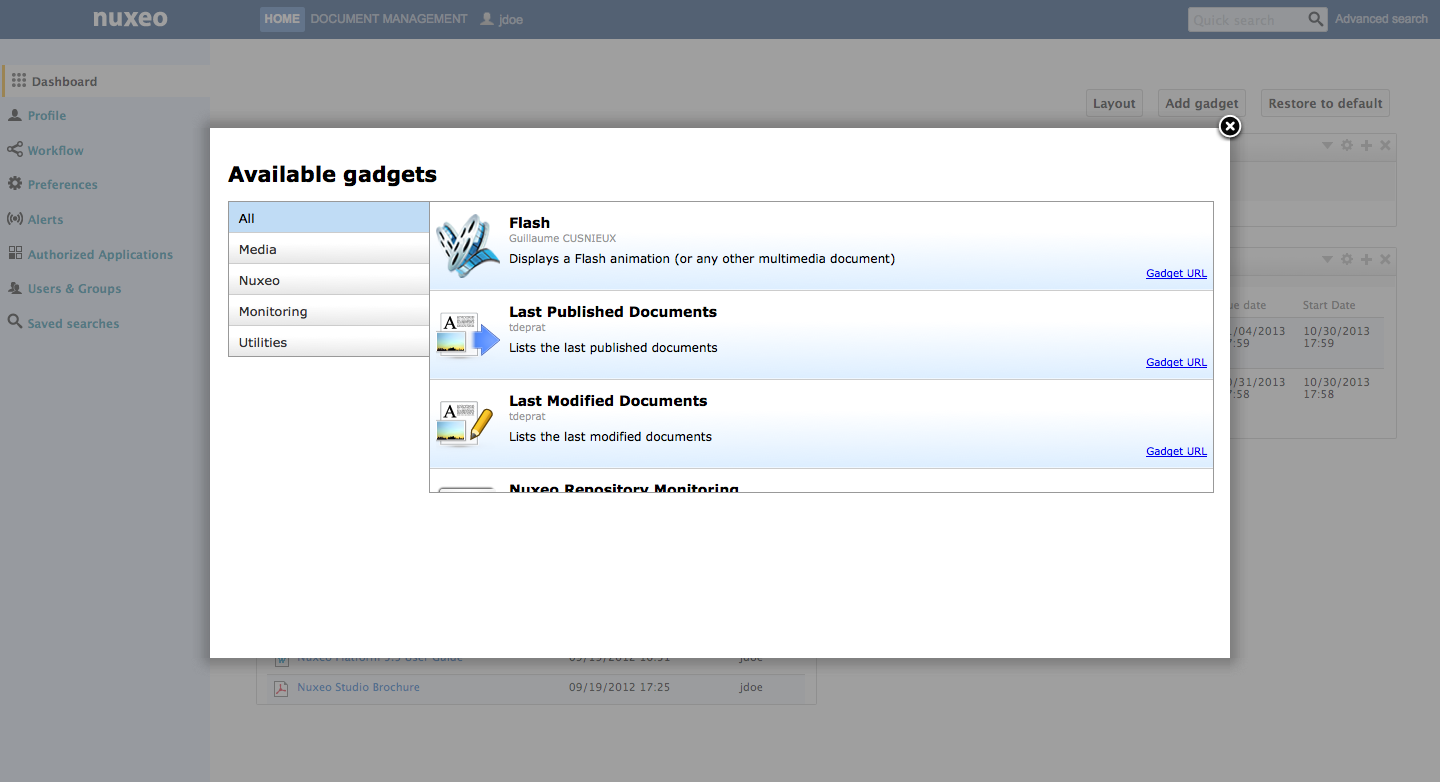
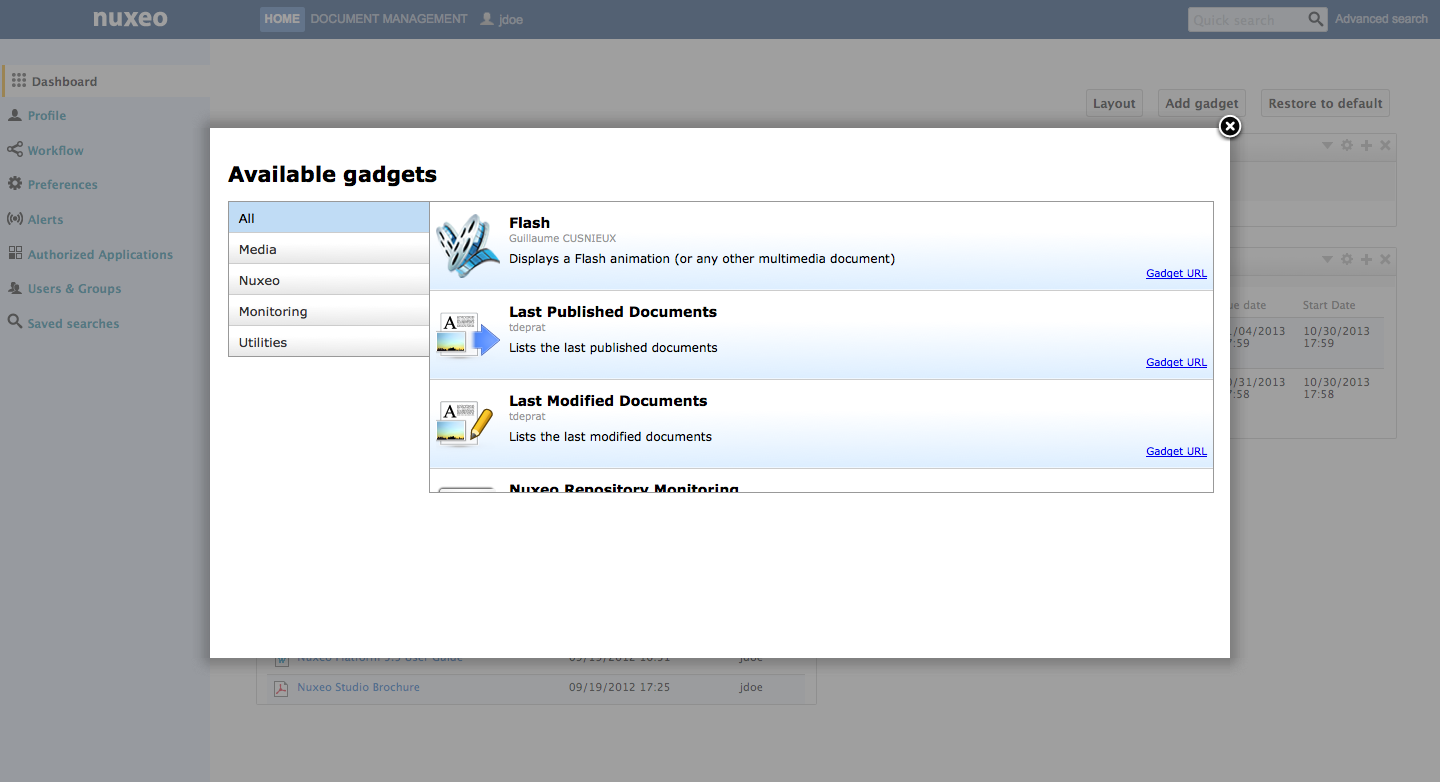
- Click on the gadget you want to display on your dashboard. The gadget is immediately added on the first available slot of your dashboard.
- Move the widget in the dashboard at the place you want it to be displayed.
To remove a widget from your dashboard:
- Click on the icon
 of the widget you want to delete from your dashboard.
of the widget you want to delete from your dashboard. - On the window that pops up, click OK to delete the widget. The widget is removed from your dashboard.
Editing Widgets
At any time, you can edit widgets. You can change their title or colors to change the look of your dashboard.
To edit a widget:
- Click on the icon
 .
. - In the window displayed, change the widget's parameters.
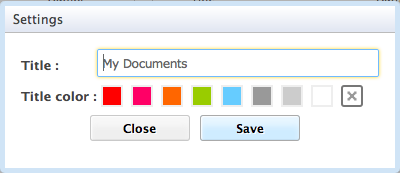
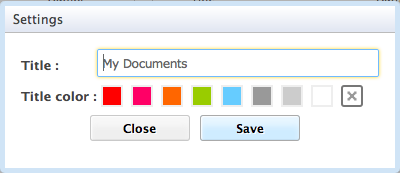
- Click on Save.
You can also edit the settings of some Nuxeo's gadgets to indicate if the gadget should display documents from a specific domain of the application. By default, the search is done on the default domain. This setting is available on the following gadgets:
- My workspaces,
- Last modified documents,
- last published documents,
- my deleted documents.
To change the domain setting:
- On the gadget, click on the Settings button displayed on the top right corner of the gadget. A "Content path" drop down list is displayed on the left of the "Setting" button.
- Select the domain to which you want to restrain the search.
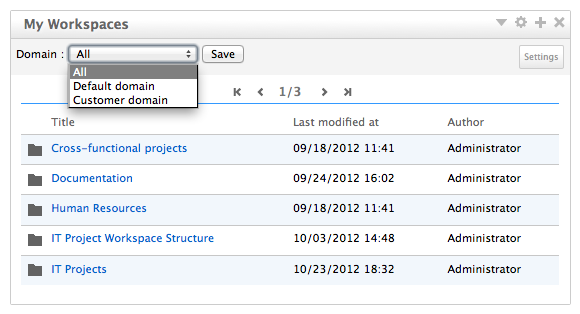
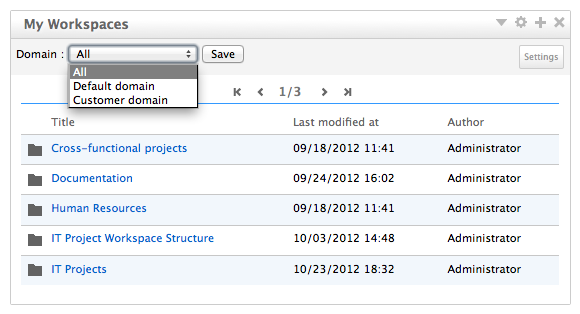
- Click on the Save button. The content of your gadget is refreshed according to your selection.