All the actions that are done on the document are registered in the document's history, with several information, such as the date and time, the user, the comment, etc.
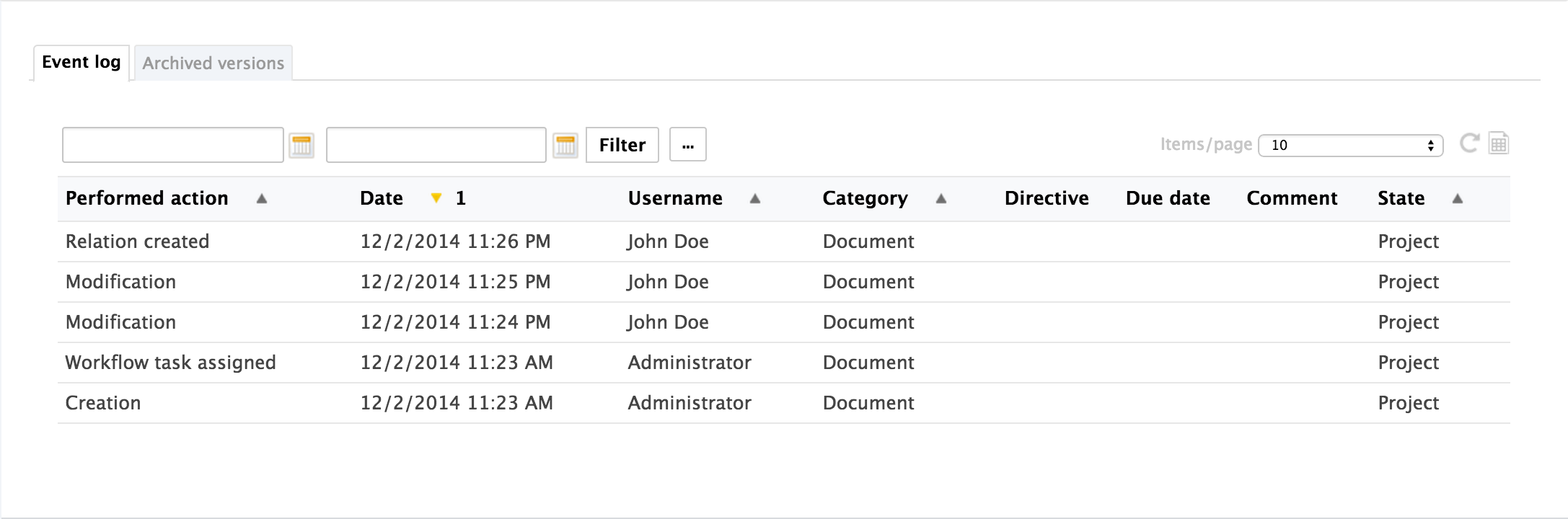
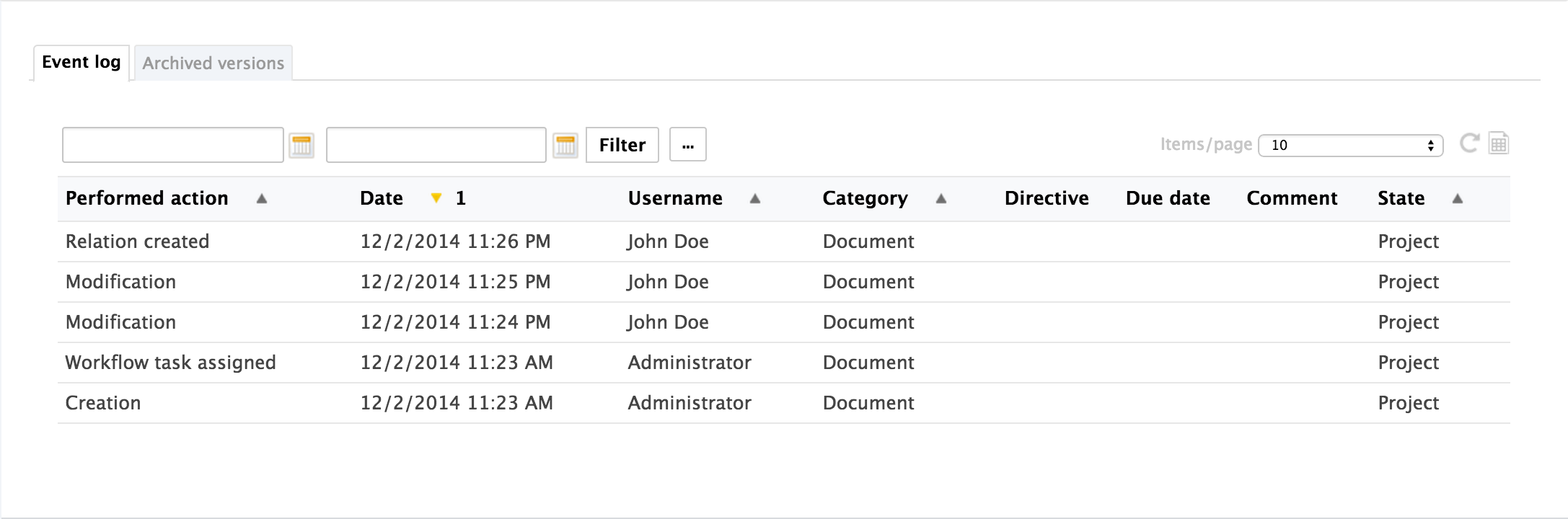
To consult the document's history, click on the History tab.
The History tab also displays the previous versions of the document that were archived when the document was edited and its version increased. All previous versions can be consulted. You can also restore or delete archived versions.
Viewing a Previous Version of a Document
All users can consult the previous versions of a document.
Every time you modify a document, you can decide to save and archive the state of the document as a new version. Thus the modifications are not erased by future modifications of the document.
The archived versions are listed in the "Archived versions" sub-tab.
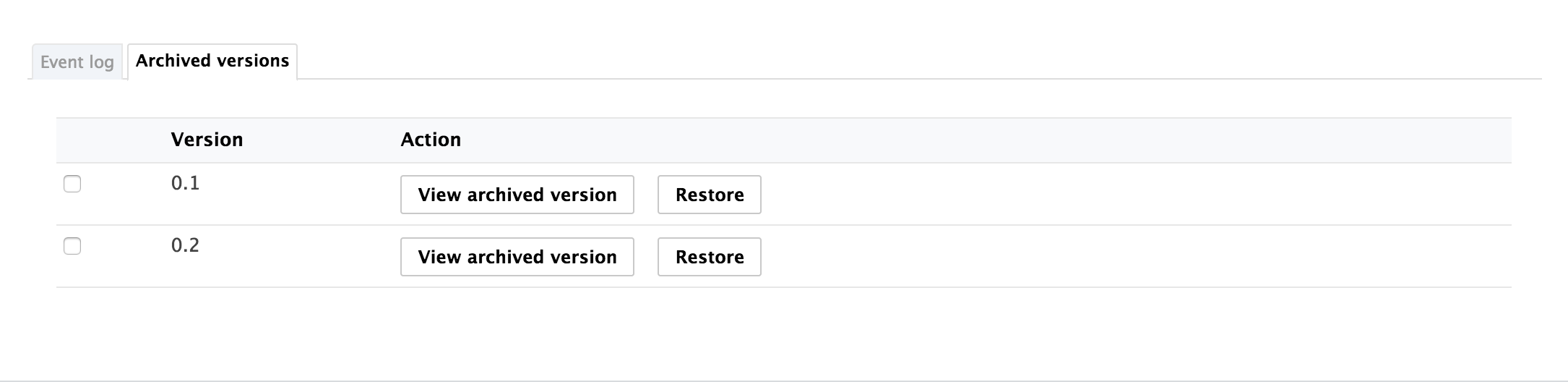
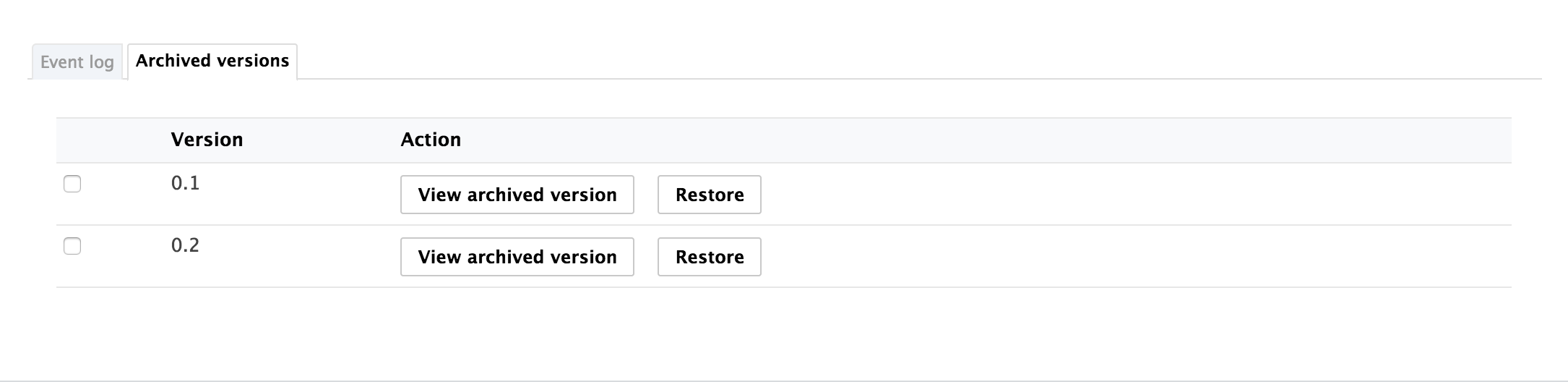
To consult a previous version of a document, click on the View archived version button corresponding to the chosen version. The archived version opens.
Draft version 0.0 is not archived. See the page Editing Content for more information about versioning.
Archived versions have few actions available: you can only create relations from it to another document, annotate it and subscribe to notifications.
Restoring an Older Version of a Document
You need to have "version", "write" or "manage everything" rights to restore a previous version of a document.
Restoring an archived version means making it the current version of the document. The modifications done since that old version are thus not taken into account anymore.
To restore an archived version, click on the Restore button corresponding to the chosen version. The document is displayed as it was for the chosen version and has the same archived version's number. The next time it will be modified, its version number will automatically be increased.
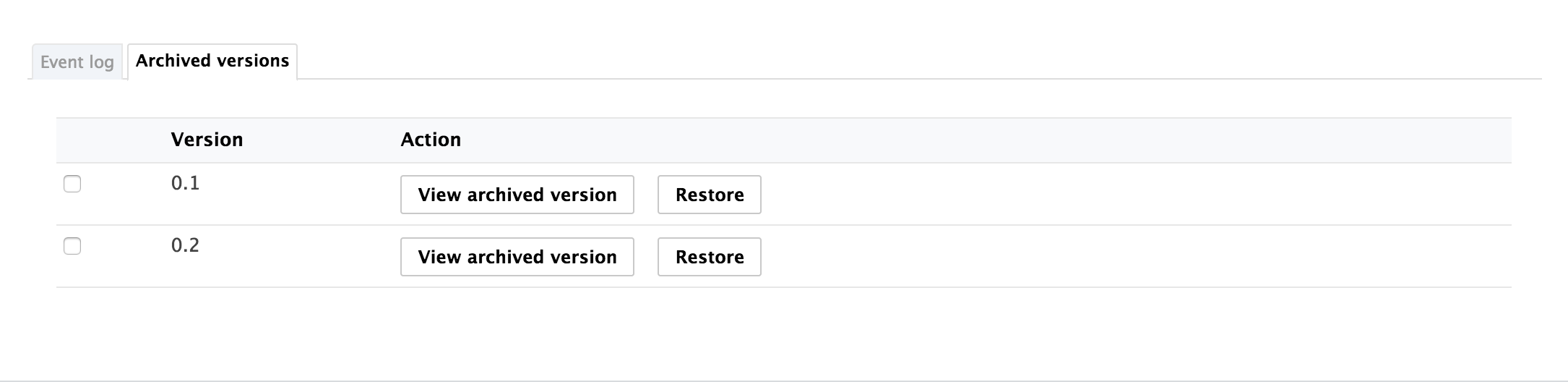
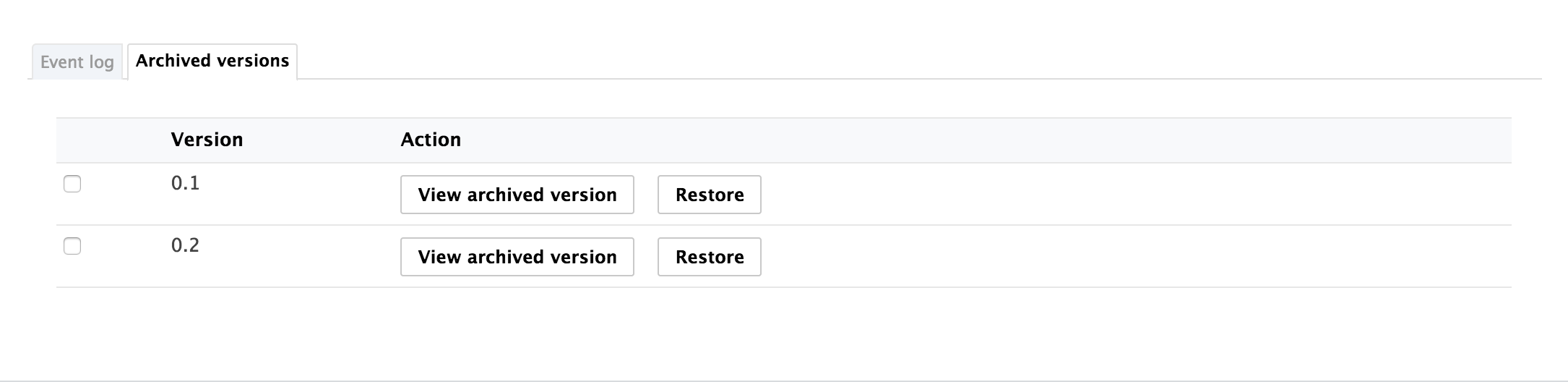
For instance, your document's version is currently 0.3. When you click on the Restore button of the version 0.1, the Summary tab of the document is displayed: the content and metadata are the one of version 0.1, and the version number is 0.1. When the document is modified, the version number is automatically increased to 0.3+.
Deleting a Older Version of a Document
You need to have "write" or "manage everything" rights to delete a previous version of a document.
Version deletion is a permanent action.
To delete an archived version:
- Check the box corresponding to the version you want to delete.
- Click on the Delete button below the version list. A confirmation window pops up.
- Click on the OK button to confirm. The version is permanently deleted.