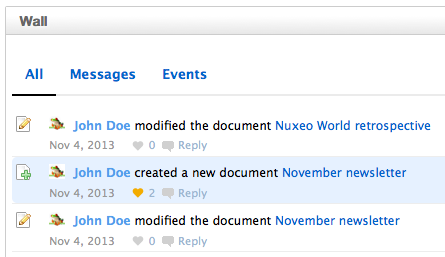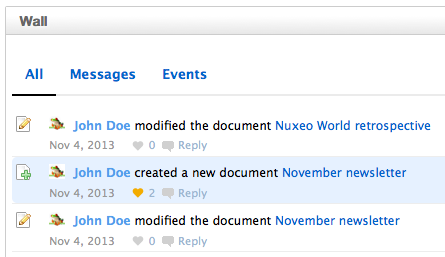Social workspaces have a special view that enables users to directly see what is happening in the workspace: what documents are created or modified and by who, who joins the social workspace, who added a mini message, etc.
The Wall is available on social workspaces only and only members of the workspace can access it.
Browsing a Workspace Wall
The wall is available from:
- The Document Management view of the social workspace, in the Wall tab,
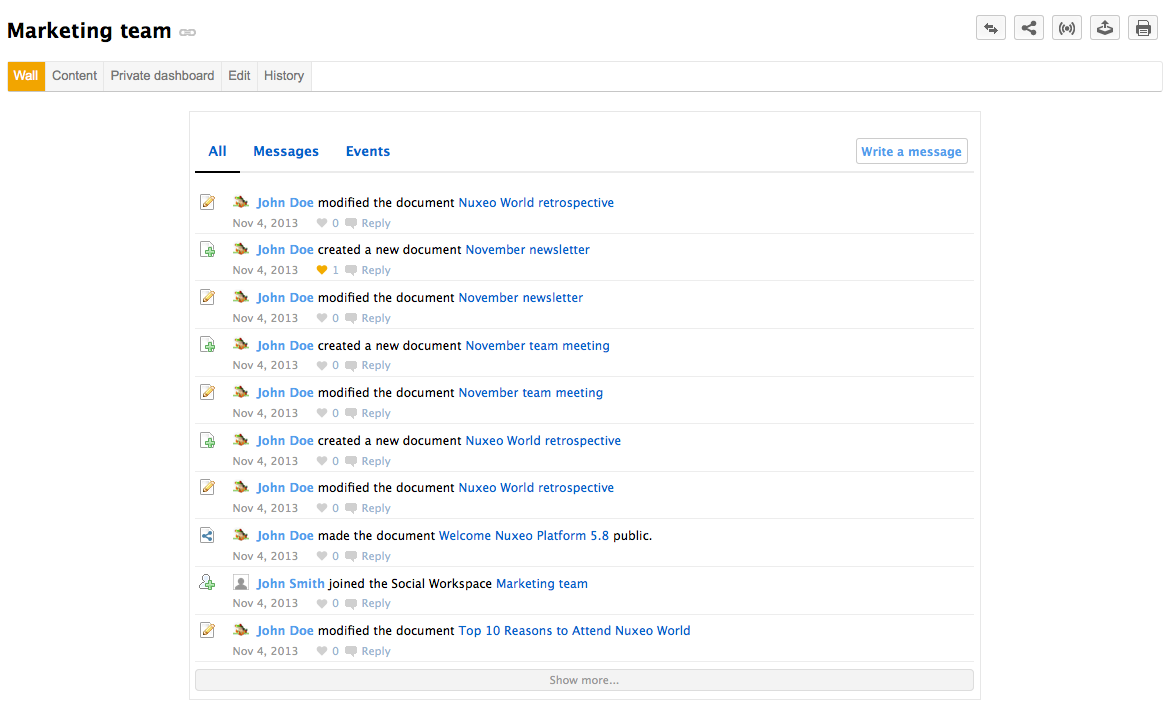
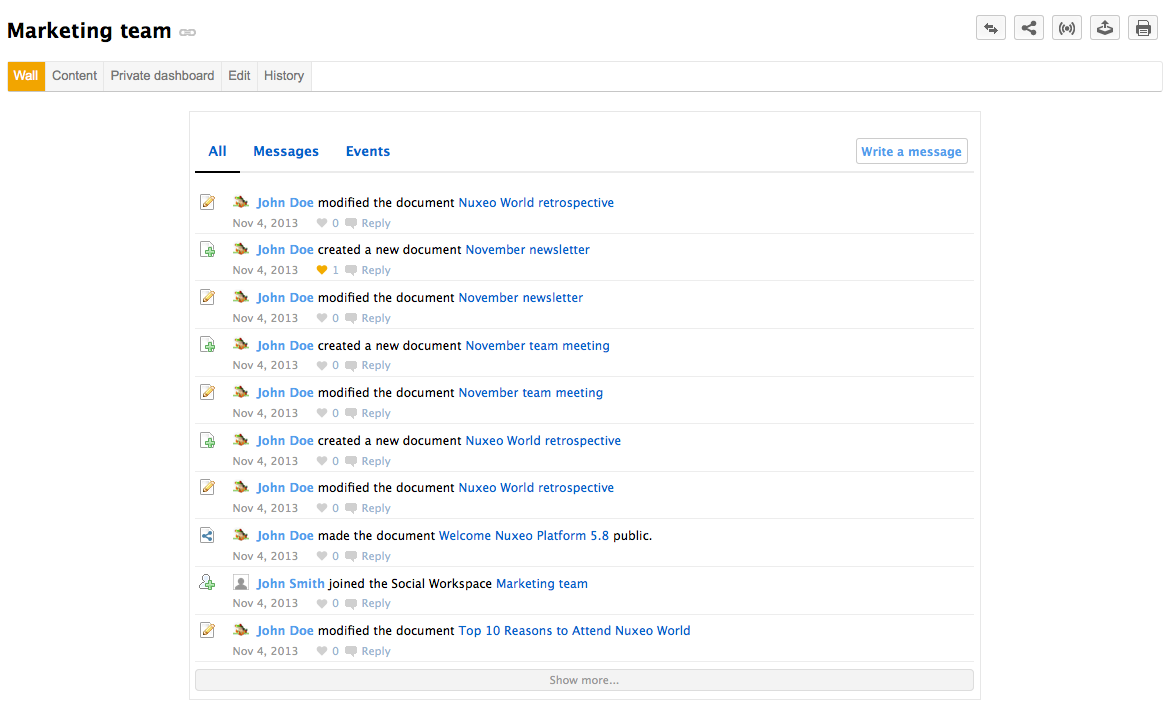
- The workspace's private dashboard, in the Wall gadget.
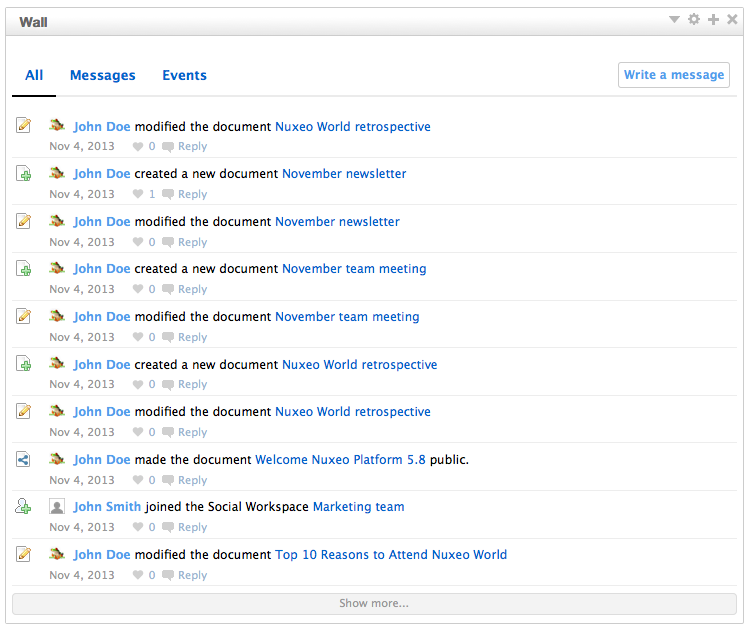
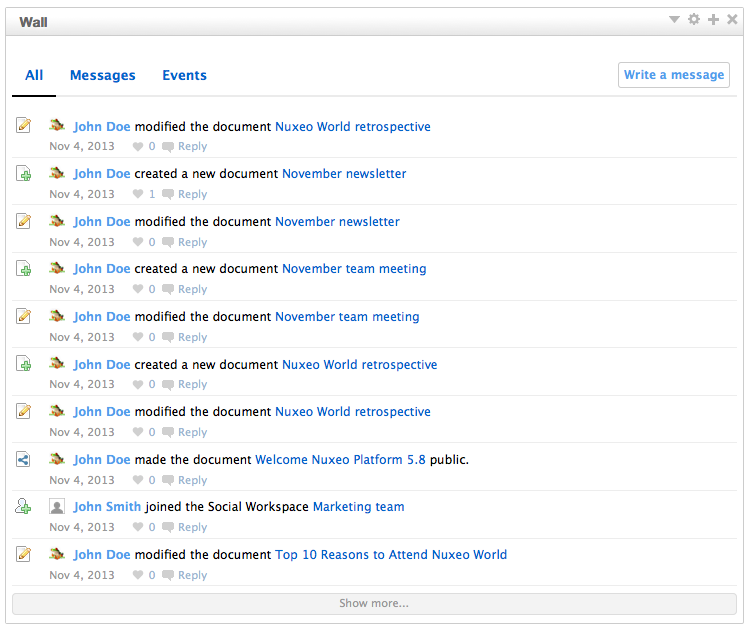
Both display the same pieces of information: the events that take place in the social workspace and the messages that are posted in the workspace. By default, the Wall displays all these information, grouped under the All item. To make it easier to see the activities, click on Events. Only the activities are displayed. To see only the mini-messages posted in the workspace, click on Messages. Only the mini-messages posted either from the Wall or from the Mini messages gadget are displayed.
Writing a Message
Users can post mini messages from the wall directly.
To post a mini message from the wall:
- On the wall, click on the Write a message button. A text area is displayed on top of the Wall content, just below the wall tabs.
- Type your text and click on the Write button. The message is now displayed in the All and Messages tabs of the Wall. The message is also displayed in the Mini messages gadget of the social workspace.
Commenting Activities
Users can comment the activities displayed on the wall. These comments are only displayed on the wall.
To comment an activity:
- On the wall tab or gadget, click on the Reply link under the activity you want to comment. A text area is displayed under the activity.
- Type your comment and click on the Reply button. The comment is now displayed under the activity and the activity is now on top of the wall timeline. You can delete your comment if needed.
Liking
Users can like the items on the wall feed, both activities and messages. The total number of users who like the message or activity is displayed under the item. Liking an event that occured on a document doesn't add this vote to the document itself, only to the event.
To like a message or an event, click on the icon ![]() . The icon is now colored, indicated that you liked the document, and your vote is added to the total number of likes. Click on the icon again to unlike the item.
. The icon is now colored, indicated that you liked the document, and your vote is added to the total number of likes. Click on the icon again to unlike the item.