This add-on is deprecated since Nuxeo Platform 6.0.
Coming by default with the Social Collaboration module is an agenda feature. This feature enables users to create events that will be displayed to users in a dedicated agenda gadget on the different dashboards. As soon as a user can access the workspace or folder in which the event has been created, he can see the event in the agenda gadget.
Creating Events
Events can be created in workspaces, social workspaces and folders.
In social workspace, events can be created from the Content tab of the social workspace in the Document Management view, or from the Collaboration view of the social workspace.
To create an event from the Content tab of the workspace:
- In the Content tab of the workspace, click on the New button.
- On the window Available document types, click on the desired document.
- Fill in the document's creation form.
- Click on the Create button.
To create an event from the Collaboration view of the workspace:
- Click on the Actions button in the top right corner.
- Click on Create an event.
- Fill in the creation form.
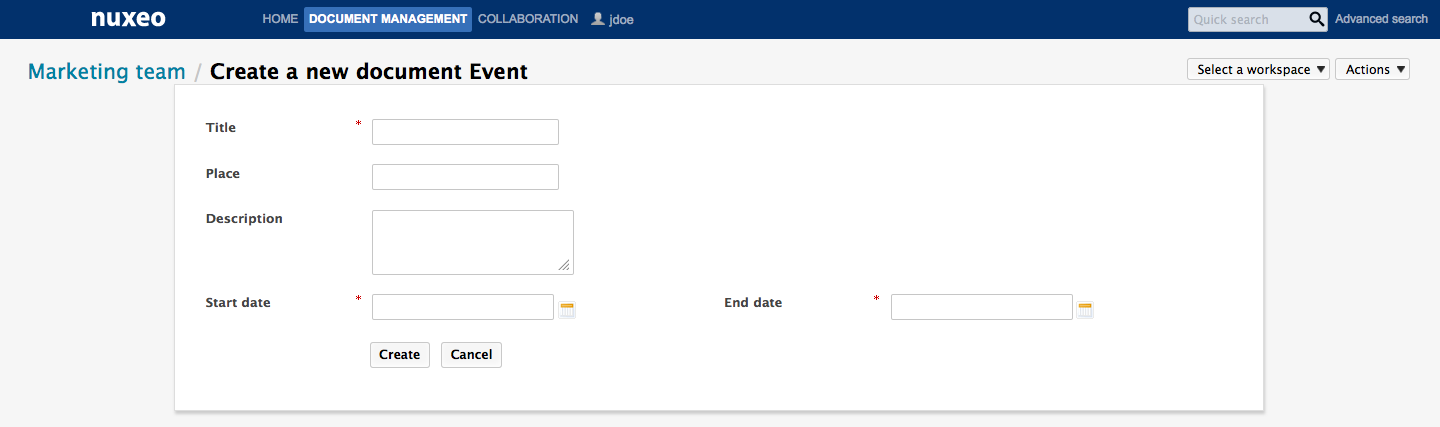
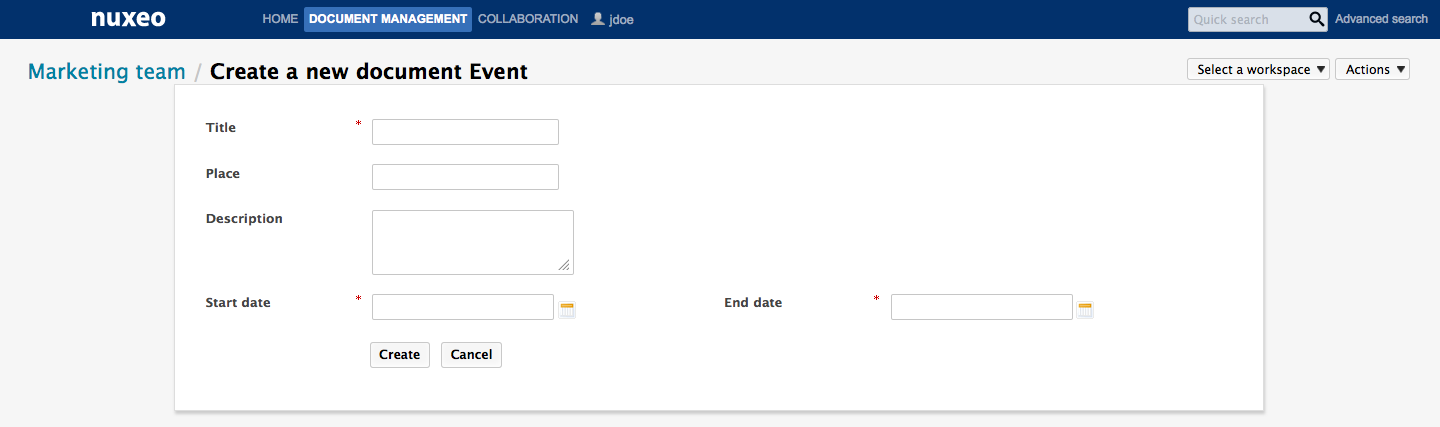
- Click on Create. The Summary tab of the event is displayed, in the Document Management view of the social workspace. The event is now available in the Agenda gadget.
To create an event from the Agenda Gadget:
The Agenda gadget must be displayed on the dashboard.
In the Agenda gadget, events can be created from the list view only.
- On the Agenda gadget, click on the Add button.
- Fill in the event creation form.
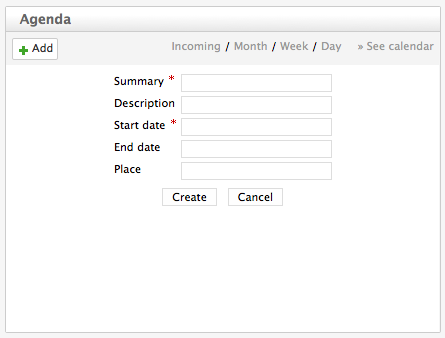
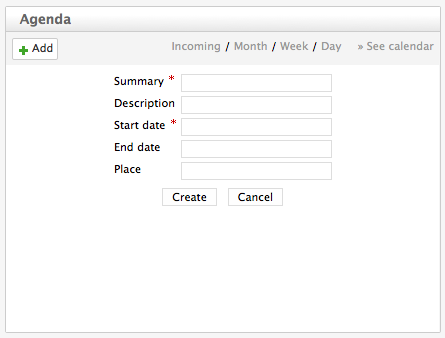
- Click on the Create button. The event is displayed in the list of the Incoming events.
Events properties
| Field | Description |
|---|---|
| Title | Name of the event |
| Description | What the event is about |
| Start date | Date and time at which the event starts |
| End date | Date and time at which the event ends |
| Place | Where the event takes place |
Editing an Event
Events can be modified from the Edit tab. Unlike other documents, they don't have additional metadata from this tab, and users cannot choose to create a new version of the event when they edit it. The system automatically creates a new version of the event when it is modified.
To modify the event:
- Click on the Edit tab of the event.
- Modify the event's properties you want.
- Click on Save. The modifications are immediately available in the Agenda gadget. A new version of the event is automatically created by the system.
Browsing Events
Events are displayed in the Agenda gadget. The gadget displays only the events relevant in the dashboard on which it is displayed:
- on the Home dashboard, you can see all the events you have access to;
- on a social workspace dashboard, you can see only the events in the social workspace. Events are also displayed in the Content tab of workspaces and folders, like any other document.
The gadget offers two views of the events list.
The list view shows the events as a list. By default, it displays all the coming events, but you can choose to display on the day's events, all the events planned in the coming week or in the coming month. Click on Day, Month, Week or Incoming to change the list filter.
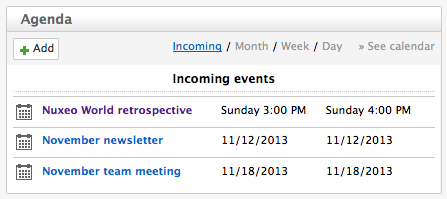
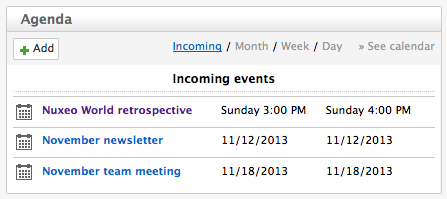
The Calendar view shows the events in a calendar. By default, the calendar shows a month calendar by default, but you can display only one week or one day. Click on Day, Month, Week to change the calendar view.
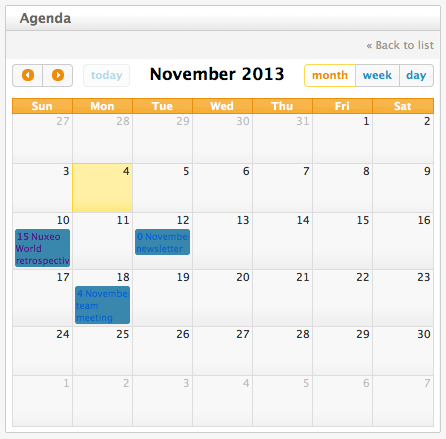
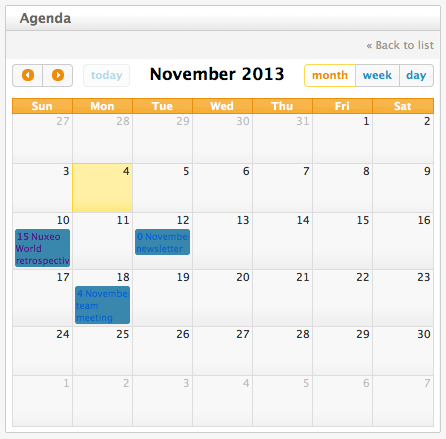
To see the details of an event, click on the event's title from the Agenda gadget or from the Content tab of the workspace or folder. The event's Summary tab is displayed. You can then edit it, link it to other documents, comment it and tag it.
Actions Available on Events
The features below are available on events: