On Mac OS, you can install the Nuxeo Platform using two different packages:
- The
nuxeo-server-<version>-tomcat.ziparchive - The virtual machine image (VirtualBox or VMware)
Checking Requirements
Check out the Installation page for detailed steps to check your Java version and install it.
Installing the Nuxeo Platform From the .zip Archive
Installing the Nuxeo Platform using the .zip package installs the Nuxeo Platform only. External dependencies must be installed separately.
To install the Nuxeo Platform zip archive: Unzip the .zip archive using your favorite tool.
What's next? You want to evaluate the application? You can now start the server. You want to do a complete installation, compatible for a production environment? You should now prepare your environment.
Installing the Nuxeo Platform Using Homebrew
If you are not familiar with Homebrew, you can have a look at their documentation.
To install Nuxeo using Homebrew:
brew install nuxeo
The nuxeo.conf file will be in located in /usr/local/etc/nuxeo.conf. You can now start your server with nuxeoctl as it is added in your PATH.
Installing the Nuxeo Platform Using Docker
If you are familiar with docker, you can also get the Nuxeo Docker image, you can find more information on Docker hub.
You can also have a look to Setting up your Nuxeo page which explain more about usage of Nuxeo Docker image.
Installing a Nuxeo Virtual Machine Image
The Nuxeo Platform is available as ready-to-use 64b virtual machine images from nuxeo.com. VM images are available for VMWare and Virtual Box. They provide a full environment (OS, database…) and all required dependencies to make the Nuxeo Platform work.
To install the Nuxeo virtual machine image and start Nuxeo:
Unzip the downloaded package.
Do not use the Windows built-in ZIP functionality (aka "zipfldr.dll" or "Compressed Folders Module"), it reports incorrect uncompressed size. Recommended: 7-Zip.
You get a folder with the required file for the virtual machine image to run.
Start the virtual machine image in your virtual machine application by double-clicking on it.
- For the VMWare package, double-click on the file "nuxeo.vmx".
- For the OVF package: in VirtualBox, go to the File menu and choose Import Appliance. Then start the imported virtual machine.The VM image starts.
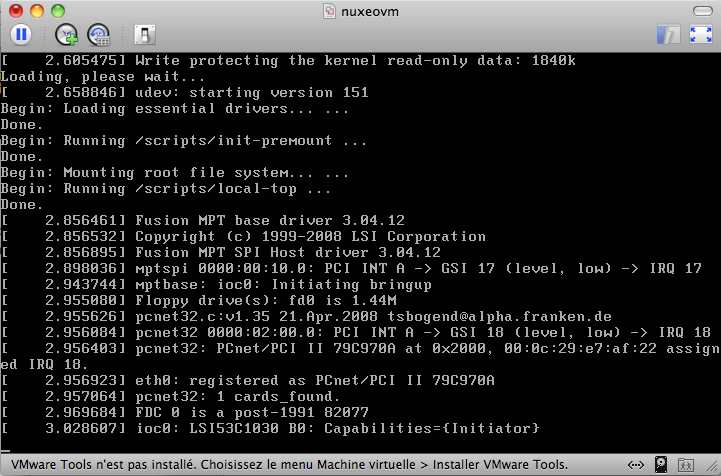 Then, the Nuxeo application automatically starts.
Then, the Nuxeo application automatically starts.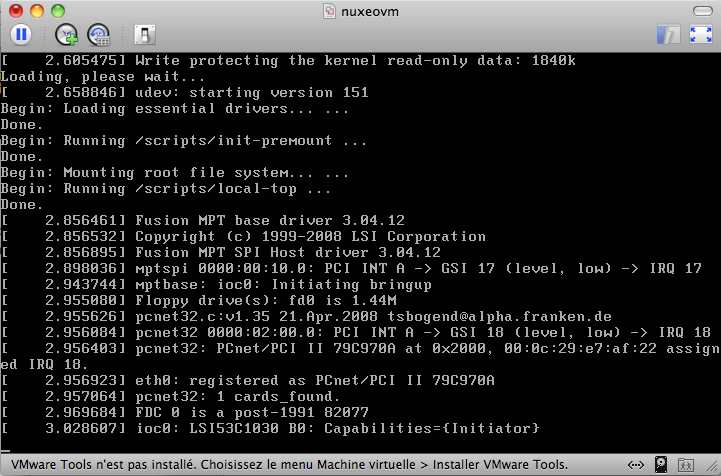
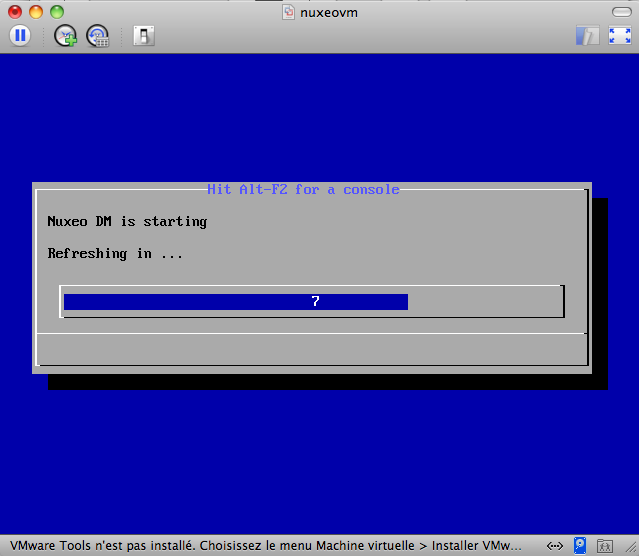 When the Nuxeo application is started, it displays the address at which it is available.
When the Nuxeo application is started, it displays the address at which it is available.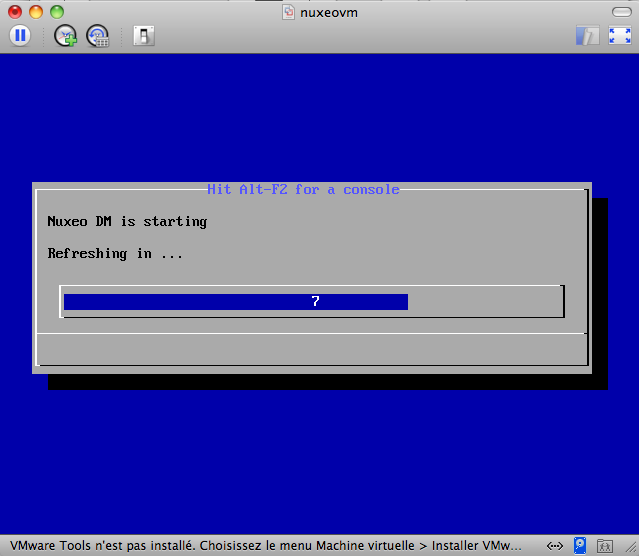


In your browser, type the indicated address. The startup wizard is displayed to help you configure your application.
Shell root accessThe password for the
rootandnuxeousers are generated the first time you start the virtual machine and are displayed on the console.
Limitations:
- As a 64 bit virtual image, it cannot be installed on a 32 bit system.
- MP4 video conversion is not supported because of distribution rights limitations.