Local administrators, i.e. users with Manage right in the space, can easily apply a preset theme to a workspace, template or section. You can apply a theme to spaces only. For instance, you can change the theme of sections, so that they look different from workspaces, but you cannot change the look of a document.
Two themes, also called flavors, are available by default: the Nuxeo theme and the Rainbow theme. Flavors are sets of colors that determine the look of the space. If you configured other flavors in Nuxeo Studio, they are available here as well.
Theme inheritance
The new space's theme is not applied to the sub-spaces, but it is applied to the documents it contains.
To change the theme of a workspace:
- Click on Manage tab of the space.
- Click on the Local configuration tab and, if needed, click on the Enable link of the "Theme Configuration" section.
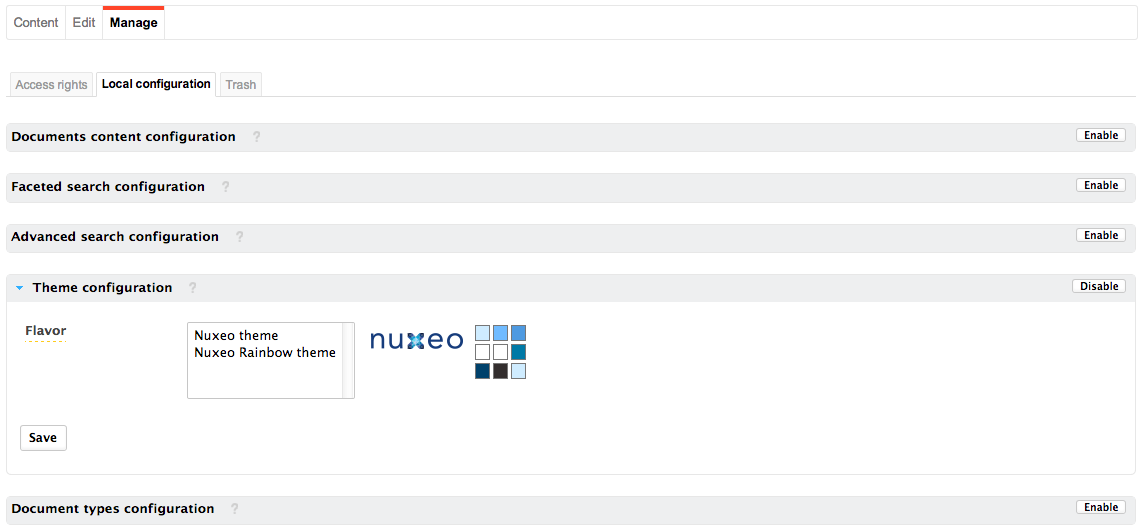
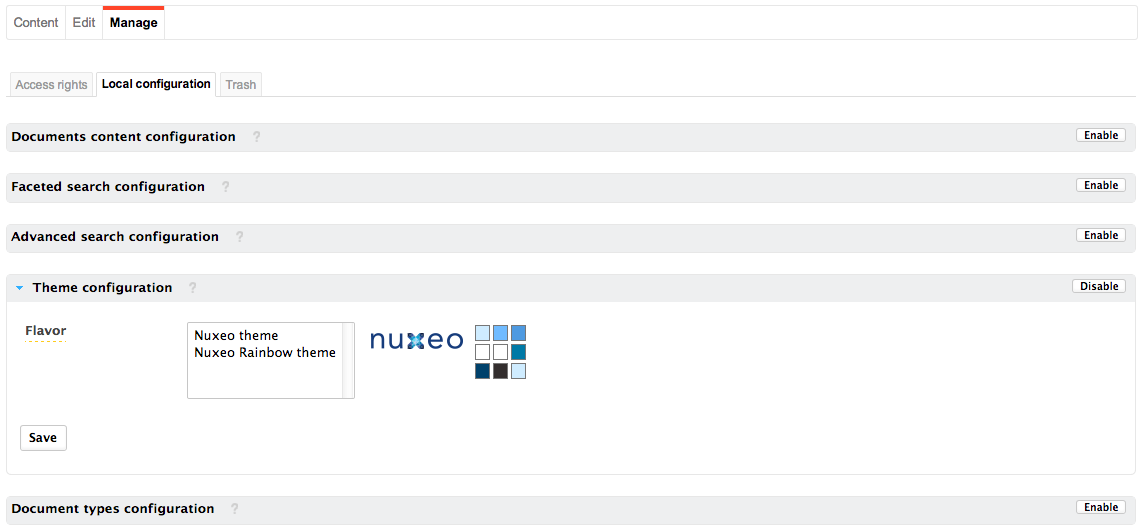
- Select the flavour you want to apply.
- Click on the Save button. The page is displayed with the selected look.
Related pages in this documentation
Related topics in other documentation