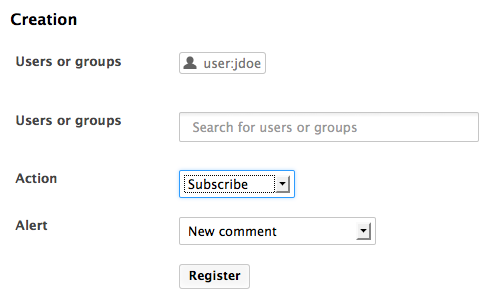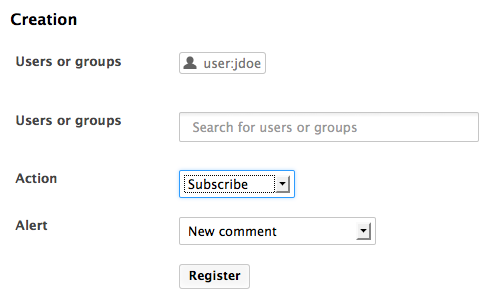The Nuxeo Platform provides you with a set of features that ease collaborative work.
Lock - Unlock
When you need to work on a document for some time, you don't want other users to edit it at the same time and disturb your own work. This is typically the case where you lock the document by clicking the icon ![]() .
.
A locked document remains visible to other users but only the locker and users with Manage everything permission can edit it. Other users can see the document locked through the orange icon ![]() . A tooltip indicates who locked the document and when.
. A tooltip indicates who locked the document and when.
Users with Management everything permission can unlock document on other users' behalf so a document does not remains locked during the locker's vacation and blocks other user's work, for instance.
Versions Management
See the Versioning Overview section for more details.
Nuxeo Diff
Nuxeo Diff enables to compare two documents or two versions of a document to see the differences between documents or versions.
When you compare two documents or versions of a document, the elements below are compared:
- The metadata (title, coverage, modification date, etc).
- The content (note or main attachment depending on the document involved).
- The attached files.
The only requirements for Nuxeo Diff to compare files is that their content can be converted into TXT or HTML format, which is the case for PDF and Office files using the default converters of the Nuxeo Platform.
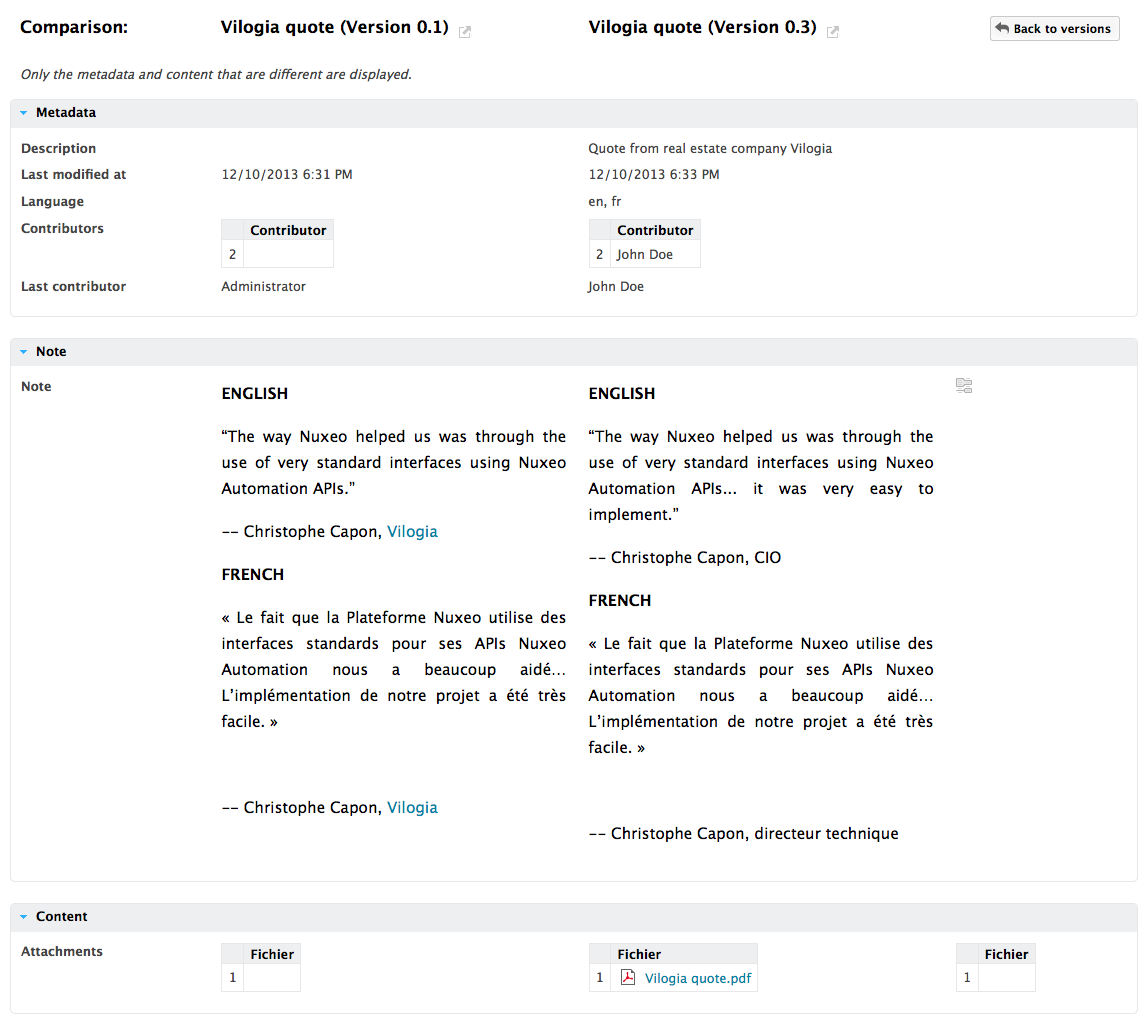
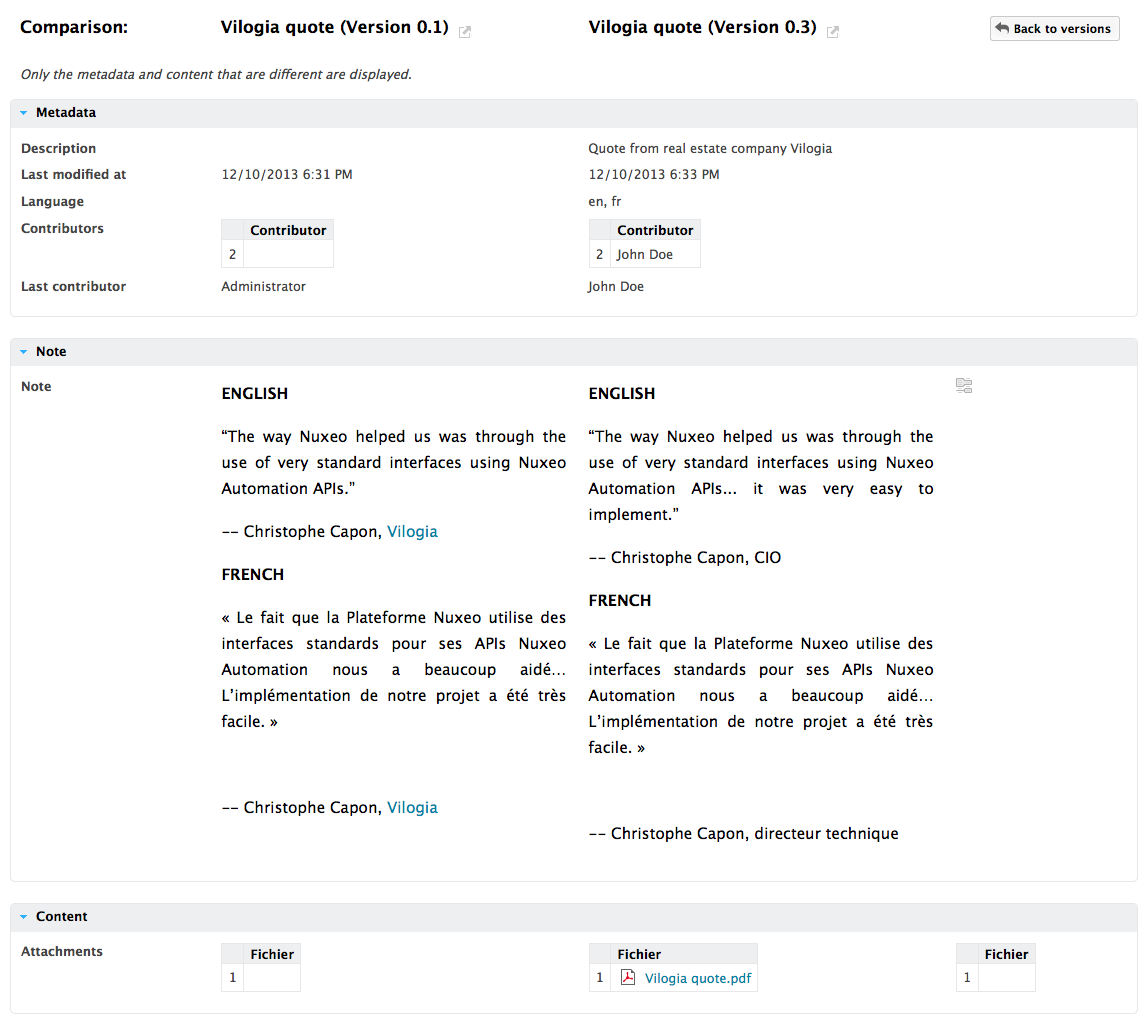
See the page Nuxeo Diff for more details.
Comments
Comments enable users to discuss about the document and its evolution. You can add comments on the documents, via the Comments tab. The last comments added on the document are displayed on the Summary tab of the document.
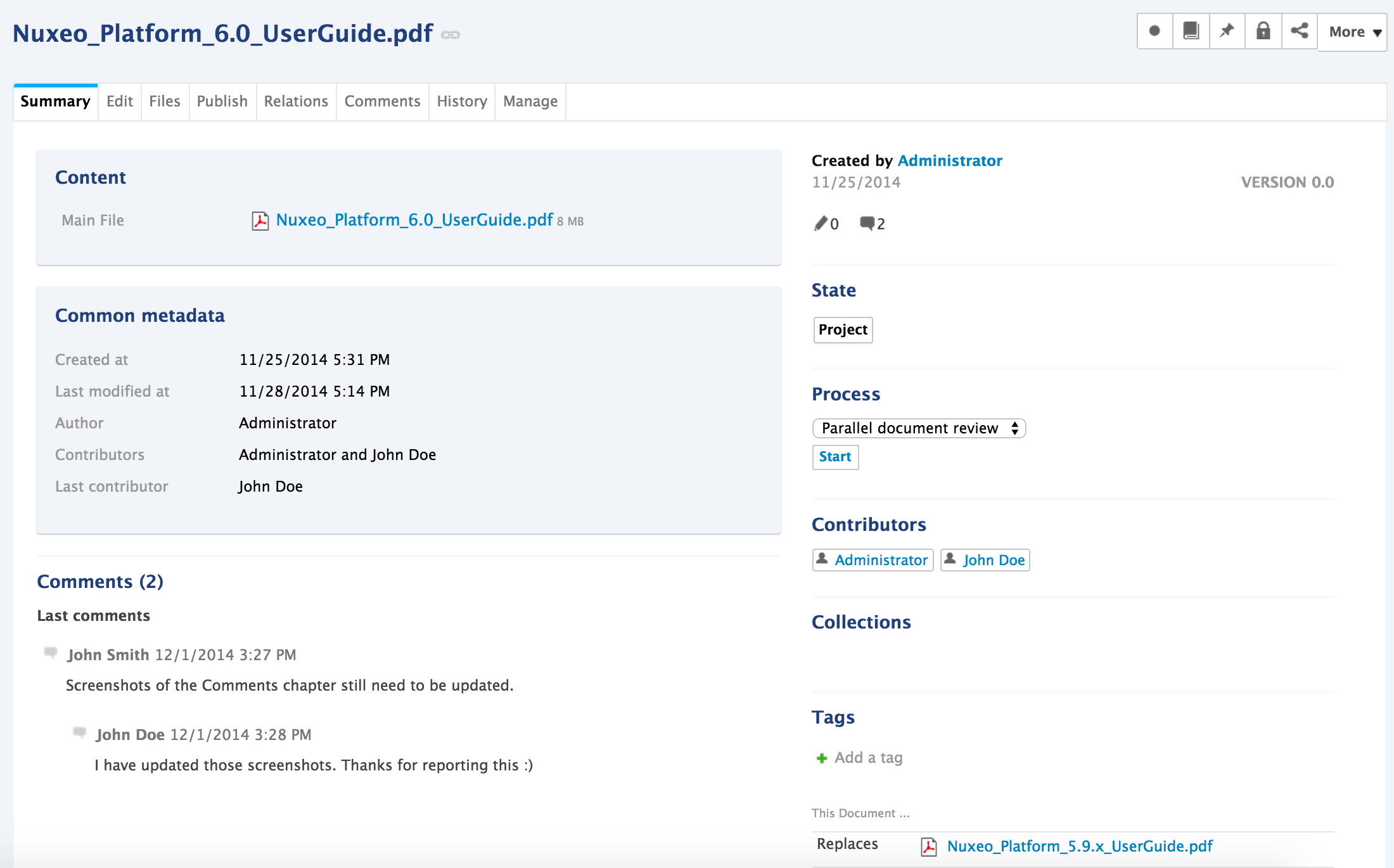
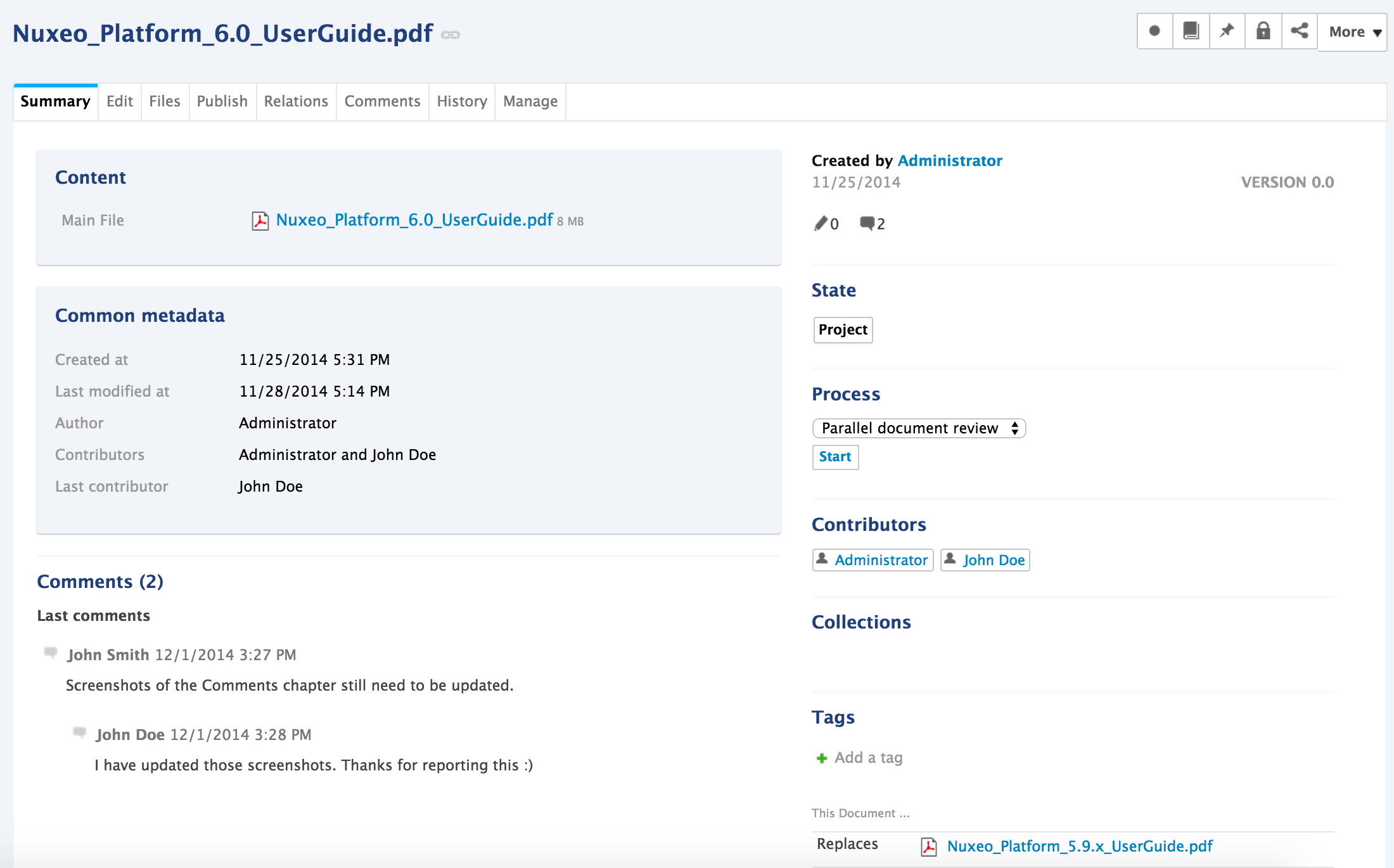
Comments are attached to the document in the workspace. When the document is published, comments are not published with it.
All users can add and read comments on a document. Adding comments, answering a comment and deleting comments take place in the Comments tab of the document. To add or answer a comment, click respectively on the Add a comment button or Reply link, type your text and save.
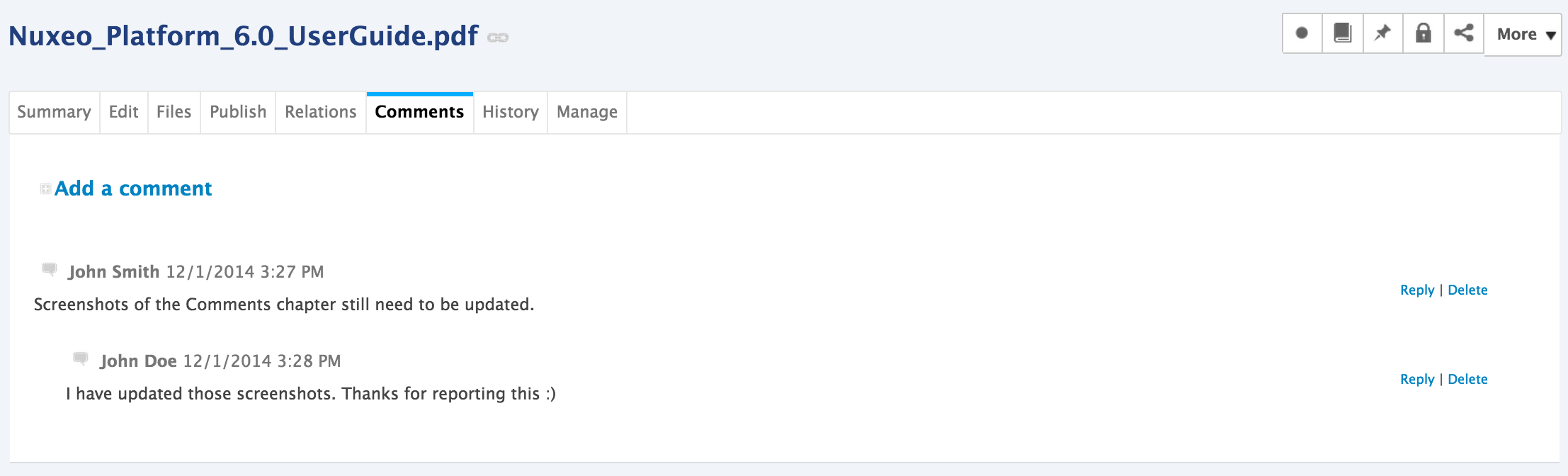
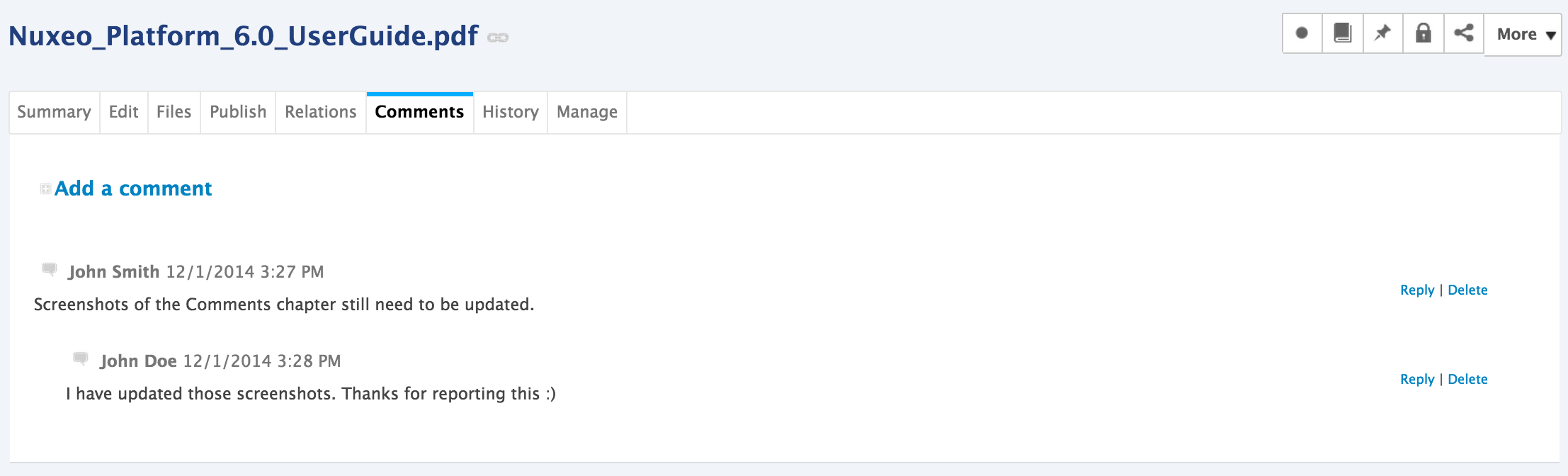
Only the author of the comment and users with Manage everything permission can delete the comments of a document, by clicking the Delete link.
Validation Workflows
The Nuxeo Platform includes a workflow engine that enables you to integrate business processes and review documents.
The Nuxeo Platform offers two default workflows that showcase the possibilities of the Workflow.
The default serial workflow, called "Serial document review", is an ordered workflow. This means that participants can review the document only when the previous participant in the list has approved the document. It can be used either to approve the document or simply to review it.
The default parallel workflow, called "Parallel document review", is an unordered workflow that enables to change the document's state after a consultation step. This means that participants can give their opinion on the document without having to wait for a previous participant to approve it.
See the page Workflows for more details.
Alerts
Alerts are emails automatically sent to users when an event occurs in a space to enable you to follow the activity of a document or a space.
When you follow a document or a space activity, you get an email when the events below happen:
- Creation: you get an email when some content is created in the space
- Modification: you receive an email every time the space or its content is edited
- Workflow changed: you receive an email for each action that happens during a review (start, abandon, document approval, document rejection)
- Approval workflow started: you receive an email every time an approval workflow is started
- Comments moderation: you receive an email when a comment is approved on a site
- Publish: you receive an email when a document is published in the specified section
Share: you receive an email when a document has been shared with you by its principal author or by another user.
The publish event is available in sections only. The other events are available in workspaces only.
Following Documents
The icon ![]() enables you to follow a document or a space by clicking it. The icon becomes
enables you to follow a document or a space by clicking it. The icon becomes ![]() . Click on it to stop following the document, meaning you won't get any email notification at all from that document.
. Click on it to stop following the document, meaning you won't get any email notification at all from that document.
On your Home Alerts tab, you can see all the events you will be alerted of and the associated documents. From there you can unsubscribe from a specific event by clicking the corresponding Unsubscribe button. You won't receive email alerts regarding this event but you will still be notified about the other events.
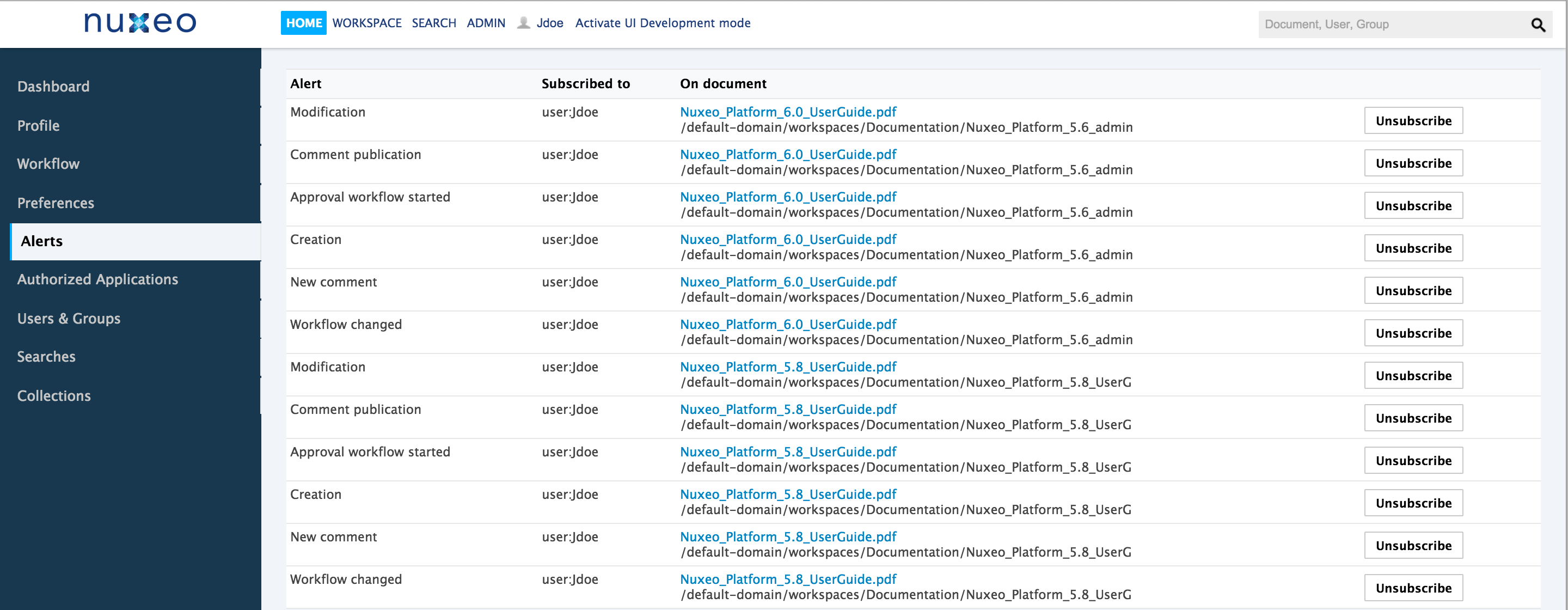
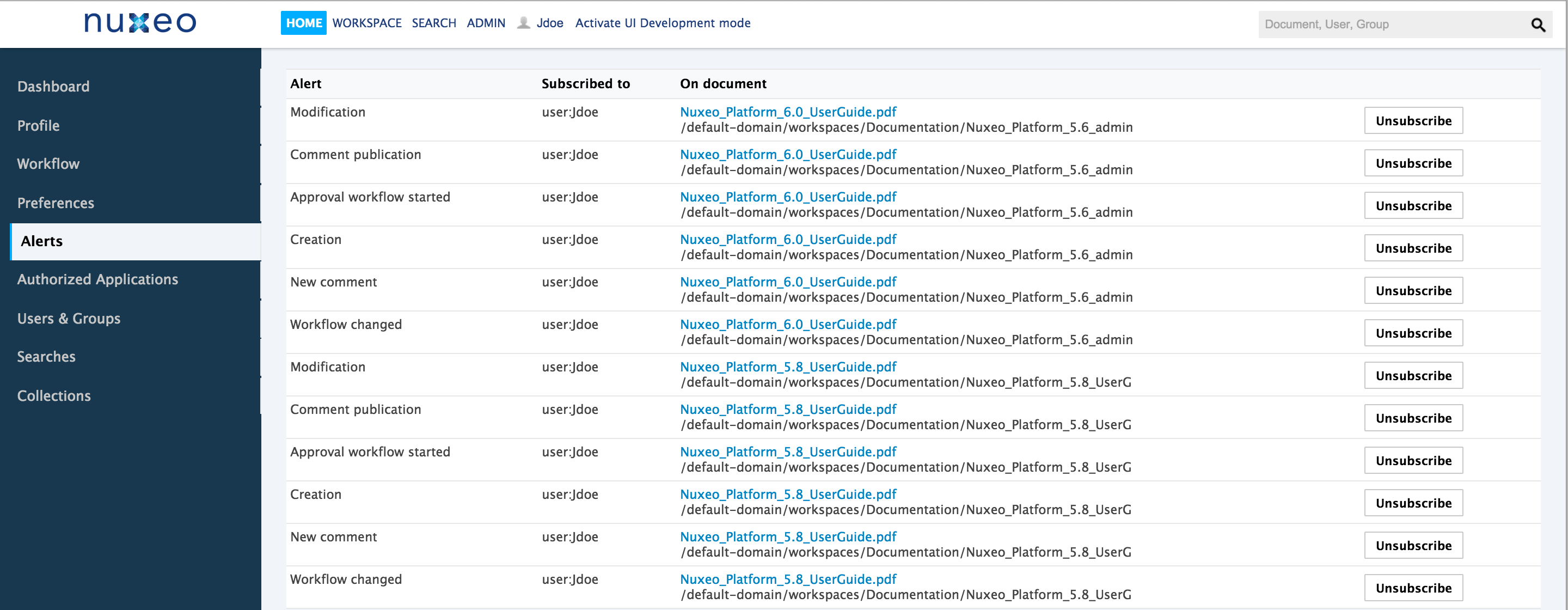
Managing Subscriptions
Users with Manage everything permission can see the documents the users follow. They can also subscribe users or groups to alerts or unsubscribe them from the Manage > Alerts tab of a space:
- Type the name of a user or a group in the search box.
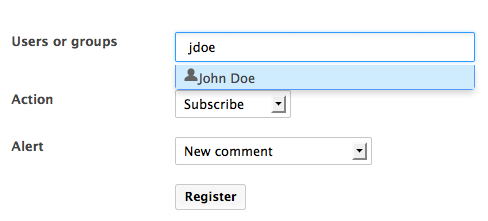
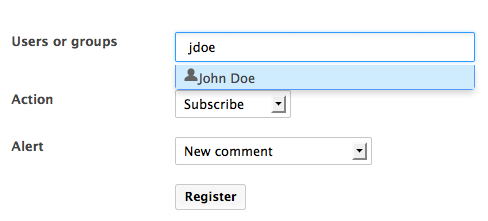
- Click on the user or group you want to subscribe to a notification.
The user or group is displayed on the right of the search box.
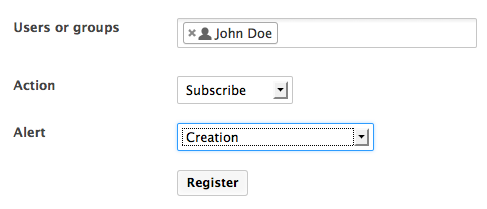
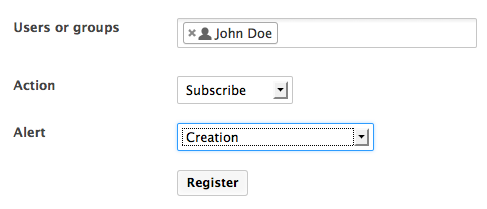
- Select the action you want to do (Subscribe or Unsubscribe) and the notification concerned.
- Click on the Register button.
The modifications are displayed in the list of subscriptions.