JSF UI Deprecation
This requires to have the JSF UI addon installed on your server that is deprecated since Nuxeo Platform LTS 2019.
Please refer to the Web UI documentation.
This page is about label translation for Nuxeo JSF UI. For Web UI labels, please refer to the page HOWTO: Manage Translations.
The Nuxeo Platform relies on standard i18n principles for translating text in the user interface. You need to upload a .properties file, suffixed with a four-letter locale code depending on the language you target. Studio allows you to upload .properties files to be deployed with the customization plugin. It's useful:
- To translate new labels that appear in the plugin, such as form's fields name, lifecycle transition names, document type names, new vocabularies' labels, etc
- To override existing labels definitions (when you want to change existing translations).
There are no naming rules for i18n keys: you can use the key format that is most convenient for you and use it directly in the .properties file.
To upload English translations for your plugin:
- Prepare a properties file named
messages_en_US.propertieswith keys and label values like this one. For instance, if you have a document type called "ProfessionalServiceProposal", you can add the following line:
to a file like this:ProfessionalServiceProposal = Professional service proposallabel.security.permission.validation.workflow.validation = Validation label.security.permission.validation.document.validated = Document Validated label.security.permission.validation.validation.rejected = Document Rejected - In Studio Modeler, go to Resources and upload the file in the i18n files section.
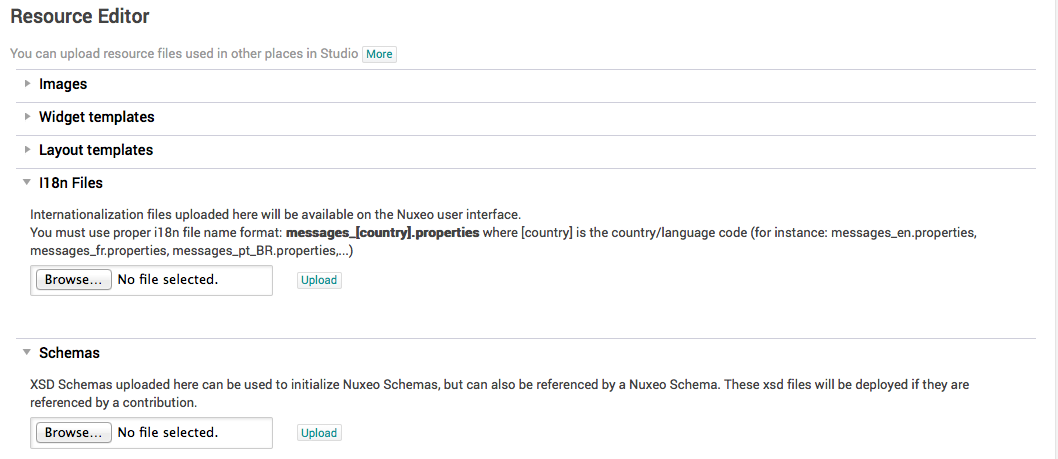
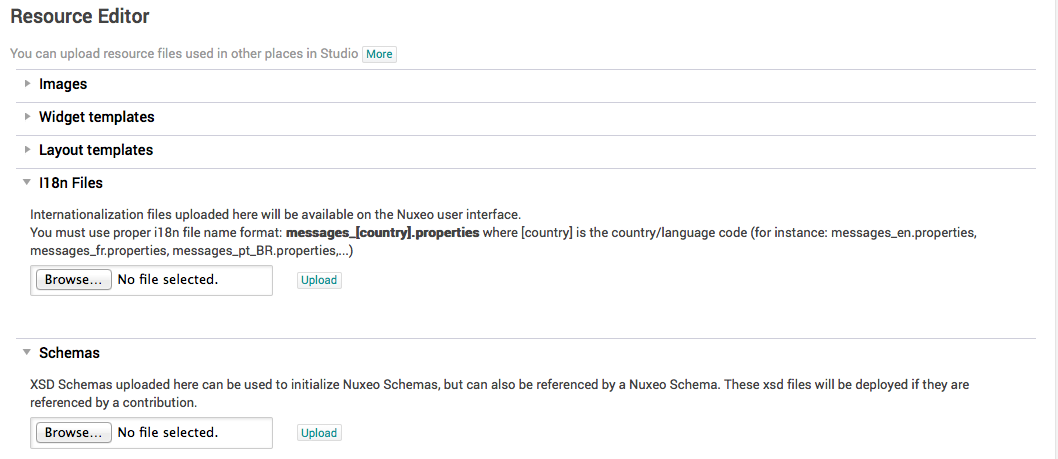
- Repeat as needed with other languages, adding other files:
messages_fr_FR.properties(French),messages_es_ES.properties(Spanish),messages_ar_SA.properties(Arabic), ... (take a look at How to Translate Nuxeo for a list of all the codes available) - Update your Nuxeo instance with your Studio customizations.