You need to have writing or management rights to start a workflow.
To start a workflow, you need to select the workflow type, reviewers and review type.
To start a workflow:
- On the Summary tab, in the Workflow process section, select the workflow type you want to start and click on the Start button.
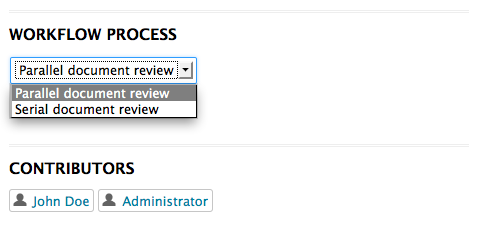 The form to select the reviewers and start the workflow is displayed on the Summary tab. A Show graph view button is also available, that displays the workflow route in a pop-up window.
The form to select the reviewers and start the workflow is displayed on the Summary tab. A Show graph view button is also available, that displays the workflow route in a pop-up window.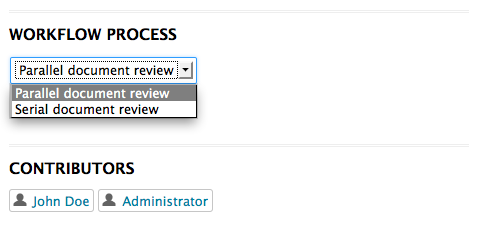
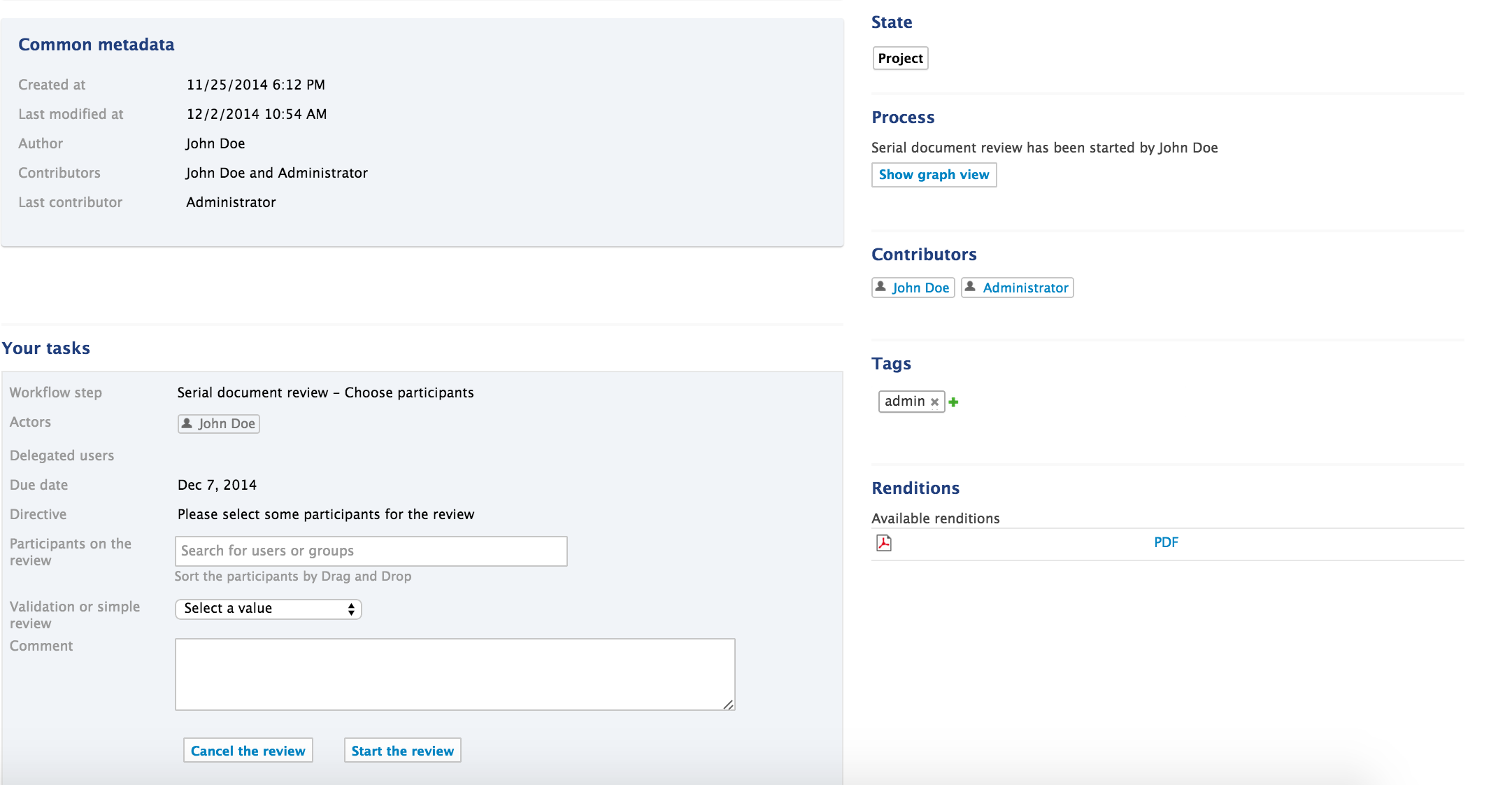 A Workflow tab is now available on the document from which you can select the reviewers, delegate your task, show the graph view but also see the current and previous tasks and abandon the workflow.
A Workflow tab is now available on the document from which you can select the reviewers, delegate your task, show the graph view but also see the current and previous tasks and abandon the workflow.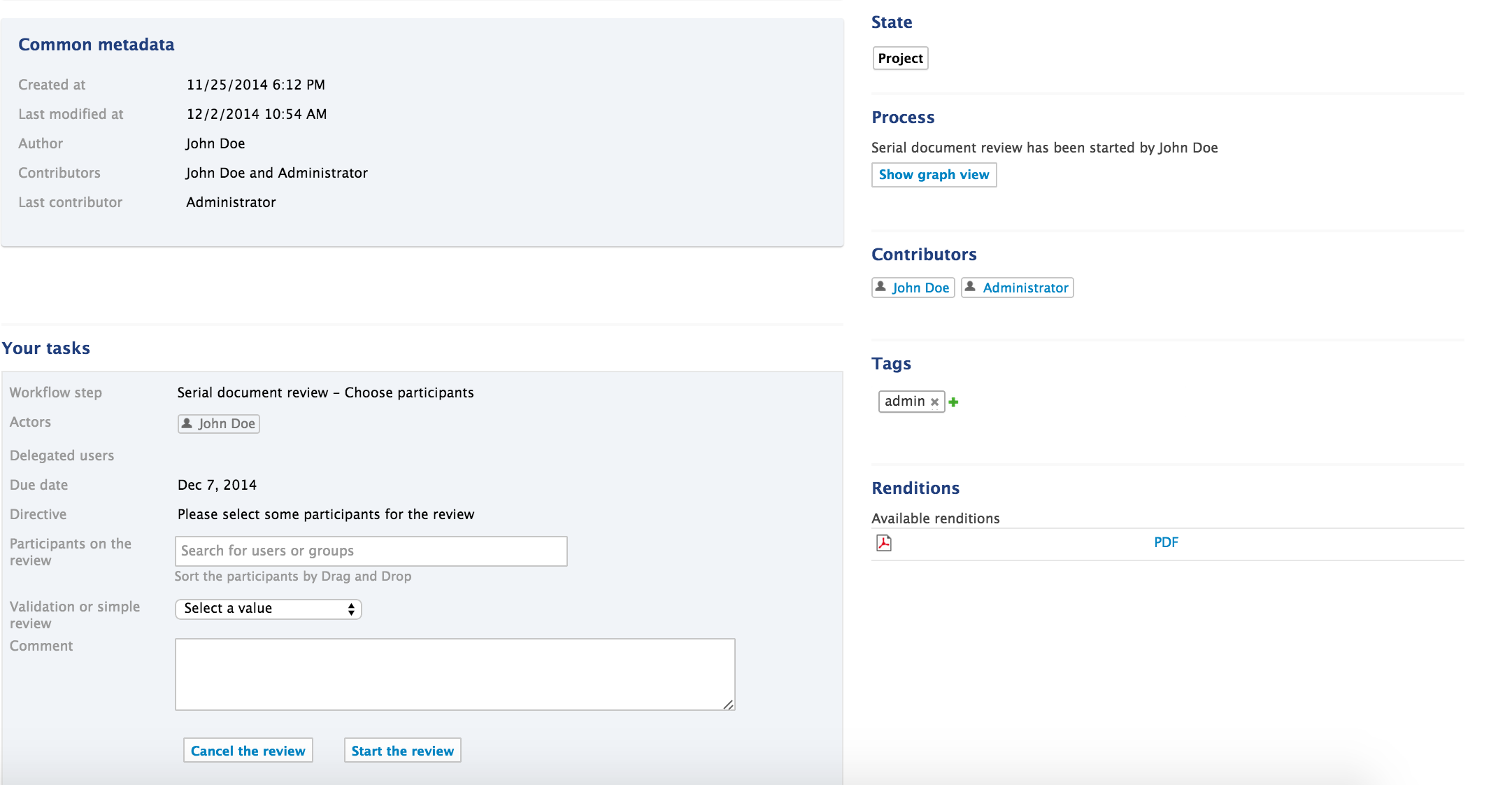
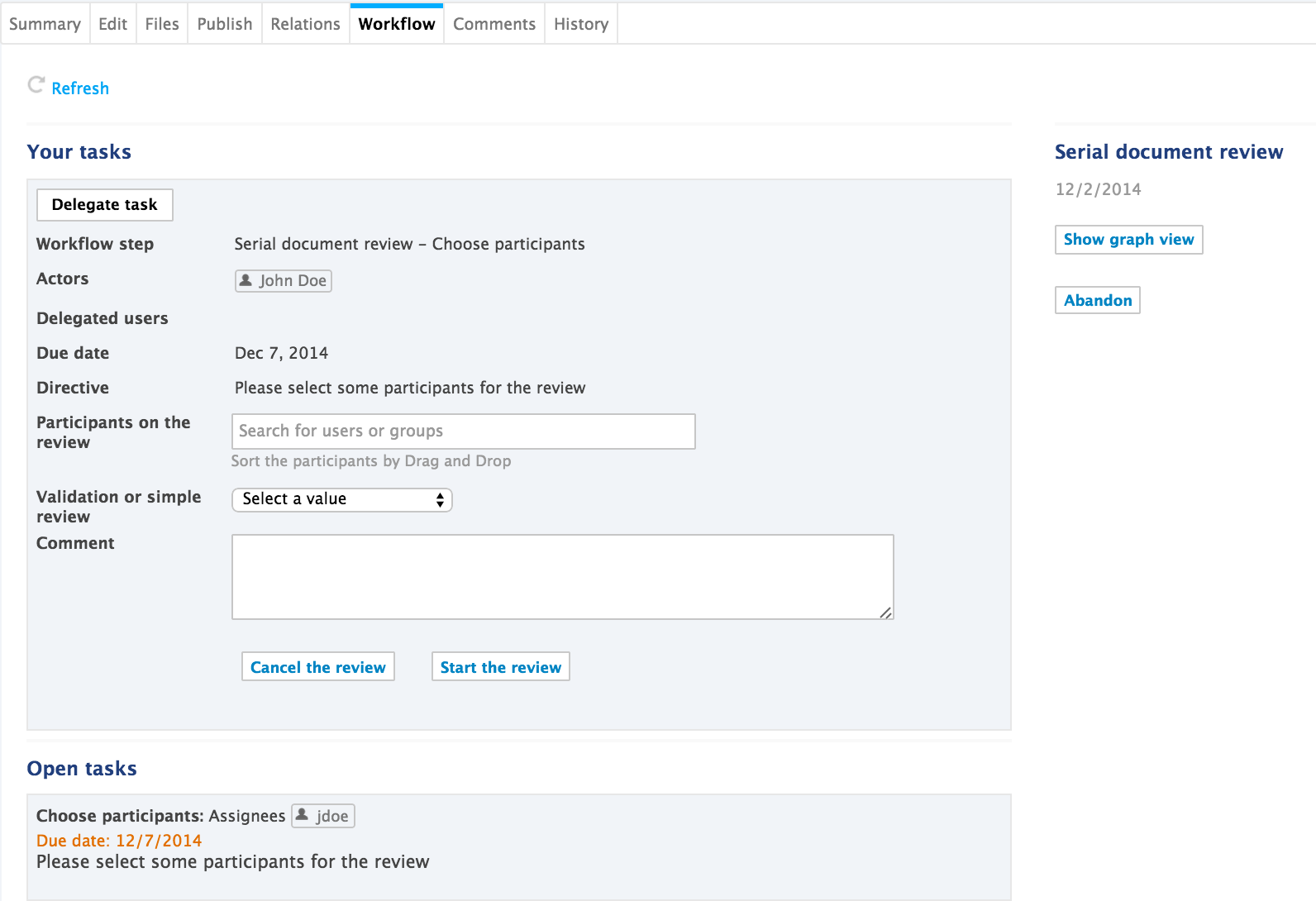
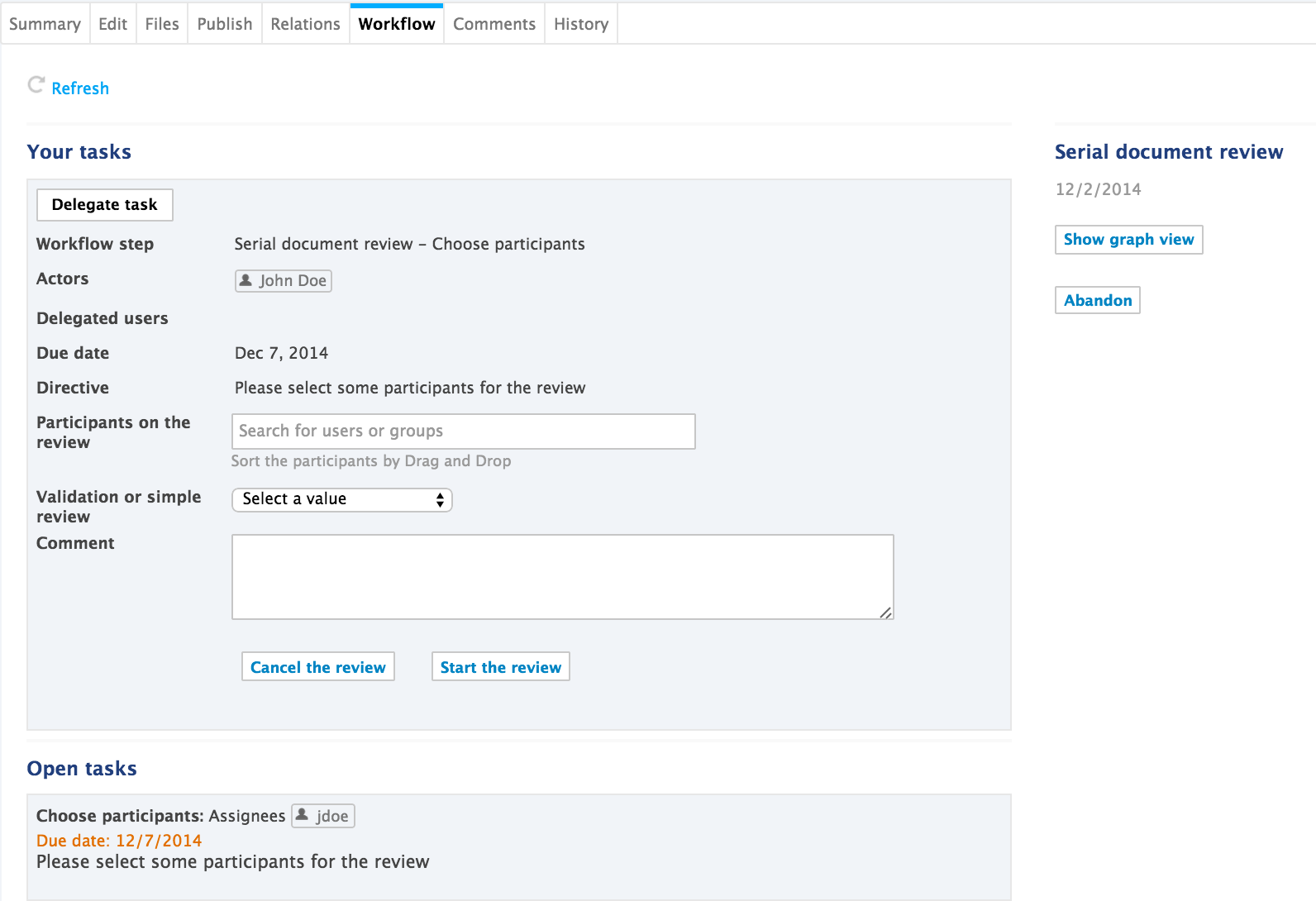
- Add users on the workflow:
- In the Participants on the review field, type the name of a user or a group.
The users and groups corresponding to the letters typed are displayed.
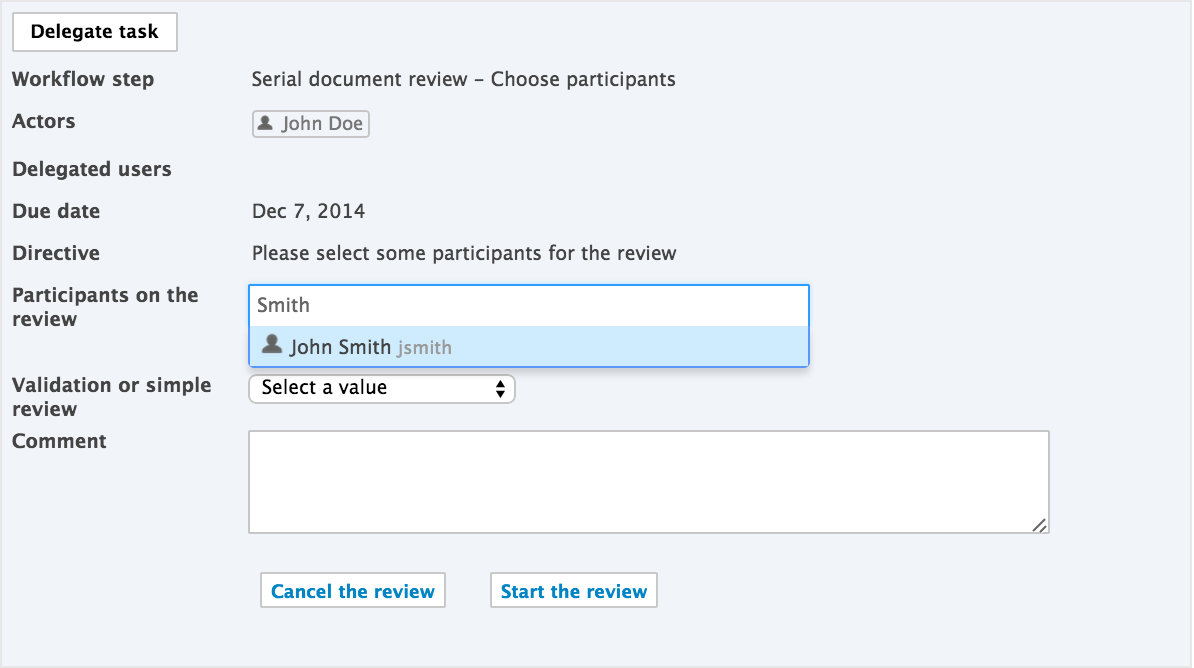
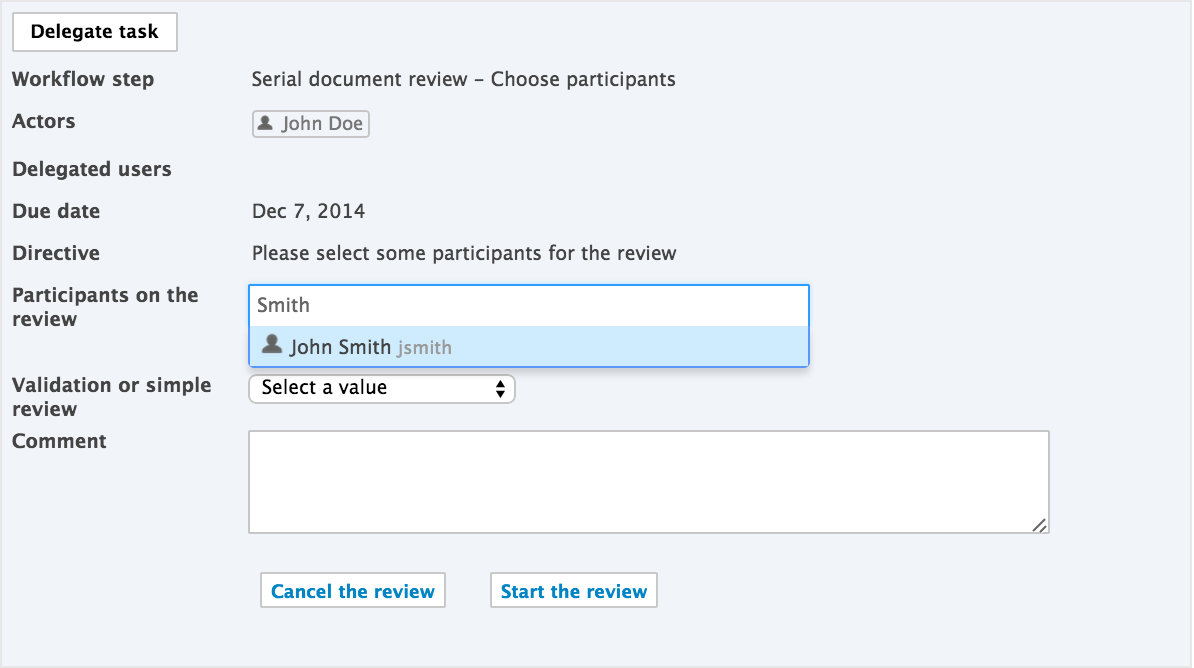
- Click on the user you want to add on the workflow.
- Repeat these two steps to add all the participants to the review.
- Optionally, drag and drop the participants to change their order on the workflow, or the icon
 to remove them. Tasks assigned to a group
to remove them. Tasks assigned to a groupA task assigned to a group is displayed to all the members of the group. As soon as a member of the group approves or rejects the document, the task is completed and the workflow continues.
- Select the type of review you want to do:
- Simple review: the document's state will not change.
- Validation review: when all the reviewers have approved the document, it goes to the Approved life cycle state.
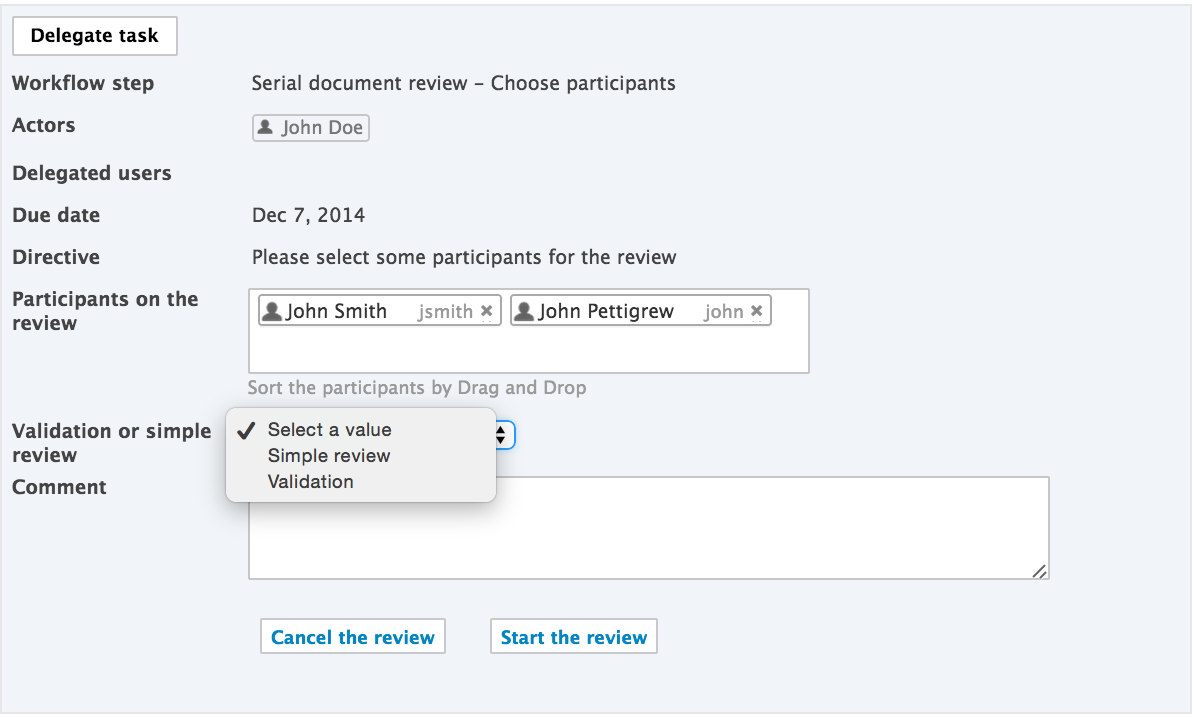
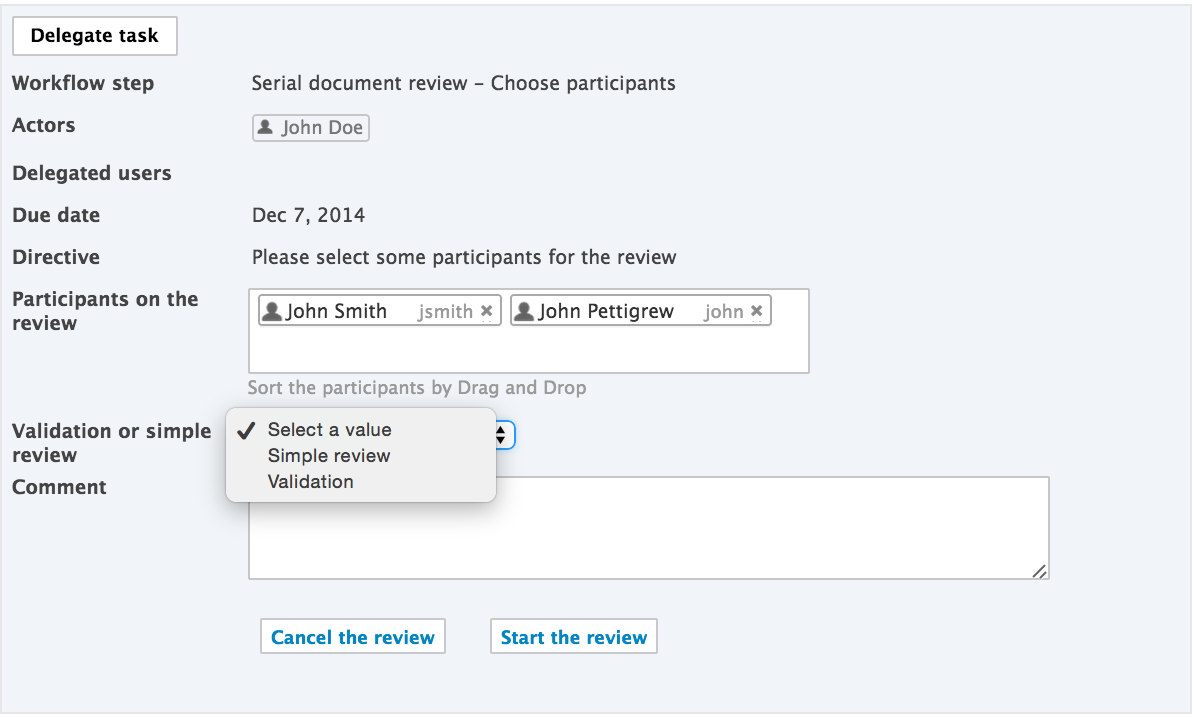
- Type a comment, indicating the purpose of the review for instance.
- Click on the Start the review button to let participants approve or reject the document.
Only the Show graph view button remains on the Summary tab. The document remains unlocked.
On the Workflow tab, the current task and the previous ones are displayed.
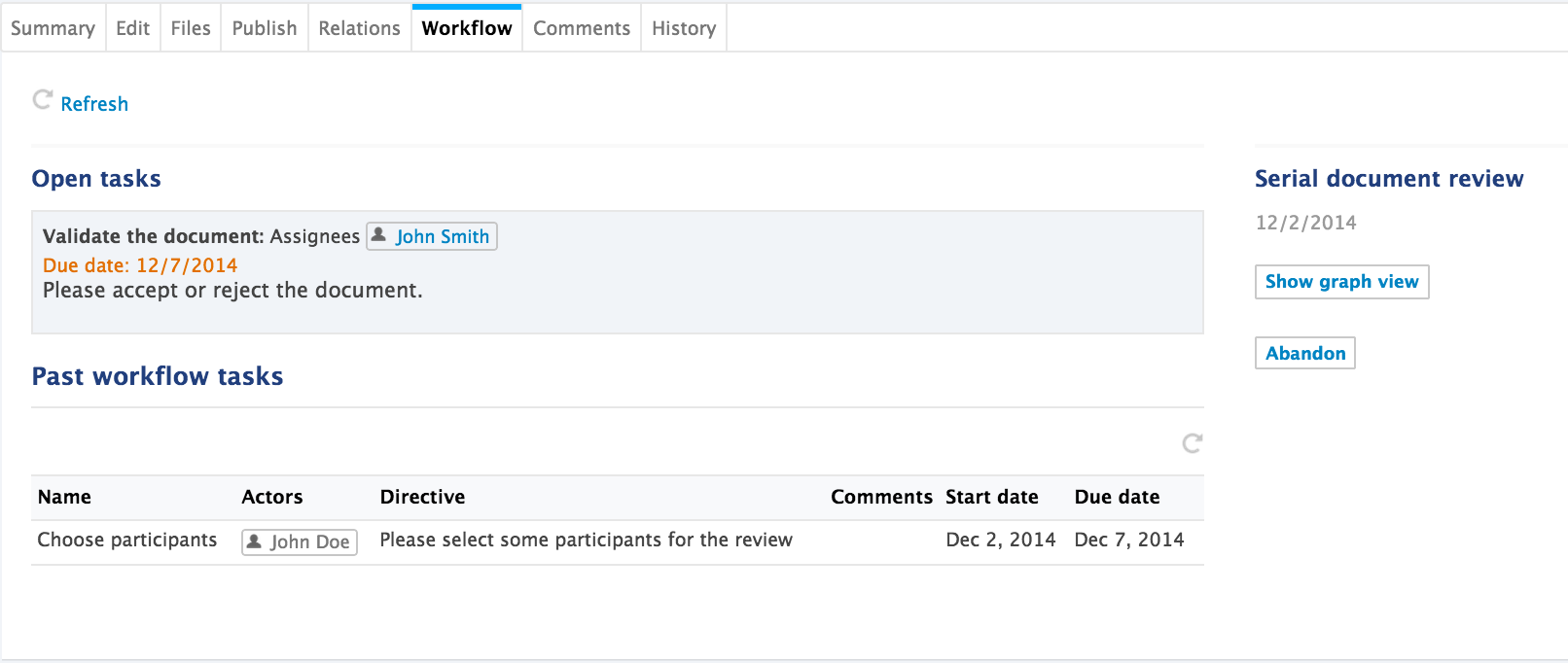 The first participant(s) on the review get(s) an email and have his (their) task displayed on his (their) dashboard.
The first participant(s) on the review get(s) an email and have his (their) task displayed on his (their) dashboard.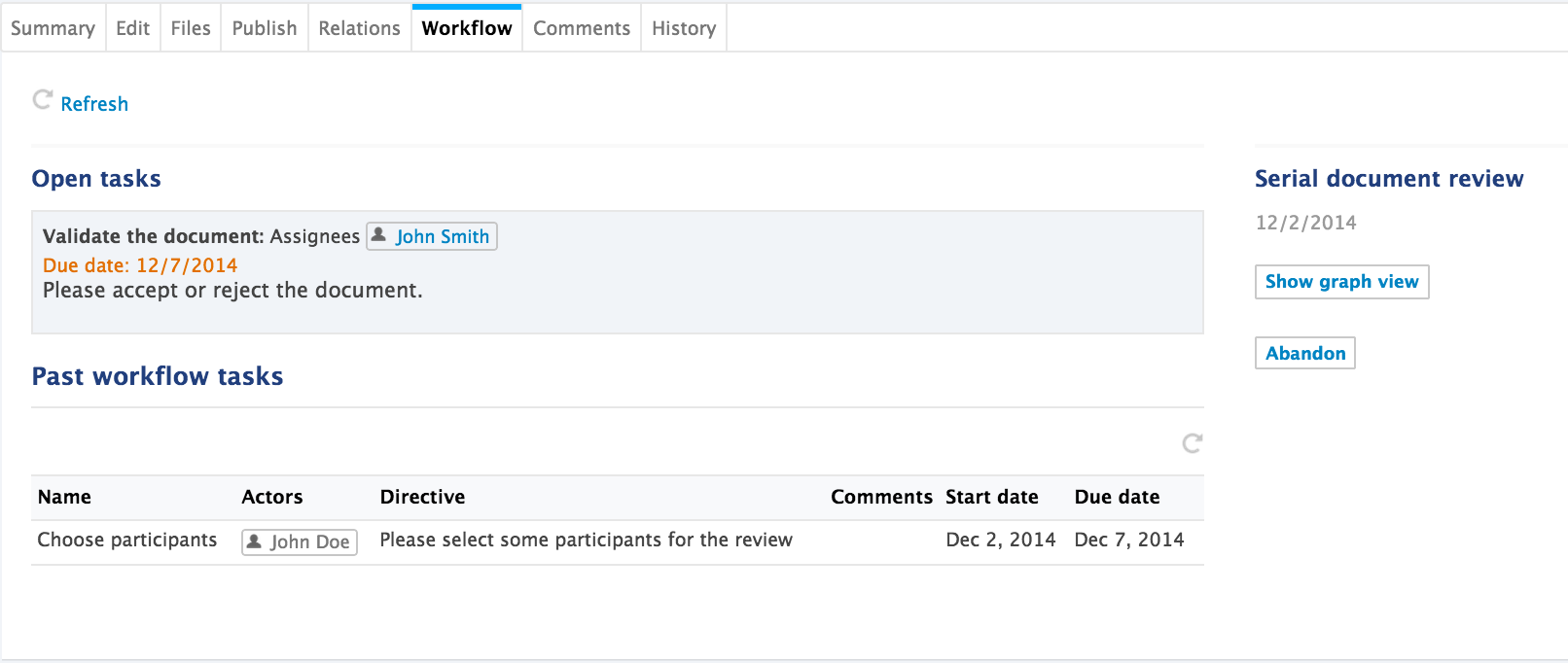
Other Related Documentation - Select the type of review you want to do:
- In the Participants on the review field, type the name of a user or a group.
The users and groups corresponding to the letters typed are displayed.