The Nuxeo Cold Storage addon allows you to optimize your costs by storing your archived content into a long-term storage solution that leverages AWS's Glacier service. See frequently asked questions - principles for additional information around cost principles. Content can be sent individually or in bulk and while under cold storage, content can still be previewed and searched for.
The addon is based on the usage of Amazon S3 Glacier Flexible Retrieval (formerly Glacier) to store cold content.
Functional Overview
Send to Cold Storage
Once the Nuxeo rendition of the document is available, the user can trigger the flow by clicking on Send to cold storage button.
WriteColdStorage permission.
This will immediately turn the storage class of the document's main file into the Glacier class.
While the file is under cold storage, a low-resolution preview is provided to the users instead of the original file so that users can keep accessing, viewing the content (or a sample of it by default for files with multiple pages) and working with the document. The document remains searchable as well.
For additional details on the rendition used depending on the file type, refer to the preview file configuration section of the addon installation documentation.
Send Multiple Documents to Cold Storage
There's an option to send multiple documents to cold storage as long as all of them satisfy the requirements:
- They are not yet in cold storage
- The user has the correct permission
Select the files that you want to upload and there will be an action button to move them to cold storage.
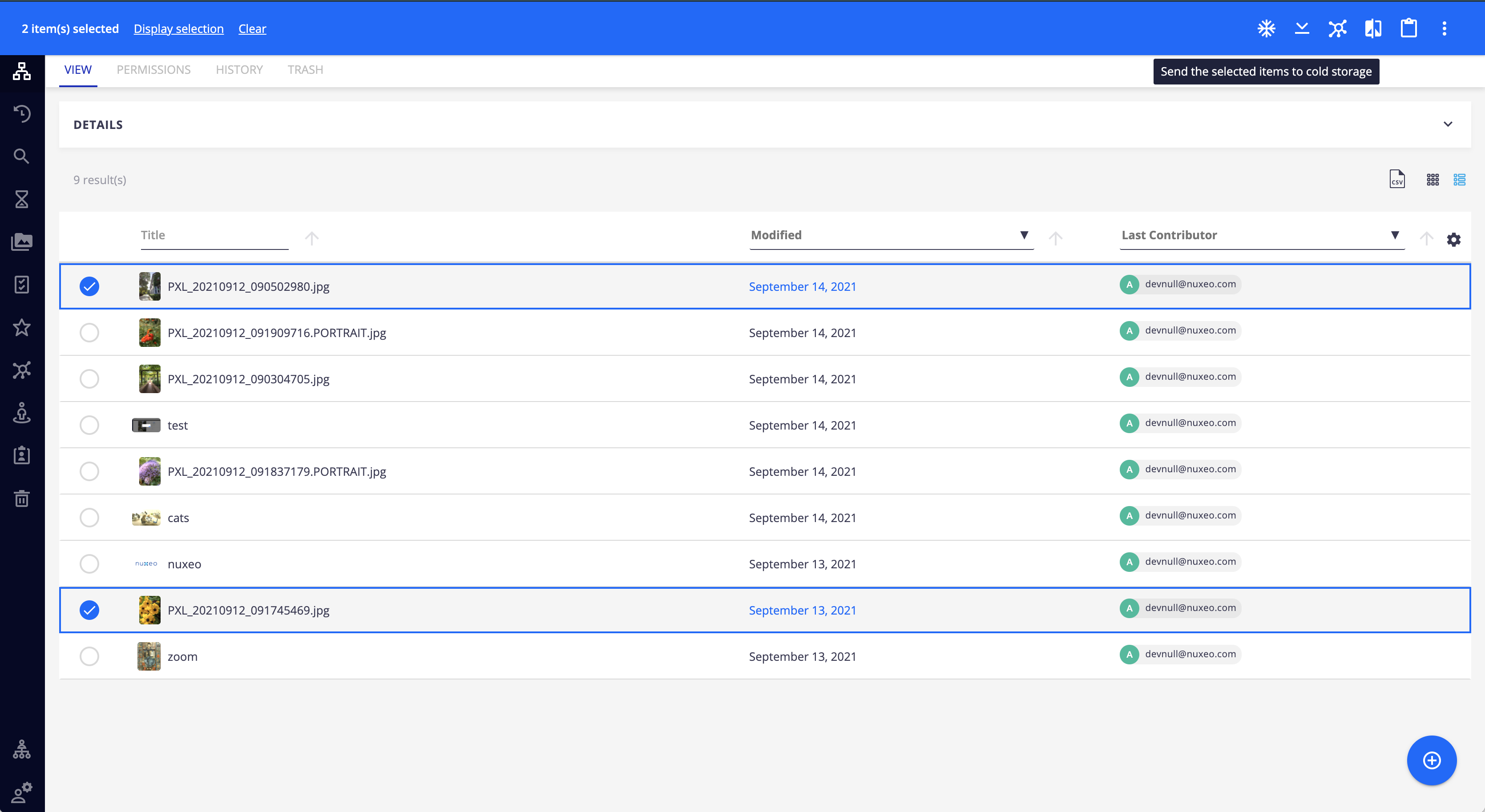
For moving content in bulk, refer to frequently asked questions - content ingestion.
Retrieve from Cold Storage
When the user wants to have temporary access to the full file for download, he/she can trigger the retrieve flow.
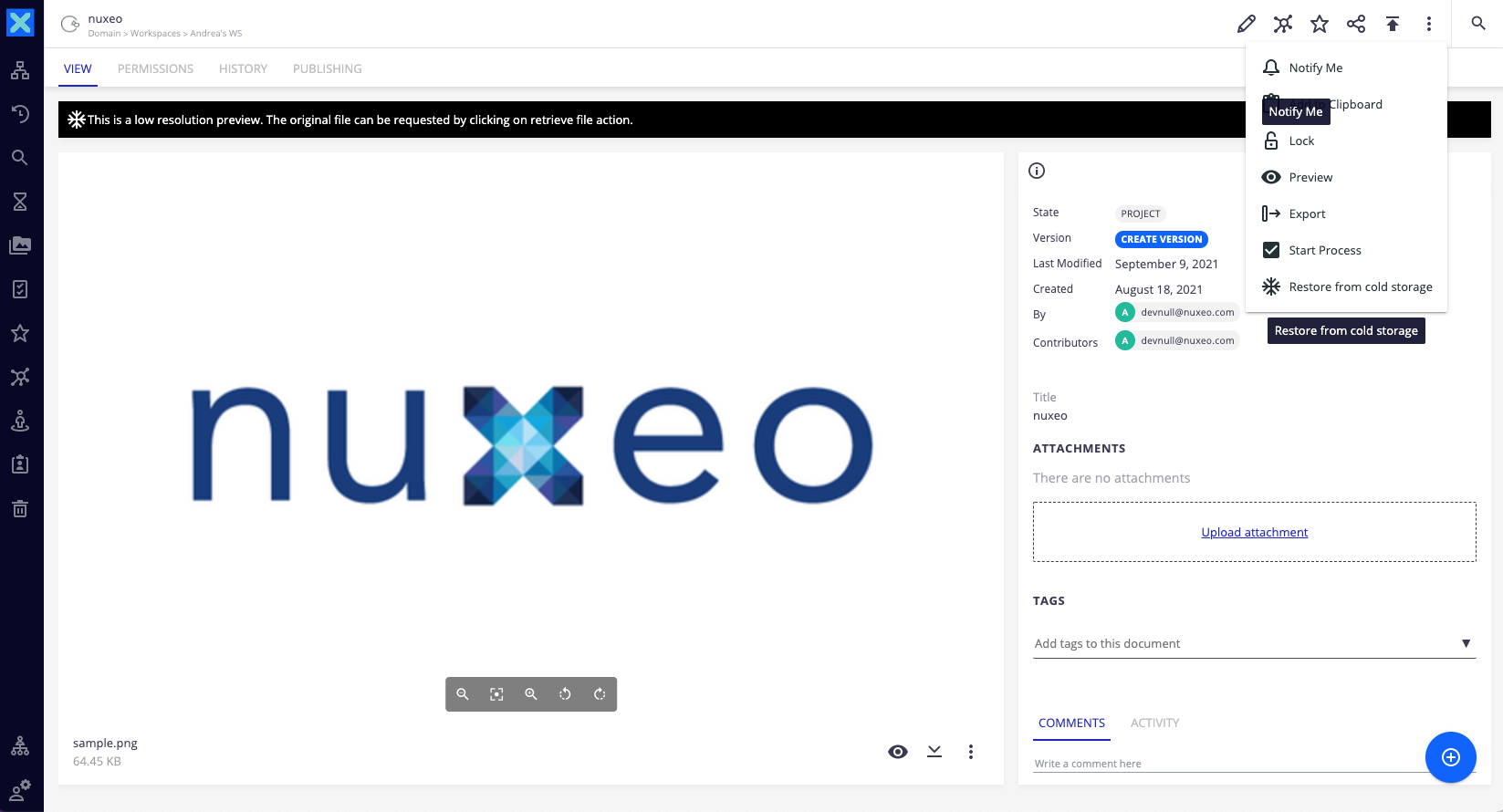
The user can then trigger the flow by clicking on the restore button. This is an asynchronous process that takes 3 to 5 hours to complete. Therefore, a banner is displayed on the document stating that the retrieve is in process, and the Nuxeo Platform monitors regularly the status of the retrieval.
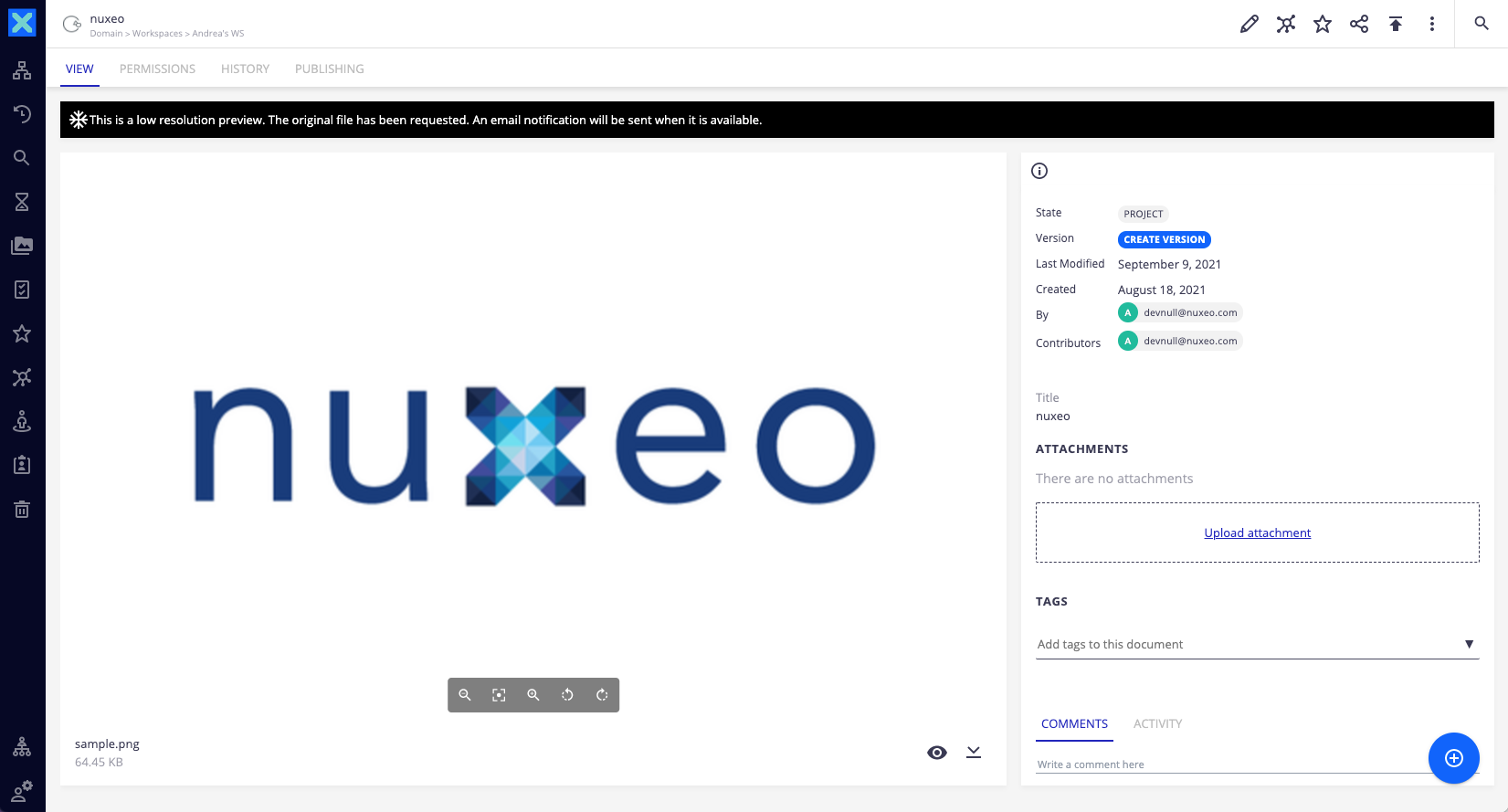
When the Nuxeo Platform detects that the retrieval is done, an email is sent to the user and the banner displays information about the preview availability and the option to download the content.
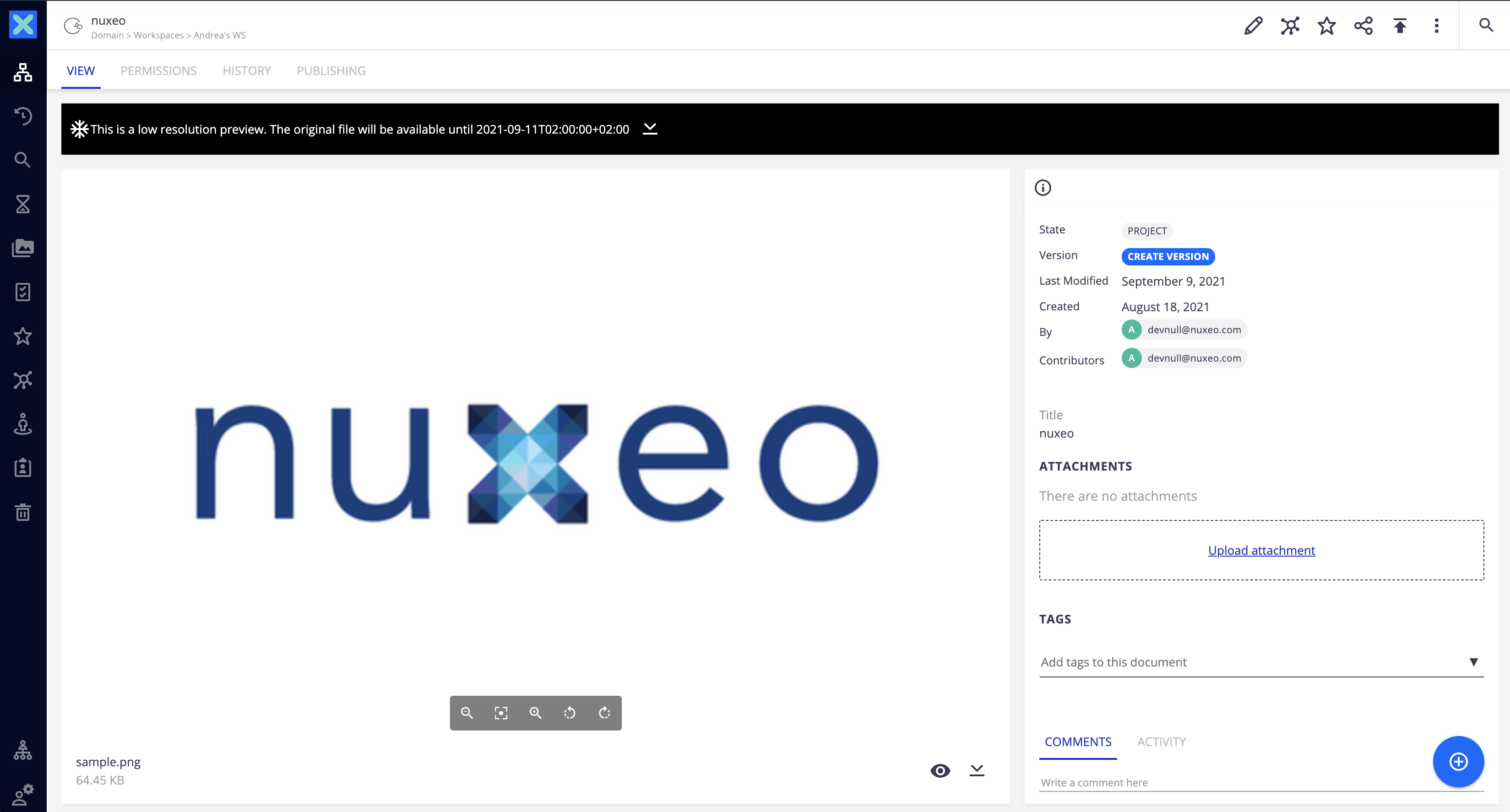
By default, the file will be available for download for 24h. That value can be changed for all files by adding a configuration to the nuxeo.conf file. So, for example, if we want the file available for 48 hours, we can add:
nuxeo.coldstorage.numberOfDaysOfAvailability.value.default= 2
Restore from Cold Storage
When you no longer want the file to be stored in cold storage, you can request a restore by clicking on the restore button. The operation is also asynchronous, and the user will be notified via email once it's completed and the banner will disappear. The send to cold storage button will be available again.
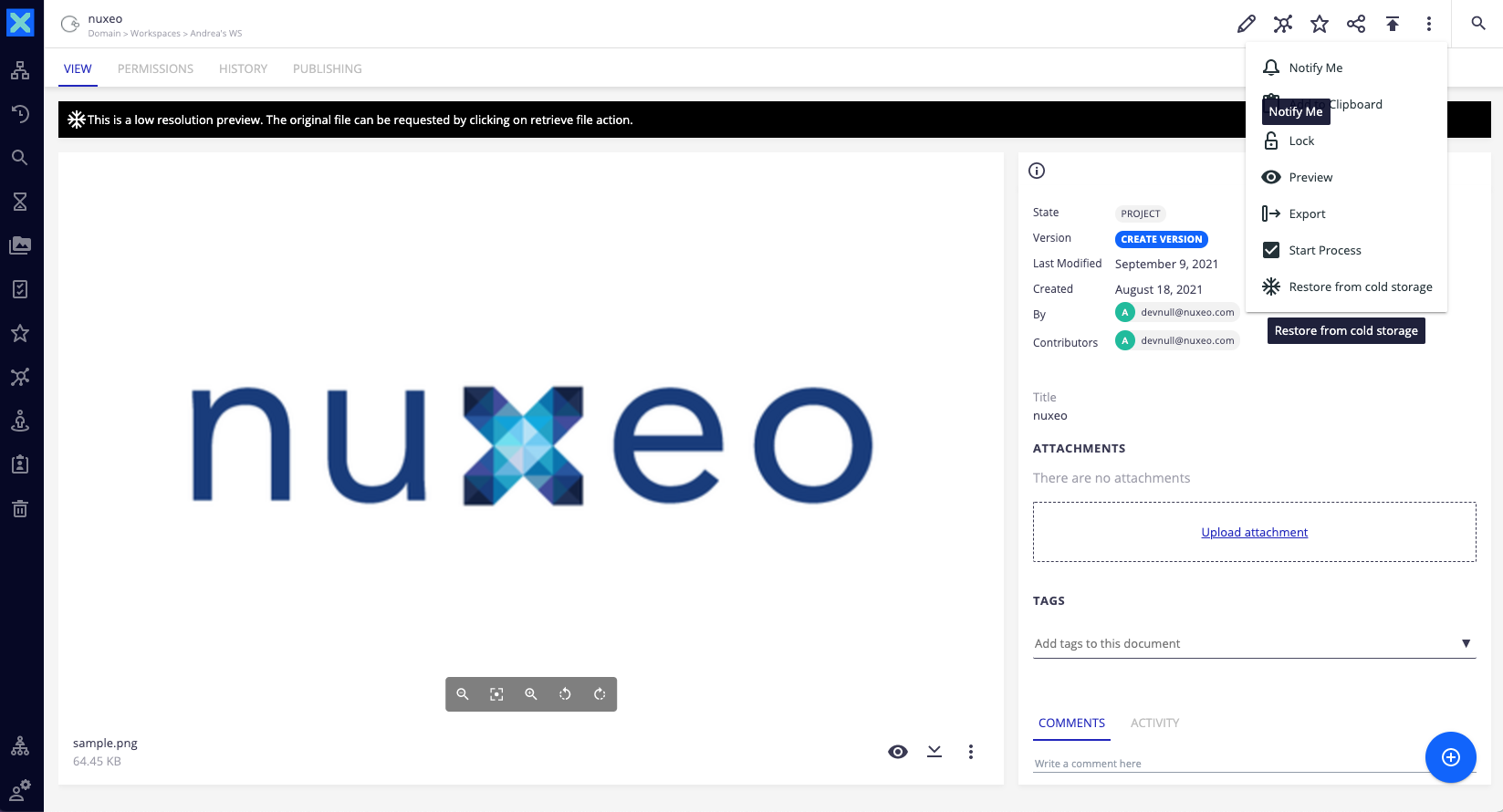
Delete from Cold Storage
You can delete a document moved to cold storage as any other document.
Technical Overview
Flowchart
Move to Nuxeo Cold Storage
Retrieve from Nuxeo Cold Storage
Restore from Nuxeo Cold Storage
Learn More
For a deeper look into the specifics of the addon, feel free to take a look at our frequently asked questions about the cold storage addon.