Functional Overview
The Nuxeo Platform enables you to create and edit Office documents stored in the Nuxeo Platform directly from your OS desktop, without having to go on your Nuxeo application in a browser. This is possible thanks to the support of the WebDAV (Web-based Distributed Authoring and Versioning) protocol.
To support this, you don't need to install an extension or configure the Nuxeo Platform. You just need to add the Nuxeo Platform as a network drive. You will then be able to do the following actions on Nuxeo MS Office documents, from your OS desktop directly:
- Create documents and folders
- Edit documents
- Move documents and folders
We recommend you to pay attention to Nuxeo Drive that can offer you a file system access style without the above mentioned drawbacks.
Adding the Nuxeo Platform as an External Drive
Depending on your OS, the steps to follow so the Nuxeo Platform is seen by the OS as an external drive are different depending on your OS.
Mapping a Network Drive from Windows 7 Explorer
- Open the Windows Explorer.
- Click Map network drive.
- Choose a Drive letter.
- In Folder, type the address of your Nuxeo application adding the site/dav/ suffix, for instance
http://NUXEO_SERVER/nuxeo/site/dav/. Make sure Connect using different credentials is selected.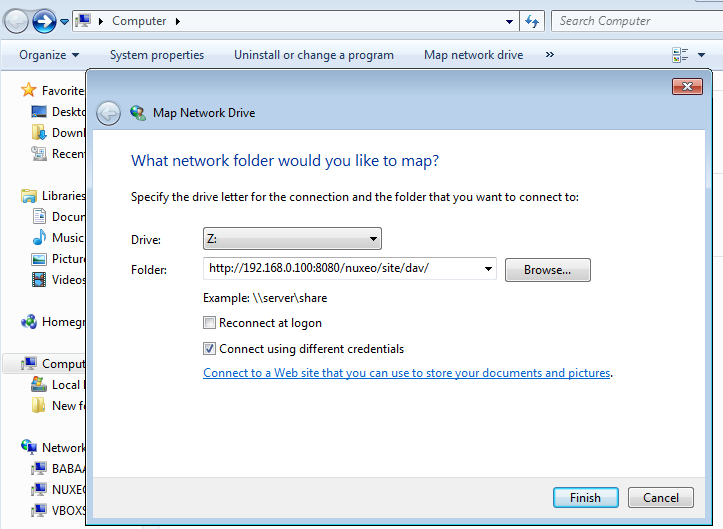
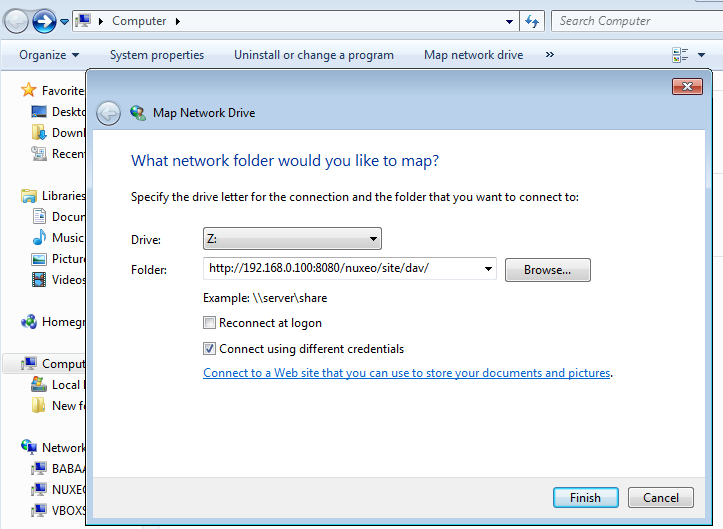
- Click on Finish. A connect window opens.
- Type your login and your password and click on the OK button.
Connecting to the Nuxeo Platform from macOS Finder
- From the Finder open the Connect to Server popup.
- Type the address of your Nuxeo application adding the site/dav/ suffix, for instance
http://NUXEO_SERVER/nuxeo/site/dav/. - A connect window opens.Type your login and your password and click on the OK button.
Connecting to the Nuxeo Platform from Linux
The plugin comes with a default configuration which supports only a few clients. On Linux, it supports:
- cadaver, which enables you to browse the content of the Nuxeo application in command line like you would do with a FTP server
- davfs, which enables your to mount the Nuxeo Platform and see it as a file system directory
It is possible to configure the application to work with other WebDAV clients.
Browsing the Nuxeo Platform from Your OS
After you added the Nuxeo application as an external drive, you can browse the content of the Nuxeo Platform from your OS. You can see:
- Workspaces
- Folders
- Templates
- Files
- Notes
- Pictures
Editing Documents
You can edit office documents available in your Nuxeo workspaces and folders from your OS, like any other local documents. The document is automatically locked in the Nuxeo Platform. When you save your modifications, they are saved in the Nuxeo Platform directly. When done, closing the document will unlock the document in the Nuxeo Platform.
Creating Content in the Nuxeo Platform
You can create folders and documents in the Nuxeo Platform from your desktop. To create documents in a Nuxeo folder or workspace, you can:
- Drag and drop files from a local folder into the target Nuxeo folder,
- Create the document in the native office application and save it in the Nuxeo folder.
You can then create, copy and move documents and folders in the Nuxeo Platform via the Windows Explorer or Mac Finder the same way you would do in a local folder.
Technical Overview
Nuxeo supports the WebDAV (Web-based Distributed Authoring and Versioning) protocol and thus enables you to create and edit Office documents stored in the Nuxeo Platform directly from you OS desktop, without having to go through your Nuxeo application in a browser.
The documentation about installation and usage of WebDAV can be found in the Nuxeo Platform User Guide.
Adding a New WebDAV Client
The plugin comes with a default configuration which supports only a few clients among Windows 7's one, litmus, davfs, cadaver. If your usual client is not listed, you can override this configuration by adding a new file webdav-authentication-config.xml under $NUXEO/nxserver/config/ and update the list associated to the header.
Below is an example where BitKinex is added:
<?xml version="1.0"?>
<component name="org.nuxeo.ecm.platform.wi.auth.config.custom">
<require>org.nuxeo.ecm.platform.wi.auth.config</require>
<extension target="org.nuxeo.ecm.platform.ui.web.auth.service.PluggableAuthenticationService" point="specificChains">
<specificAuthenticationChain name="WebDAV">
<headers>
<header name="User-Agent">(Microsoft-WebDAV-MiniRedir|DavClnt|litmus|gvfs|davfs|WebDAV|cadaver|BitKinex).*</header>
</headers>
<replacementChain>
<plugin>DIGEST_AUTH</plugin>
<plugin>WEBDAV_BASIC_AUTH</plugin>
</replacementChain>
</specificAuthenticationChain>
</extension>
</component>