In this how-to, importing a file can correspond to using the drag and drop, using the Import button, or adding a file from Nuxeo Drive or a WebDAV drive.
When we drag and drop a file on a folder or workspace, a new document of type (File, Image, Picture, Contract...) is automatically created depending on the MIME Type and file extension. For example, dragging a .png file creates a Picture.
The mechanism to create a Nuxeo document with an import is tight to the plugins extension point from the FileManager service.
According to the MIME type of the file you try to import, a specific plugin will be called. And most of the time, it's the DefaultFileImporter plugin that will be used.
So, to create a document of your own type, you have to set the docType attribute when overwriting the default contribution. In this example, uploading a MS Word or a PDF document (.doc, .docx and .pdf) will automatically create a new Contract document:
<require>org.nuxeo.ecm.platform.picture.filemanager.contrib</require>
<extension target="org.nuxeo.ecm.platform.filemanager.service.FileManagerService" point="plugins">
<plugin class="org.nuxeo.ecm.platform.filemanager.service.extension.DefaultFileImporter" name="ContractImporter" order="1" docType="Contract">
<filter>application/msword</filter>
<filter>application/vnd.openxmlformats-officedocument.wordprocessingml.document</filter>
<filter>application/pdf</filter>
</plugin>
<plugin class="org.nuxeo.ecm.platform.filemanager.service.extension.DefaultFileImporter" name="DefaultFileImporter" order="100">
<filter>.*</filter>
</plugin>
</extension>
It is necessary to pay attention to the following settings:
- Order attribute: Indicates the order to load the plugin. Nuxeo starts loading the highest number first. The lowest at the end, so using 1 as order your configuration prevails in case of coincidence.
- DocType attribute: Indicates the type of document to generate. In this case, a Contract type document
- Tags filter: Define the types
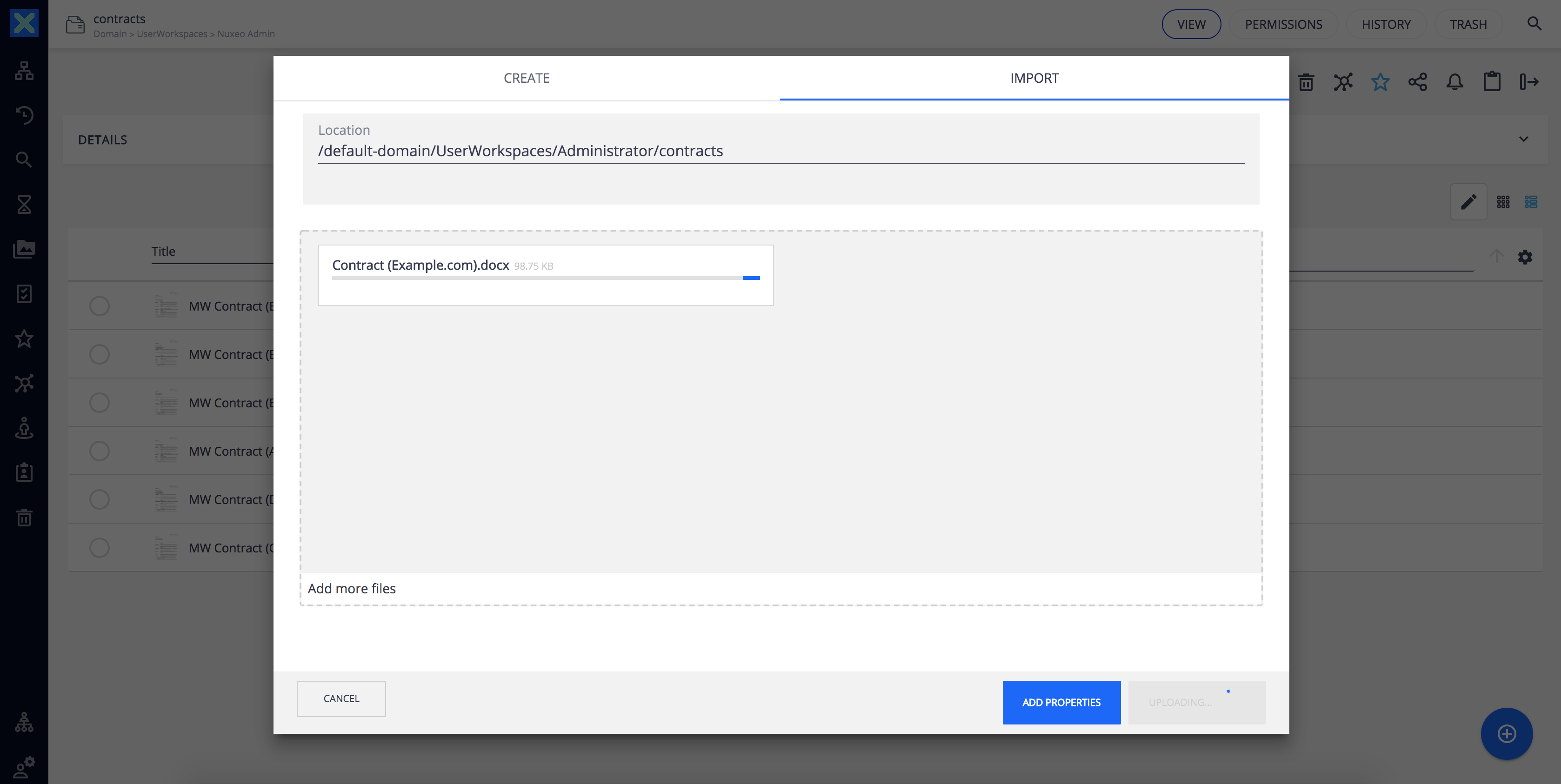
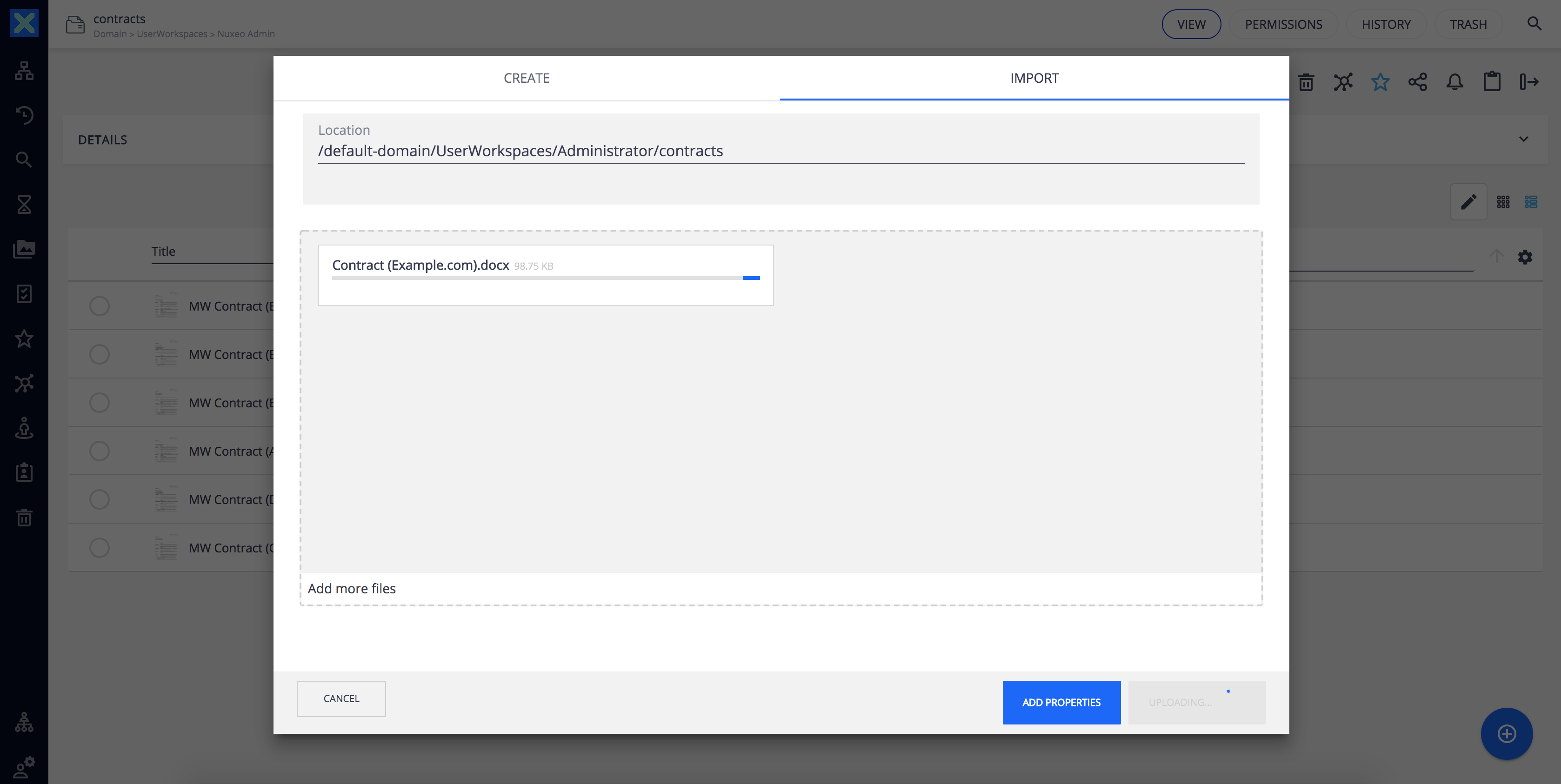
Going Further
This mechanism is also valid with any document type inherited from File, as Picture, Audio or Video.