Functional Overview
Collections are a folder-like document in which you can classify existing documents. Documents are not actually copied or moved into the collection, which only holds a link to the document in its original location.
It enables you to create your own organization of the content without duplicating content and having the size of the content growing uncontrollably.
Depending on your user interface you can access collections by different means.
The list of collections available to you is available from the side menu, in the Collections tab.
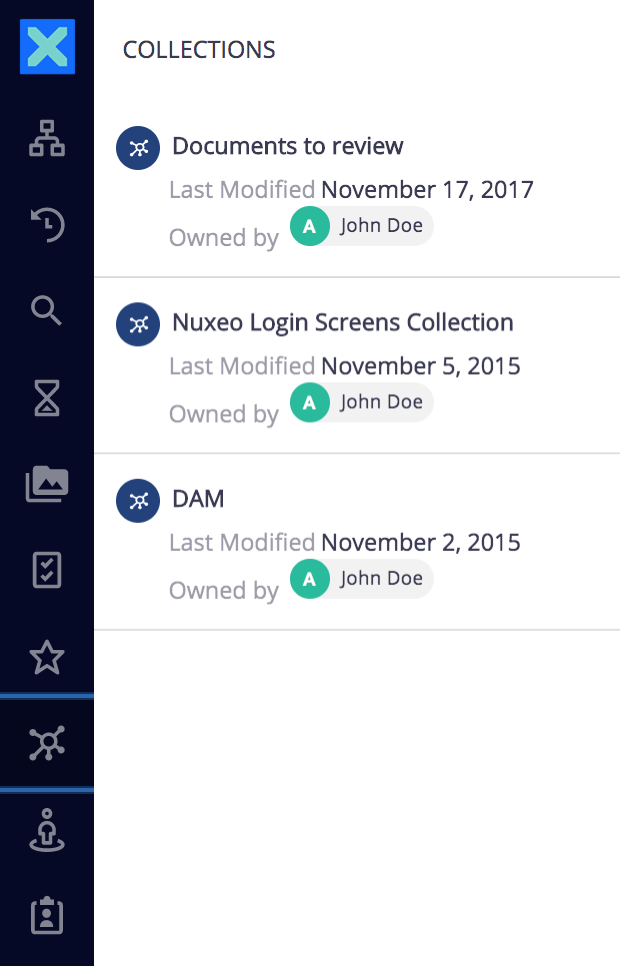
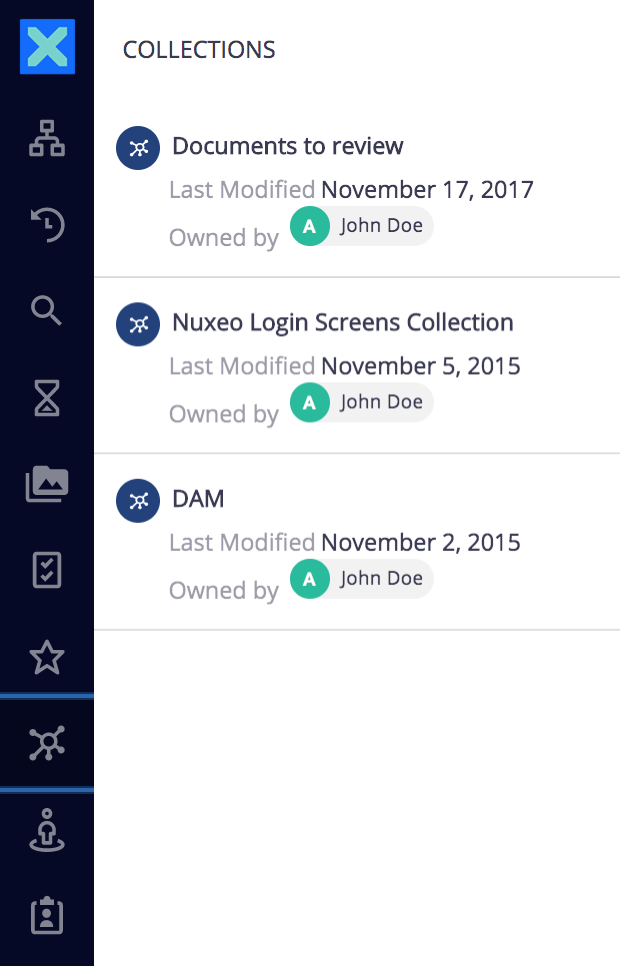
Click on the collection title to go on the collection and see the list of the documents that are classified in it.
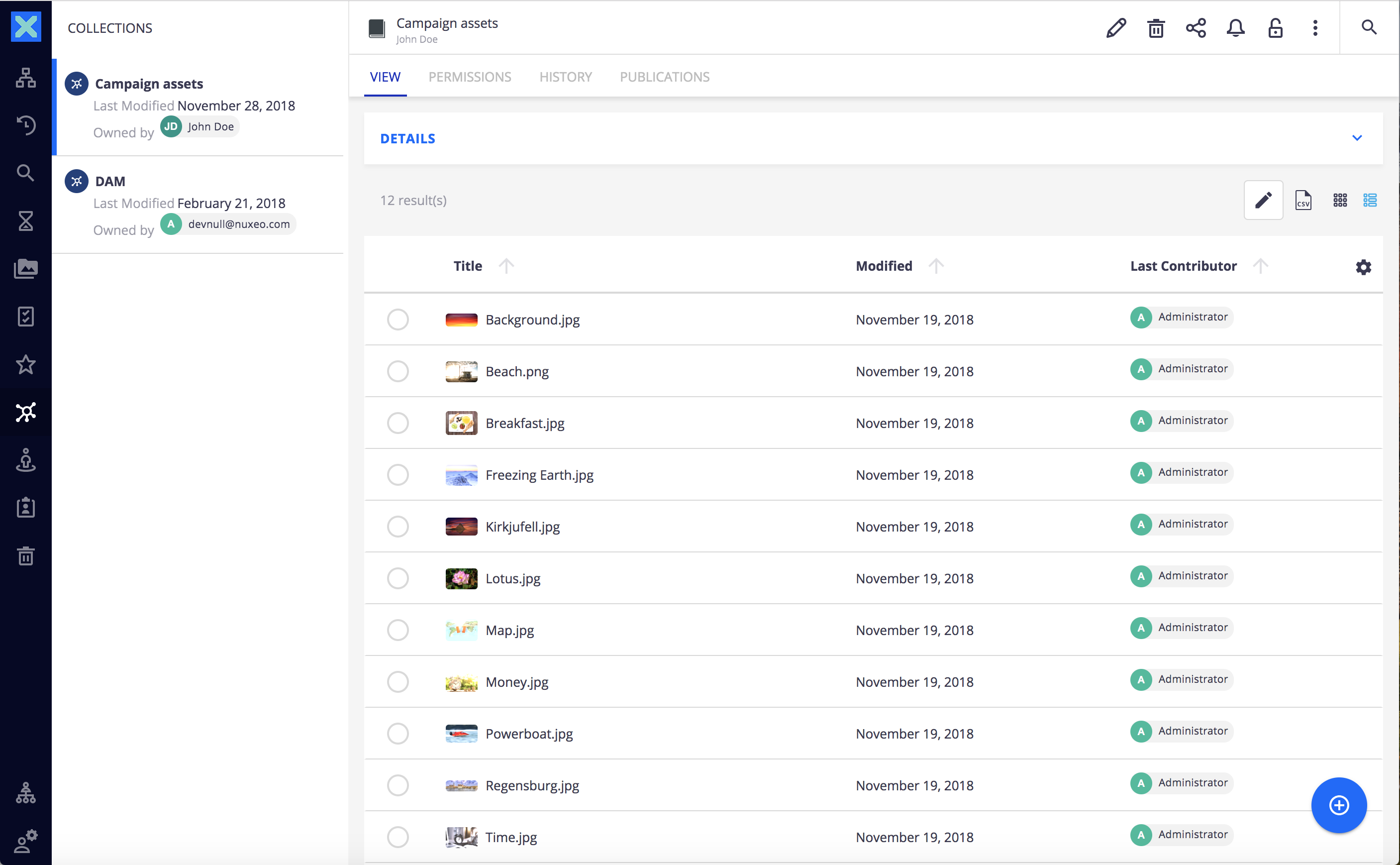
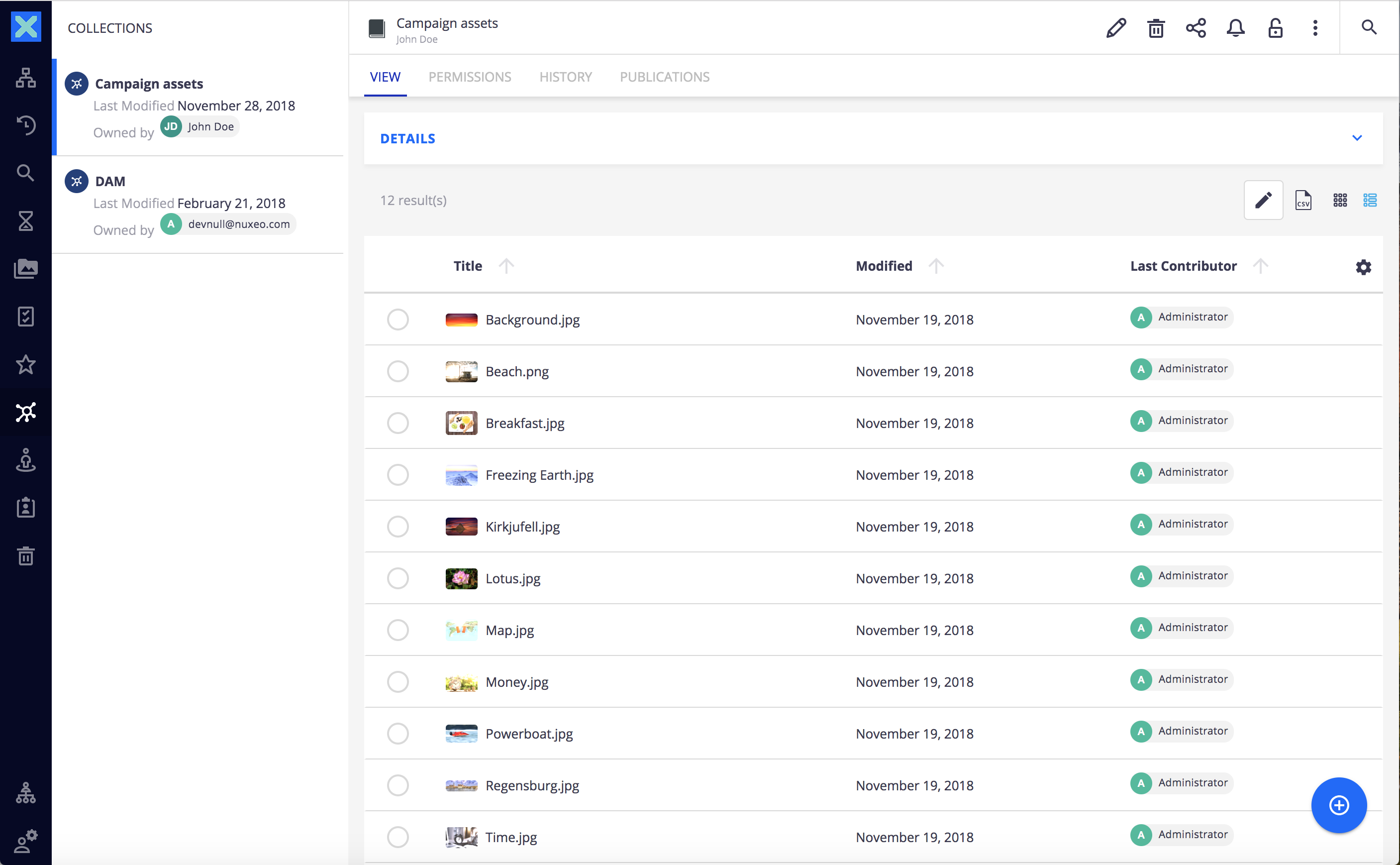
Click on a document to consult it. The main view shows the document. The unfolded side panel shows the content of the collection. You can click on the icon ![]() to see the collections list.
to see the collections list.
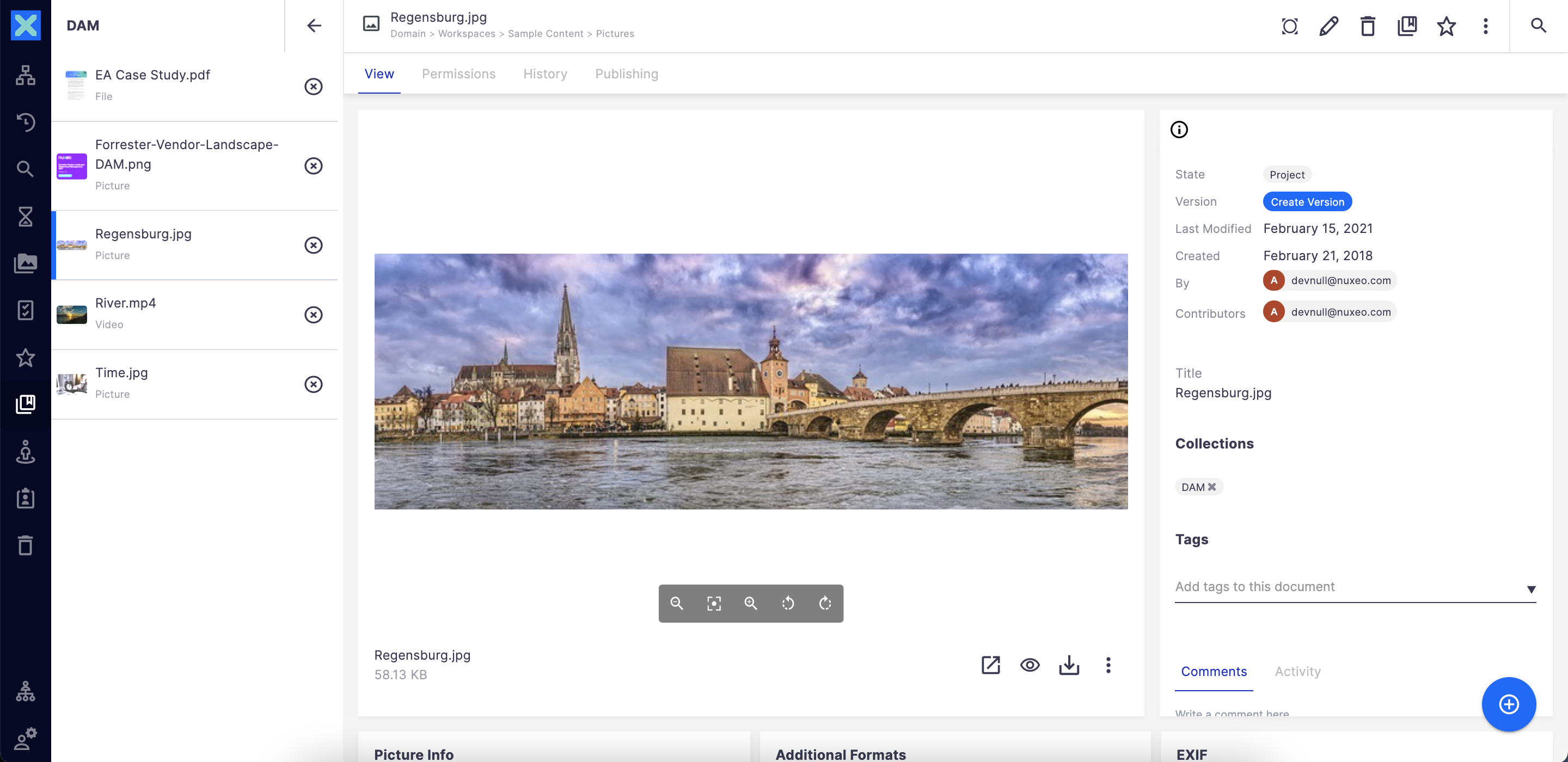
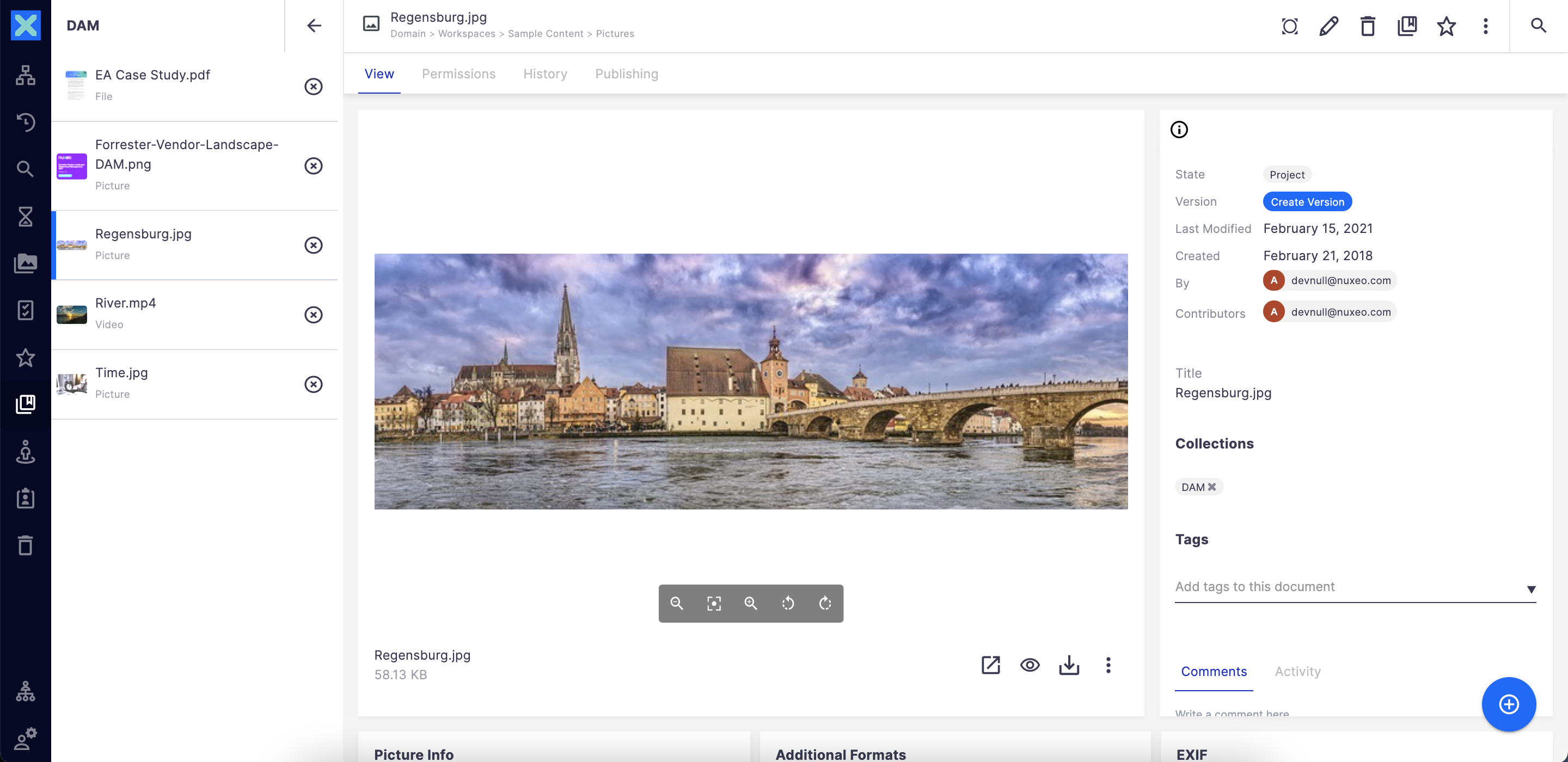
Collecting Documents
You can classify any type of document in a collection. You just need to have Read access to the document to be able to collect it. Collecting a document doesn't give you more permissions on the document: your permissions are the one defined on the original parent of the document.
Documents can be collected:
- Individually by clicking on the icon
 of the document
of the document
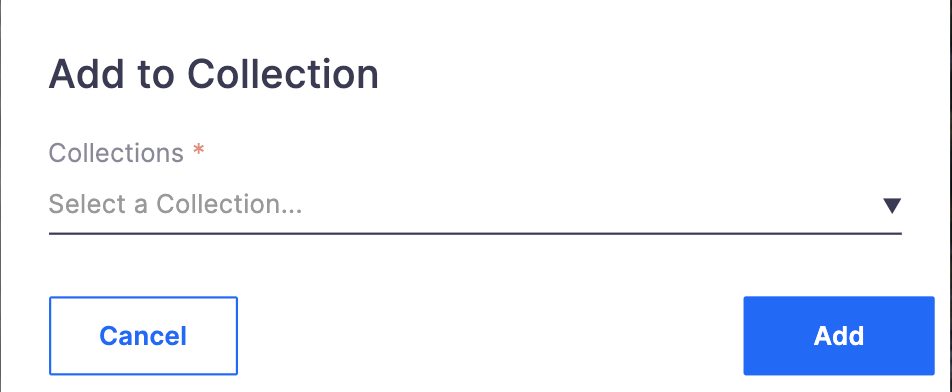
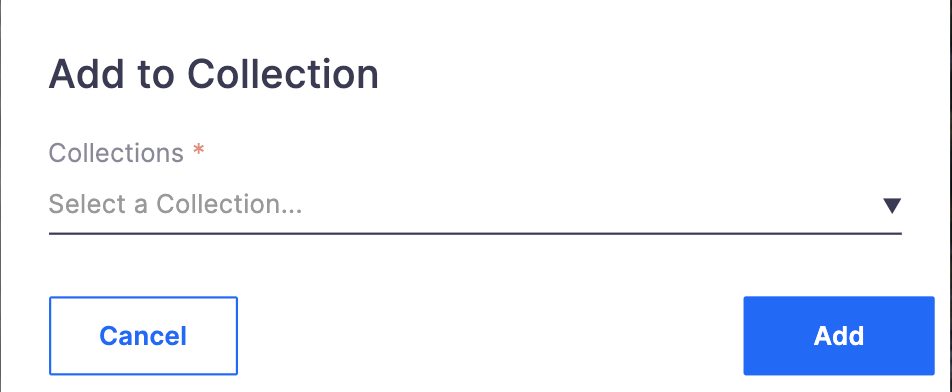
- In bulk by selecting documents from a list of documents and clicking on the icon
 in the selection header.
in the selection header.
In both cases you can select the collection by:
- Browsing the collections in the list
- Starting to type the collection name and select it
- Typing a new collection name to create it
The list of collections the document is available from is displayed on its View tab.
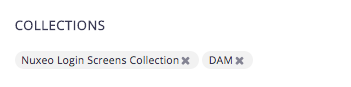
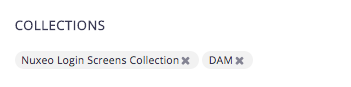
Creating Collections
There are two ways to create a collection:
- Like any other document, using the button
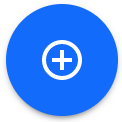 : Just fill in the creation form and the collection is created in the current workspace / folder.
: Just fill in the creation form and the collection is created in the current workspace / folder.
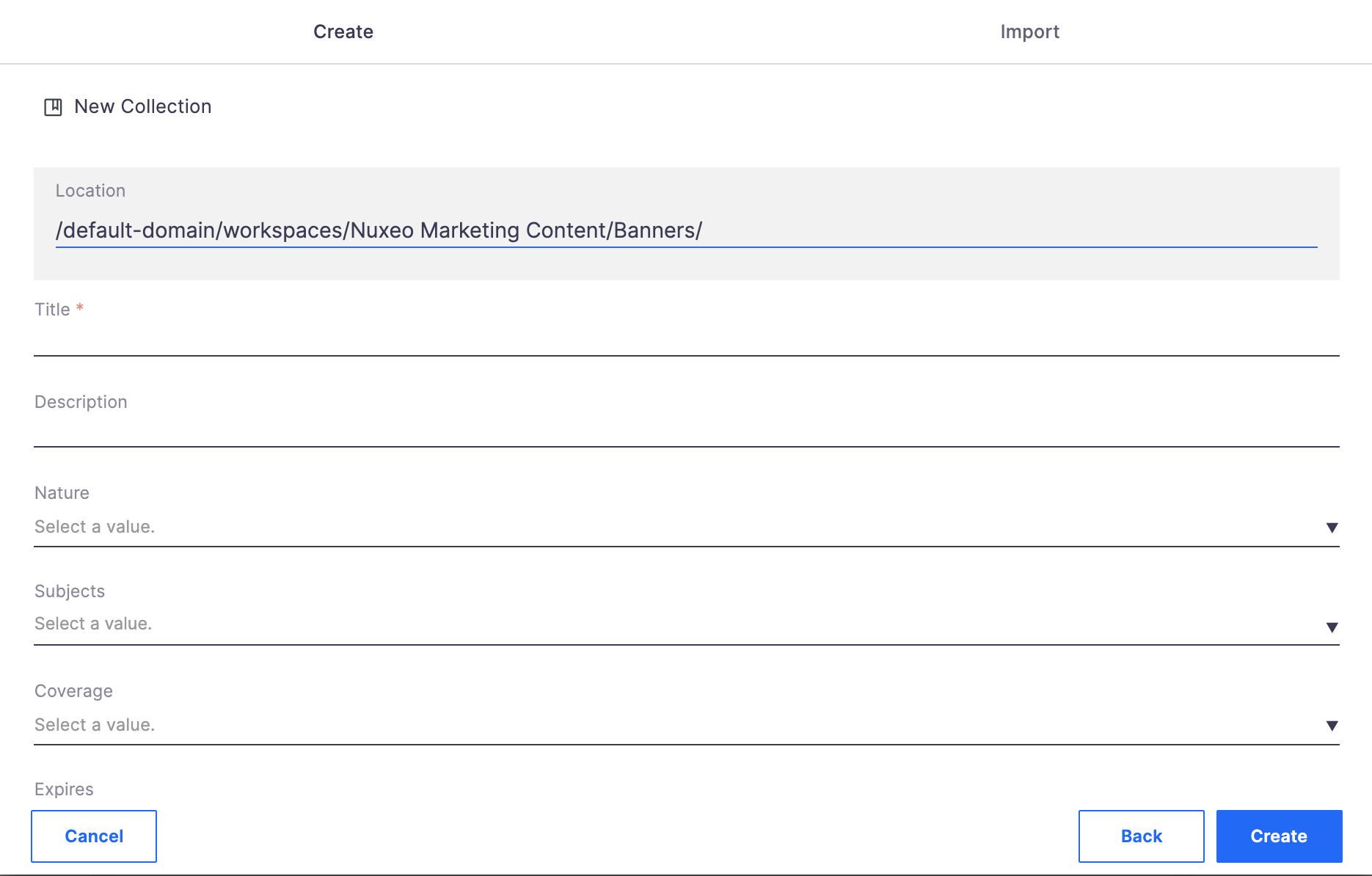
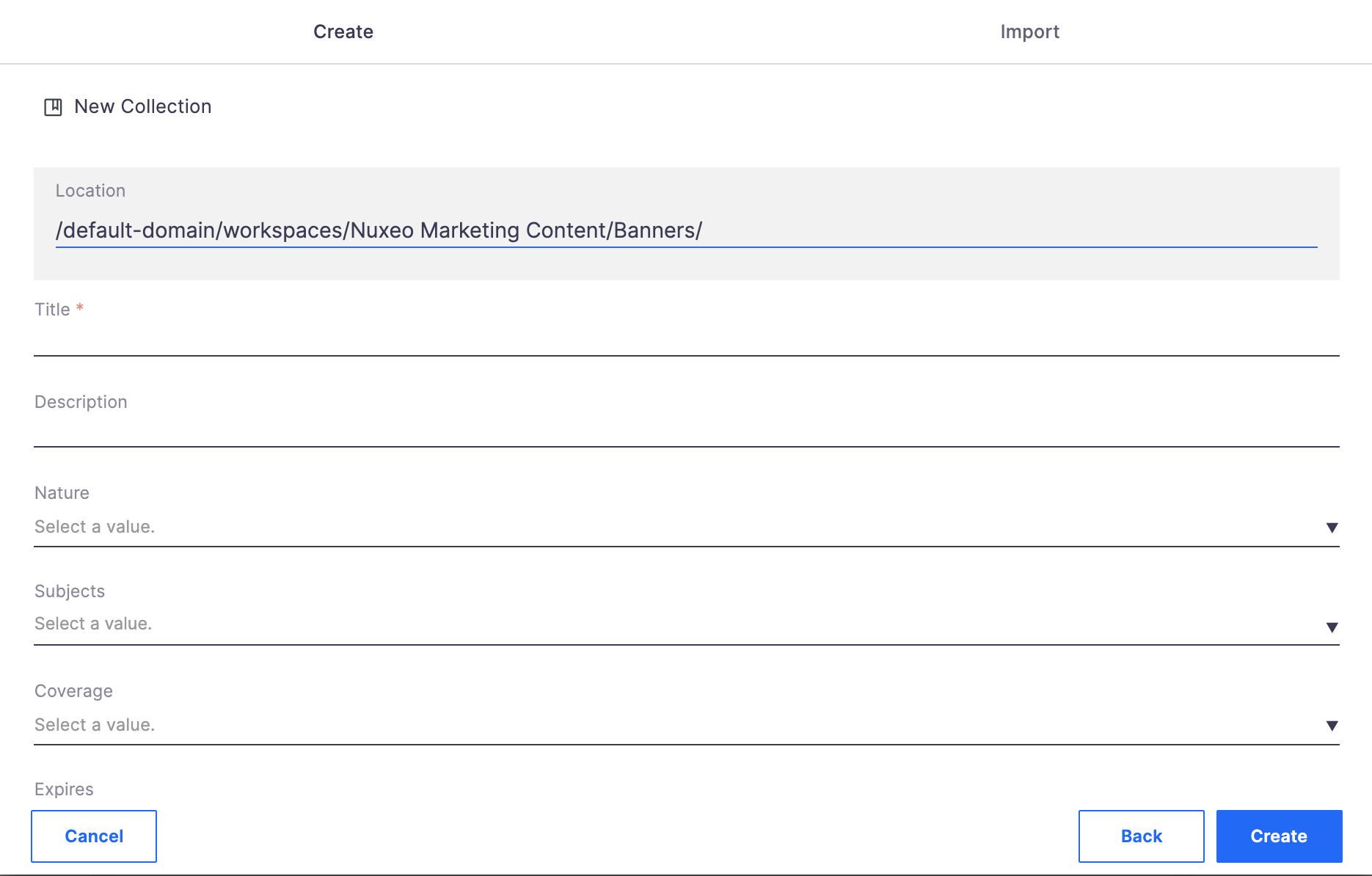
- Directly from the Add to collection popup: Fill in the label of the collection to be created and hit the Enter key on your keyboard: the collection is created, while existing collections are displayed in the drop down list.
The collection is created in your personal workspaces, in a My Collections folder.
Sharing a Collection
Sharing a collection means giving permissions to users on the collection. Collections created in the default domain in a shared workspace or folder are automatically shared to all the workspace or folder's users, following the rights inheritance principle.
Collections created in your personal workspace are private by default. You must grant the needed permissions on the collection if you want to share it. Granting permissions to a collection makes the collection available to users from their Home. The list of documents displayed inside the collection depends on the permissions of the user on each of the documents.
Besides the generic permissions, collection have a specific right, called "can collect". When you share a collection, you can choose to:
- Give read access: By giving them Read permission, you enable users to see the collection in their Home and the documents inside it depending on their permissions on each document;
- Enable users to add documents to the collection: By giving the permission "Can collect", you enable users to add documents to the collection and remove them;
- Give edit access: By giving the Edit permission, you enable users to add documents to the collection, remove them and to edit the collection (i.e. title, description, etc.);
- Make them manager for the collection: By giving them Manage everything permission, you enable users to manage the content of the collection and who can access it.
Removing Documents from a Collection
To remove a document from a collection click on the icon ![]() of the collection from the document view.
of the collection from the document view.
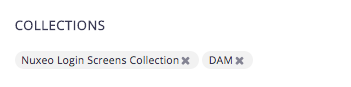
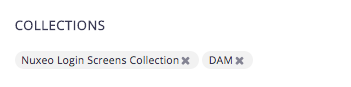
To remove several documents from a collection:
- Go to the Collections tab in your side menu.
- Click on the collection name that you want to manage.
- Select the documents to remove individually using the checkboxes, by selecting a first document then pressing shift + click on the latest document to select a range, or by selecting all documents.
- In the selection header, click on the Remove from collection icon
 .
.


In both ways documents are immediately removed from the collection.
Favorites
Favorites is a particular collection that enables you to bookmark documents.
The list of documents bookmarked as favorites is available:
- On the dashboard in the Favorite Item widget
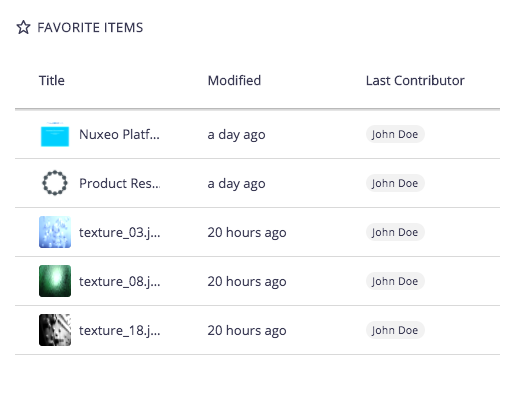
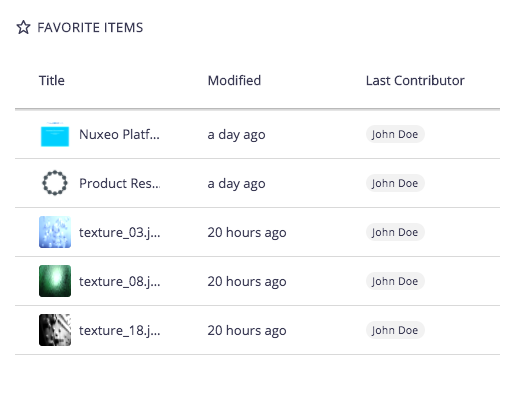
- On the Favorites Tab in the side menu
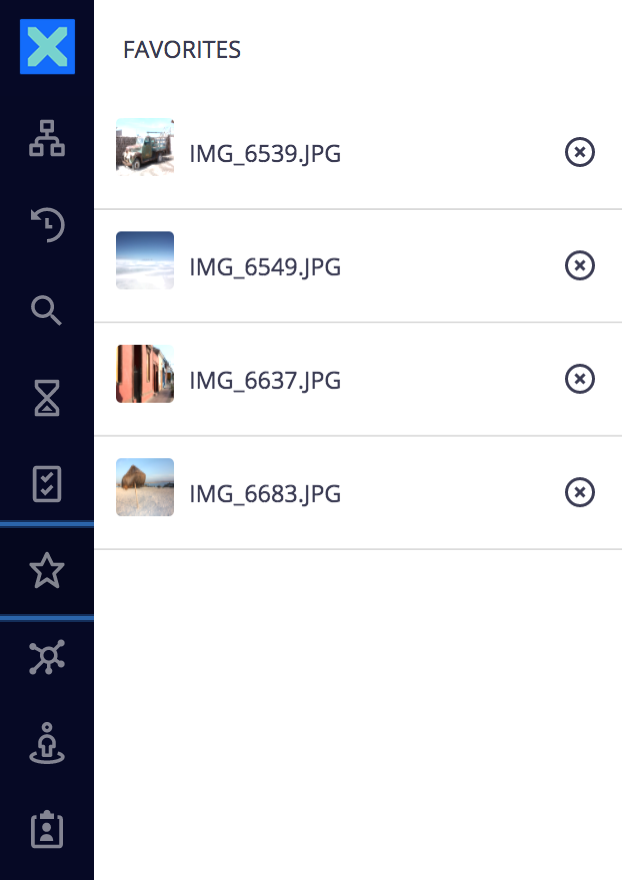
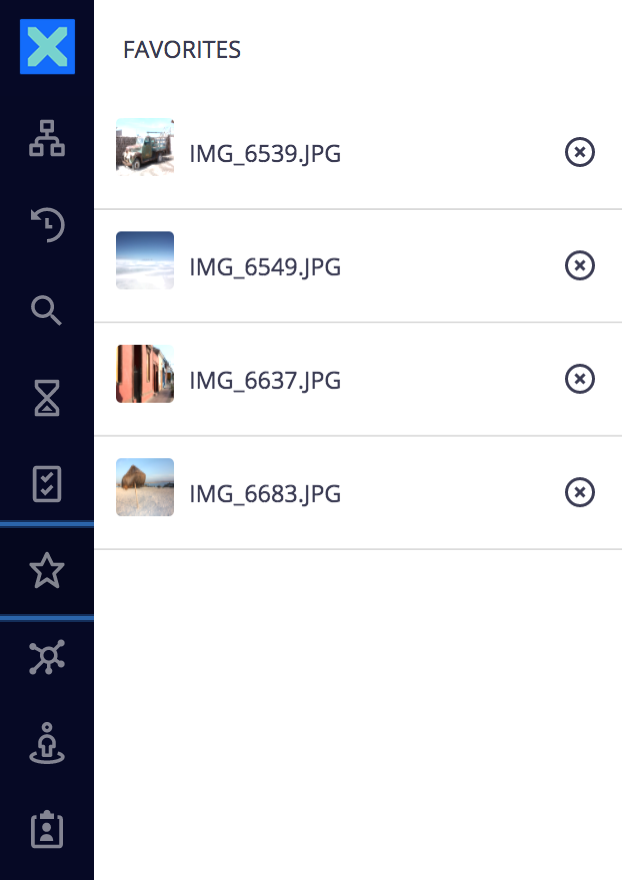
Bookmarking documents in your favorites can be done similarly to adding documents to a collection and selecting the Favorites collection, or using the Favorites icon ![]() from the document itself.
from the document itself.
Once the document is added to your favorites, it will be available in the dashboard and in the Favorites tab.
Installation and Configuration
The collection module has no specific installation step as it is already included in the default Nuxeo Platform distribution.
Customization
How to Implement a New Type of Collection
If you'd like to implement a new collection (for instance to have new metadata) you can simply add the Collection facet to your specific document type. You'll therefore be able to use it as a regular collection.
<require>org.nuxeo.ecm.collections.schemas</require>
<extension target="org.nuxeo.ecm.core.schema.TypeService" point="schema">
<schema name="yourSchema" src="schemas/xxx.xsd" prefix="xxx" />
</extension>
<extension target="org.nuxeo.ecm.core.schema.TypeService" point="doctype">
<facet name="YourFacet" >
<schema name="yourSchema" />
</facet>
<doctype name="YourDocumentType" extends="Document">
<facet name="YourFacet" />
<facet name="Collection" />
</doctype>
</extension>
NotCollectionMember Facet
All documents can be added to a collection except:
- Documents with the facet
SystemDocument - Documents with the facet
NotCollectionMember
By default, documents of type Collection, WorkspaceRoot, TemplateRoot, SectionRoot, Domain and Root have the facet NotCollectionMember. Please see CoreExtensions.xml for more details.
Plugging Business Rules to Collection Specific Events
Several events related to collections are available:
beforeAddedToCollectionaddedToCollectionbeforeRemovedFromCollectionremovedFromCollection
The collection reference is available in the event context map. For example, within an event listener which starts an automation chain, you can fetch the collection as described below:
- Document.Fetch:
value: "@{Event.context.getProperty(\"collectionRef\").reference()}"
Synchronizing a Collection with Nuxeo Drive
To do so you need to add the following XML contribution with either Nuxeo Studio or a custom bundle:
<component name="org.nuxeo.drive.actions.collections">
<require>org.nuxeo.drive.actions</require>
<extension target="org.nuxeo.ecm.platform.actions.ActionService"
point="filters">
<filter id="can_sync_current_doc" append="true">
<rule grant="true">
<type>Collection</type>
</rule>
</filter>
</extension>
</component>
 icon as this icon will stay grey:
icon as this icon will stay grey:  .
.Yet you can always unsynchronize the collection from the Nuxeo Drive tab in the user Home.
Notes:
- Files or folders created in the locally synchronized collection folder will not be added to the collection server-side. For now we have no mechanism to choose their path in the hierarchy.
- Please be aware that all the limitations applied to online editing with Nuxeo Drive apply to synchronized collections.
Core Implementation
A collection holds the list of references of the documents it contains. Conversely, a document holds the list of references of the collections it belongs to.
Collection operations are offered by the CollectionManager.java service.
Because a collection can potentially contain a large number of documents and, to a lesser extent, a document can belong to many collections, some tasks are performed asynchronously.
For instance, when deleting a collection, an asynchronous work will update the documents it contains to remove the reference of the deleted collection. In the same way, when a document is removed, an asynchronous work will update the collection it belonged to in order to remove the reference of the deleted document.
Finally, when copying a collection, an asynchronous work will also duplicate its content.
nuxeo.collection.max.size Nuxeo configuration property.