Installation
This addon requires no specific installation steps. It can be installed like any other package with nuxeoctl command line or from the Marketplace.
Functional Overview
Nuxeo Diff enables to compare two documents or two versions of a document to see the differences between documents or versions.
When you compare two documents or versions of a document, the elements below are compared:
- The metadata (title, coverage, modification date, etc).
- The content (note or main attachment depending on the document involved).
- The attached files.
The only requirements for Nuxeo Diff to compare files is that their content can be converted into TXT or HTML format, which is the case for PDF and Office files using the default converters of the Nuxeo Platform.
You can compare documents in any space of the Nuxeo Platform: workspaces, sections...
Comparing a Document's Versions
To compare two versions of a document:
- On the document's History tab, click on the Archived Versions sub-tab.
- Select the two versions you want to compare by checking the corresponding boxes.
- Click on the Compare button.
The fields for which there has been changes between the two versions are displayed in a table, with the first version's values on the left and the second version's values on the right.
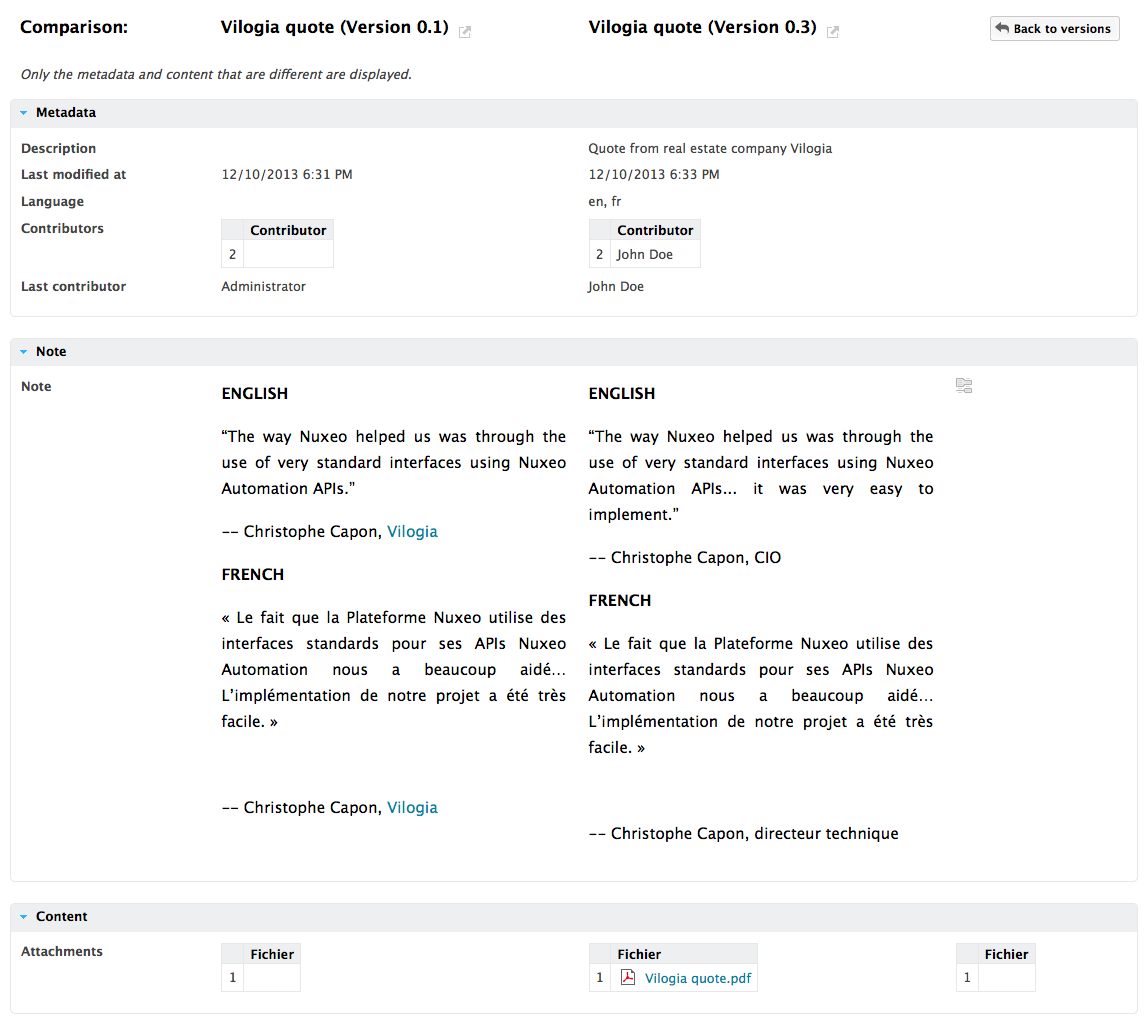
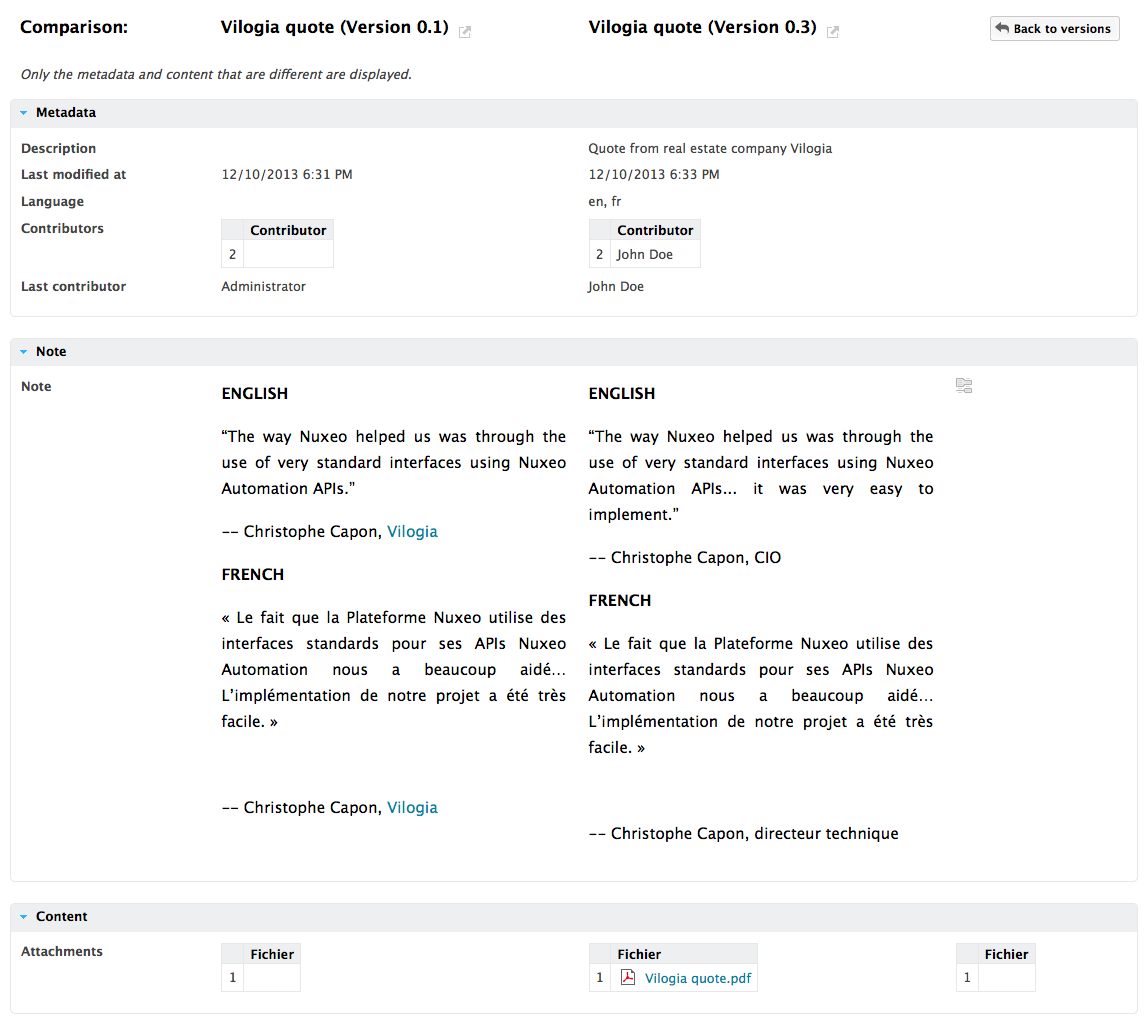
- If you want to visualize the content changes, click on the icon
 on the right.
A window pops up showing what's been added in green and what's been removed in red.
on the right.
A window pops up showing what's been added in green and what's been removed in red.
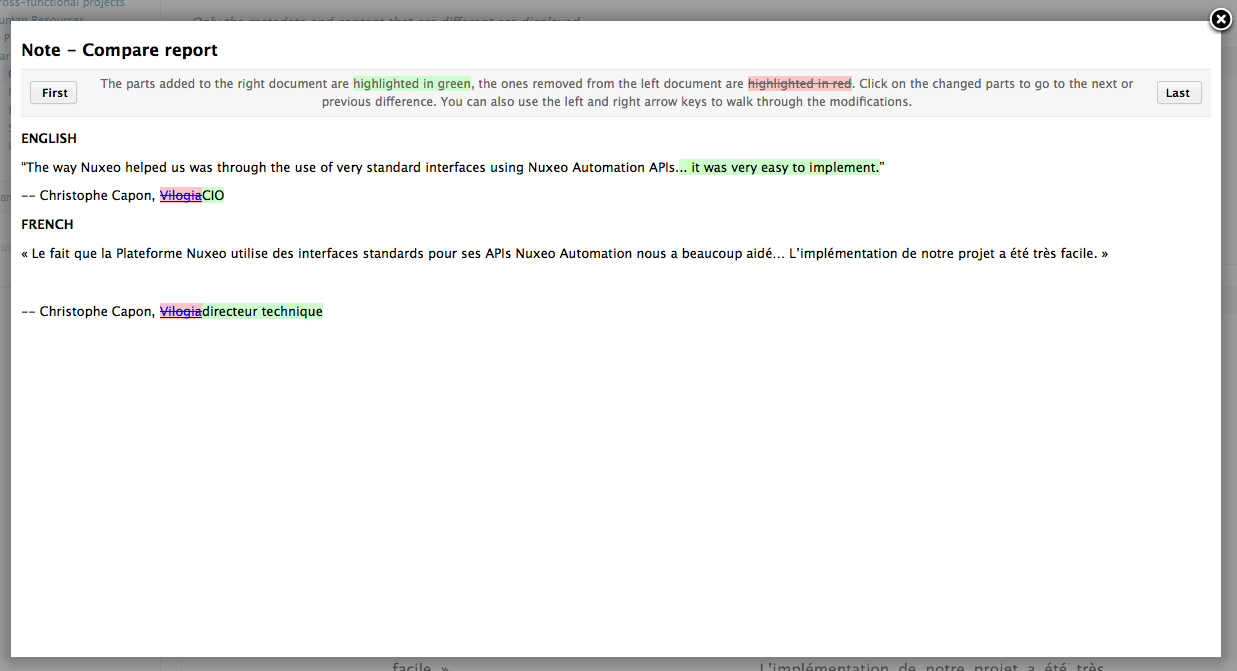
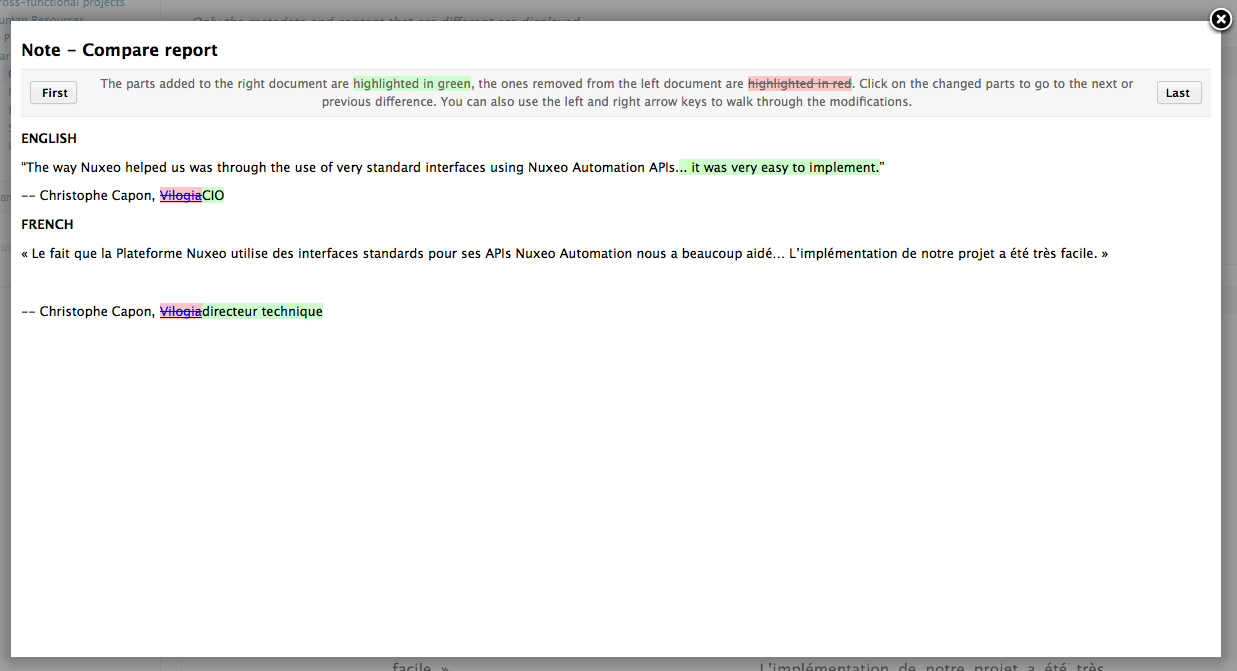
Comparing Documents
It is also possible to compare two distinct documents.
To compare two documents in the same workspace:
- Select the documents to be compared using the checkboxes.
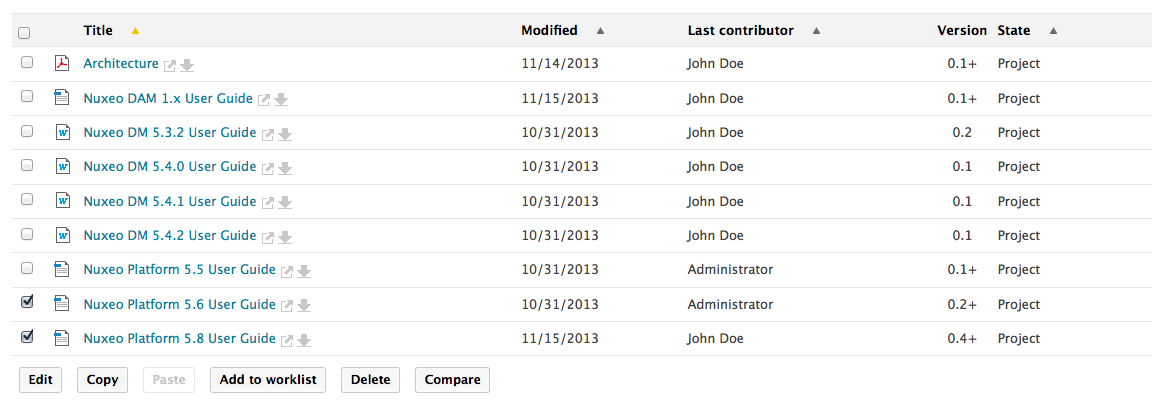
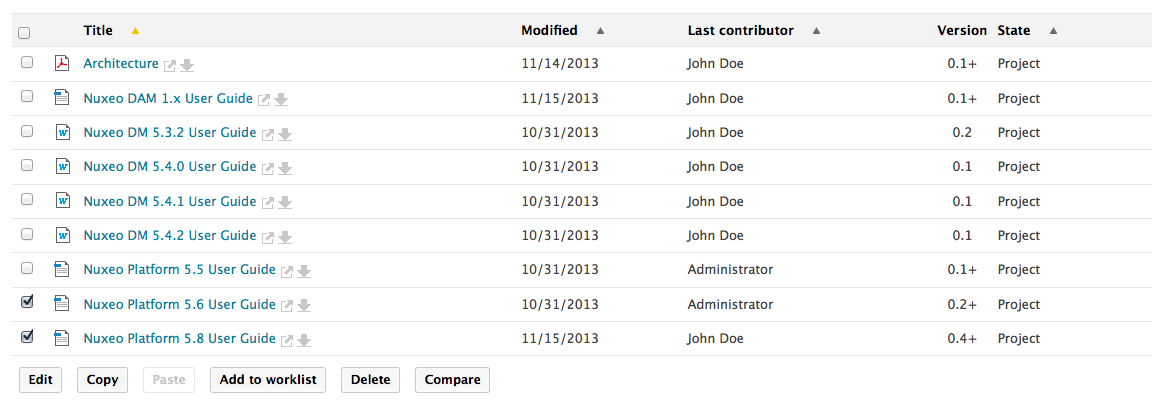
- Click on the Compare button below the list of documents.
The fields that have different contents are displayed in a table, with the first document's values on the left and the second document's values on the right.
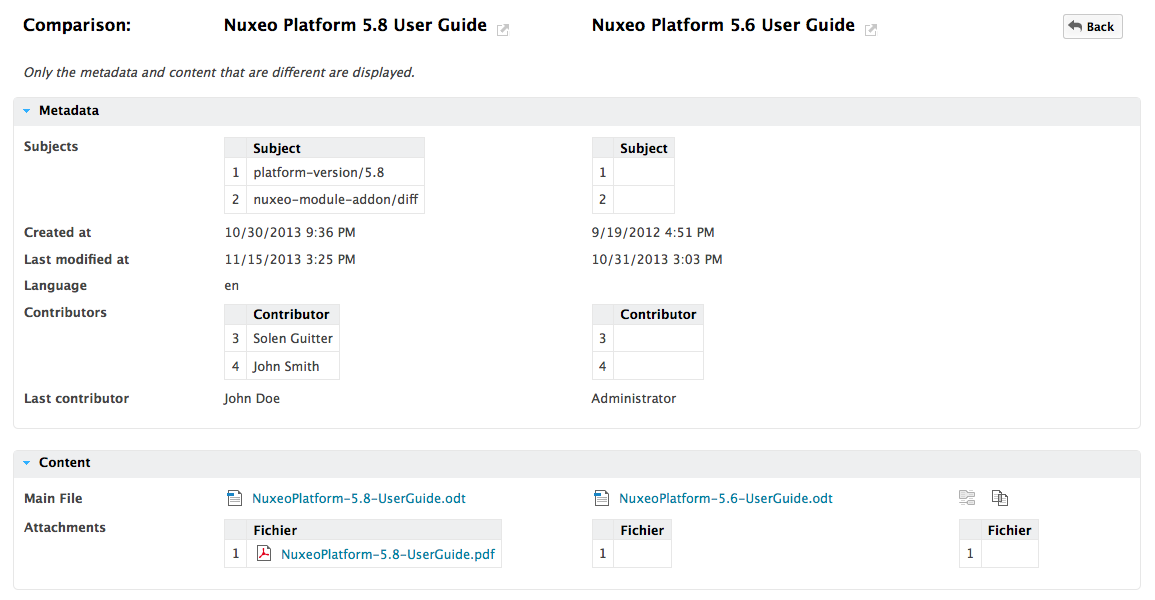
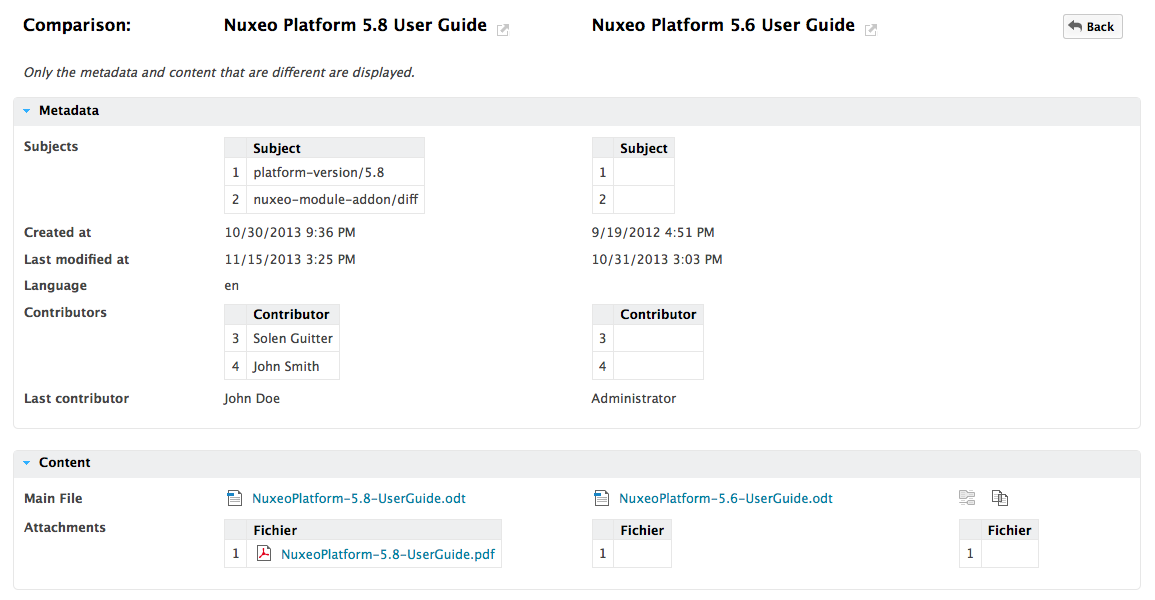
- If you want to visualize the content changes, click on the icon
 on the right.
A window pops up showing what's been added in green and what's been removed in red.
on the right.
A window pops up showing what's been added in green and what's been removed in red.
To compare two documents in different workspaces:
- Add the documents to compare to your worklist.
- Click on the Compare link in the worklist. The fields that have different contents are displayed in a table, with the first document's values on the left and the second document's values on the right.
- If you want to visualize the content changes, click on the Detail link on the right. A window pops up showing what's been added in green and what's been removed in red.
Technical Overview
Check the README for a technical overview.