Overview
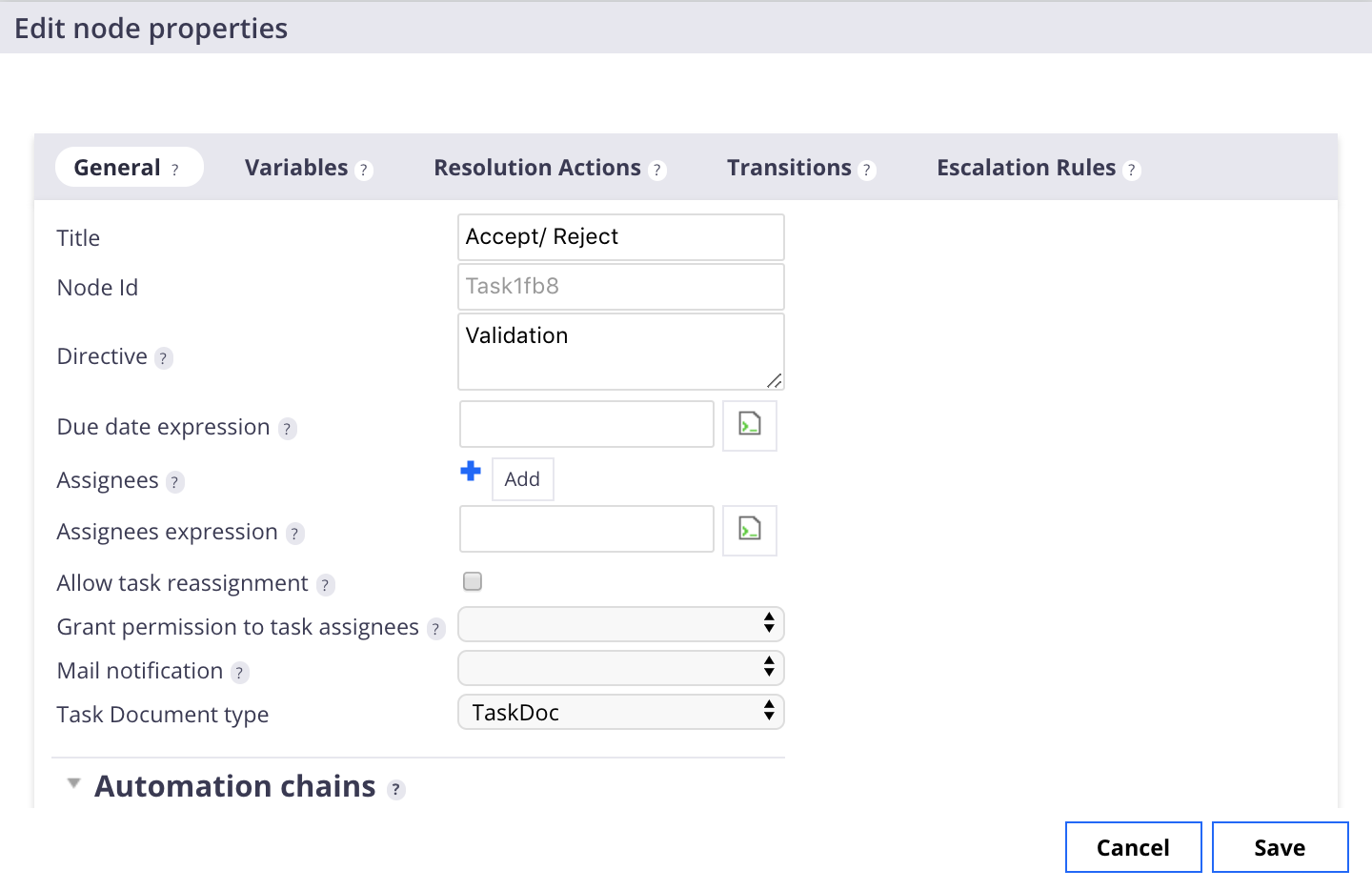
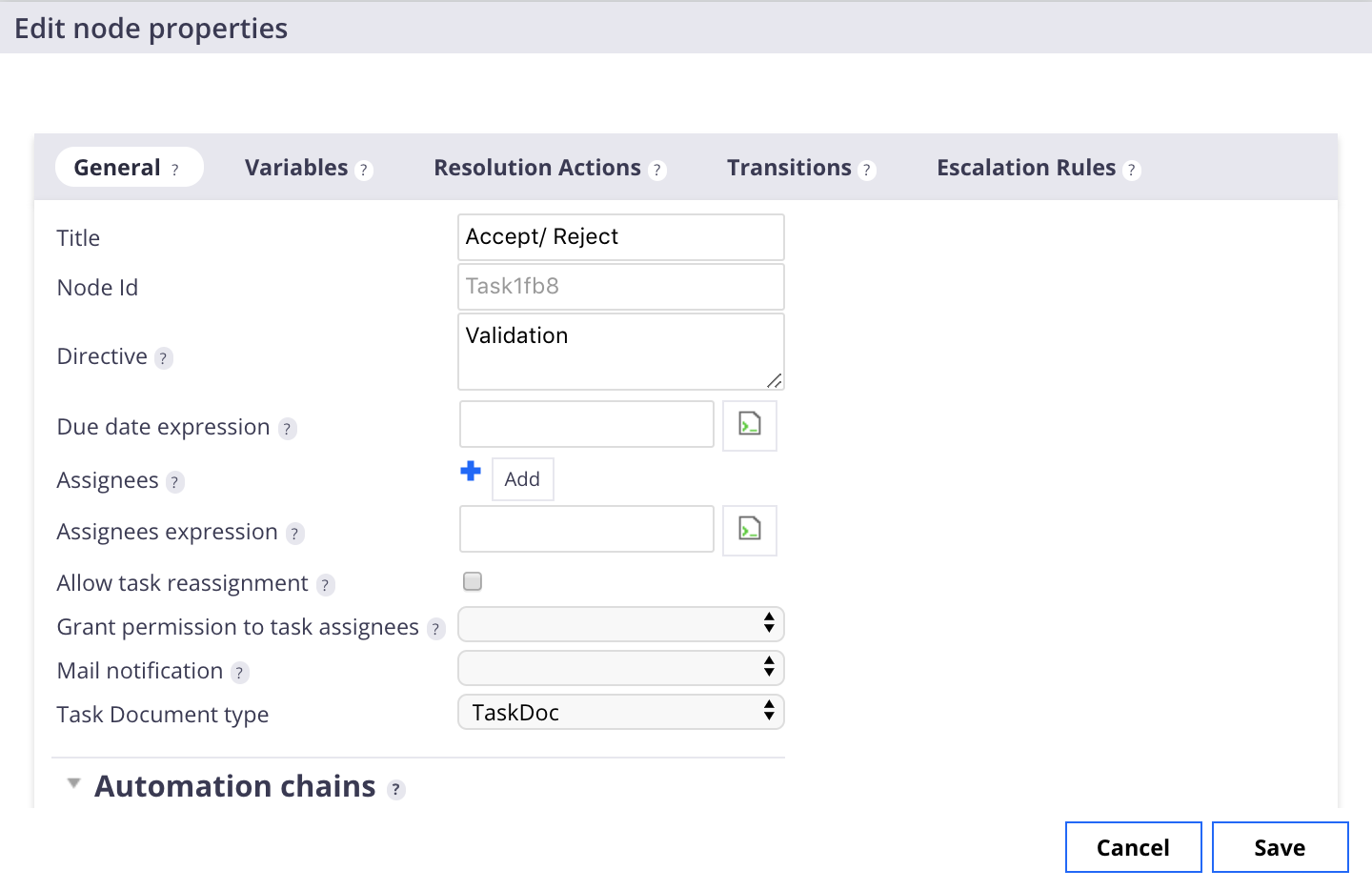
- Title: The title of the task, displayed in tasks lists in the user interface as well as directly on top of the task form, where user processes the task. Supports i18n.
- NodeId: The node id is useful when you want to configure queues of tasks. This is currently limited to advanced users.
- Directive: The directive is displayed on top of the submission form when the user processes the tasks. Supports i18n.
- Due date expression: This is where you express what should the due date be on the task that is created by this node. It is usually set relatively to the current date (the time when the task is created), but it can also be expressed leveraging the date at which the workflow was started.
- Assignees: You can add static assignees here, either users or groups, one per input field (click on "Add" to add more than one). You need to prefix users by "
user:" likeuser:jackand groups by "group:" likegroup:validators. - Assignees expression: To Compute additional assignees, you can set a scripted expression (MVEL syntax) here so as to determine where to lookup the assignees of the task. You have access to some useful variables in the context, like the
NodeVariablesandWorkflowVariables(see Variables Available in the Automation Context for more information). A frequent pattern is to set a node variable from the input chain of the node and reference it here. - Create one task per assignee: If checked, there will be as many tasks created as there are assignees. This property is displayed only for the multi-task node.
- Allow task reassignment: If set to true, the Reassign user action will be displayed on the task resolution screen and assignee will be able to reassign the task to someone else.
- Grand permission to task assignee: Specifies the permission that will be assigned to each of the assignees on the bound document(s).
- Mail notification: Specifies the mail template that is going to be used to generate the mail to be sent to the task assignee. If for some reasons you want to send the email to some other users, you can do it from the input chain or output chain of the node, using the
Send E-Mailoperation. - Task Document type: This is only for advanced users. It is useful to change the type of the task that is created, so as to be able to do some tasks queues that display additional metadata coming directly from the document.
- Input operation chain: The automation chain you specify here will be executed when the workflow engine enters the node. If the node is of type Task, that means it's executed right before the task is created. The list of documents bound to the workflow instance will be the input of the chain. If there is one document, it will still be a list, with one element only.
- Output operation chain: The automation chain you specify here will be executed just before the workflow engine leaves the node. If the node is of type Task, that means it's executed after the task created at this step is ended. The list of documents bound to the workflow instance will be the input of the chain. If there is one document, it will still be a list, with one element only.
- Allows incoming connections: Used only by the graph editor. Check this if you want to be able to draw loops back to this node.
Automation Chain in Workflows
When using automation chains in the context of a workflow, some things are important to remember.
Getting the first document of the document list in the automation chains ran from a workflow node The workflow engine injects a document list in the automation chain, even when there is only one document. You may have sometimes a "Cannot find any valid path in operation chain" exception, because the operation you put in the chain expects one document in input and the previous operation gives a list.
You can avoid this situation, when you know that you only have one document, by fetching this document first. To do so, you can use:
Execution Context > Context.RestoreDocumentInputFromScript
script: This[0]
Then, for the rest of the chain, you will have only one document in input transiting from one operation to another.
Chains are ran with admin privileges
Whenever a chain is triggered in the context of a workflow, it is ran with administrator privileges. If your chain needs to be executed with the current user's privileges, it is possible to use:
Users & Groups > Auth.LoginAs:
name: "@{CurrentUser.name}"
*More operations*
Users & Groups > Auth.Logout
No UI related operations
It is not possible to use any operation that depends on the user interface inside a chain executed in the context of a workflow. The chain is executed at a very low level and will not have access to it.