The Virtual Navigations menu entry enables you to define new browsing trees based on document properties. You can install the Nuxeo Virtual Navigation add-on to see how default virtual navigations based on the vocabularies Subject and Coverage work. This page explains the different options available on the Nuxeo Studio configuration screens.
A virtual navigation is a content view whose filter is not displayed as a form but as a tree that shows the values of a vocabulary.
Pre-Requisites
You need to select the Virtual Navigation target package in your Application Definition for this menu entry to be available.
Definition Tab
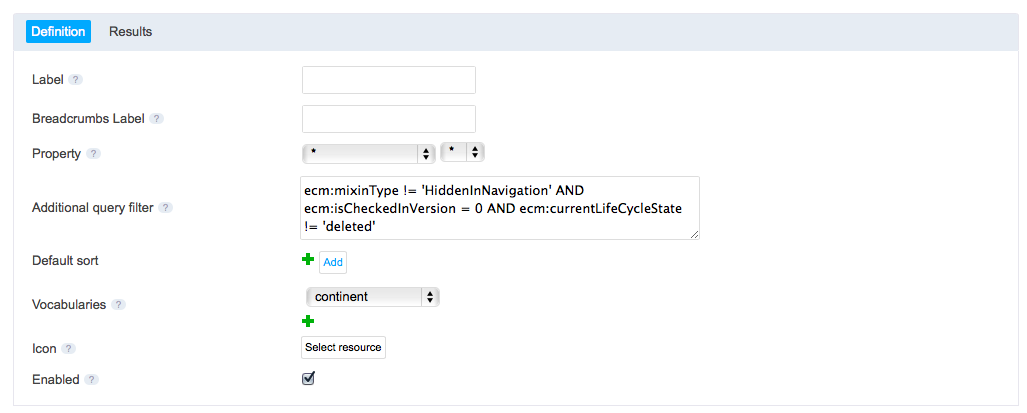
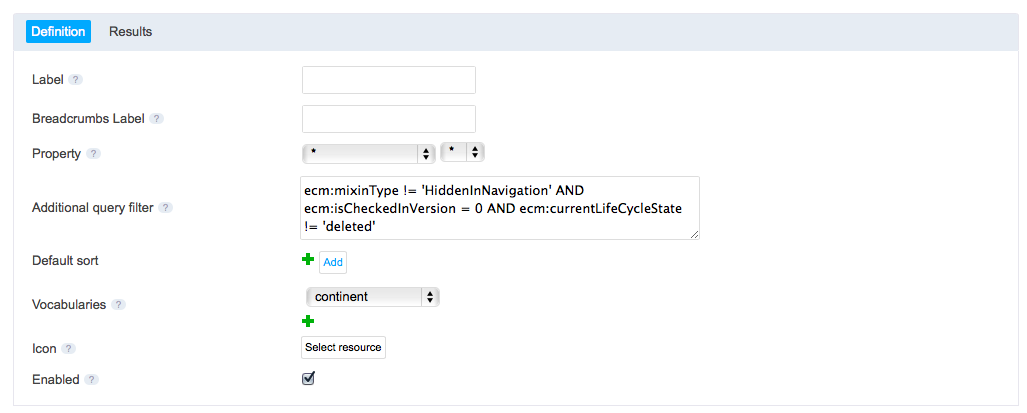
- Label: The label that will be displayed as a tooltip on the virtual navigation tab.
- Breadcrumb Label: The label displayed in the breadcrumb from virtual navigation results.
- Property: Select the schema and the property on which should be used to filter documents.
- Additional query filter: Indicate the basis of the query that will be applied automatically applied.
By default, Nuxeo Studio fills this field to filter out:
- documents marked as hidden in navigation (
ecm:mixinType != 'HiddenInNavigation') - documents that are not archived versions (
ecm:isCheckedInVersion = 0) - and documents that are deleted (
ecm:currentLifeCycleState != 'deleted')
See the page Content View - Query and Form Tab for more details.
- Default sort:
- Vocabularies: Select the vocabularies that should be used to display the property values in the tree.
- Icon: Select the icon to display in the virtual navigation tab.
- Enabled: Uncheck if you want to disable this navigation tree.
Results Tab
The configuration of the content view results is the same as a regular content view. Please report to the page Content View - Results.