This howto gives you the steps to add a new permission in the permissions list of Nuxeo applications. For instance, in the Permissions tab in Nuxeo Platform. You can then leverage this permission in the definition of new user actions to filter who should see the new button, link or icon or in automation chains.
To create a new permission in Nuxeo:
- Unfold the Roles and Permissions menu entry and click on Permissions.
- Click on the New button.
- On the window that pops up give your new permission a Feature ID and click on the OK button.
- Select where the permission should be displayed in the drop down menu and click on Add.
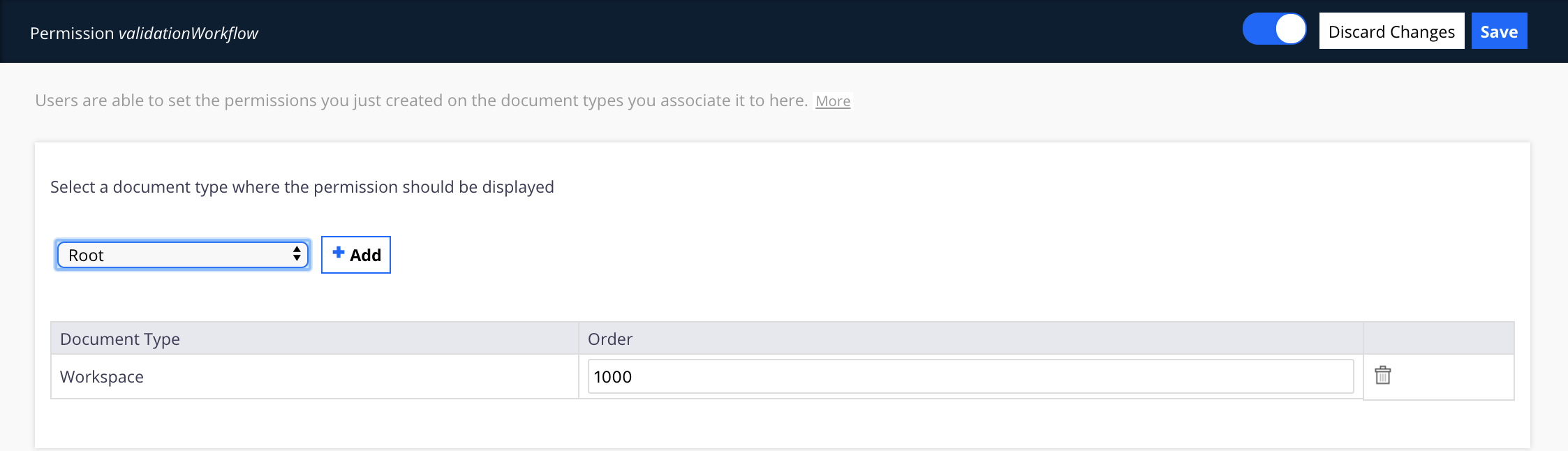
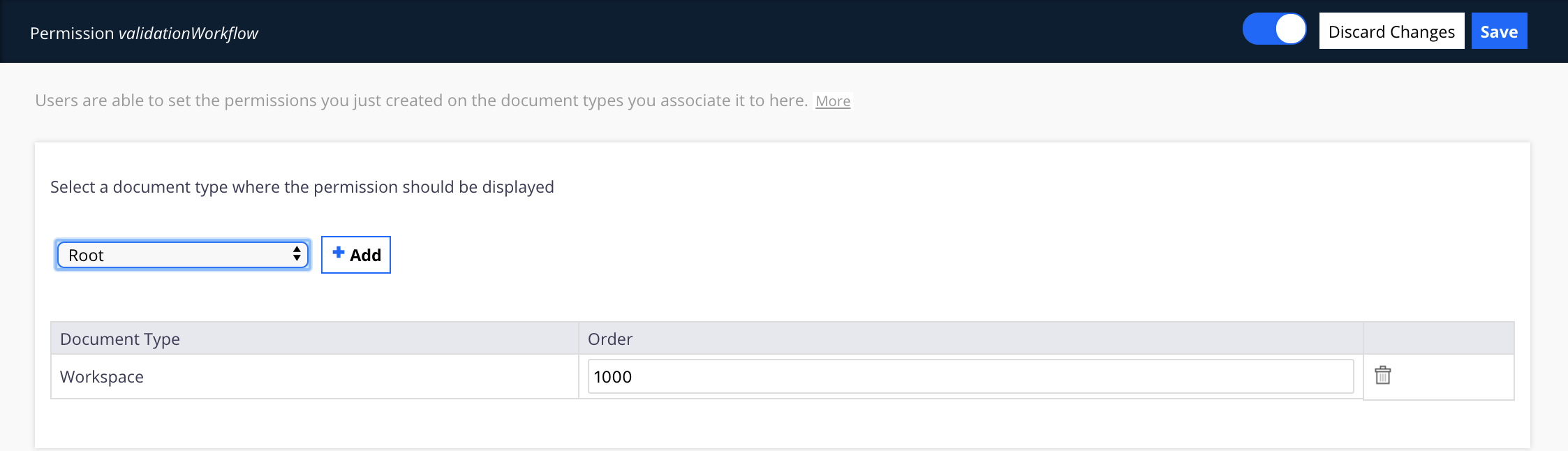
- When you have chosen all the places where the permission should be displayed, click Save to save your modifications.
- Don't forget to translate the permission label using an I18N translation file if needed.
After you updated your Nuxeo application with Studio customizations, you must restart your server so the new permission is displayed.
Related documentation