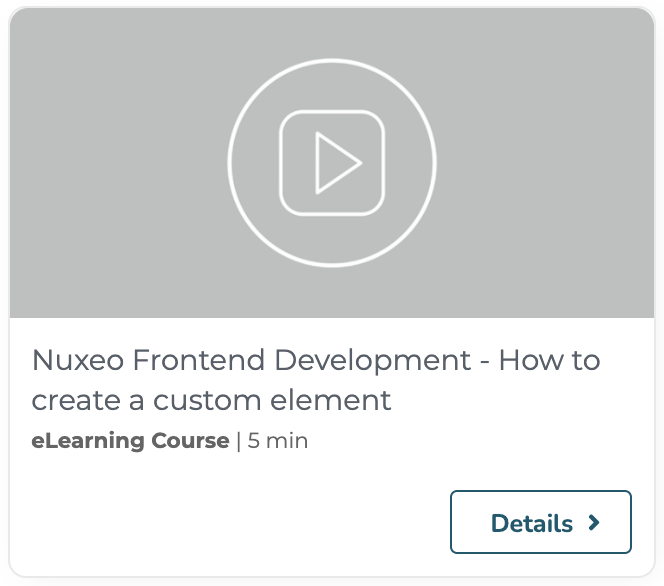About Studio Designer Git Access
When configuring Web UI, Studio Designer allows to edit the generated files directly and add your custom HTML / JavaScript code. This allows developers to do advanced customization.
Hyland University
While this is great, the browser editor is not the right place to do anything beyond simple tweaks, and as a developer, we understand that you want to use the tools you are familiar with. Nuxeo Studio Designer Git access aims at solving this problem: you can clone your project, edit it locally with your favorite tools and benefit from advanced Git features, then push your changes back in Nuxeo Studio.
As it covers more than Studio Designer files edition, this feature is now described in Studio Direct Git Access.