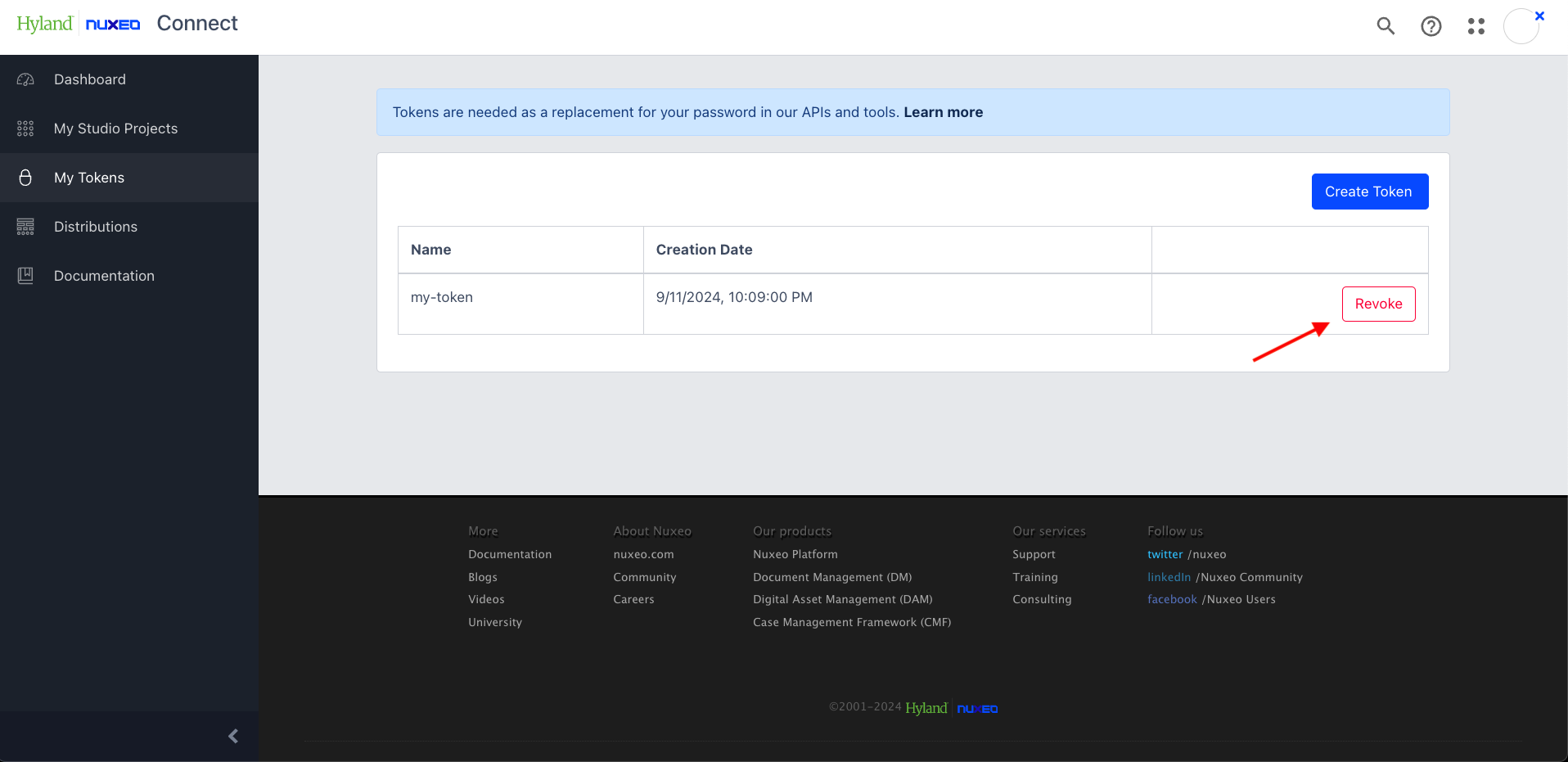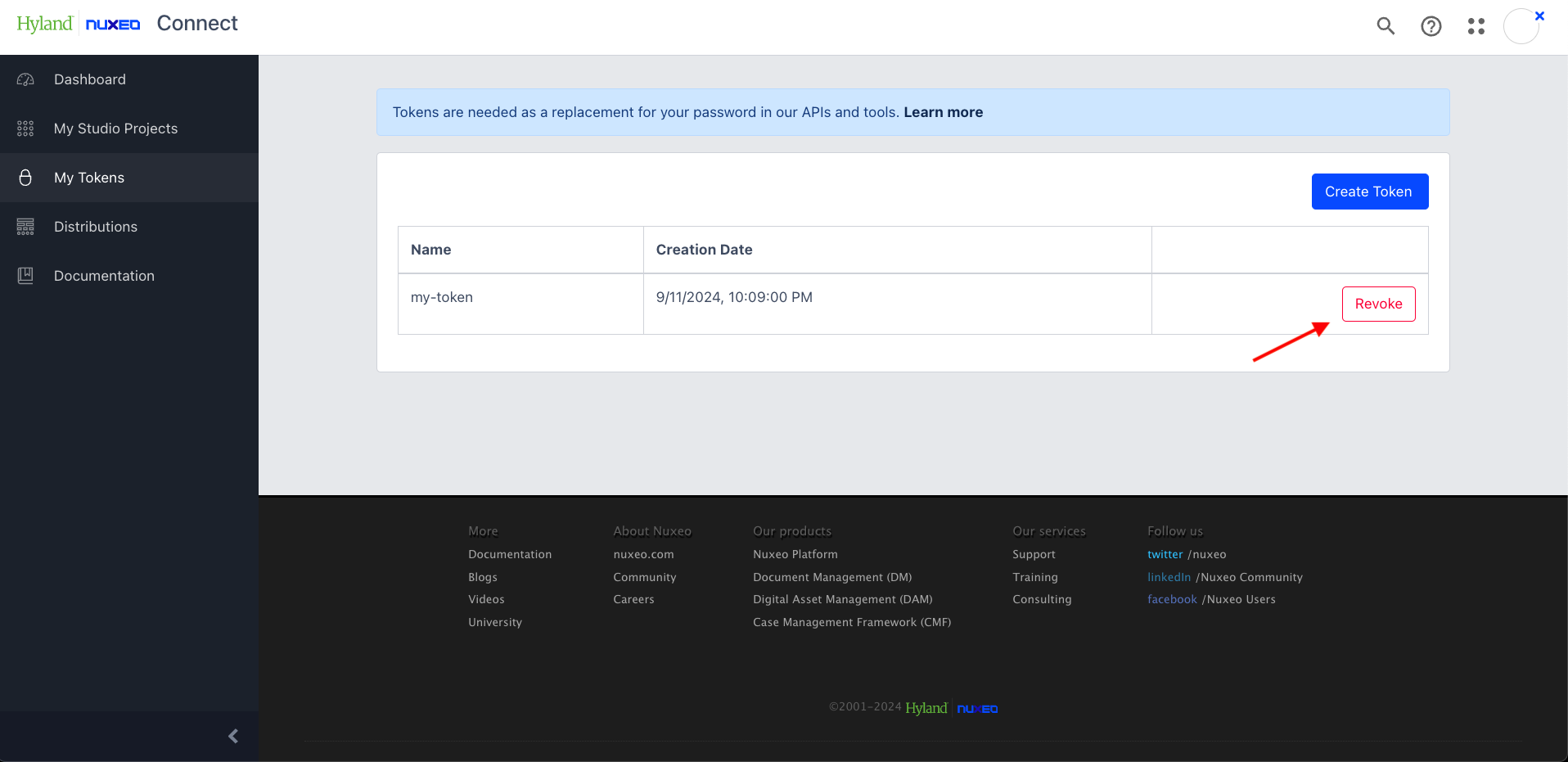As a commitment to an always improved security, Nuxeo Online Services delegates authentication to Okta. This allows us to secure it in an advanced way, and provide additional security options.
Therefore, whenever you are executing commands in our clients and APIs that require authentication, your password can't be used — a token should be used instead.
What is a Token
A token is a randomly generated string that can be used as a replacement for your password when authenticating to our services. It is meant to be used as a replacement for your password in all places where you would need to write down your password, but doing this would disclose it, for instance in configuration files.
When to Use a Token
Tokens need to be used as a replacement for your password in Nuxeo Online Services APIs and our command line tools, whenever you need to authenticate. Examples:
- In your continuous integration / continuous delivery chain, to have your software authenticate against our Maven private repository
- To trigger a Studio release through the REST API,
- When using our command line tools with options that require authentication. For example, registering an instance using nuxeoctl, linking your Studio project to your Java development project in Nuxeo CLI
- When using Studio Designer Git Access for faster development
- When mirroring private artifacts (like a Nuxeo Studio project) using Nexus
For more details on when to use the token, see the token usage section of this page.
Creating a Token
To generate a token:
- Login to Nuxeo Online Services,
- Visit the My Tokens tab,
- Create your token using the corresponding button and provide a clear name for it (ex: "CI Chain"). The name has no impact on the token. It is meant to remind you where / how do you plan to use it, which is very important in case you need to revoke it.
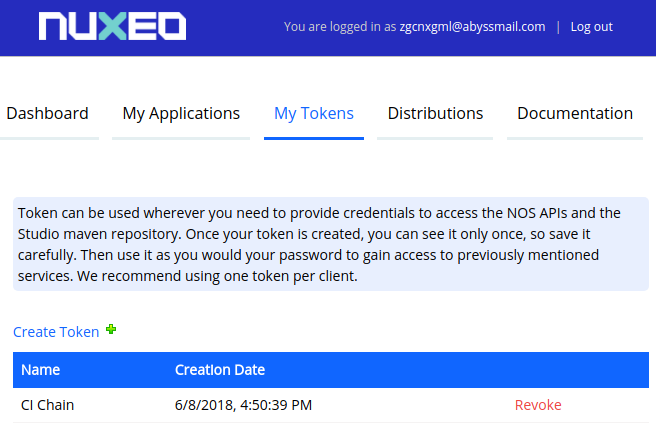
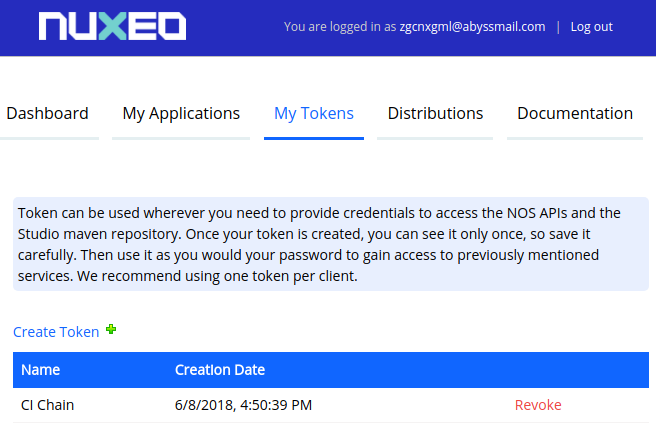
Your token will be shown only once, so save it in a secure place, like a password management application.
Using your Tokens
Procedure of using your token is the same as using a password — enter it when prompted, or store it in your configuration file if you are using automated tools. Some examples can be found below:
Nuxeoctl
When using a command that requires a password, nuxeoctl prompts you for your token. Example:
./nuxeoctl register
Username: [enter your NOS username]
Please enter your token: [enter your token here instead of your password]
Nuxeo CLI
Nuxeo CLI prompts for your token when needed. Example:
me@my-computer:~/my-java-project$ nuxeo studio
dxxxxxxxxxxc oxxo lxxx lkkl ;kkk
dxxxxxxxxxxxd; oxxo lxxx lkkkx:. ,dkkkx
dxxc lxxo oxxo lxxx "okkkkokkkkd,
dxxc lxxo oxxo lxxx .dkkkkkk. Welcome to
dxxc lxxo oxxo lxxx ,dkkkkkkkk, Nuxeo CLI
dxxc lxxo "oxxcccccccdxxx ,kkkkx" "okkkk,
loo; :ooc "cooooooooool xkko ckko
:cc, ;cc; oxxxxxxxxxxxxxo
dxxc lxxo oxxxxxxxxxxxxxo
dxxc lxxo oxxo
dxxc lxxo oxxxxxxxxxxxxxo
dxxc lxxo oxxo
"cxxoooooooxxxo oxxxxxxxxxxxxxo
xoooooooxxxo oxxxxxxxxxxxxxo
lkkl ;kkk oxxxxxxxxxxxxxo xooooooooooo,
lkkkx:. ,dkkkx oxxxxxxxxxxxxxo lxxxxxxxxxxxxb;
"okkkkokkkkd, oxxo lxxd :xxx
.dkkkkkk. oxxxxxxxxxxxxxo lxxd :xxx
,dkkkkkkkk, oxxo cxxd :xxx
,kkkkx" "okkkk, oxxxxxxxxxxxxxo "oxxxxxxxxxxxx
xkko ckko oxxxxxxxxxxxxxo :xxxxxxxxxxx
info You are going to link a Studio project to this project.
? NOS Username: [enter your NOS username]
? NOS Token: [input is hidden] [enter your token here instead of your password]
Maven
Your token needs to be stored in your .m2/settings.xml file, where you would usually put your password. For more details, go to our Maven configuration page.
Studio Designer Git Access
Check our Nuxeo Studio Designer Git access documentation for more details.
Nuxeo Online Services REST API
When triggering a Studio project release through the Nuxeo Online Services REST API, use your Nuxeo Online Services username and replace your Nuxeo Online Services password with your token.
Nexus
In your Nexus configuration, use your Nuxeo Online Services username and replace your Nuxeo Online Services password with your token.
Other Tools
Any other tool behaves the same as above: use your Nuxeo Online Services username and replace your Nuxeo Online Services password with your token.
Revoking a Token
Tokens have no expiration date or policy. If you ever forget any of your tokens, think it may have been compromised or simply wish to change them regularly for increased security:
- Login to Nuxeo Online Services,
- Navigate to the My Tokens tab,
- Revoke the appropriate token(s) using Revoke button next to each of them,
- Generate new token(s) (see the Creating a Token section) and update any impacted configuration.