Two editors are available: the Code Editor and the Visual Editor.
Code Editor
The code editor mode is an HTML editor designed to let you inspect every elements and directly modify your layout. You can delete, modify, update, copy/paste, drag and drop every elements that you want.
The HTML mode includes a few helpers such as auto-completion for document properties, tasks properties, functions and polymer behaviours. The annotation @doctype, @schema or @task defined for each property defines the auto-completion for that property.
Don't forget to save your modifications, by clicking on the Save button
![]() at the top right hand corner of your application.
at the top right hand corner of your application.
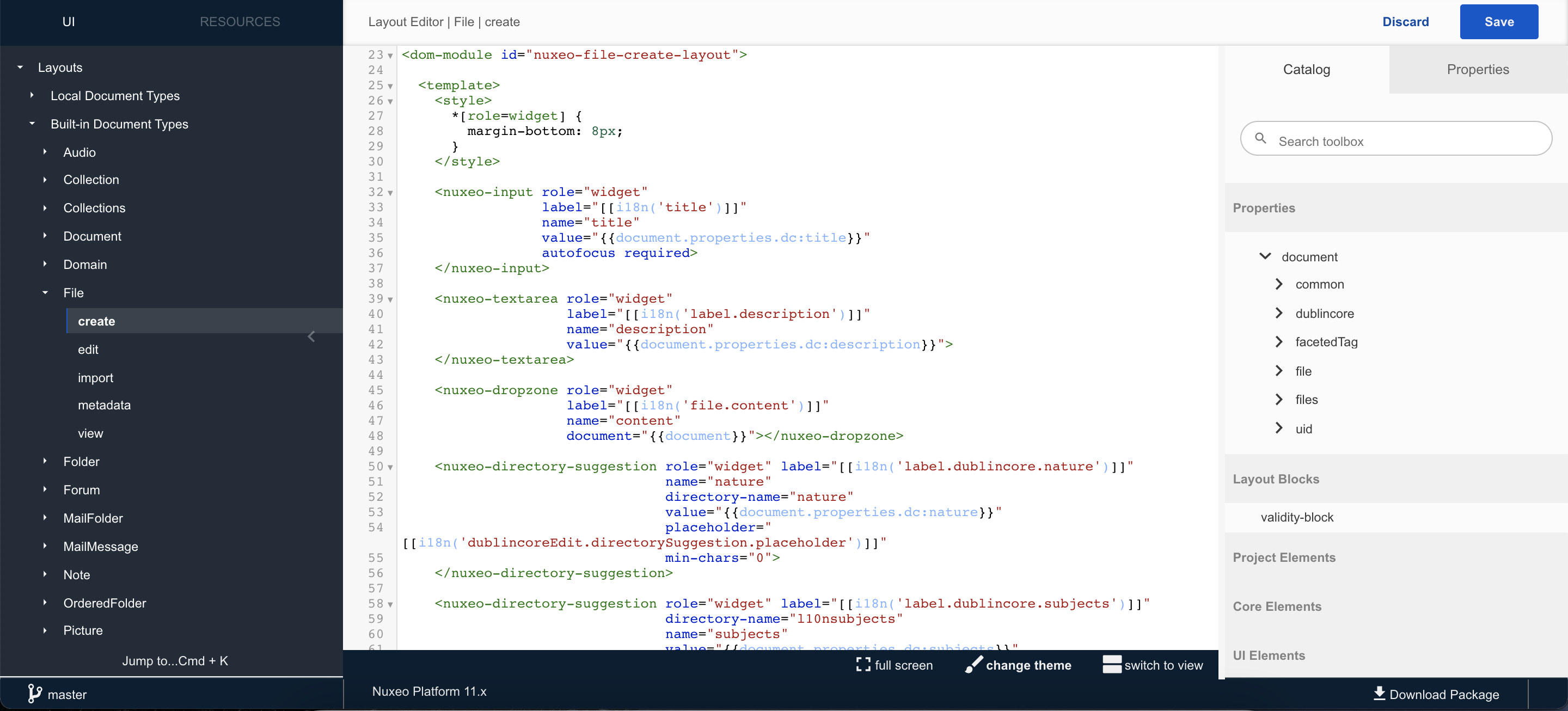
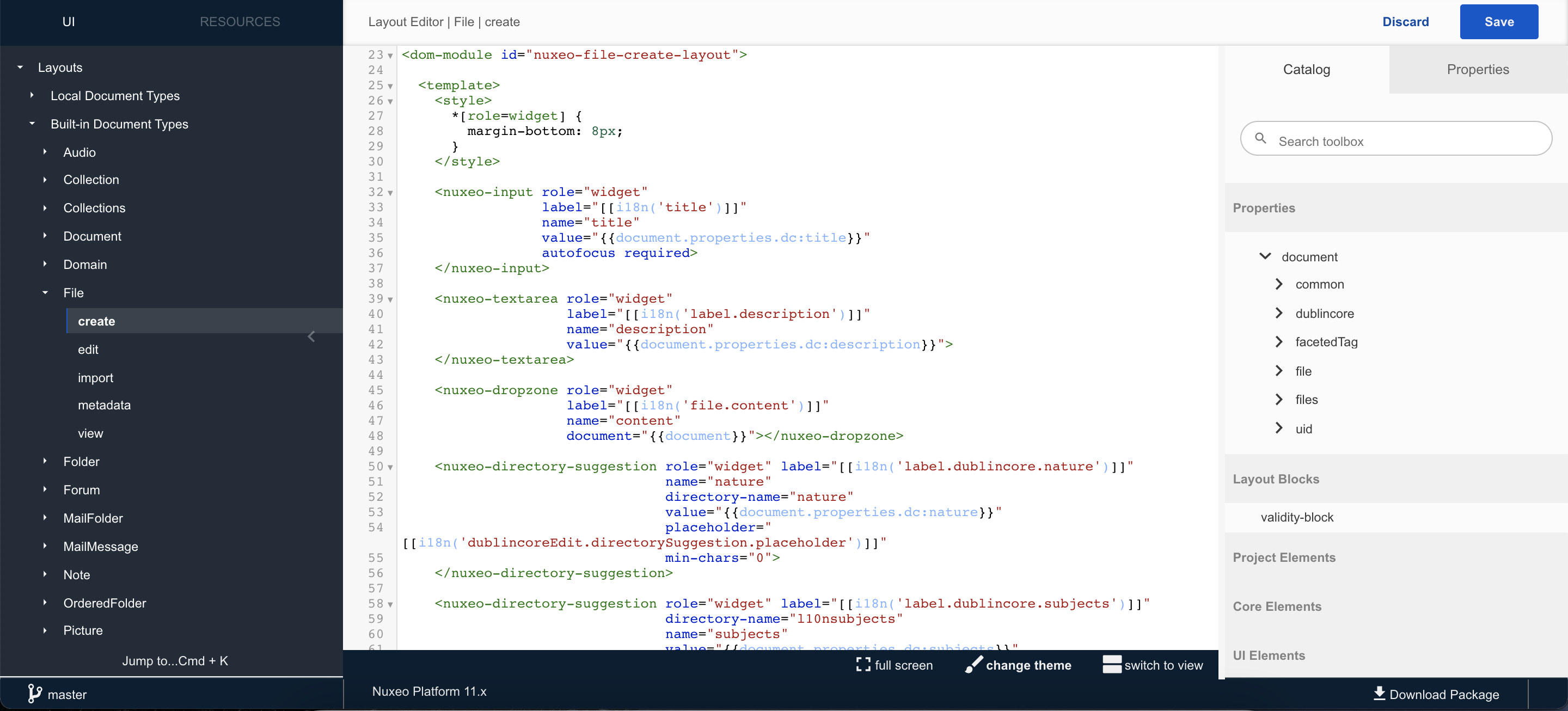
Visual Editor
On the Visual Editor you will be able to drag and drop elements from the catalog on the right and order them as you wish.
If you click on a particular element, you can edit its default properties, the label, etc. on the properties catalog on the right.
To delete an element, select it on the visual editor and click on the delete icon next to it.
Don't forget to save your modifications, by clicking on the Save button
![]() at the top right-hand corner of your application.
at the top right-hand corner of your application.
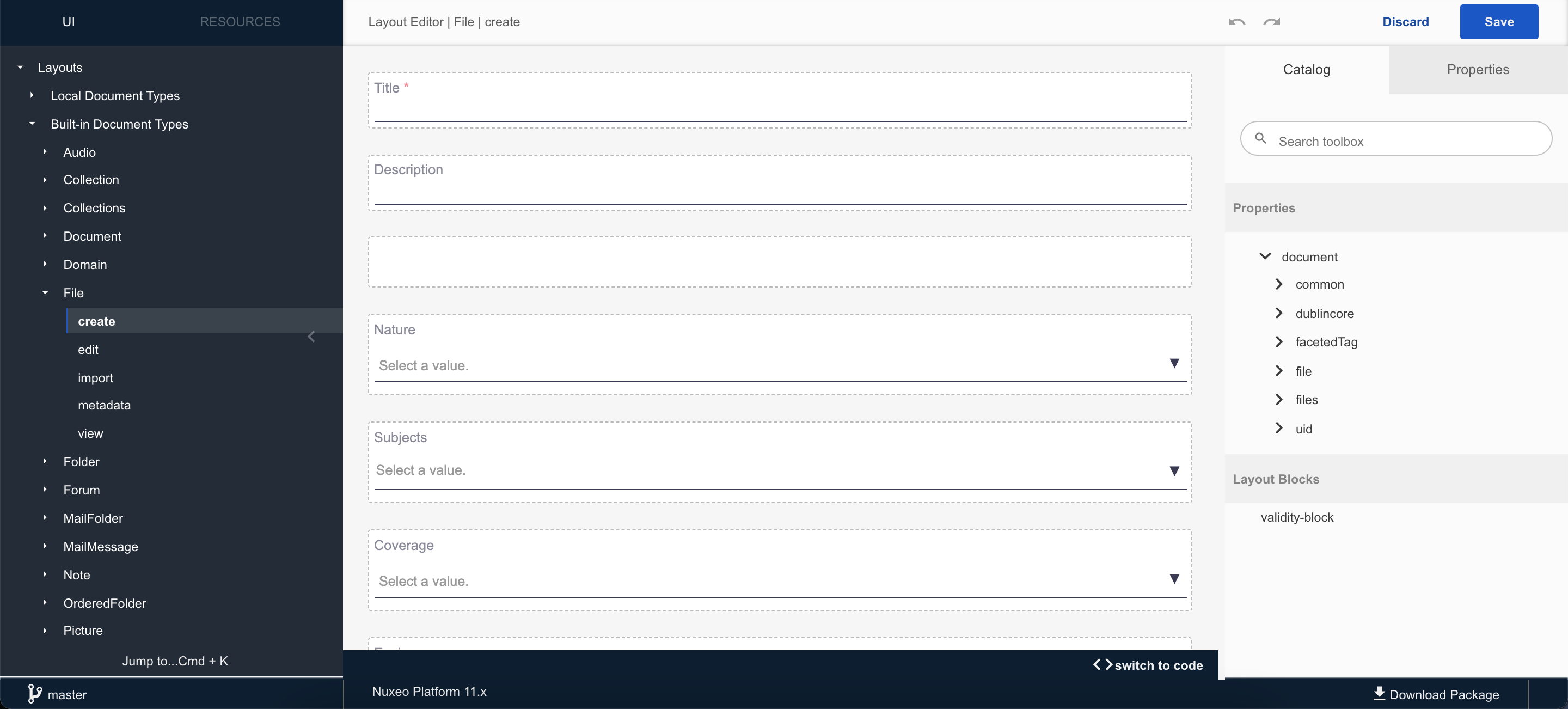
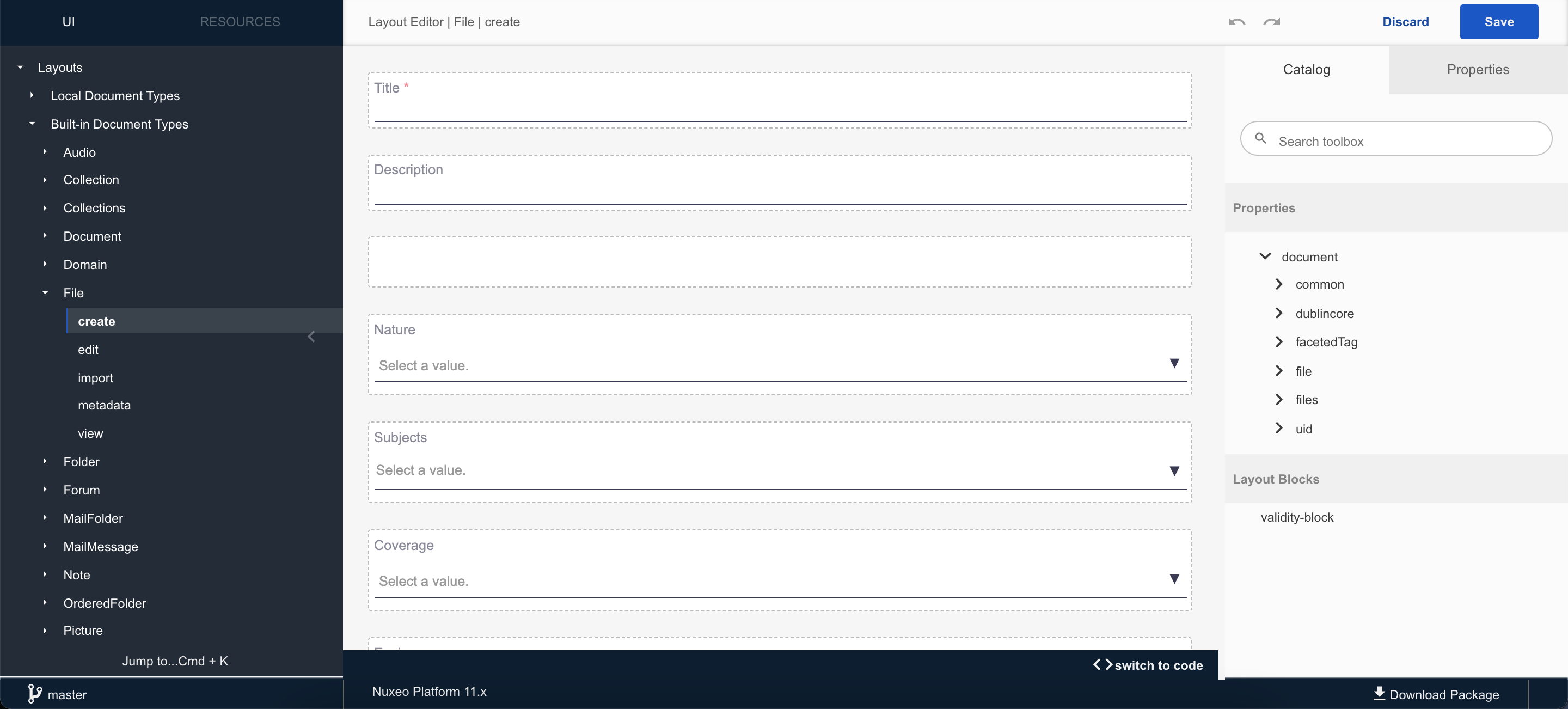
Revert to Default View
This action enables you to discard all the modifications that you have done on a layout and revert to the default view.
To do so, click on the discard changes button at the top right hand-corner of the screen.
![]() A pop-up window appears. Click yes to confirm your choice.
A pop-up window appears. Click yes to confirm your choice.
Your layout is back as its initial state, before you click on the CONFIGURE button.