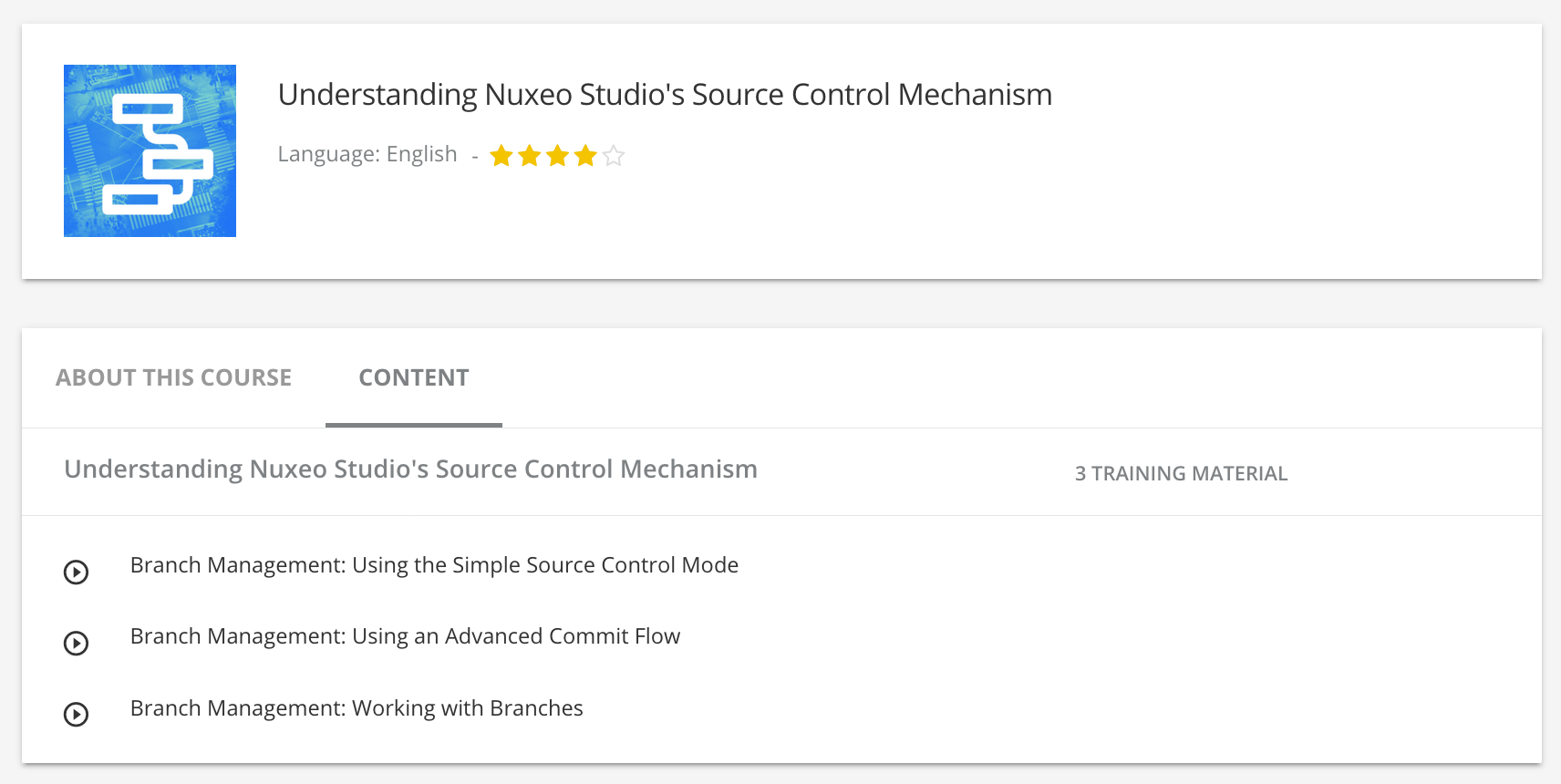Commit Preferences enable you to define the way you want to work with your co-workers. Some screens and behaviors are conditioned by the save mode that you select. Depending on your save mode, you can perform different actions from the status bar at the bottom of Studio's screen.
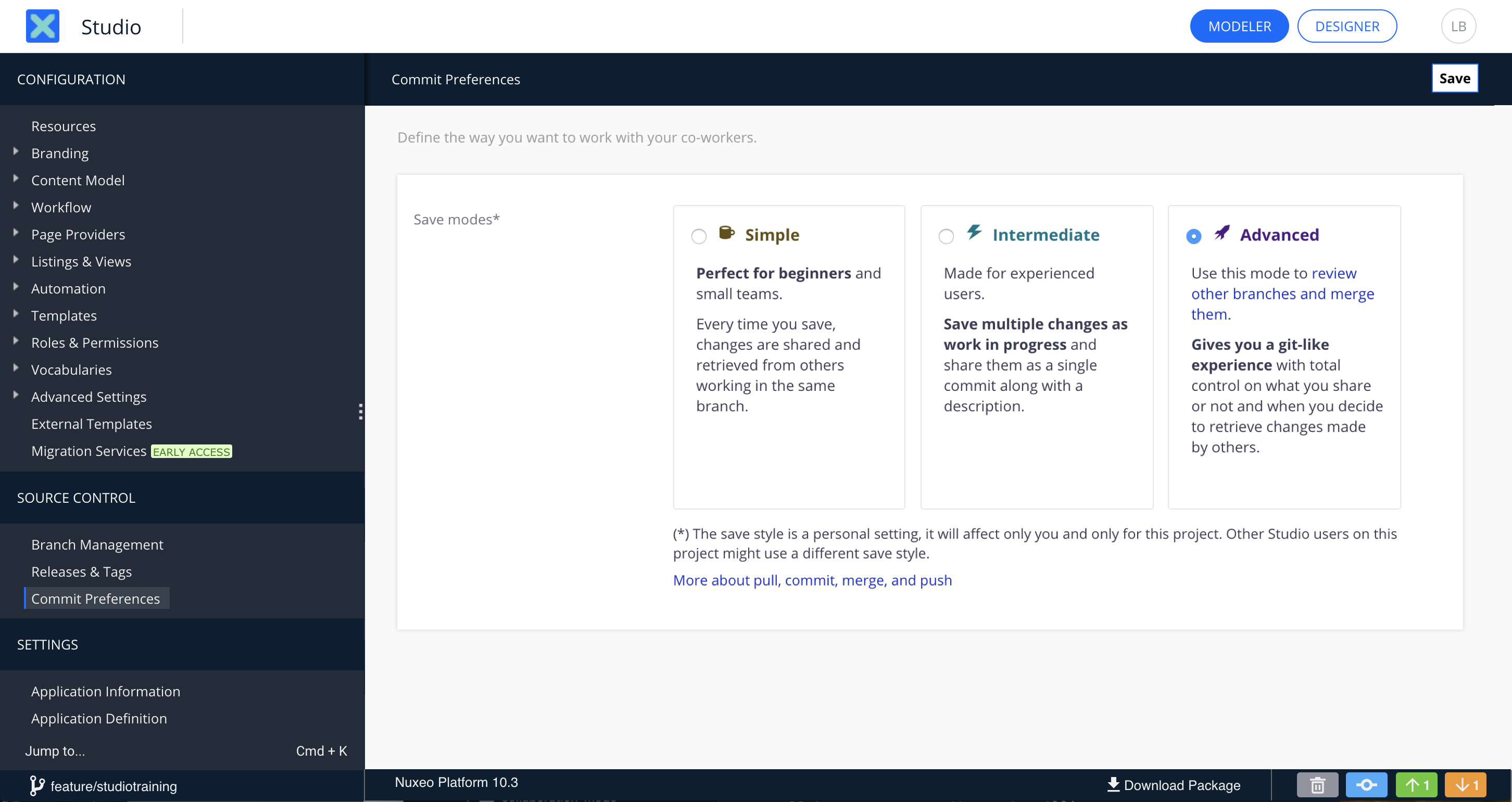
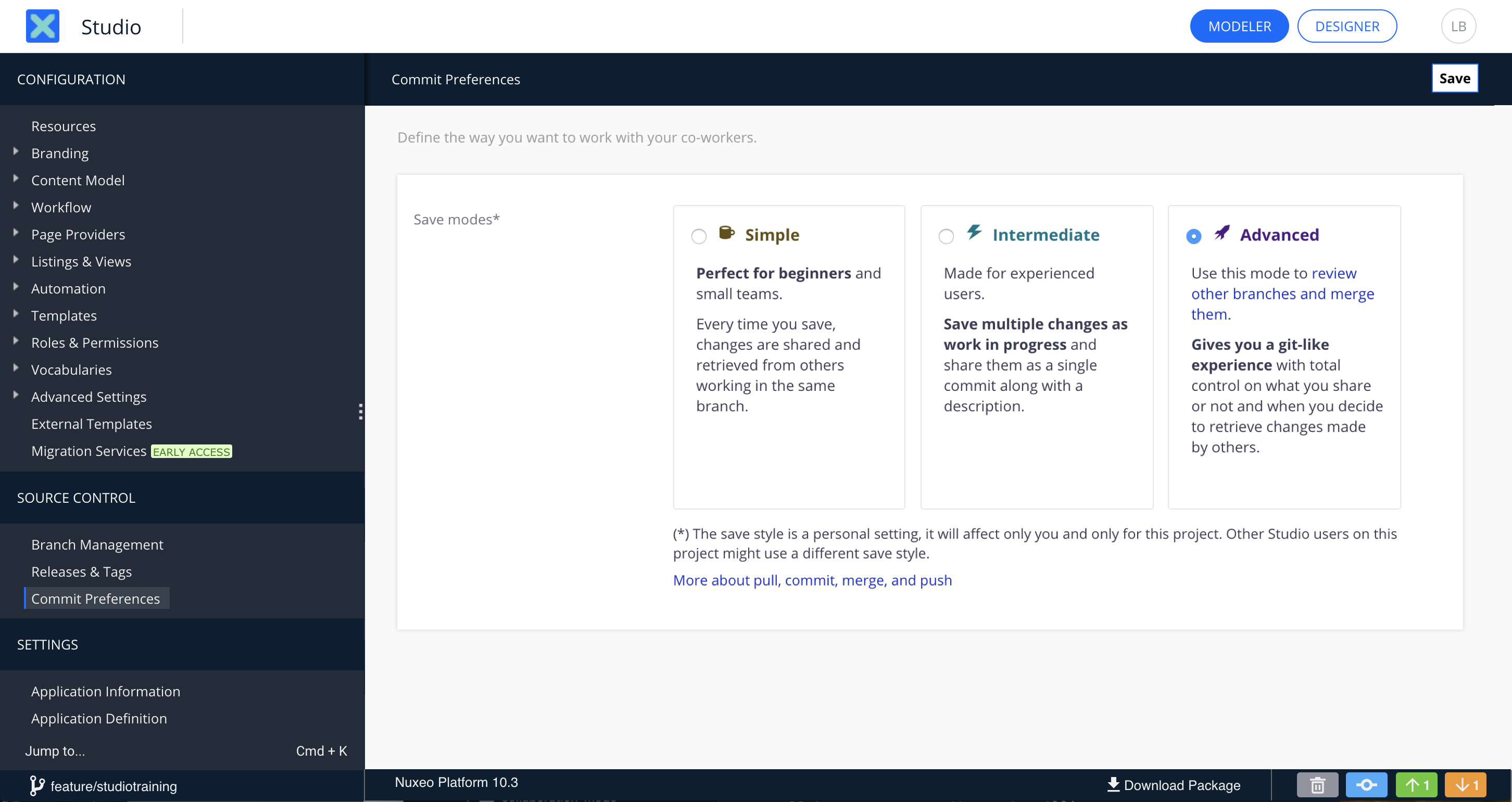
| Mode | Save | Recommended for | |||
|---|---|---|---|---|---|
| Simple | Manual | Automatic | Automatic if no conflict | Automatic | Testing or single development |
| Intermediate | Manual | Manual | Automatic if no conflict | Automatic | Developers |
| Advanced | Manual | Manual | Manual | Manual | Developers familiar with revision control concepts |
Define the commit policy that is applied when saving changes by selecting your save mode:
Simple: When you click on the Save button, your local changes are immediately committed, with the following default commit message,
Update <Feature type>/<Feature name>and pushed to the common branch. You don't have any control on commits history. A Pull action is automatically performed each time you refresh the project. However you are only notified by the Pull icon if a conflict appears when you save.
icon if a conflict appears when you save.Intermediate: Your local changes are saved as a work in progress and you need to manually make them available on the common branch. You have to manually commit your local changes. They are then automatically pushed to the common branch. When you have no Work In Progress an automatic Pull is performed each time you refresh your project.
Advanced: Your local changes are saved as a work in progress. You have to manually commit your local changes by clicking on the Commit icon
 .Then, you have to manually push them to the common branch by clicking the Push icon
.Then, you have to manually push them to the common branch by clicking the Push icon  .
.