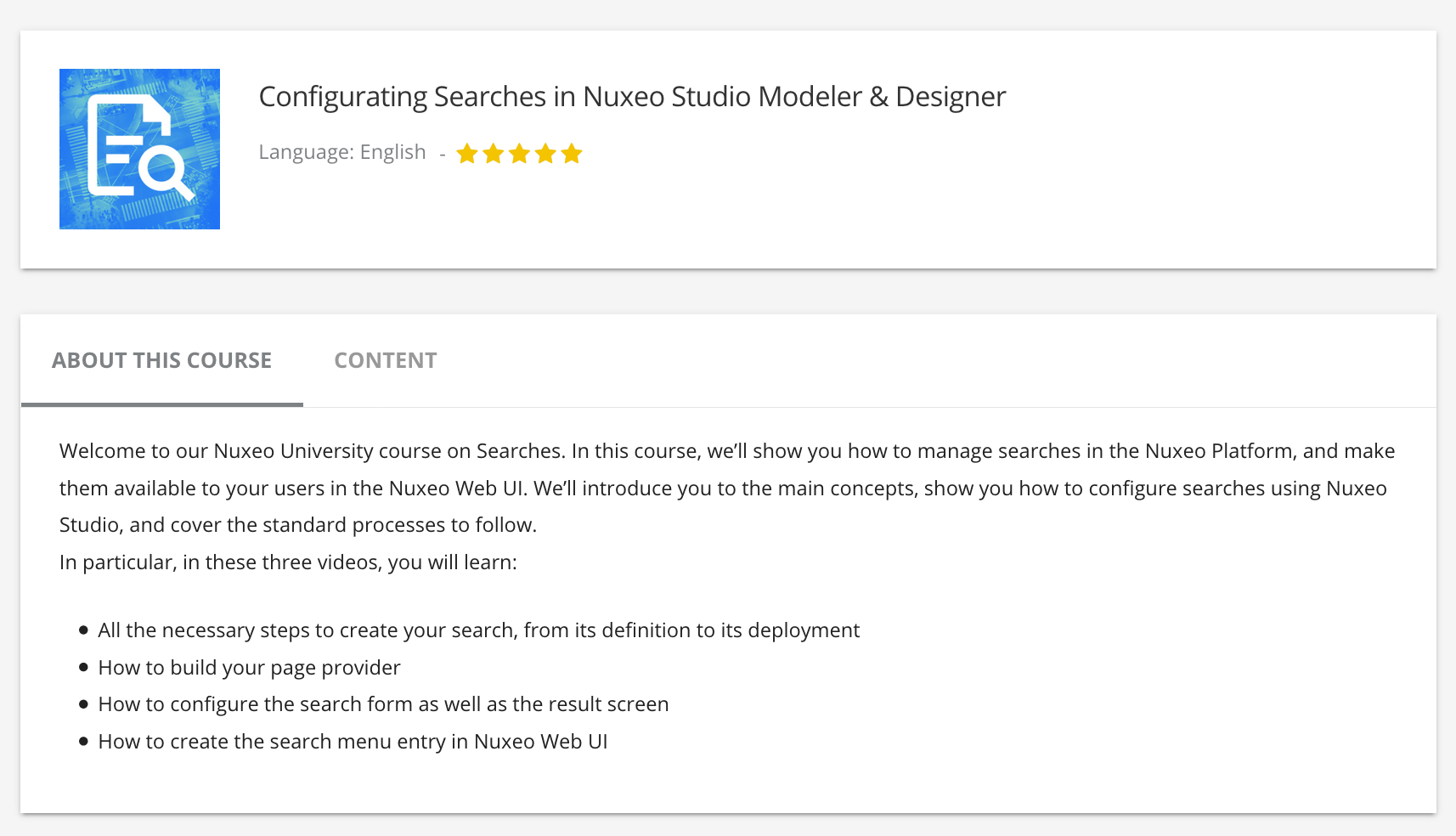If you have chosen the Web UI as your default interface you will need to become familiar with the Studio Designer in order to customize your interface to fit your needs.
Studio Designer application is integrated with Studio Modeler and brings with it all the configuration elements needed to quickly and easily create a custom WebUI interface, using Nuxeo Elements and HTML syntax.
Studio Designer is for everyone, whether you are a tech-savvy or not. On one hand, Studio Designer is for non-technical users: it provides an intuitive interface to build a customized application without having any developments skills. If you’re familiar with Nuxeo Studio Modeler, then the Studio Designer will be as easy to master. On the other hand, Studio Designer is also oriented toward developers because all the layouts are based upon HTML and Nuxeo Elements, so front-end developers are able to create a creative and complex layout.
Studio Designer relies on document models and business logic. That means that content models, workflow process templates, automation chains and automation scripts, roles and permissions, vocabularies, and extensions should be previously defined in Studio Modeler, because they are not aimed at being created in the Studio Designer application.
You can access the Studio Designer from the link displayed next to your Nuxeo Studio project name.
The Studio Designer screen enables you to:
- Configure your UI
- Configure your Resources
- Choose your Editor
- Use the Properties Catalog
In this documentation, you will also find Javascript Expression Examples to help you create filters or implement your specific business logic for example.