

Concept
When thinking of the structure of your repository, you might identify block of structures that will always be the same. For instance, when you create a Domain, you get subfolders Workspaces, Sections and Templates. You might also want such behavior when doing case management, so as to organize the structure of your case, ... Structure templates are actually a way of defining an automated structure that is bound to a folderish content type.
In simple words: "Each time I create a document of such type, I will also instantiate children documents of this type and this type... with this ACL (security) configuration". With Studio, you can contribute several of such rules.
Please note that there can be only one structure template for each document type, since it is meant to create a structure without prompting the user for a choice.


Creating a new Structure Template
To create a structure template, click on New.
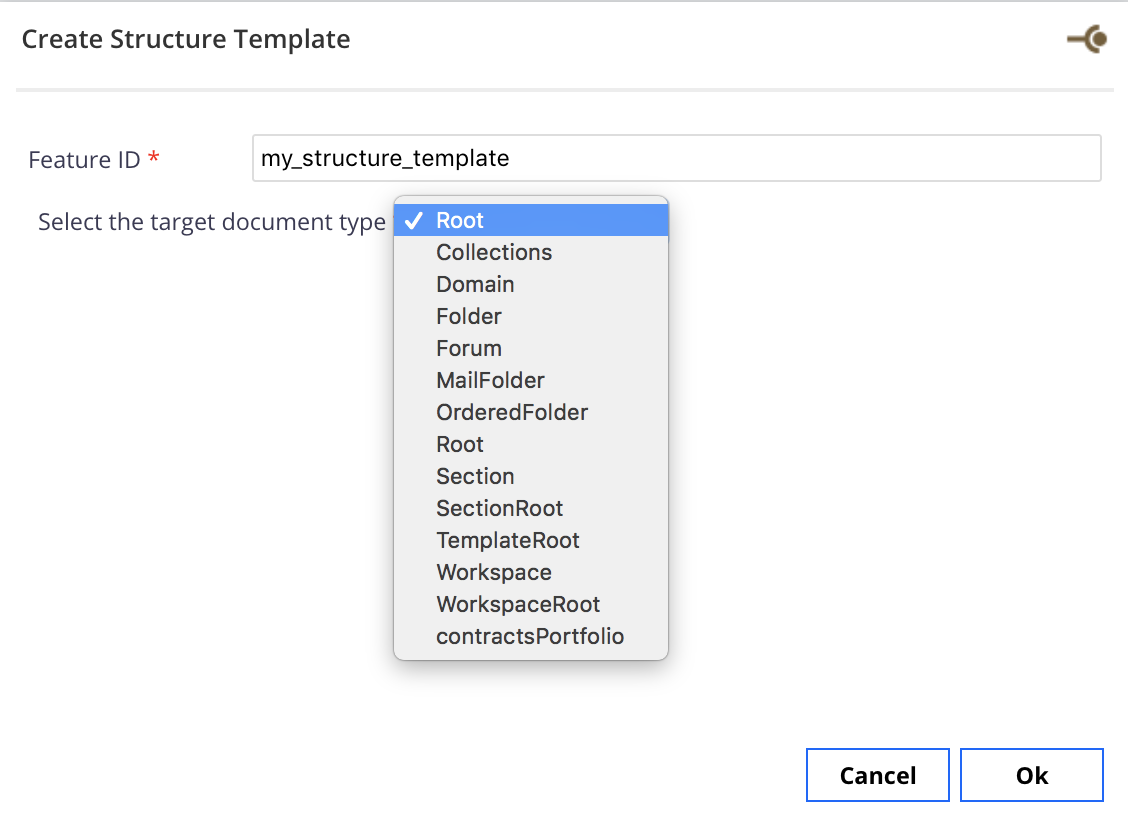
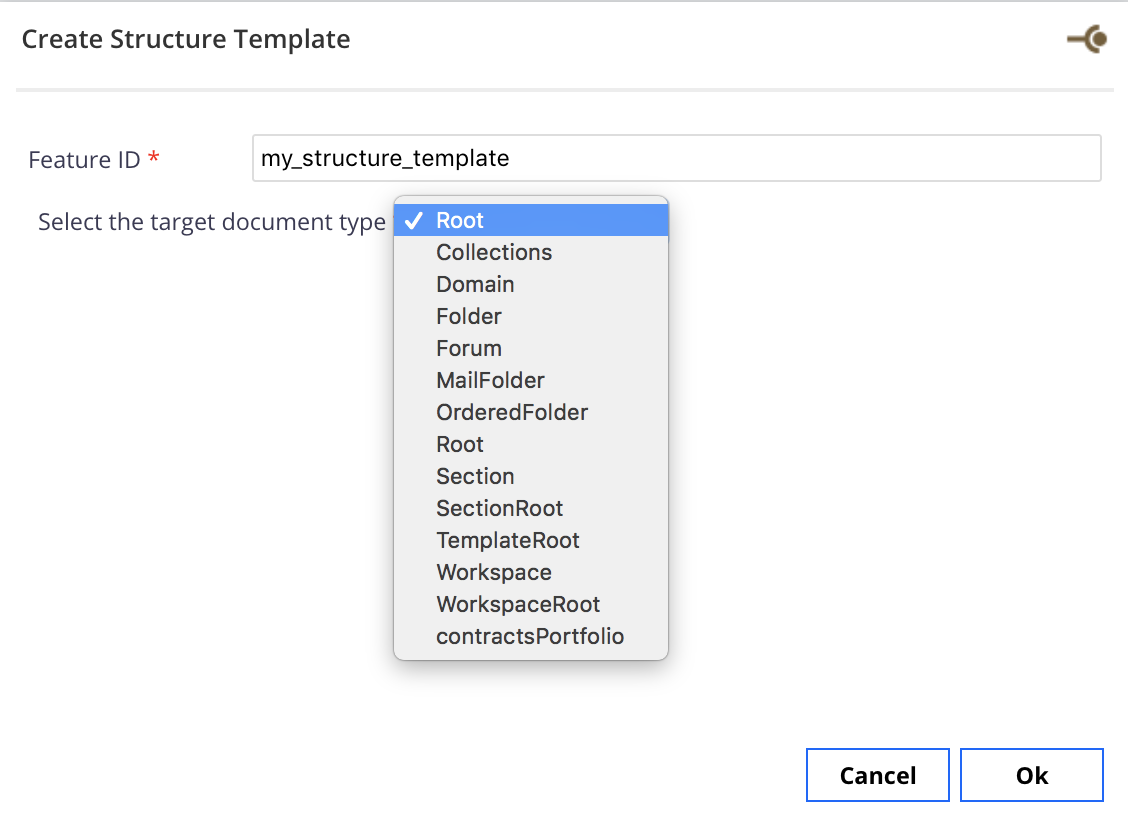
- Feature ID: Technical ID of the feature
- Target document type: This drop down list identifies all the document types of the platform and the one(s) you have created (see how to override an existing document type).
Editing a Structure Template
Once you have selected the target document type and clicked on Next, you will see the following pre-built structure.
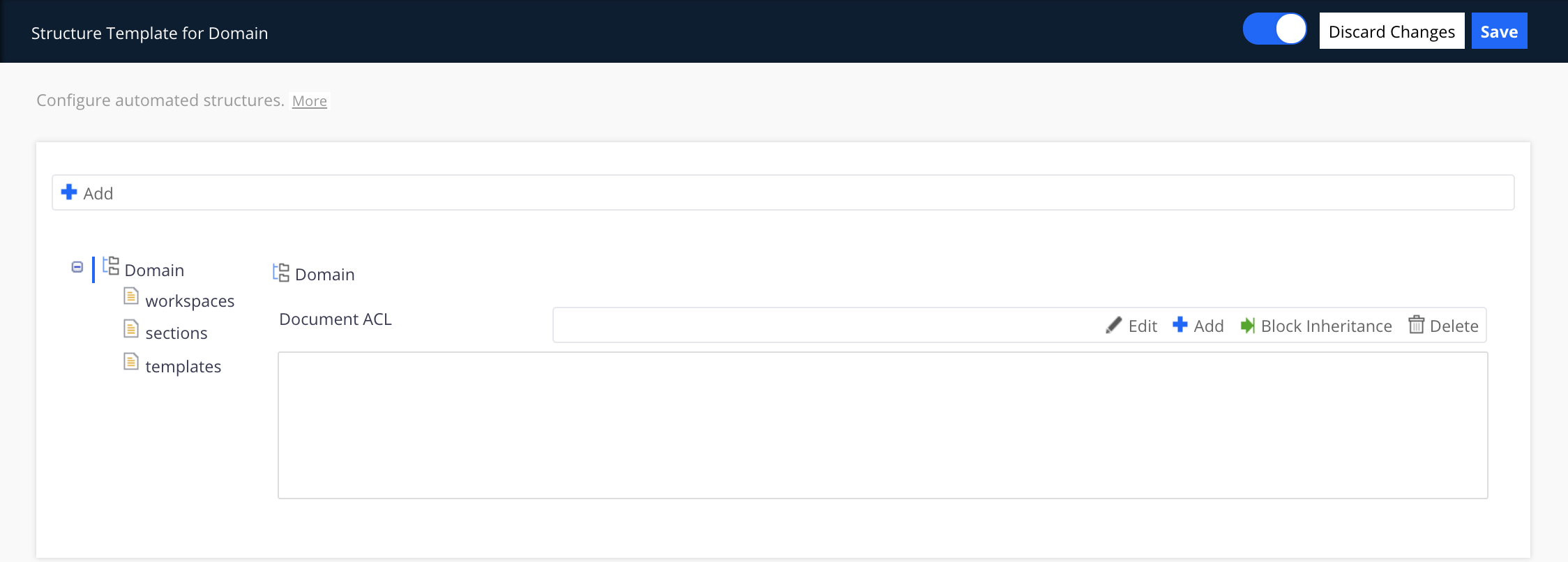
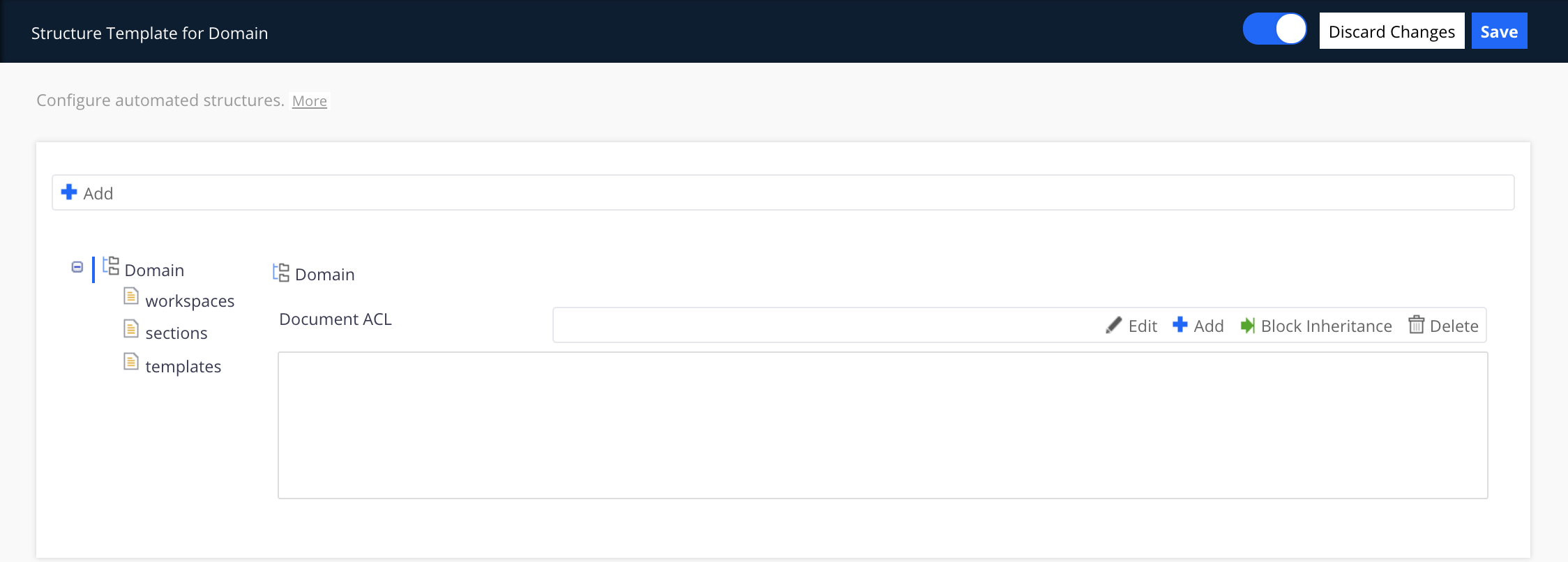
- Add: Add another document type to the structure template.
- ACL:
- Add: A pop-up window is displayed where you have to manage the permissions to this structure (see the documentation about permissions).
- Edit: Edit an access control.
- Block Inheritance: Block the permissions inheritance.
- Delete: Delete an access control (you can select several lines at a time).
On every document type that you want to add to your structure, you will have to define the node properties.
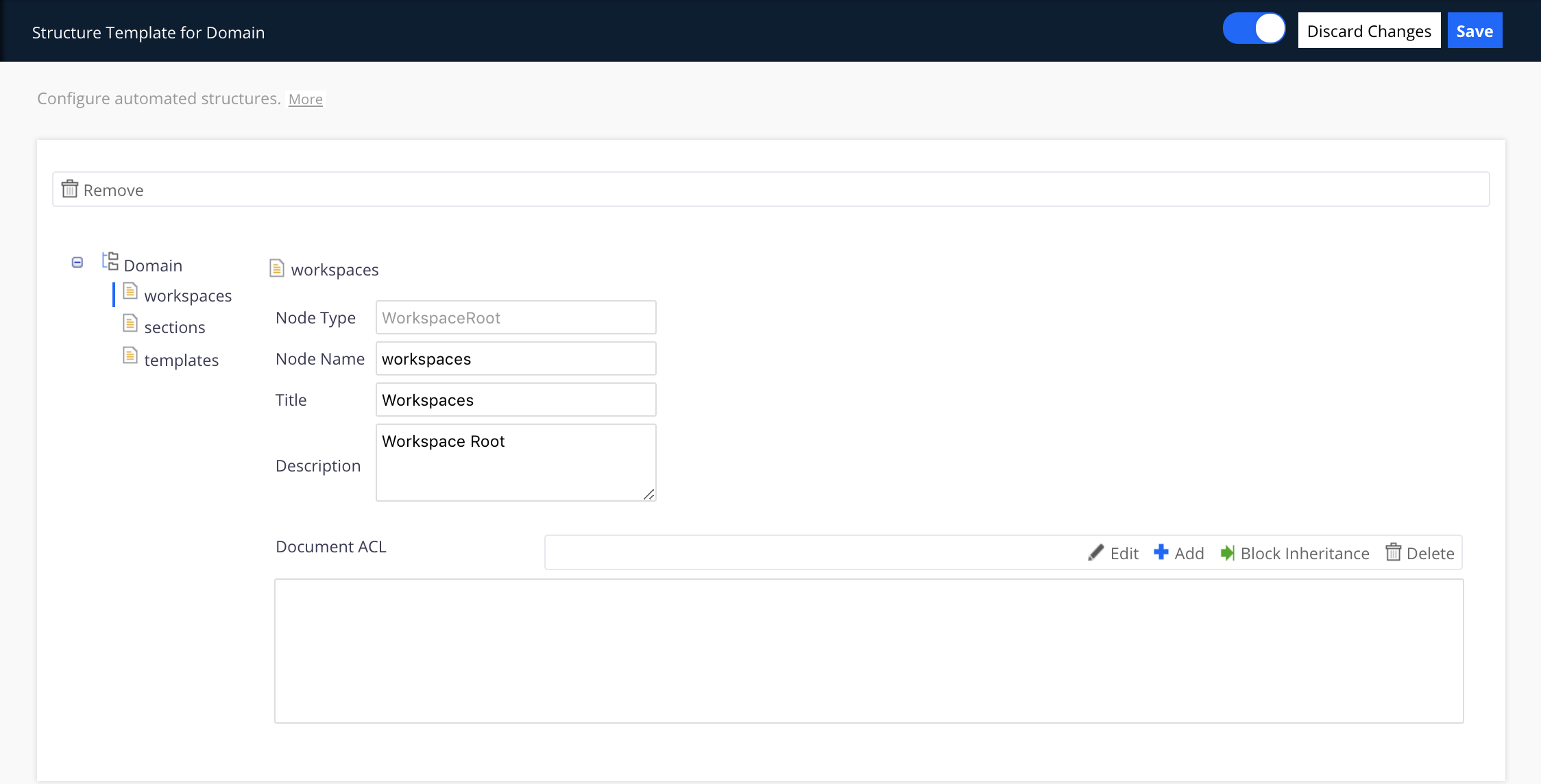
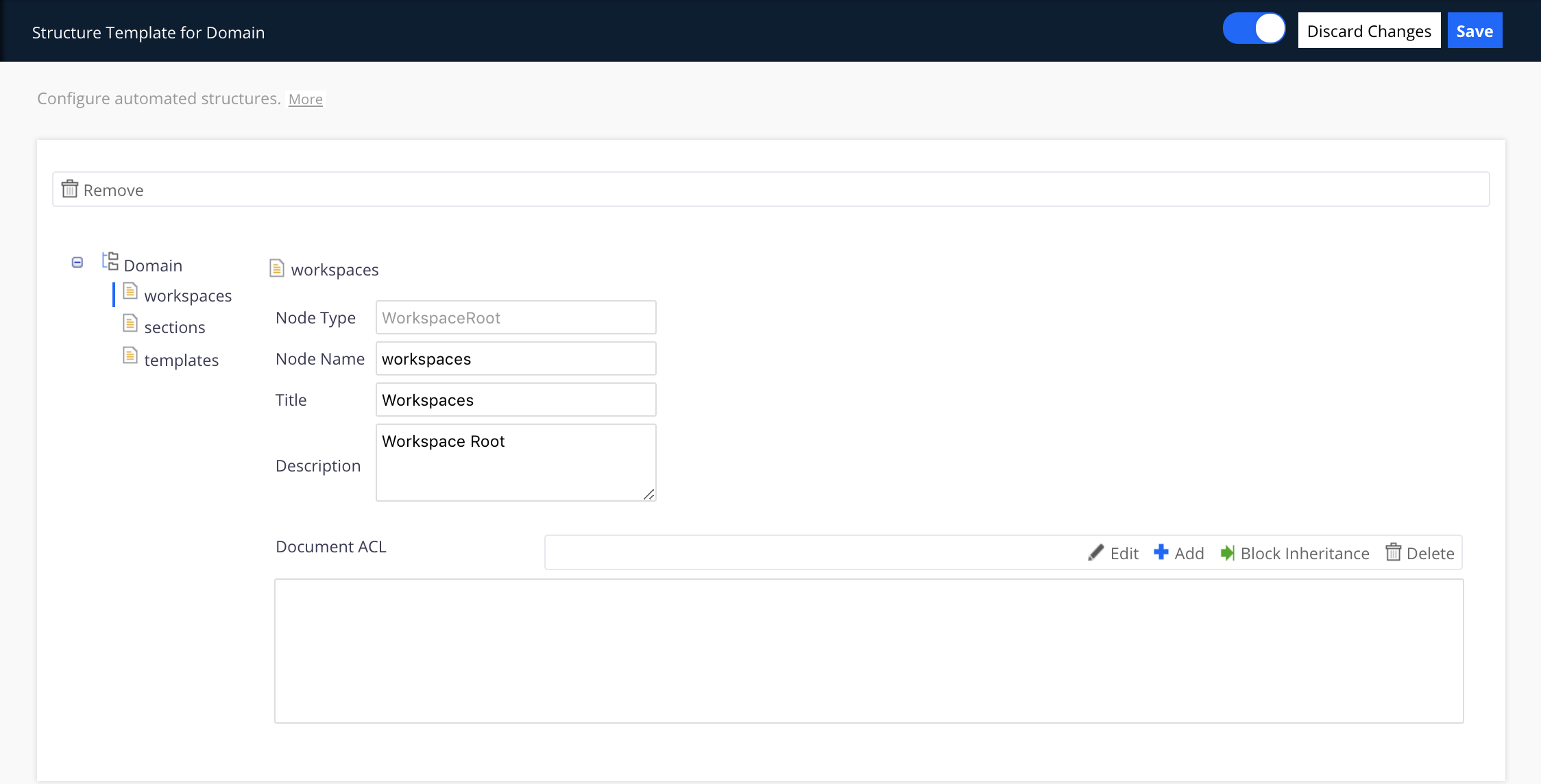
- Node Type: The ID node.
- Node Name: The name displayed in Studio.
- Title: The name of the document type displayed on your Nuxeo Platform.
- Description: The description of the document type. This description is here for information purposes.