All the elements of the main Vocabulary feature screen are reviewed on this page.
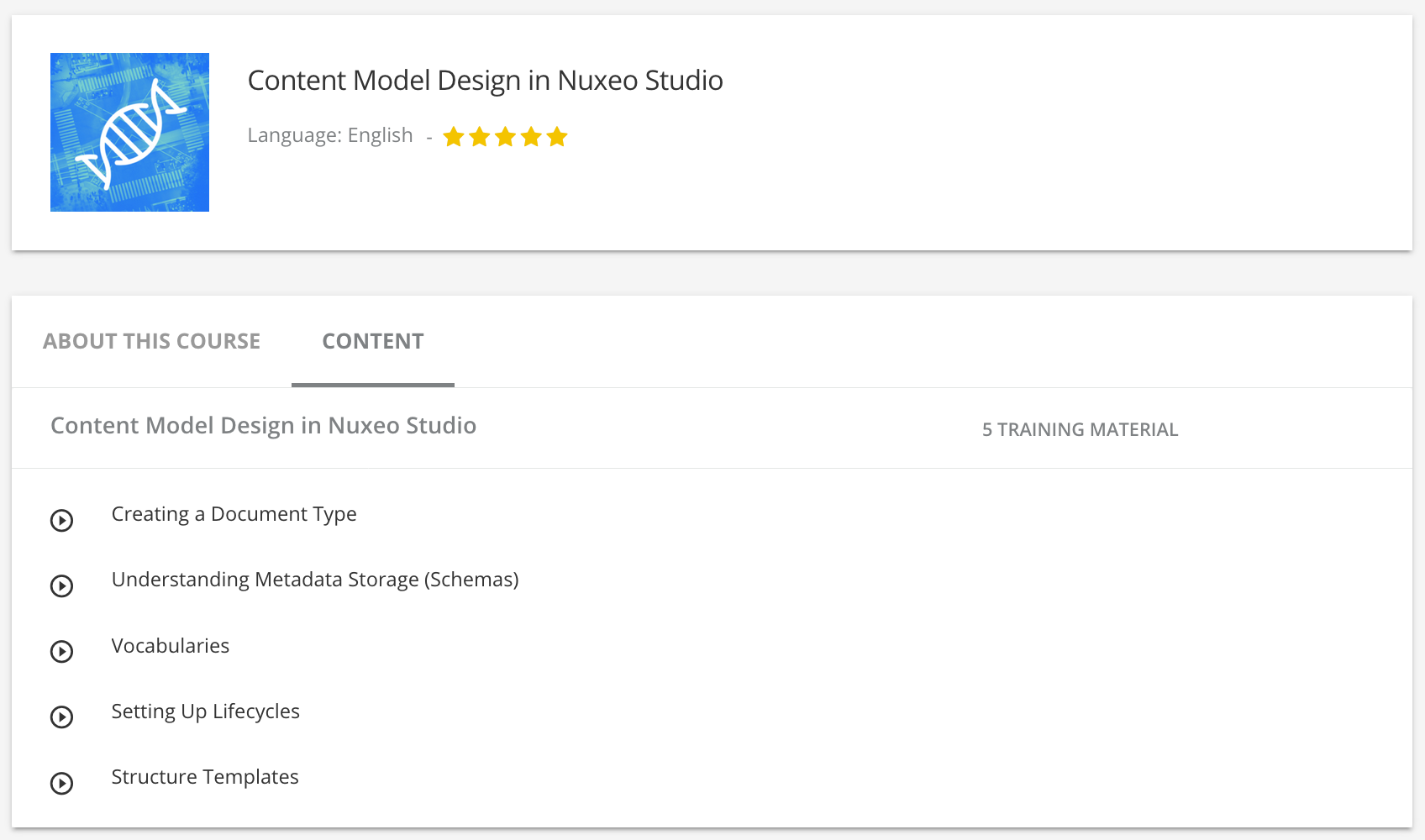
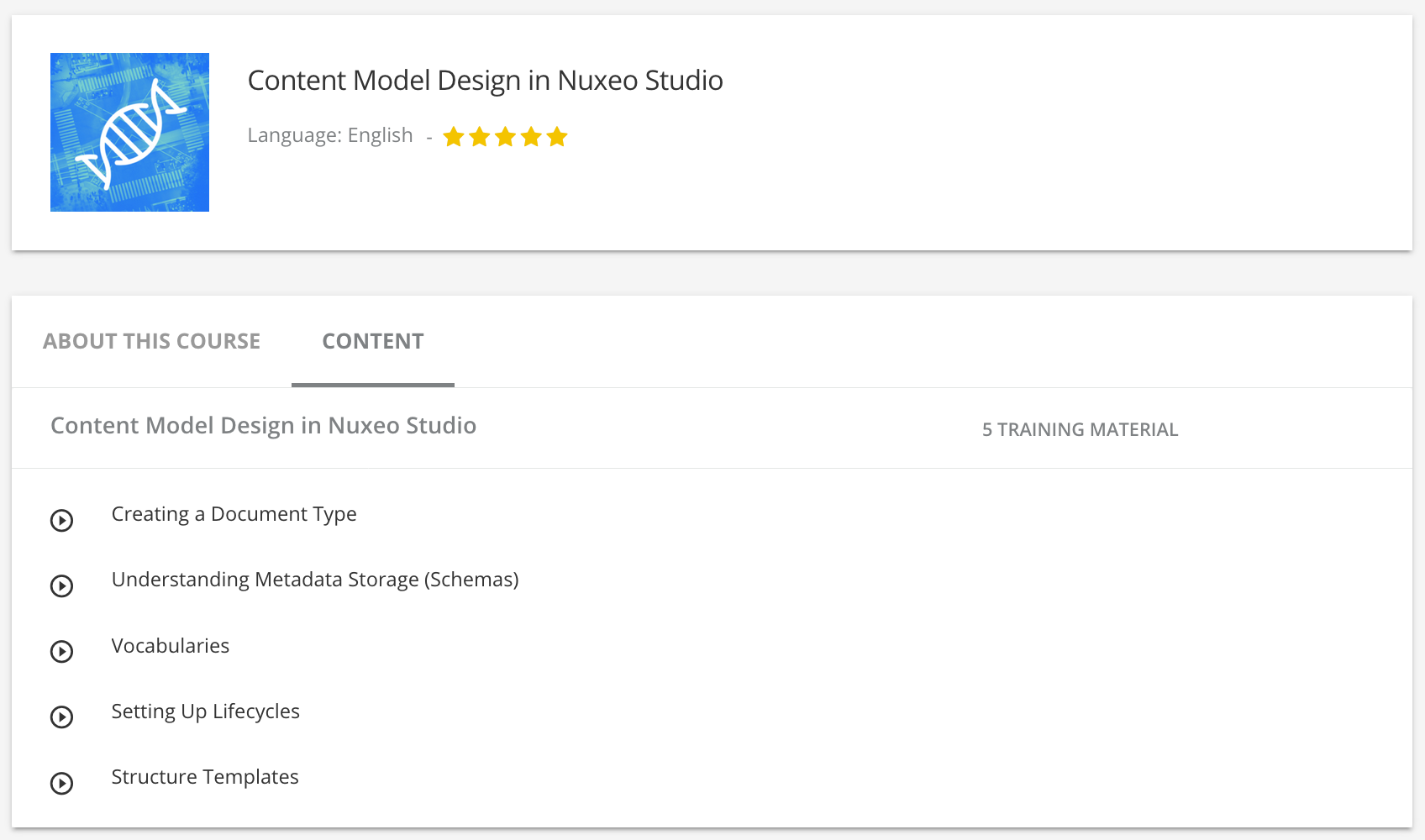
There are 3 types of vocabularies:
- Simple vocabulary: one-level vocabulary,
- Hierarchical vocabulary: multi-level vocabulary.
- Child vocabulary: one-level vocabulary used as the sub-level of simple vocabulary to compose a multi-level selection. To make parent selection easier, available vocabularies values are proposed in a drop down list.
The association of simple and child vocabularies to compose a multi-level list has been replaced by the hierarchical vocabulary, which we recommend for multi-level lists.


Parameters
In each of these three types of vocabulary you will find identical parameters like:
- Creation Table Policy: The Creation Table Policy defines the creation strategy for the vocabulary table when the configuration is deployed on a Nuxeo Platform instance.
- If not existing means that it will be created only if it has never been created before on the instance. If it is already here, it will only update it if additional fields need to be added in the database. This is the recommended policy for production.
- Always means the table is dropped and recreated each time the Nuxeo Server instance restarts. Modifications made directly in the instance are lost in the process. It should be used with a lot of attention, as there is no way to revert, if data has been deleted at deployment.
- Never would be used so as to disable the table creation logic temporarily, but would still declare the directory.
- Delete and Delete all: Used to delete the values.
- Import CSV: Opens a pop-up with inline documentation. You can either import data in Studio from a CSV file or references a file that is never "parsed" from Studio (only by your Nuxeo Platform at deployment time). Choose the second option if you have many lines, for a better user experience with your Studio project. The first line of the CSV file is the header that defines the vocabulary fields: id, label, obsolete, ordering, and parent for hierarchical vocabularies. See examples Simple Vocabulary and Hierarchical Vocabulary.
If the selected Creation Table Policy is If not existing, another drop-down is displayed allowing the user to define the policy when duplicates are found between the data defined in Studio and the data deployed on the Nuxeo Platform instance.
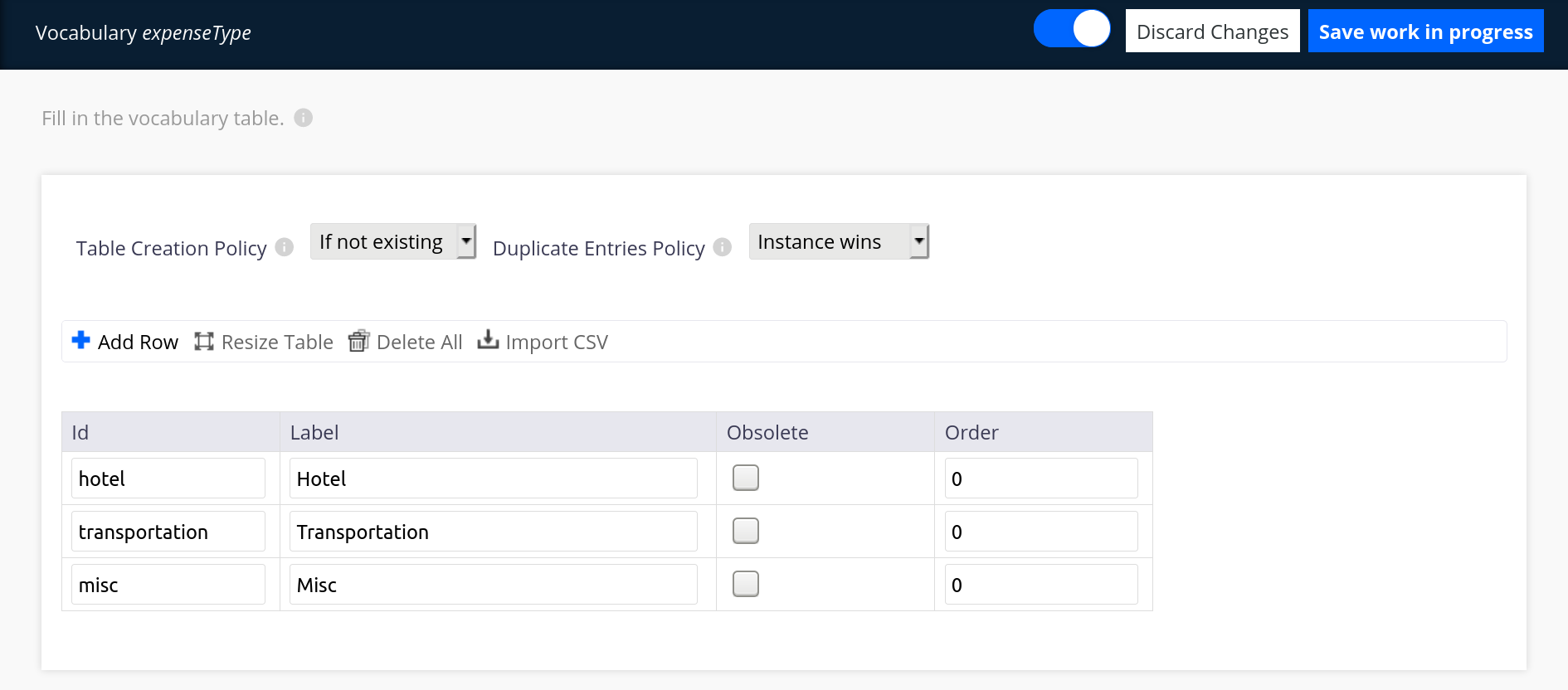
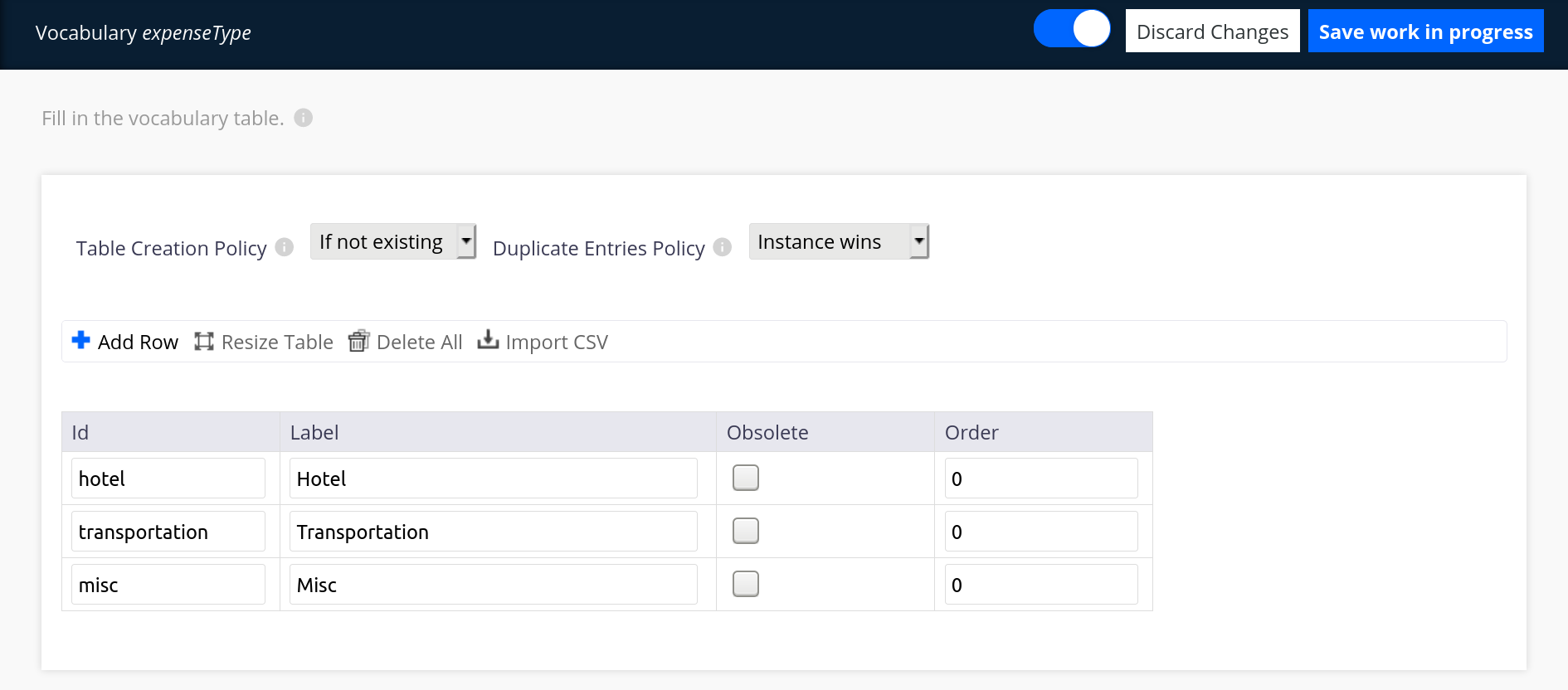
The three options are:
- Studio wins: the policy means that the Studio configuration overrides any change made in the instance.
- Instance wins: the default value, it means when a duplicate is found, the value defined in the Nuxeo Platform instance is kept and the one defined in Studio configuration is dropped.
- Throw an error: a log entry is created at the start up of the Nuxeo Platform instance so the conflict can be resolved manually.
The Simple Vocabulary
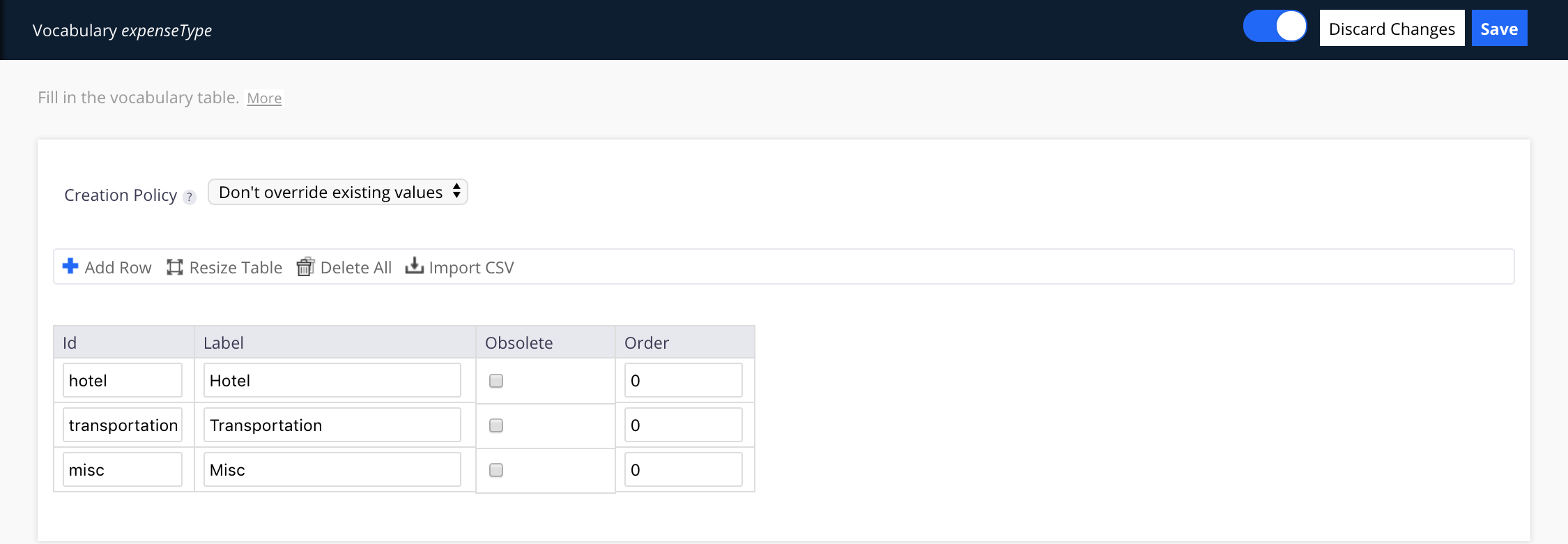
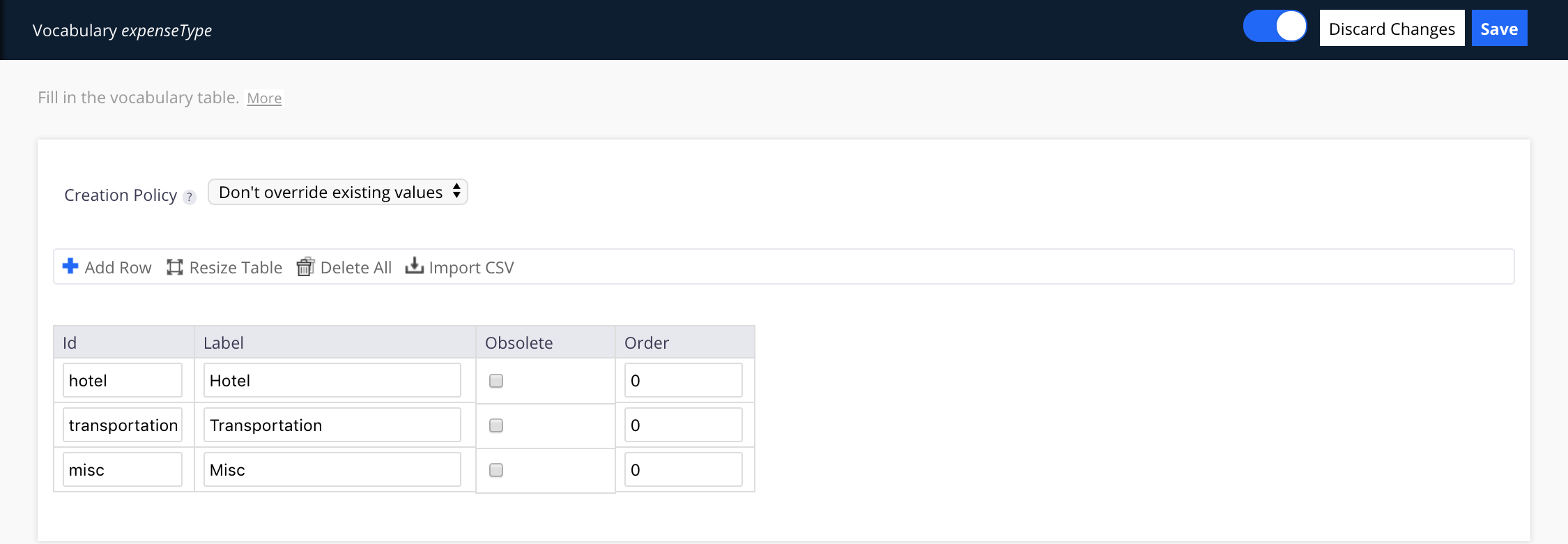
This type enables you to create a simple one-level vocabulary. Make sure to fill in the fields Id and Label correctly, with no special characters in the Id's name.
These fields are the same as those on the vocabularies management interface.
The Child Vocabulary
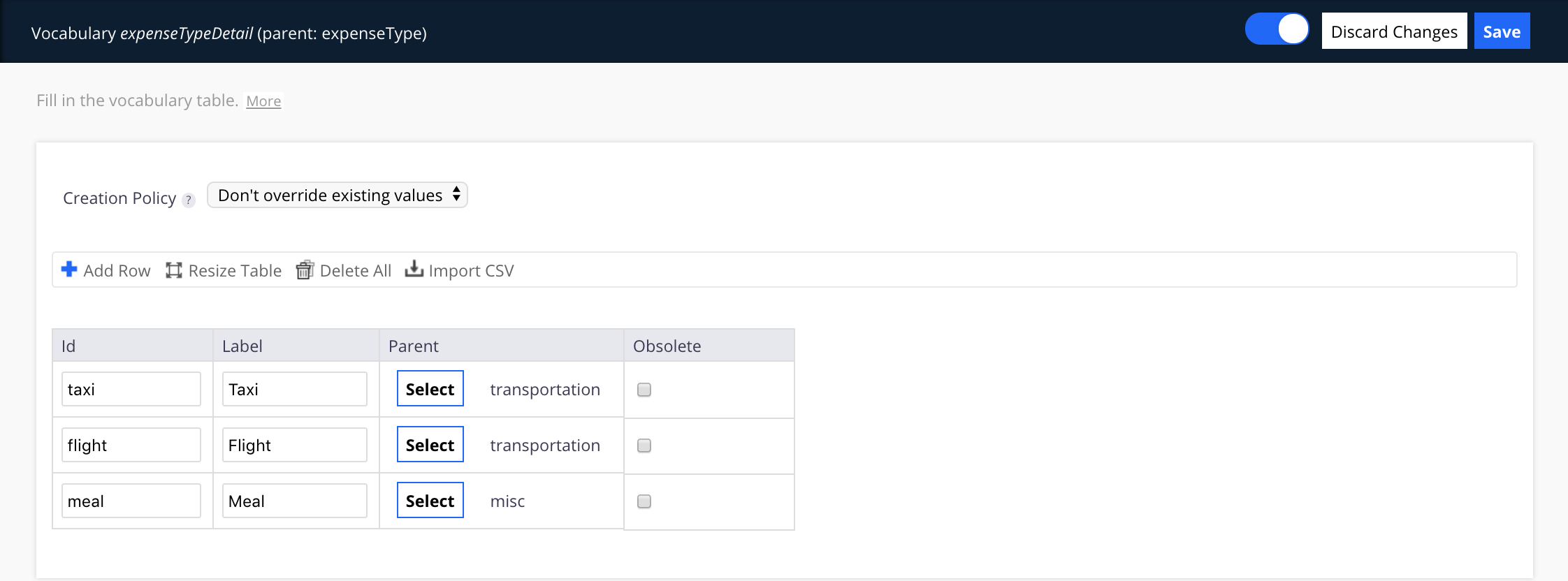
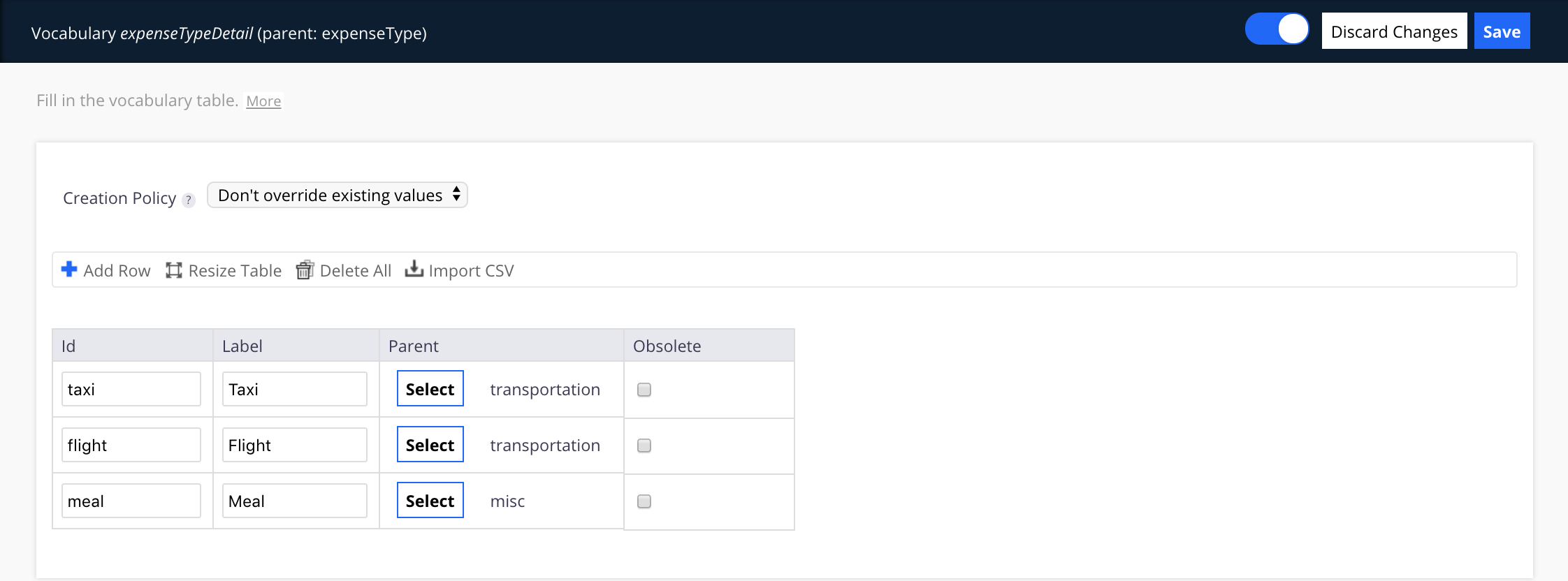
This type allows you to link vocabularies between them in order to have parent and child vocabularies.
You can't create a Child Vocabulary if you don't have a Parent Vocabulary already created to select. Once your Child Vocabulary is created, you can add vocabulary entries and select a Parent for each of them by clicking on Select button and choose a Parent in the drop down list.
The Hierarchical Vocabulary
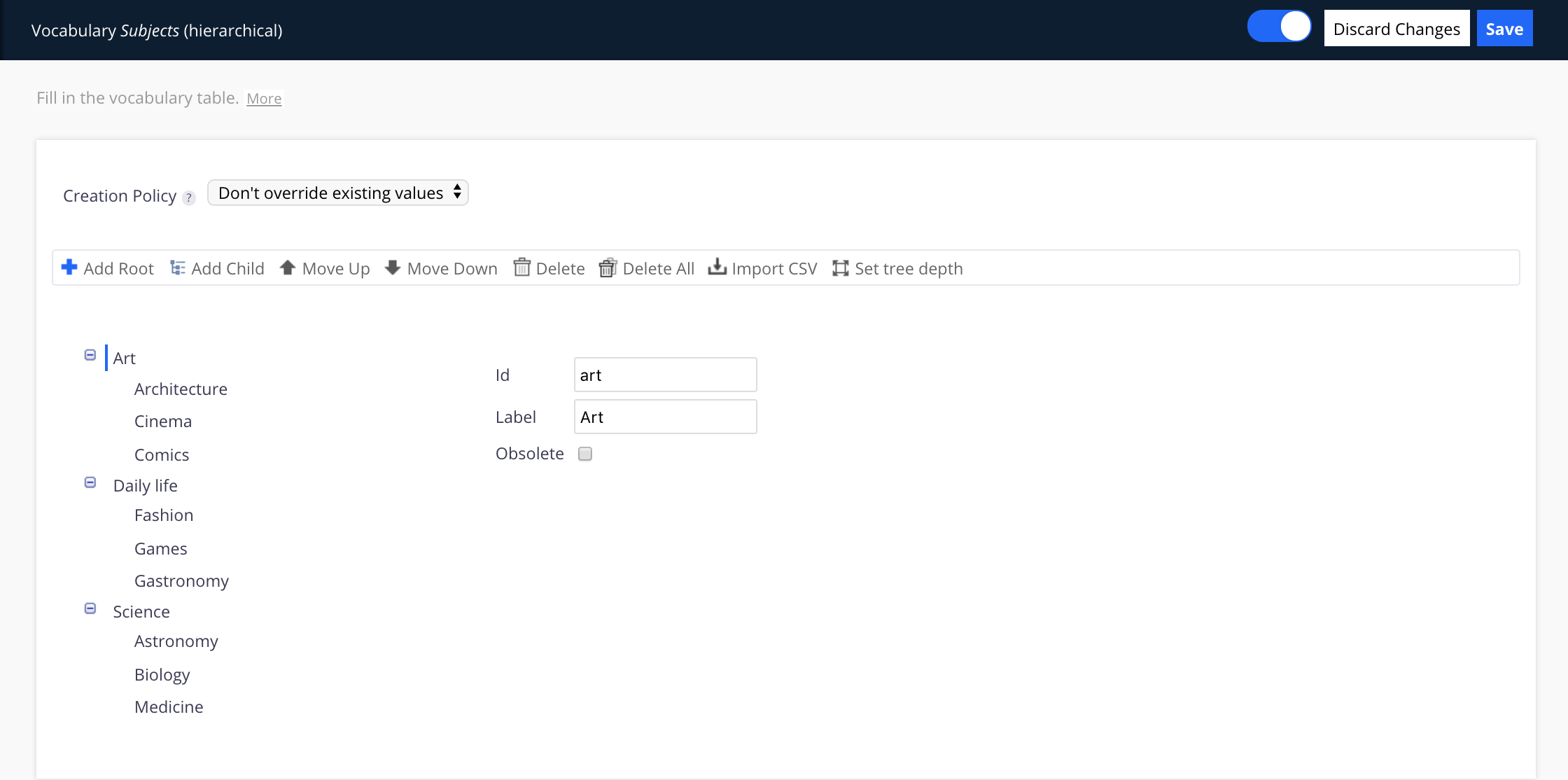
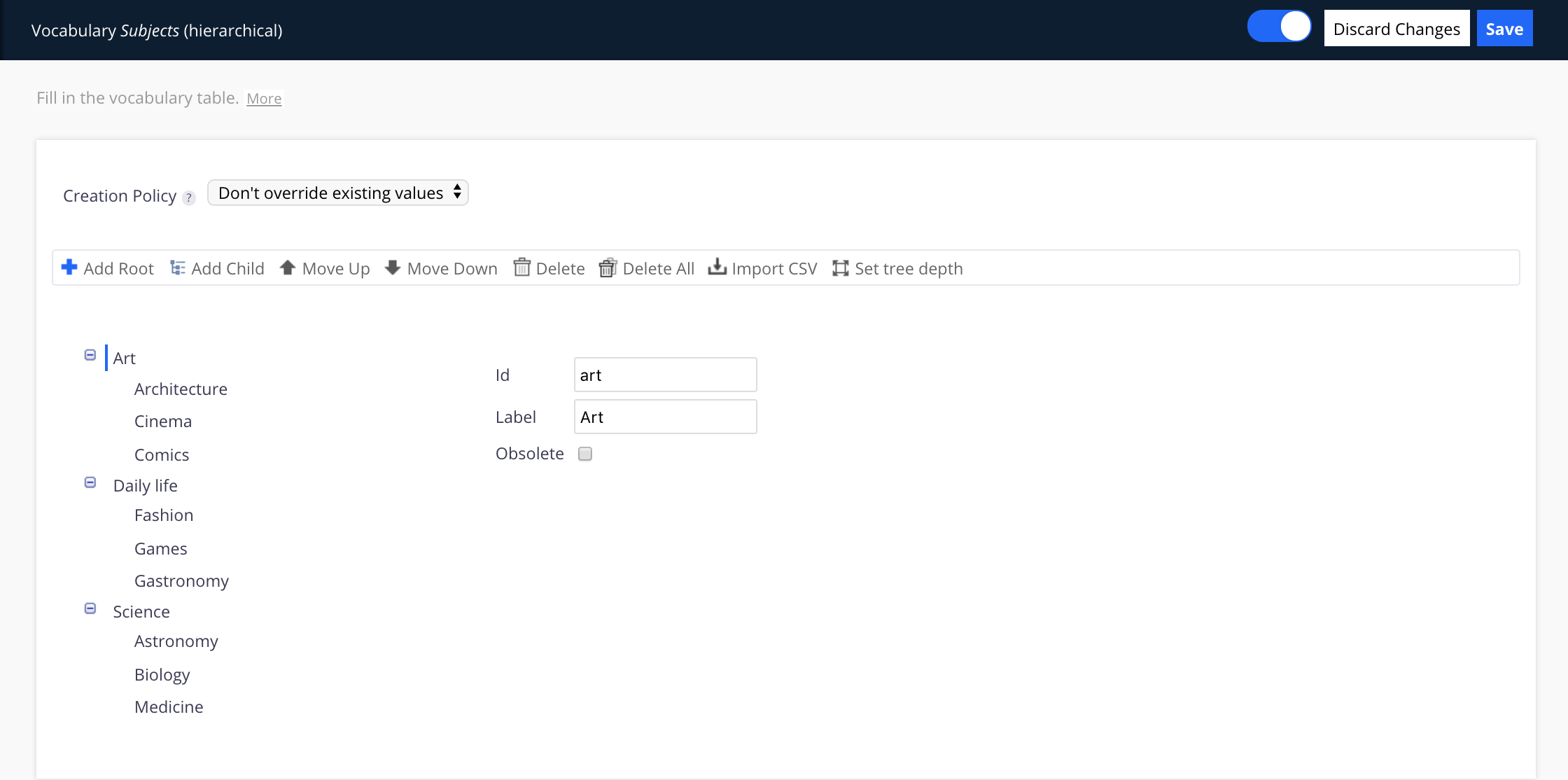
This types has more parameters than the others:
- Add Root: Adds a root value. Adding a value means giving an id, a label and an obsolete field, the same values you would find in the Nuxeo Platform vocabulary screen edition interface.
- Add child: When already on a node, adds a child element. Note that you have to click on the "Set tree depth" button if you want to add more children than the currently set limit.
- Move up and Move down: Used to move the values (that are ordered).
- Set tree depth: Allows to set more than two degrees of values on a hierarchical vocabulary. Select2 widgets are directly compatible with any levels. If you want to have more than two levels with chain selects, you can read the Create a n-level select widget how-to.
Default Vocabularies
All vocabularies editable from the user interface are listed in the vocabularies menu entry.
To manage a vocabulary or its entries, go to Administration > Vocabularies and select the vocabulary you want to consult in the drop down list.
| Vocabulary | Description |
|---|---|
| Continent | Lists continents. |
| Country | Lists countries and parent continents. |
| Inverse_predicates | Lists inverse predicates that define relations between documents. (Available on JSF UI) |
| L10ncoverage | Lists countries and their parent continent in English and in French. |
| L10nsubjects | Lists subjects and their parent subject in English and in French. |
| Language | Lists languages. |
| Nature | Lists several types of documents. |
| Predicates | Lists predicates that define relations between documents. (Available on JSF UI) |
| Subtopic | Lists subtopic and their parent topic. |
| Topic | Lists topic. |
| WorkflowType | Lists types of workflow tasks. |